[Wireless Router] How to set up Network Monitoring to make sure your ASUS router’s time zone synchronizes with NTP server?
ASUS router ensures your Network Monitoring does not mistakenly diagnose your router as disconnected from the Internet with a NTP server, and keeps the time zone of your router synchronized with the NTP server.
Note: Supported New Firmware: FW version after 3.0.0.4 384. 40000
1. Go to ASUS router settings page(WebGUI) > [ Administration ]> [ System ] > [ Network Monitoring ]
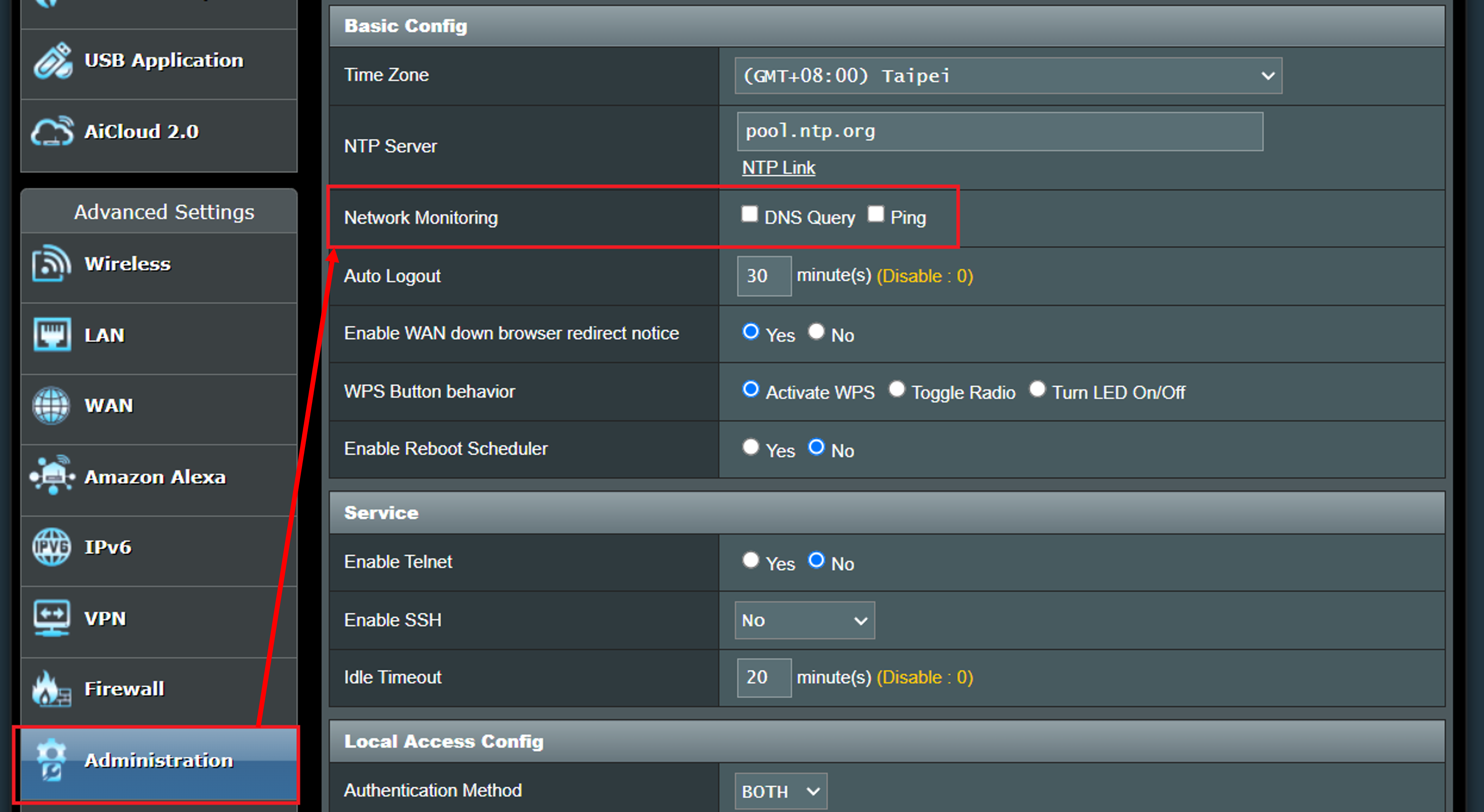
Note: Please refer to How to enter the router setting page(Web GUI) to learn more.
You can choose [ DNS Query ], [ Ping ], or both as Network Monitoring.
[ DNS Query ]: Sending a DNS Query to a DNS server.

[ Ping ]: Sending a ping to a specified address.
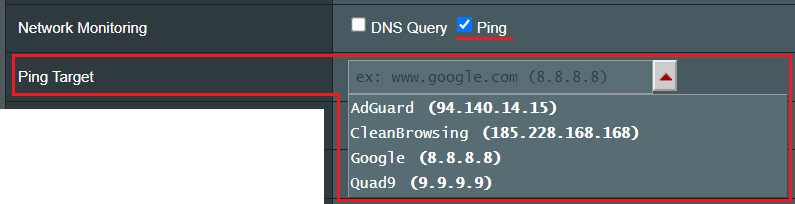
Both

How to Set Up a DNS Query?
The system will require to fill in the [Resolved Hostname] fields after clicking on DNS Query in Network Monitoring to prevent your router from a man-in-the-middle attack and decreasing the possibility of false positive IP address. In order to make sure the resolved target is congruent with the respond IP, we suggest users set up DNS Query by following steps below.
1. Use "Command Prompt" in Windows or “Terminal” in MacOS to ping a specific domain name, such as www.google.com.
Take MacOS as an example, ping www.google.com

2. The IP address is 74.125.204.105
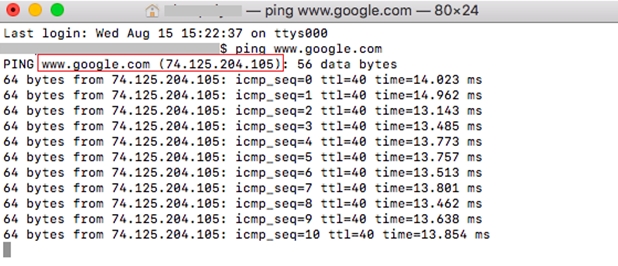
3. Copy the IP address is 74.125.204.105 and paste it to the website WHOIS to search if this IP address is congruent with the domain name you specified.
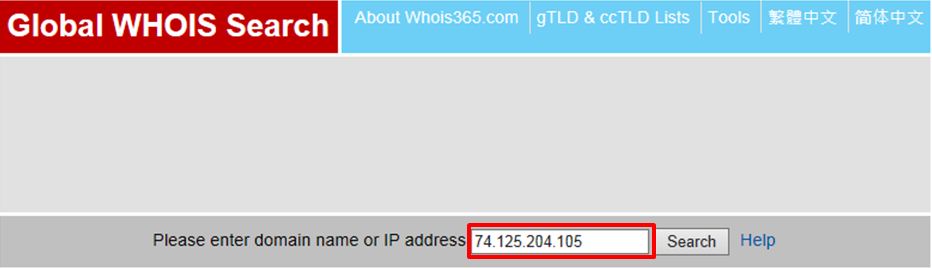
As shown below, confirm that it is Google's domain name.
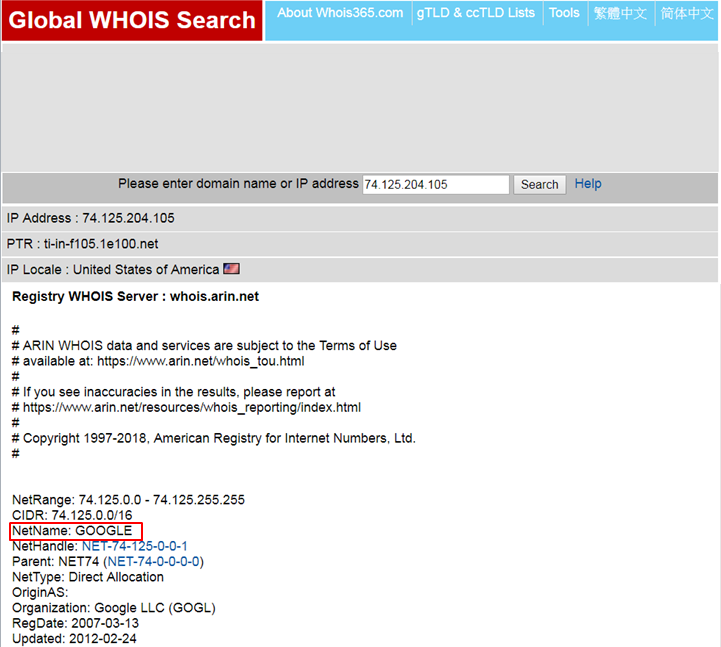
4. If this IP address is congruent with the domain name you specified, please fill in the [ Resolved Hostname ] field accordingly. (For example: www.google.com).

5. Click on the [Apply] to save settings.

How to get the (Utility / Firmware)?
You can download the latest drivers, software, firmware and user manuals in the ASUS Download Center.
If you need more information about the ASUS Download Center, please refer this link.