[Microsoft Office] How to activate Microsoft 365
This article describes how to activate Microsoft 365, you also can refer to the Microsoft’s Activate Office topic. Before activating Microsoft 365, please check below Office regulations from Microsoft.
Note: If you had activated Office already and you need to reinstall it, please click here.
- Before you activate Office applications, Windows OS must be activated on your computer.
- You need to activate Office within 180 days from the time the Windows OS is activated. (For one year subscription version only)
- You need to sign in with a Microsoft account. (The Office authority will be linked to your Microsoft account.)
There are two Microsoft 365 activation versions on ASUS devices, free trial and 1 year subscription. Please go to the corresponding instruction based on your need:
- When you start an Office app for the first time, the system will prompt you to sign in with a Microsoft account①. If you don’t have a Microsoft account yet, please select Create Account.
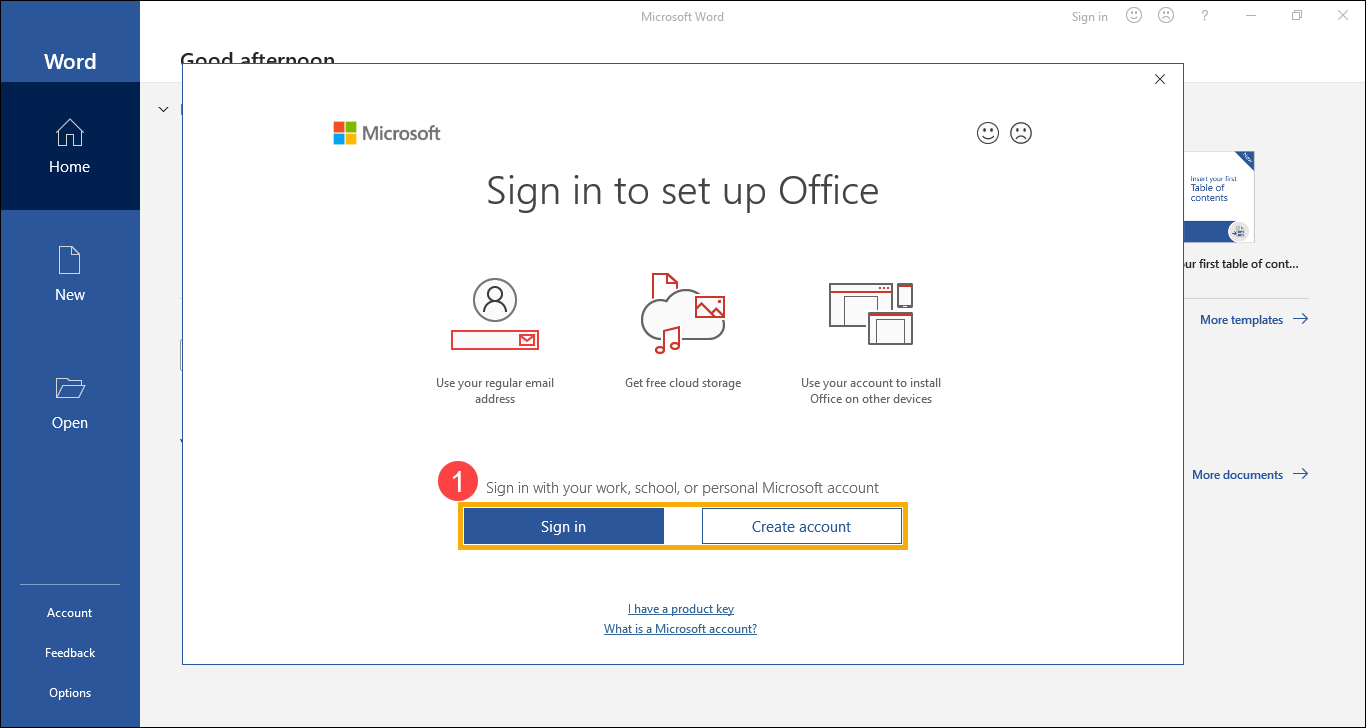
- After signing in to your Microsoft account, please select [Start your free trial]②.
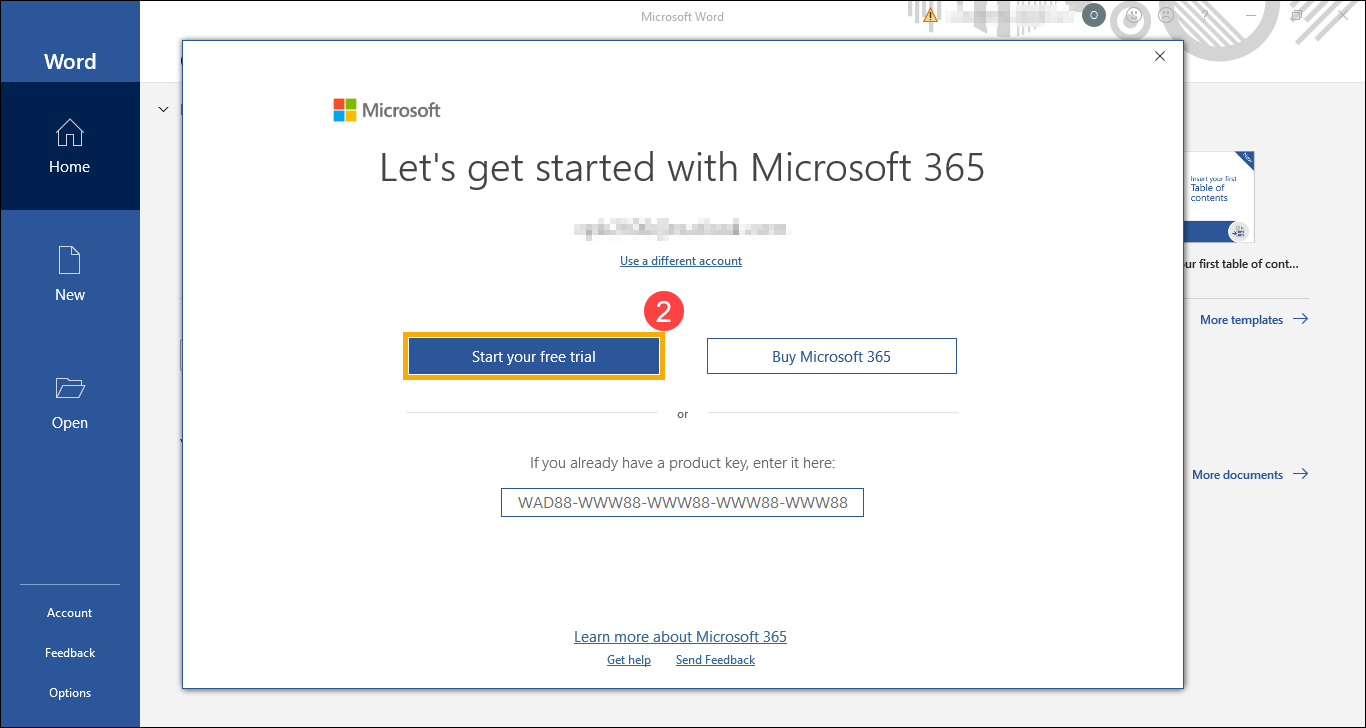
- You will be directed to the Microsoft 365 official website, please select [Try 1 month free]③.
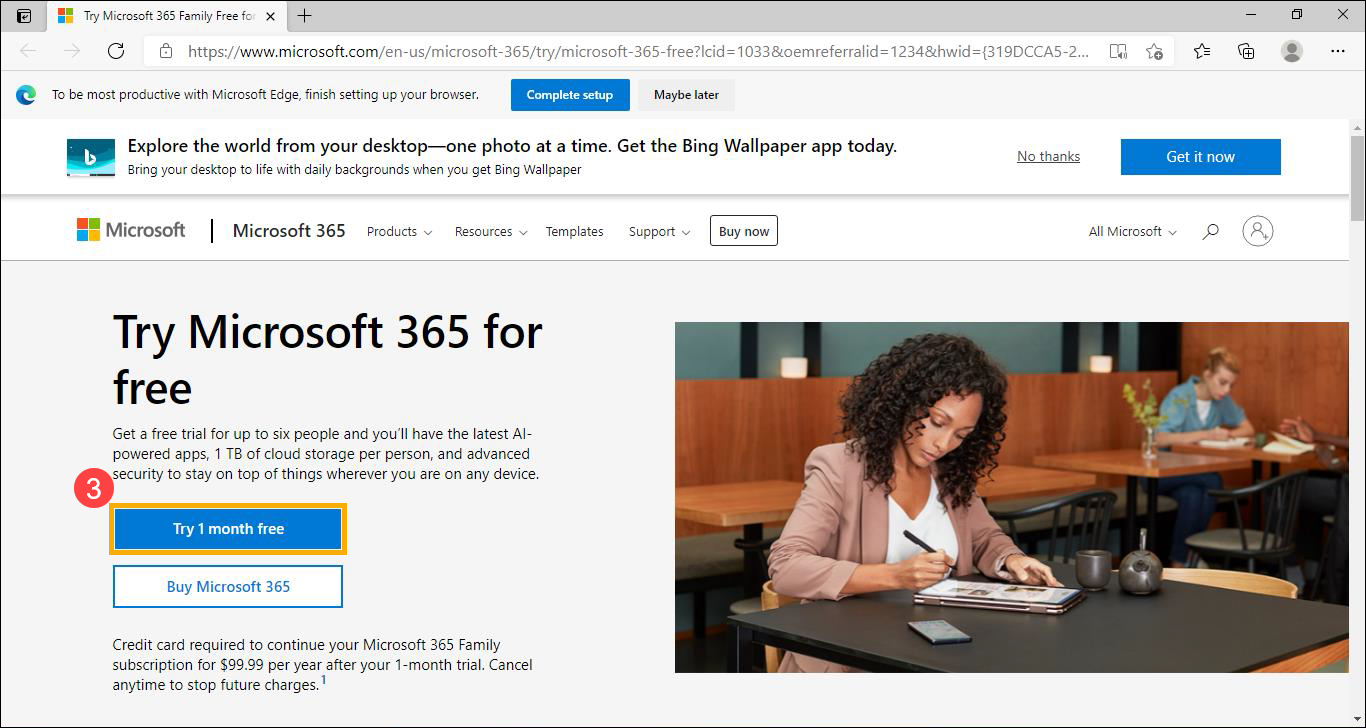
- Click [Next]④.
Note: You are asked to provide credit card information to help ensure that you do not experience any interruptions with your service once your trial ends. Your credit card will not be billed until the end of the trial period. You can cancel any time during the trial period. Please refer to Microsoft 365 frequently asked questions for more details.
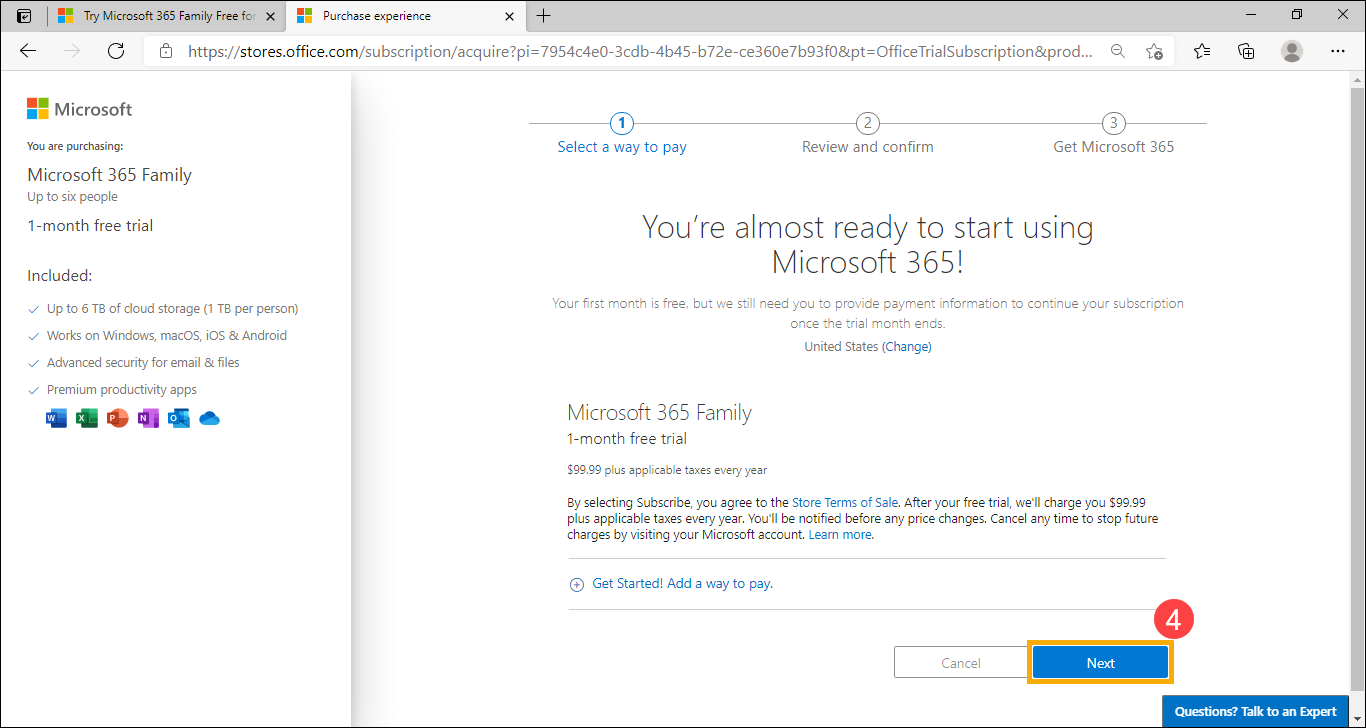
- Choose a payment method you want⑤.
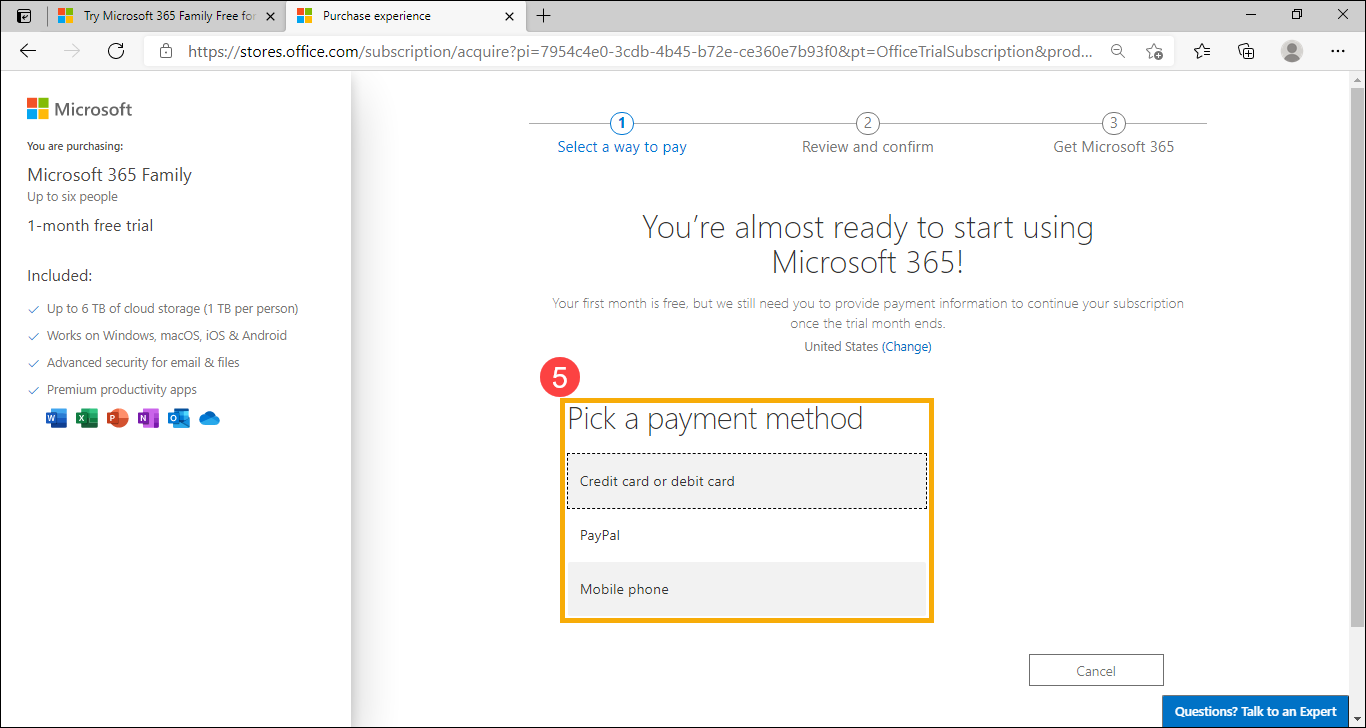
- Enter your payment information, and then click [Save]⑥.
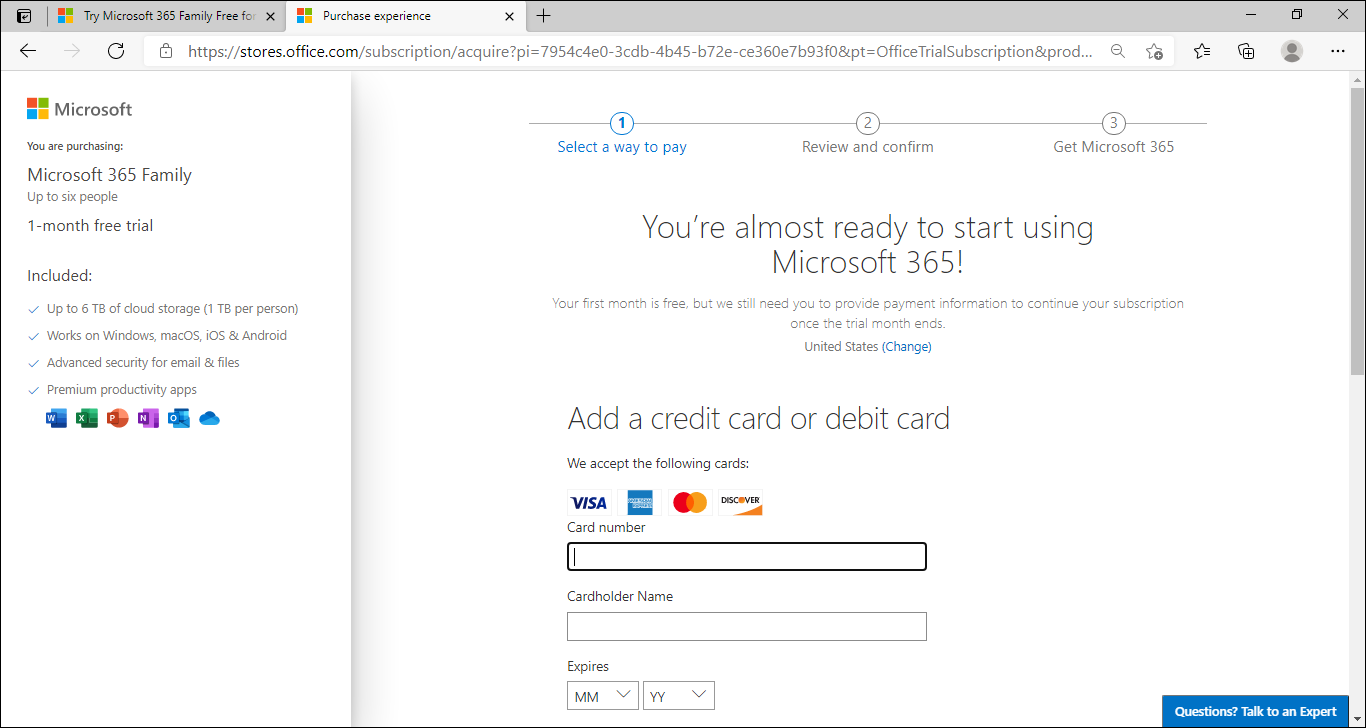
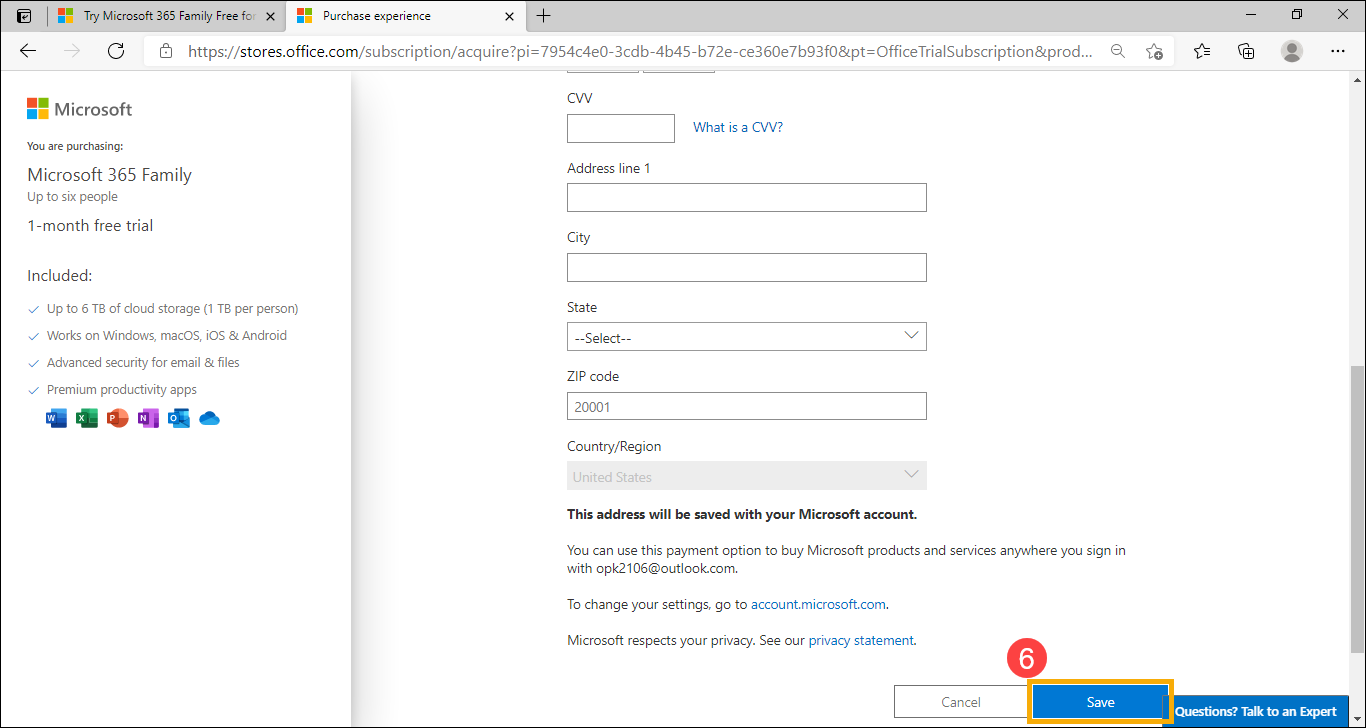
- Confirm payment information, and then click [Subscribe]⑦.
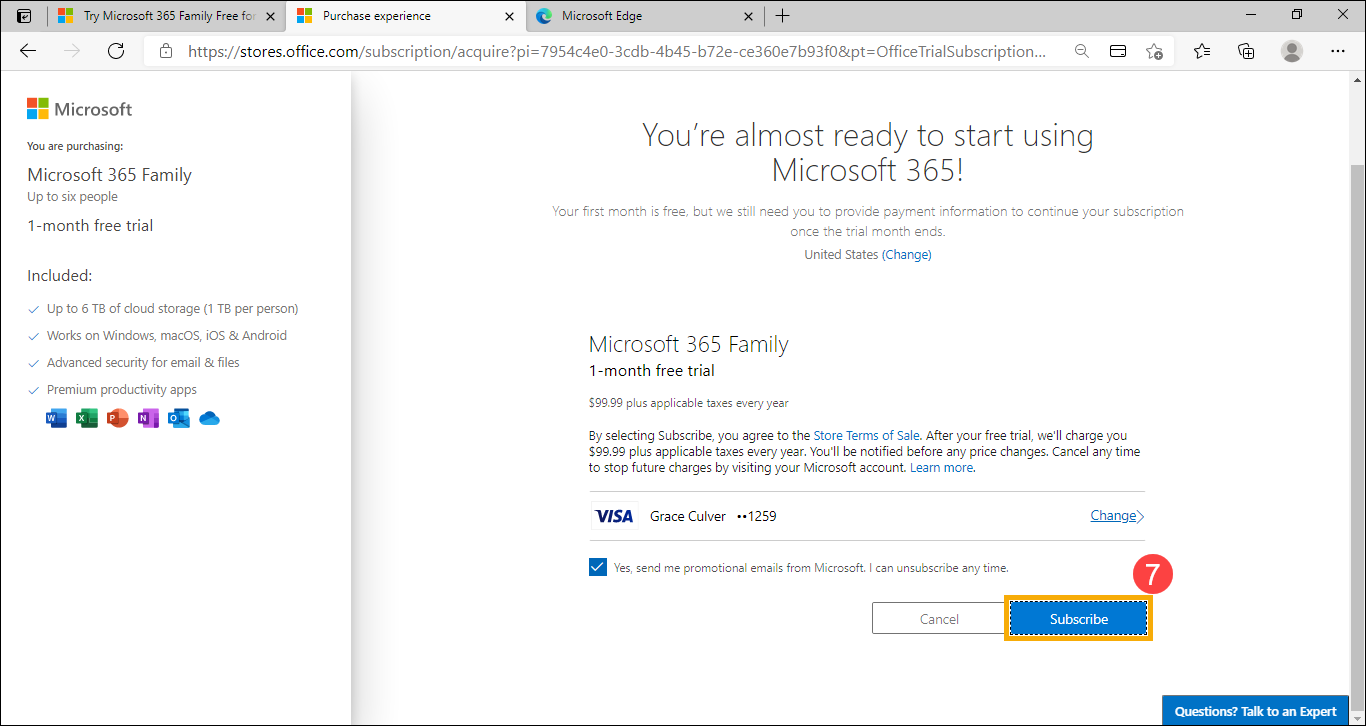
- You have subscribed to Microsoft 365 successfully, please click [Continue]⑧.
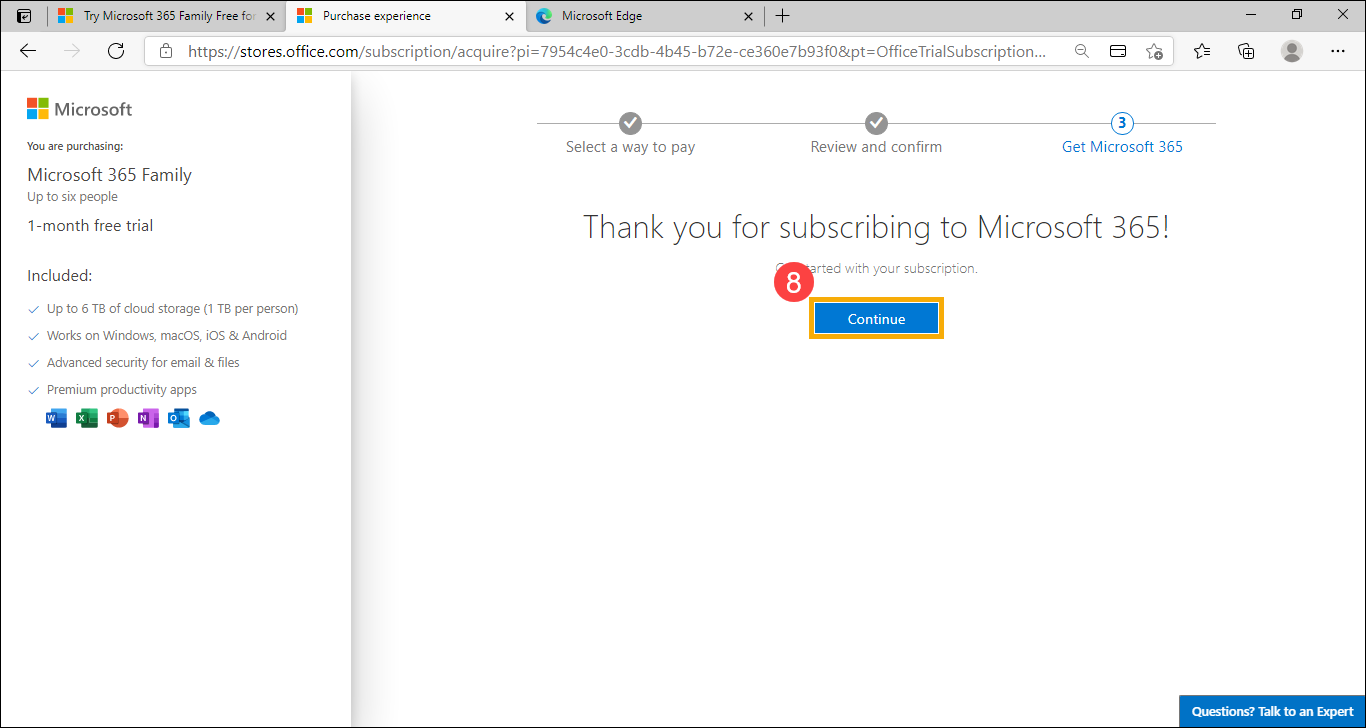
- Please click [Refresh]⑨.
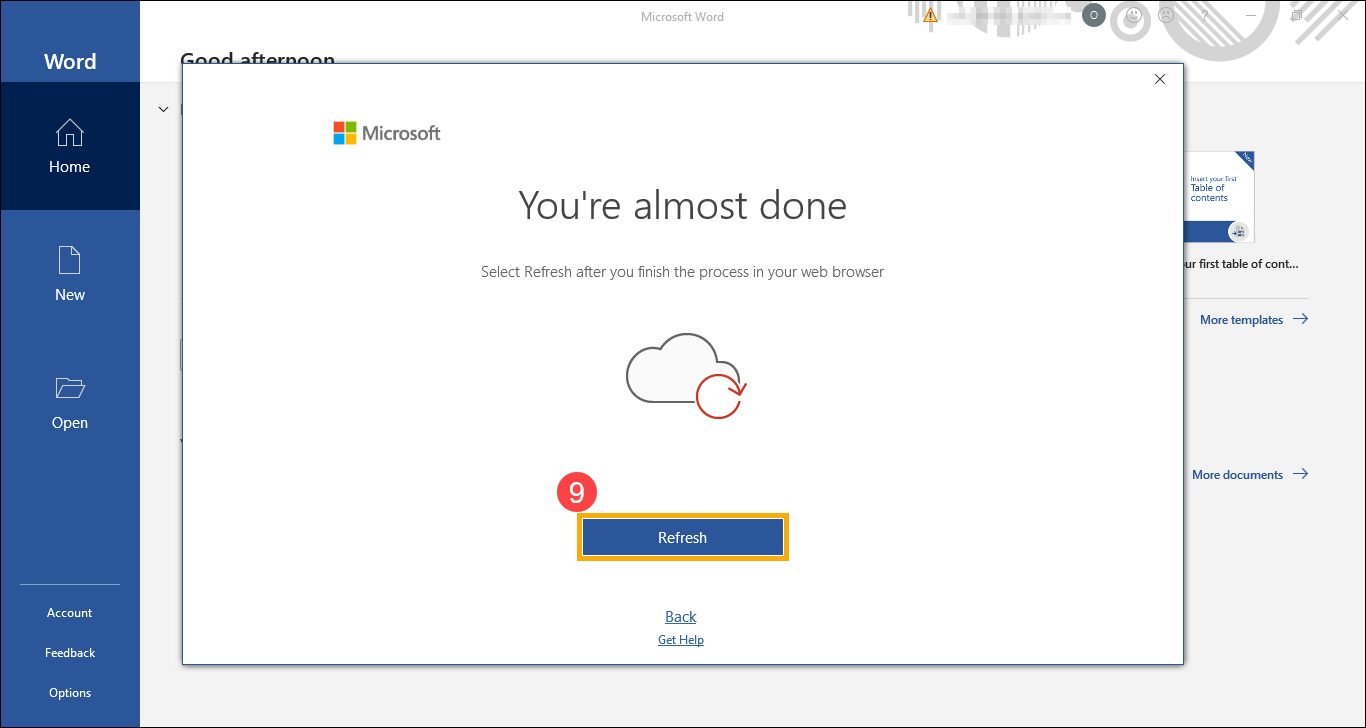
- Please click [Accept]⑩ to agree to the Microsoft Office license agreement.
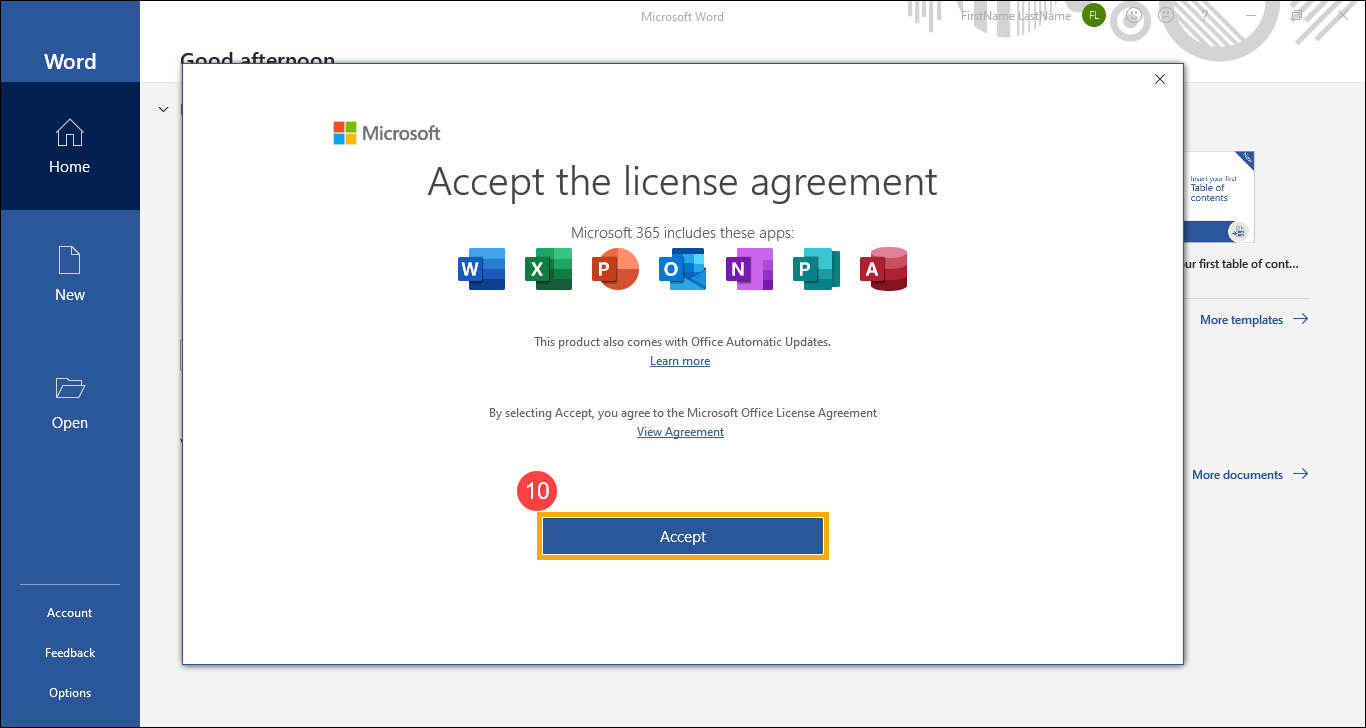
- After that, please follow the on-screen prompts to confirm your privacy, and then Microsoft 365 will be activated and ready for you.
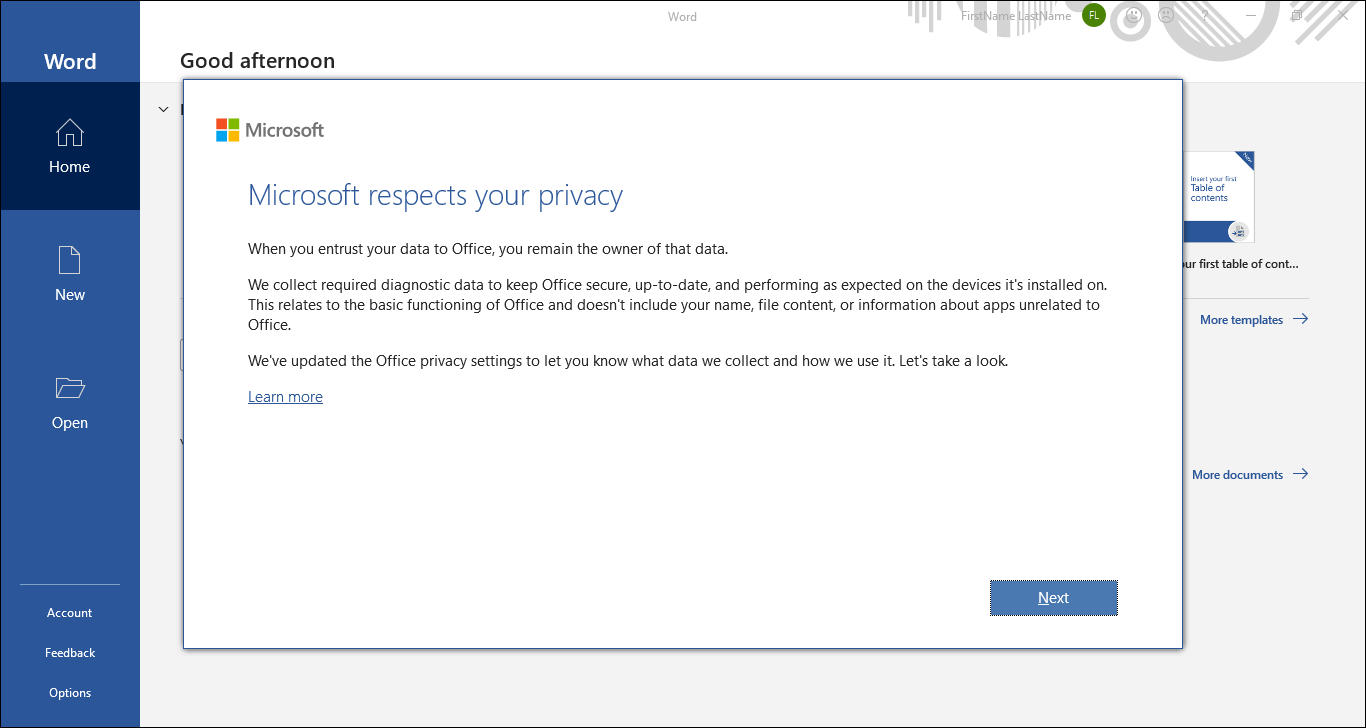
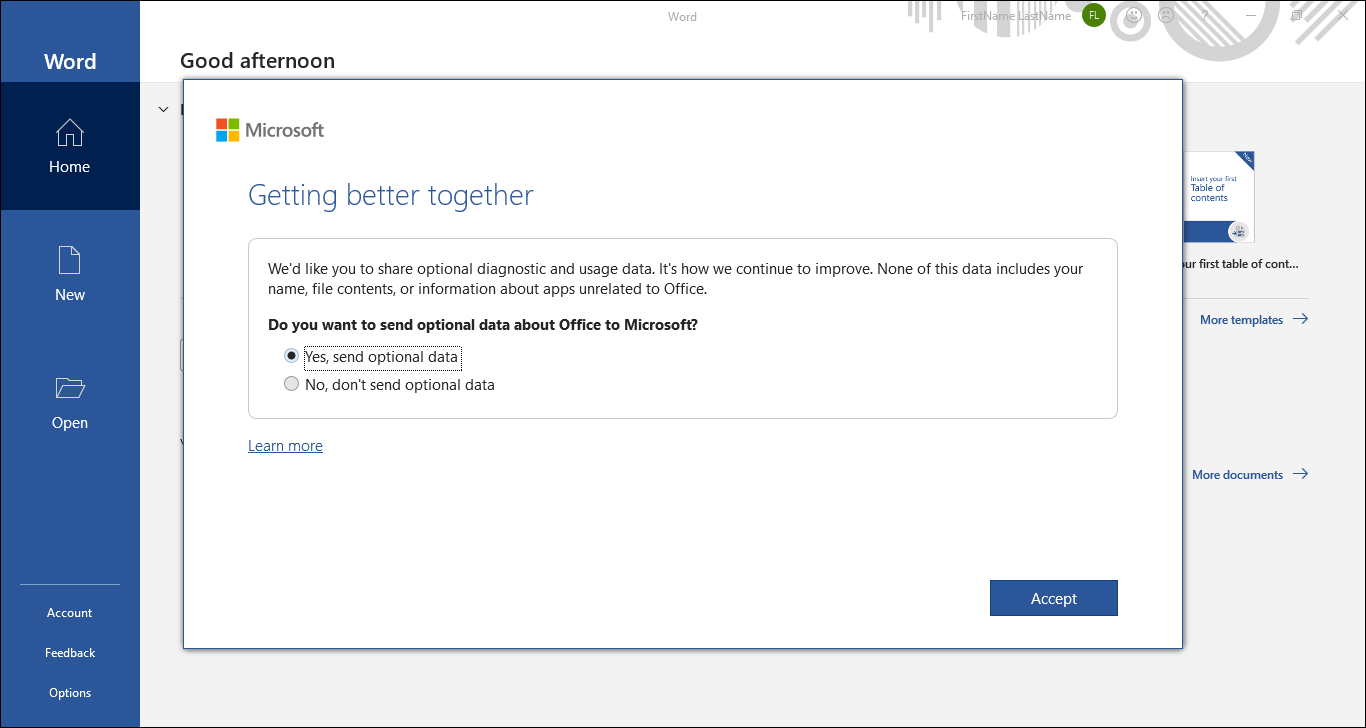
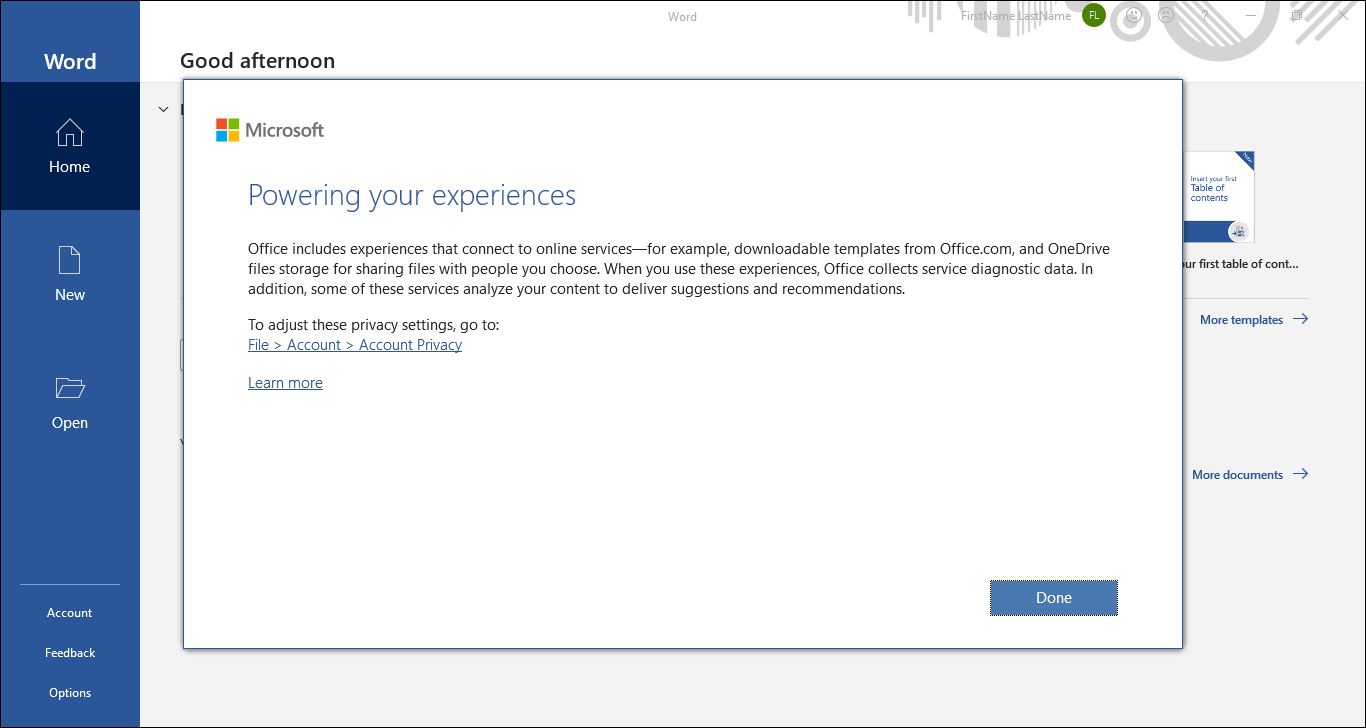
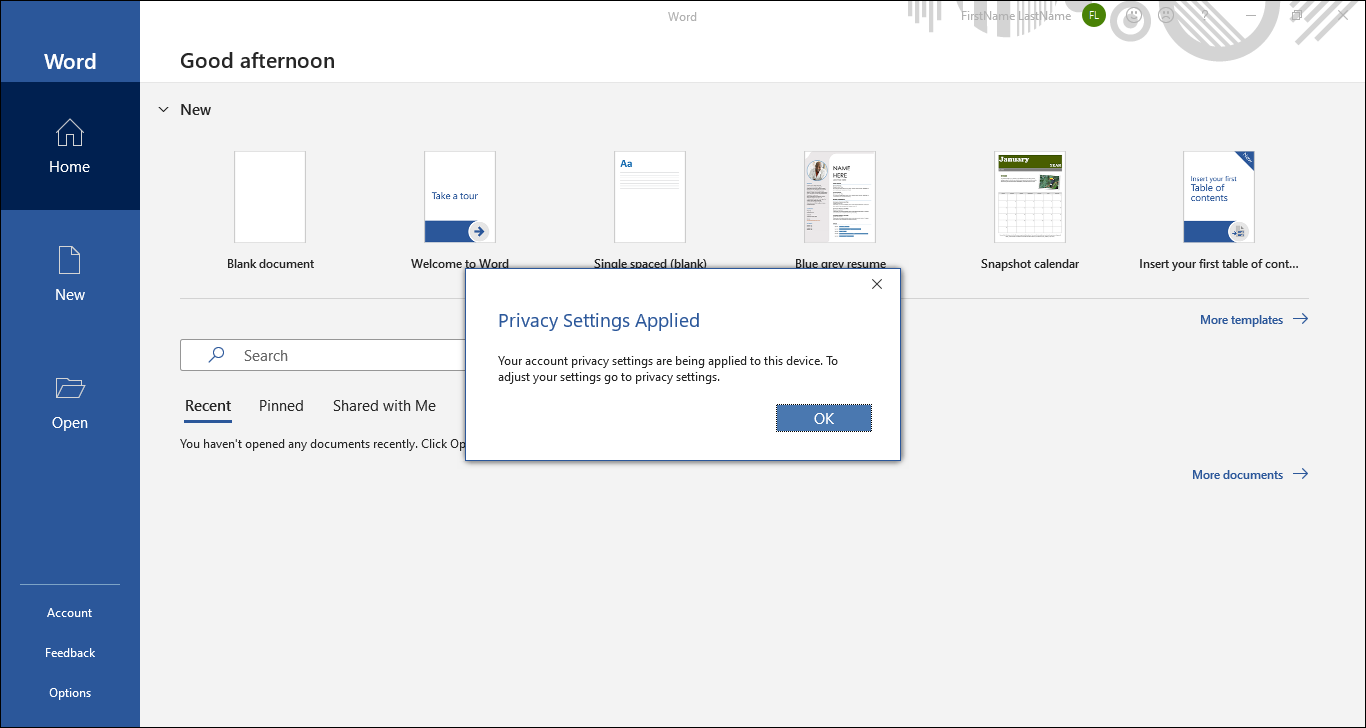
Microsoft 365 one year subscription
- When you start an Office app for the first time, the system will inform “You’ve got Office”. Please sign in with a Microsoft account①. If you don’t have a Microsoft account yet, please select Create Account.
Note: After you sign in, your product is added to your Microsoft account, so that you can reinstall it later, or manage your new subscription, without a product key. Please must remember your Microsoft account and password, otherwise, you won't be able to activate Office again if you forgot the account.
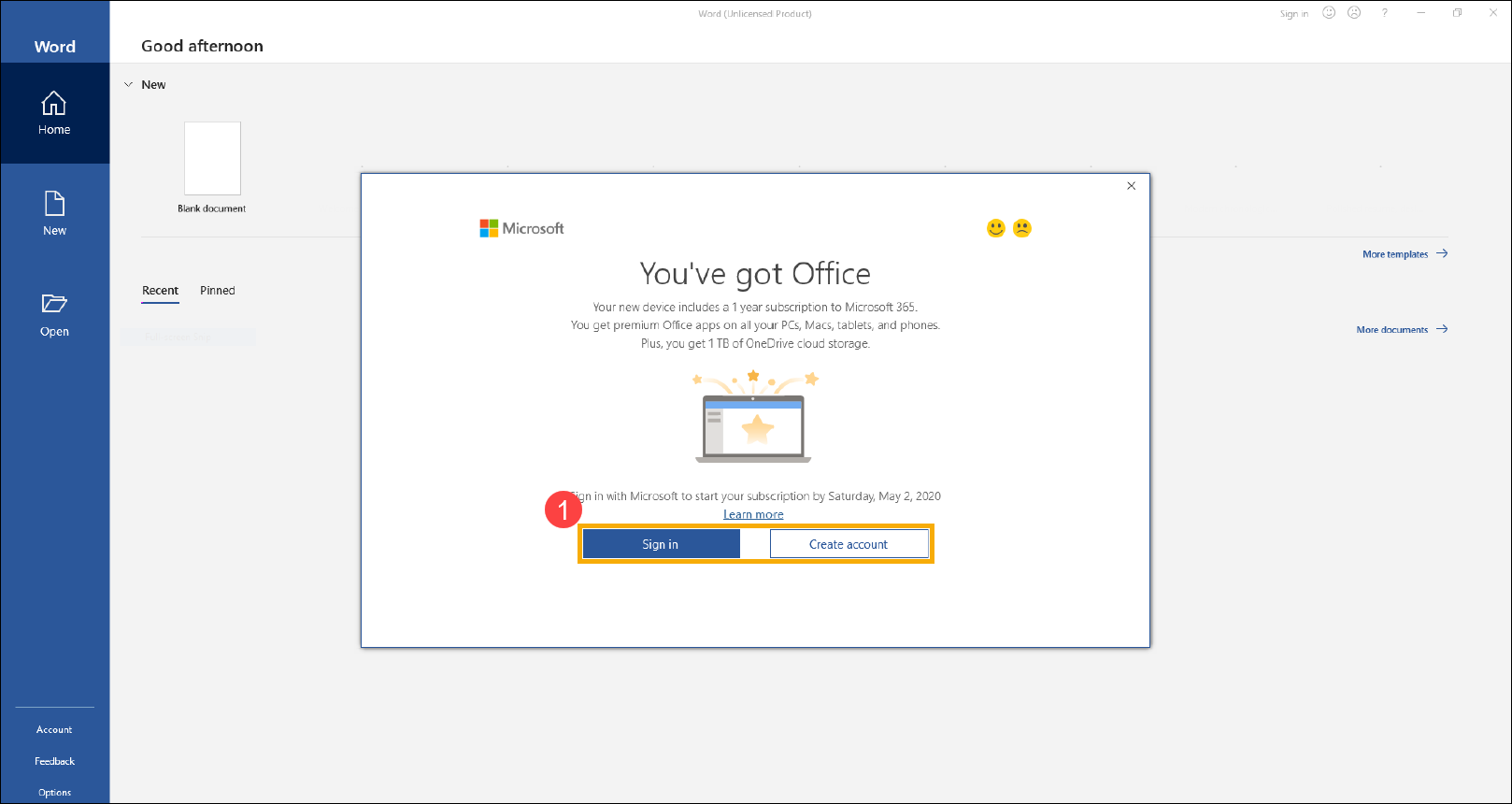
- After signing in to your Microsoft account, please click [Accept]② to agree to the Microsoft Office license agreement.
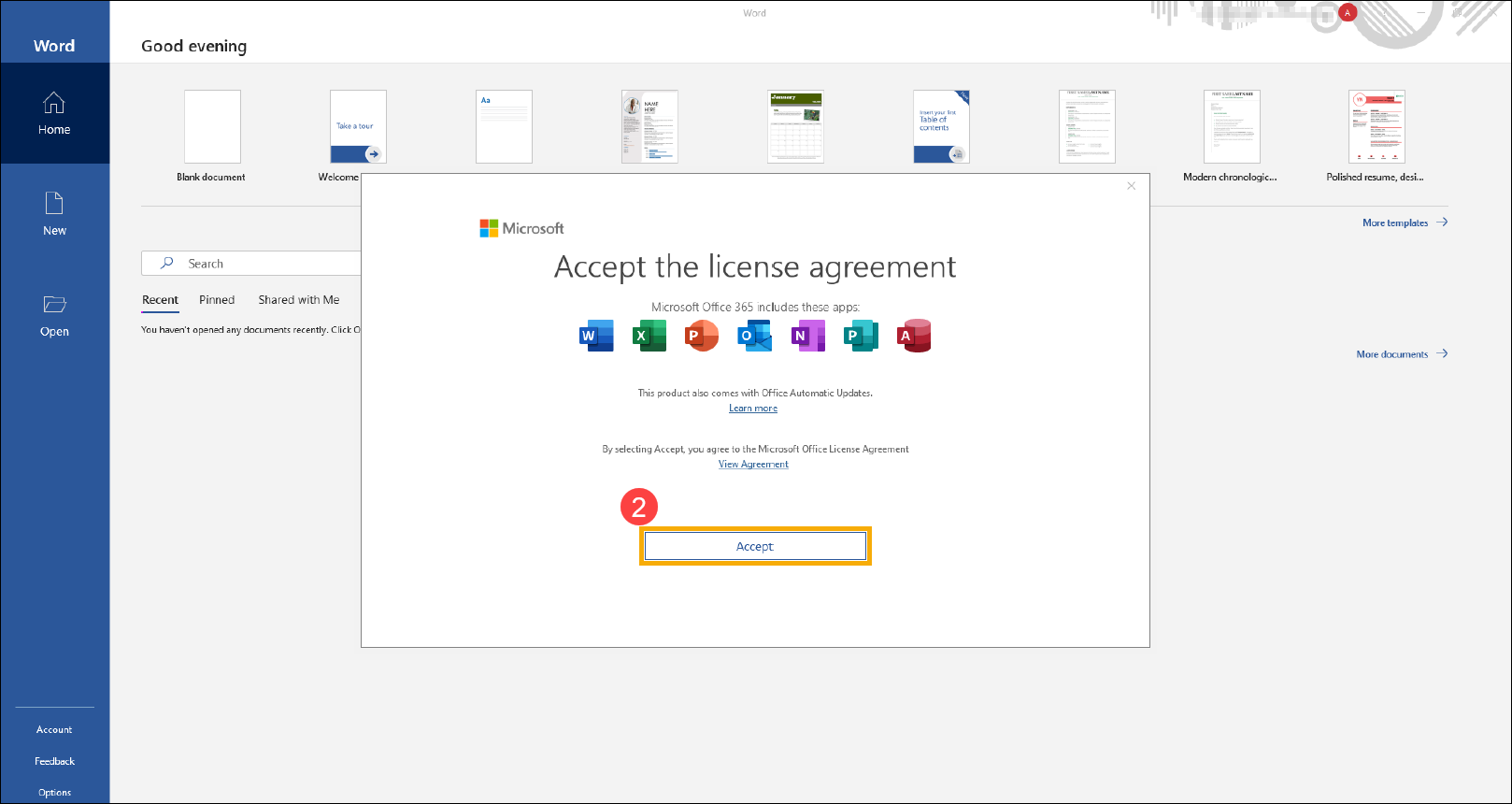
- After that, please follow the on-screen prompts to confirm your privacy, and then Microsoft 365 will be activated and ready for you.
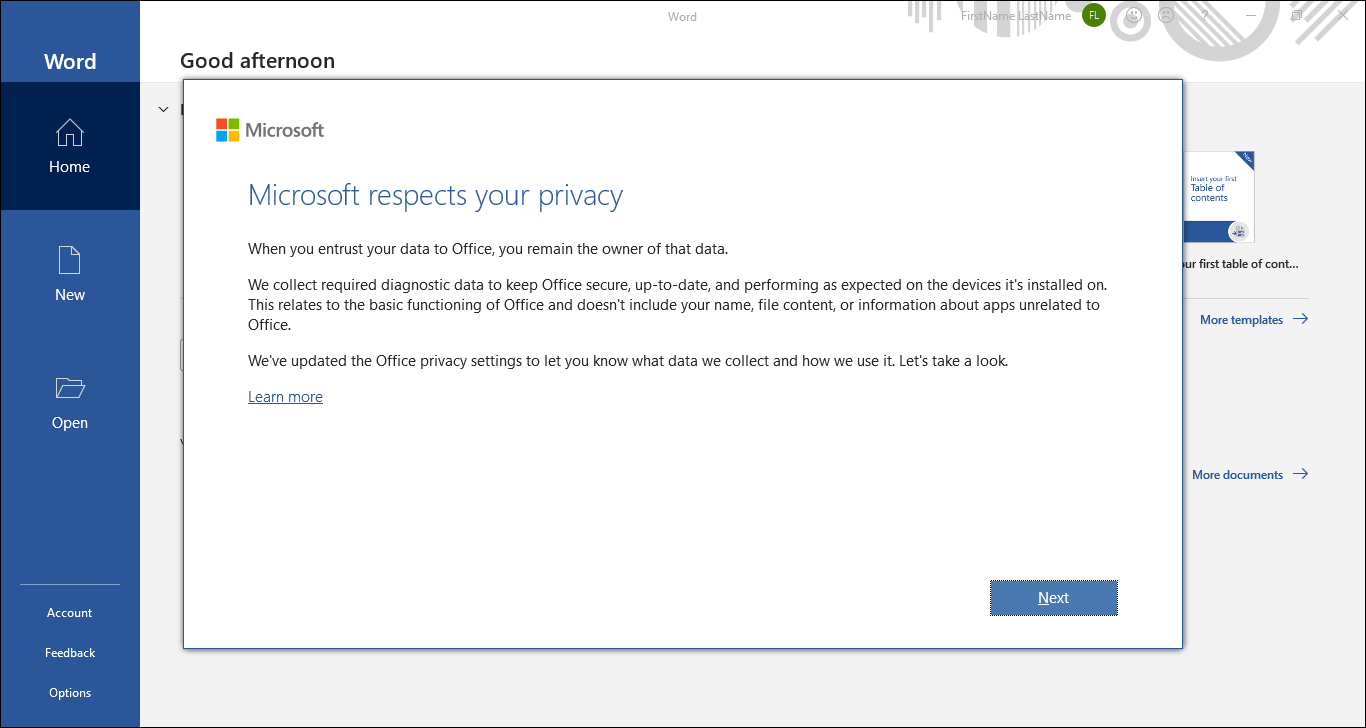
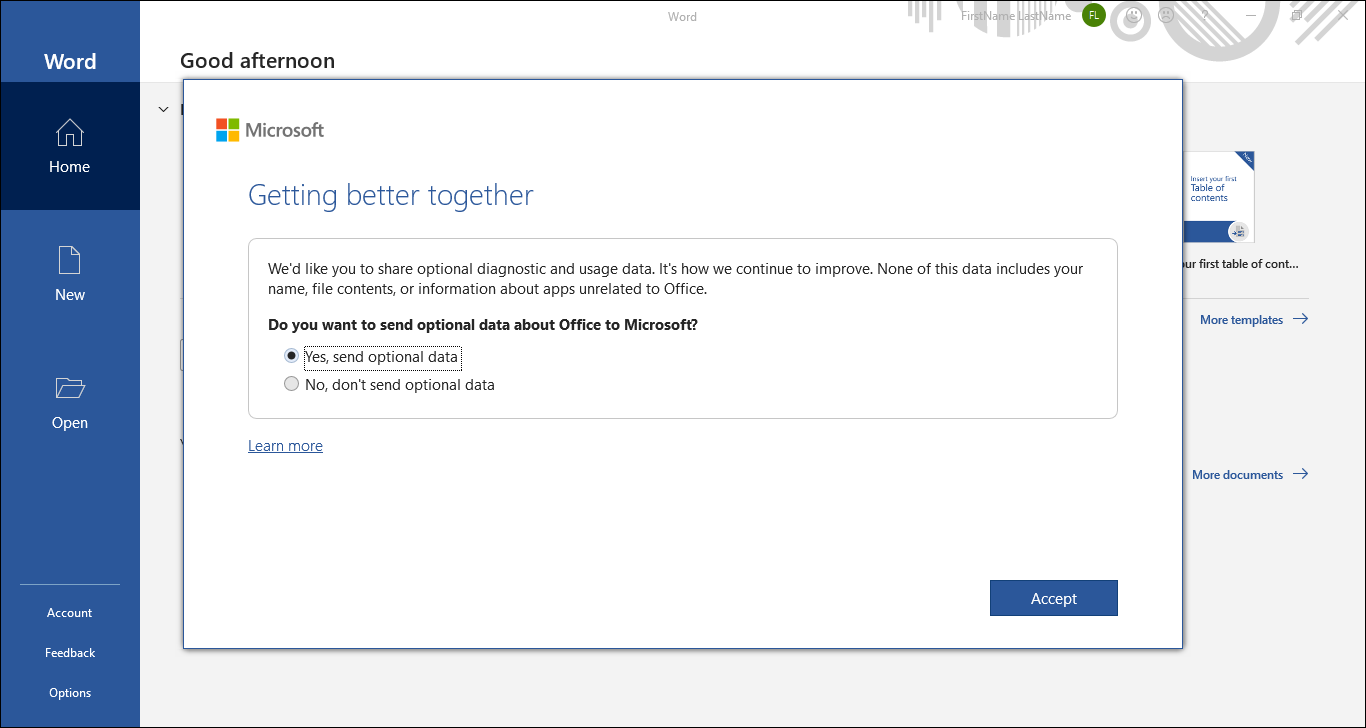
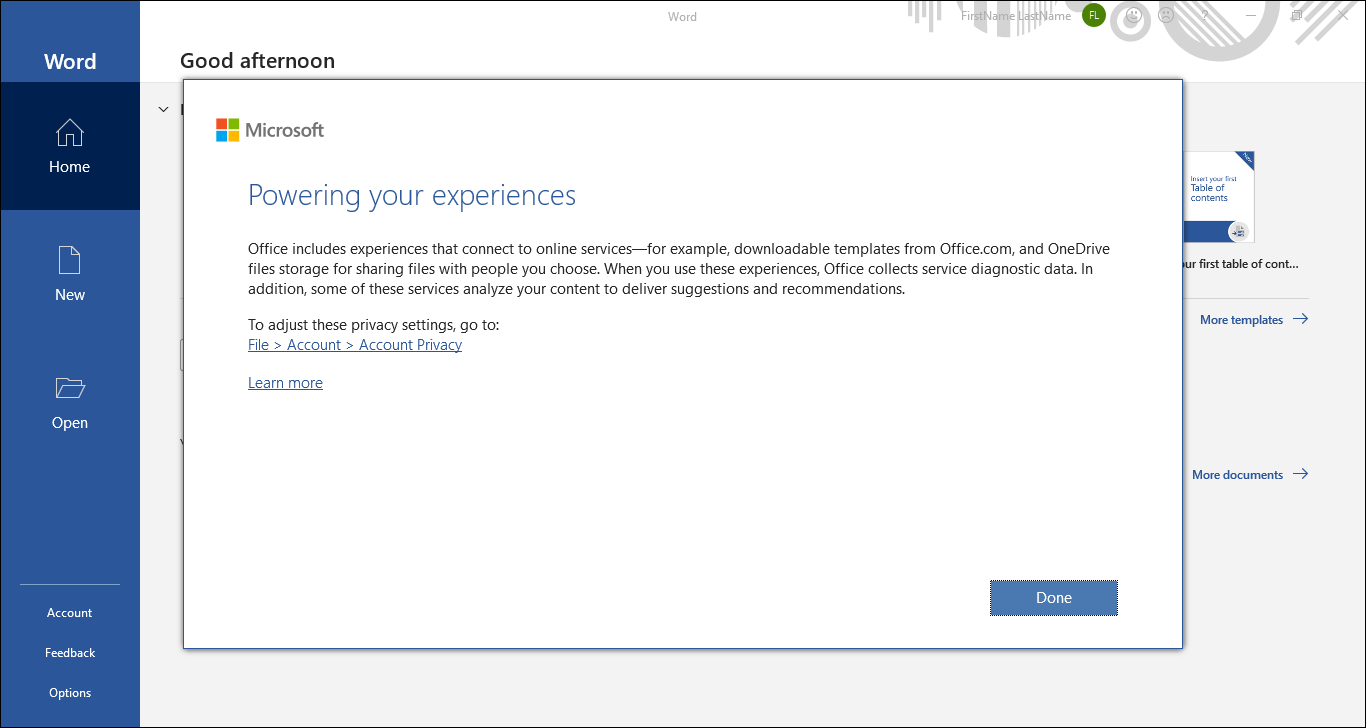
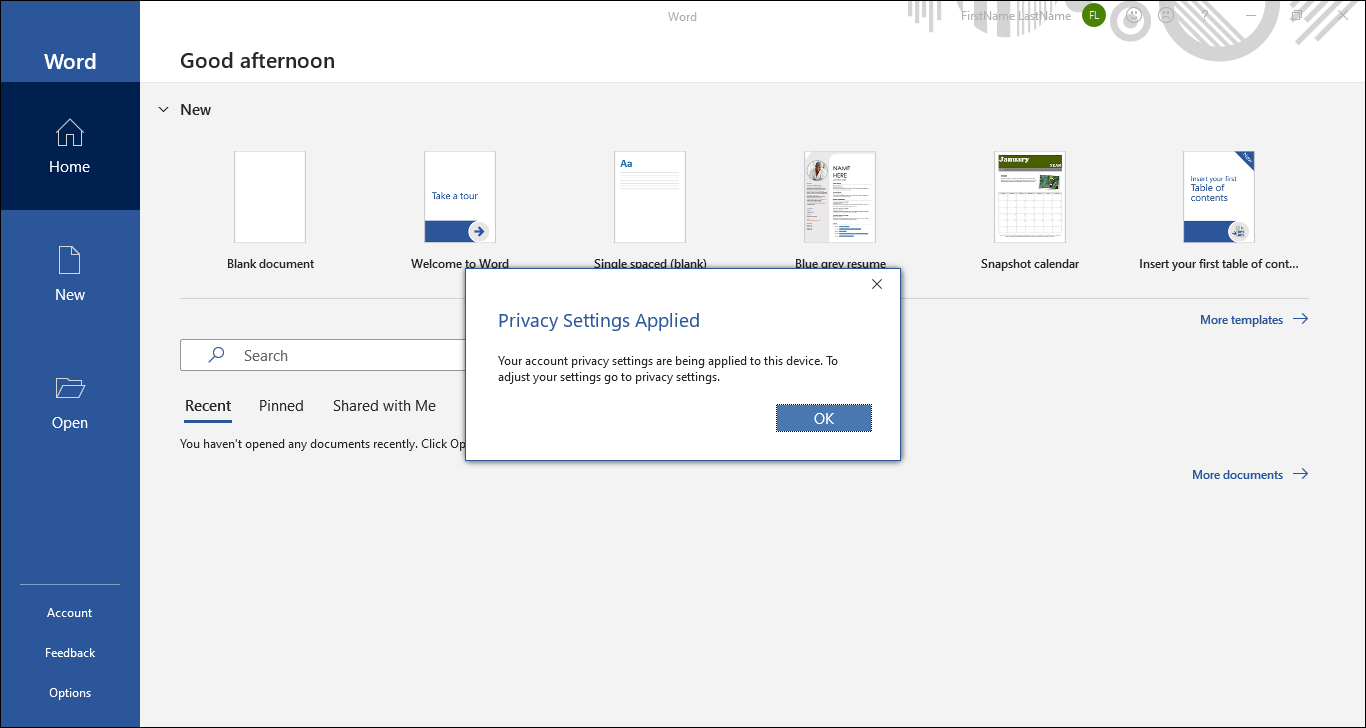
Q1: If I reset my PC and the Office program is missing (or, I deleted it), how can I download it back?
A1: If you had activated Office, please click here and sign in to your Microsoft account, which is linked to Office program. You can find the Office program on the Products you’ve purchased field, and then install it again.

If your problem is not worked out with above solution and information, please contact ASUS customer service center for further information.