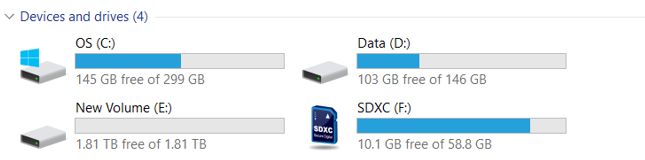How to display the ROG Strix Arion drive on your PC with a brand new SSD installed?
To provide you more detailed instruction, you can also click ASUS Youtube video link below to know more about How to display ROG Strix Arion drive on your PC with a new SSD installed
ttps://www.youtube.com/watch?v=PhQ-HDFmONk
If you are installing a brand new SSD module, follow the steps below in order to display the ROG Strix Arion drive on your PC.
1. Install a new SSD module into the ROG Strix Arion, and then connect it to the PC via a USB port. Please refer to picture below for how to connect the computer and ROG Strix Arion

2. Right-click on the Windows Start menu, then select Disk Management.

3. If your PC detects the new installed SSD on the ROG Strix Arion, an unallocated partition will appear.
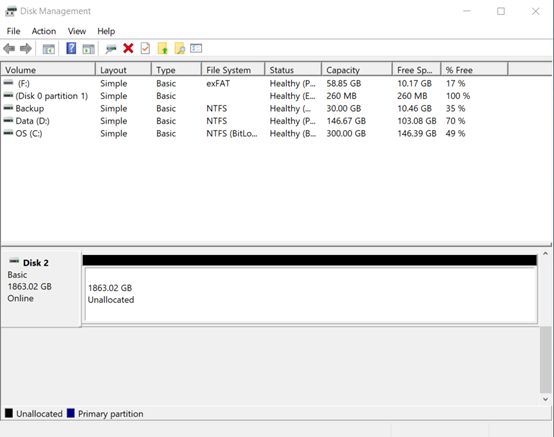
4. The unallocated partition might not appear for the new installed SSD module due to the following reasons:
a. The SSD might already formatted. Please goes to Step8 for following steps.
b. The new SSD is not detected by the PC. Ensure the ROG Strix Arion is properly connected to the PC. (Please refer to picture in step1)
5. Right-click on the unallocated partition, and then select New Simple Volume.

6. Click [Next] to continue the New Simple Volume Wizard. Here you can setup preference settings.

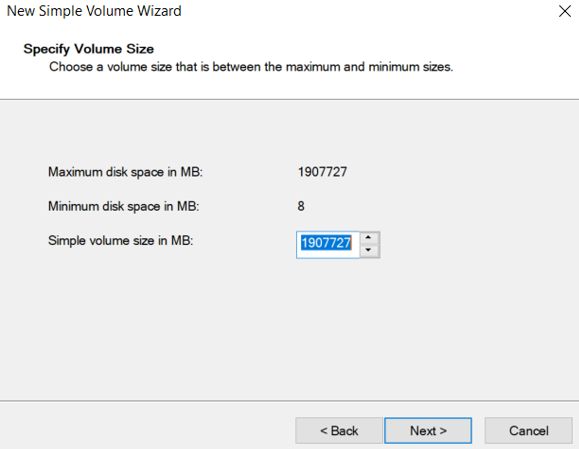
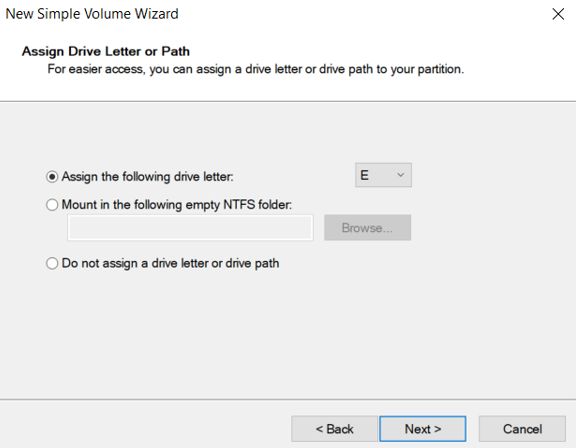
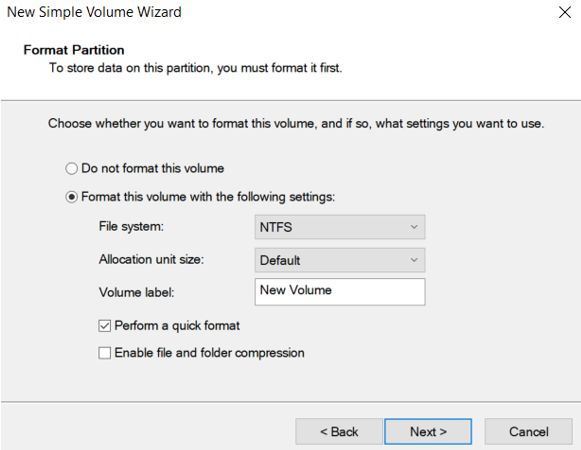
7. Click [Finish] to complete the Wizard if all the preference settings are correct

8. After finishing the New Simple Volume Wizard, the PC should display the installed SSD drive and allow you to access the disk.