[Notebook] Troubleshooting - Why can I not find the hotkeys driver (ATKACPI)
Because all hotkey drivers and utility are different based on our different model, below we have listed 3 drivers with the device you have using one of them only.
※ Note: The hotkeys driver has been integrated into the ASUS System Control Interface V2 for some models.
● ASUS System Control Interface V2 (driver)
● ASUS Keyboard Hot keys Driver (ATK Package)
● ATKPackage
How to find the correct hotkeys driver:
1. Go to the ASUS support site with your laptop's model name, here you can learn more about How to search and download the drivers.
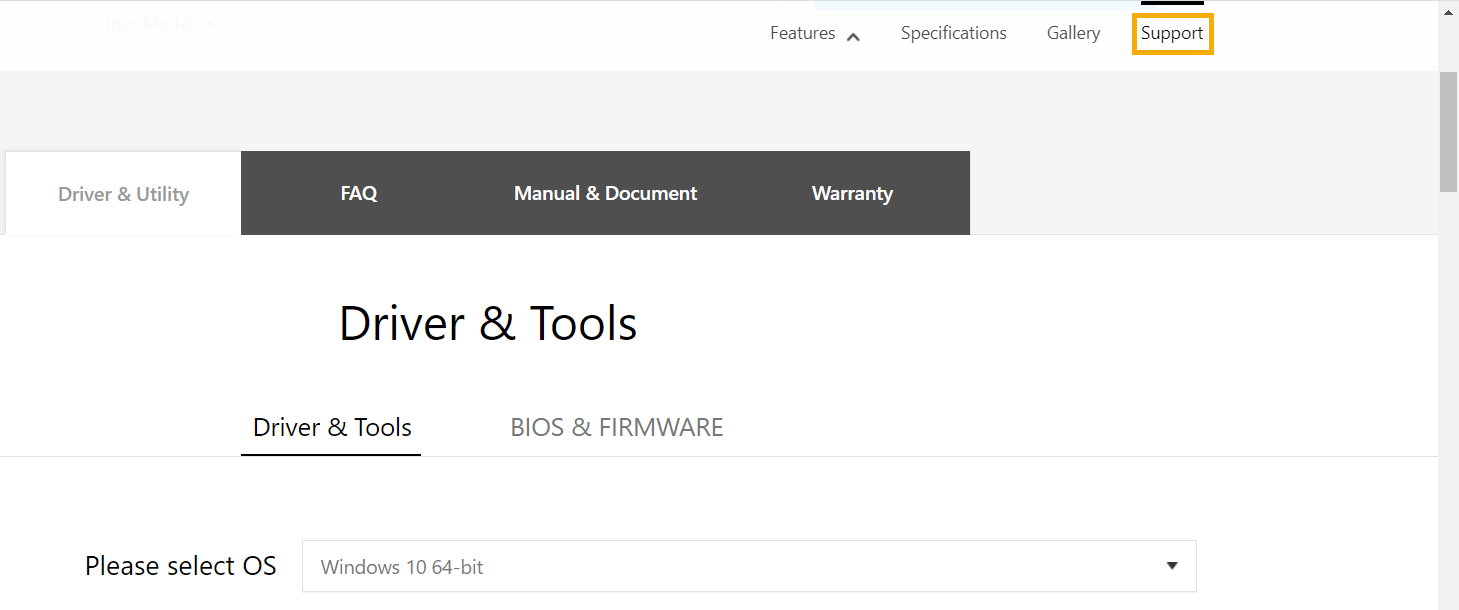
2. Search for the same driver on the support page that matches with the name below, then download it and the related utility.
● ASUS System Control Interface V2 (driver), this driver can be located in the [Others] category.
If you can see [ASUS System Control Interface V2 (driver)] on the support page, please download and install [ASUS System Control Interface V2 (driver)] and MyASUS(Click on the link to download it from Microsoft Store) utility.
If you do not see this, please go on the next step.
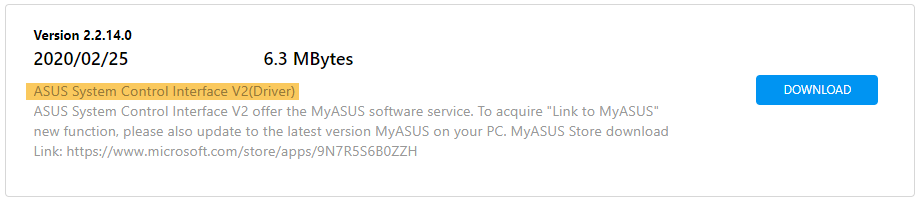
● ASUS Keyboard Hotkeys Driver (ATK Package), you can also find this driver located within the [Others] category.
If you are able to see the [ASUS Keyboard Hotkeys Driver (ATK Package)] on the support page, please download and install [ASUS Keyboard Hotkeys Driver (ATK Package)] along with the ASUS Keyboard Hotkeys(Click on the link to download it from Microsoft Store) utility.
If you are unable to see this, please go on the next step.

● ATKPackage, for this driver you can find it located in the [ATK] category.
If you can see [ATKPackage] on the support page, please download and install [ATKPackage].
If your device is using ATKPackage driver then this will mean it does not support the “Change Hotkey Functions” utility.

If your problems cannot be solved with above solution, please contact ASUS service center for further information.