[Motherboard] Ai Overclocking Introduction
Ai Overclocking is one of the functions of AI Suite 3 software. AI Overclocking will evaluate the optimal overclocking settings based on your CPU and heat sink.
1. How to check whether my motherboard support Ai Overclocking?
a. Enable Ai Overclocking in Windows
b. Enable Ai Overclocking in BIOS
3. AI Overclocking CPU numerical comparison
1.How to check whether my motherboard support Ai Overclocking?
A1: Check the product specifications on the ASUS support website or check the manual. ASUS official website.
(Ex: Prime X299 Edition 30)
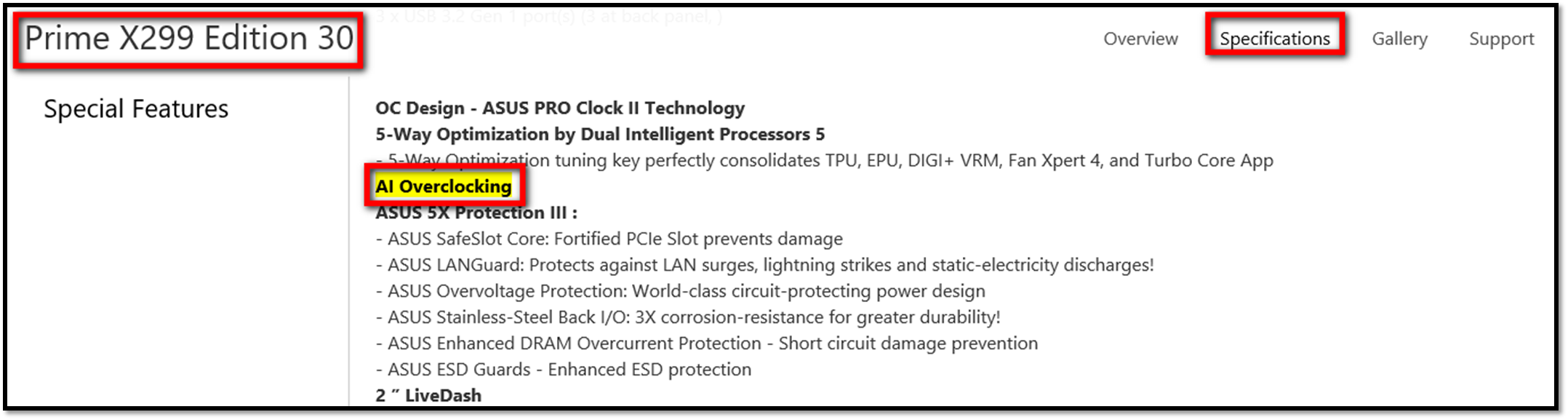
a. Enable Ai Overclocking in Windows (Ex: Prime X299 Edition 30)
1.To the Window icon in the lower left corner of the computer, click AI Suite 3 to open AI Suite 3
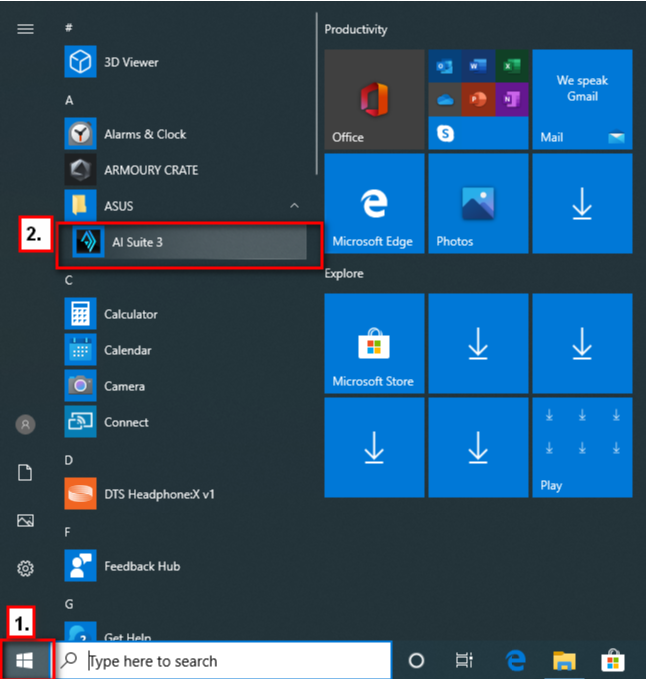
2. The main screen of AI Suite 3 : select Ai Overclocking
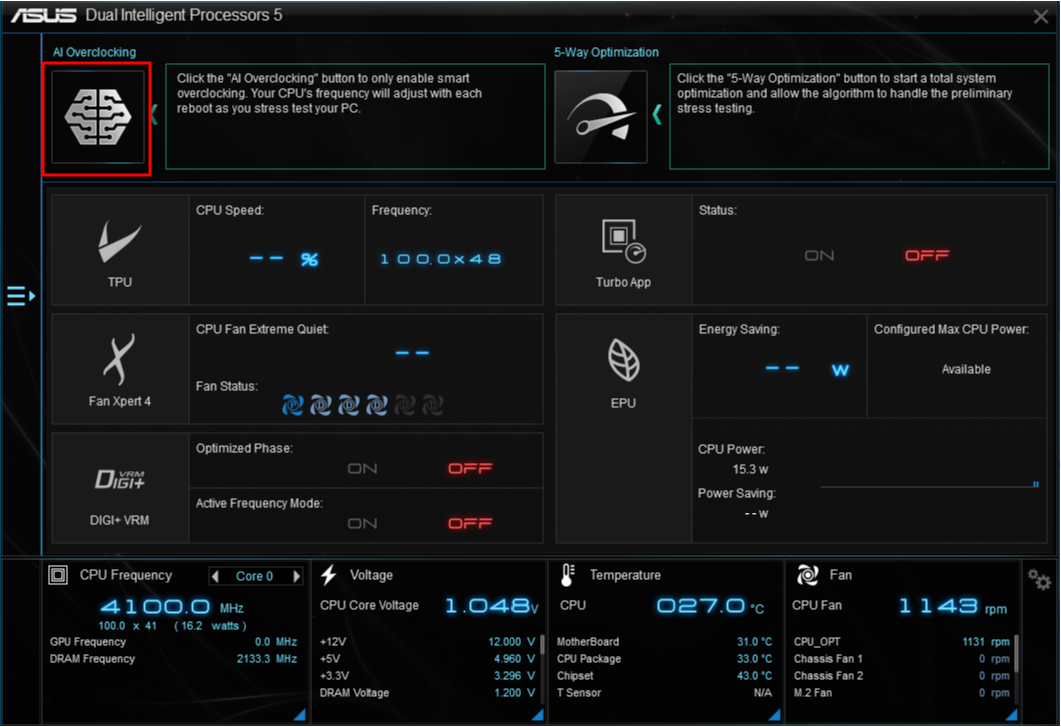
note:Click the "AI Overclocking" button to only enable smart overclocking. Your CPU's frequency will adjust with each reboot as you stress test your PC.
3.Show”Your computer will restart now. Do you want to proceed? “ ->Yes”
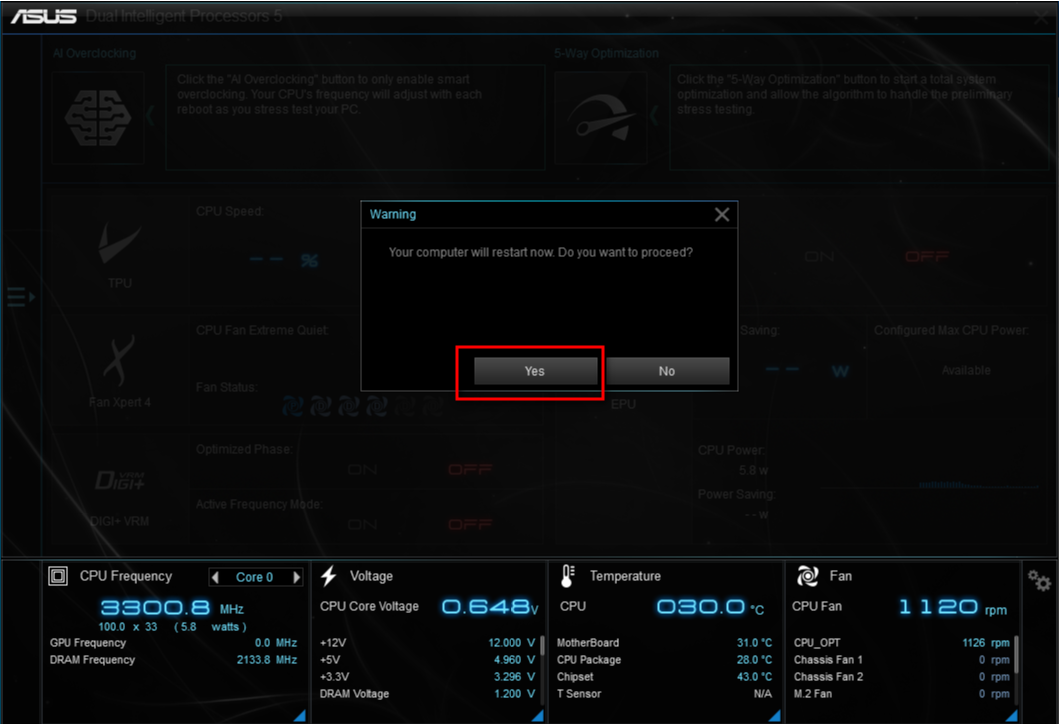
b. Enable Ai Overclocking in BIOS
1. Boot,Show the ASUS LOGO,Press the keyboard DEL in to BIOS.

2. After the BIOS screen appears, mouse right-click on AI Overclocking “Normal”
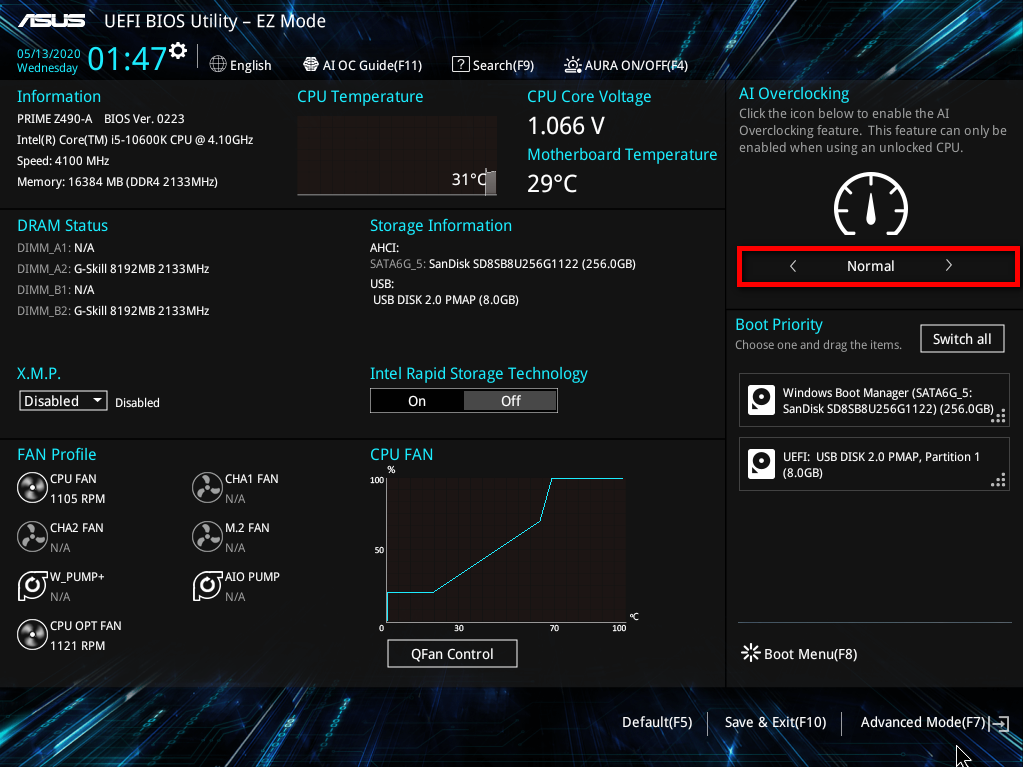
2. AI Overclocking “ AI Optimized” Enable function
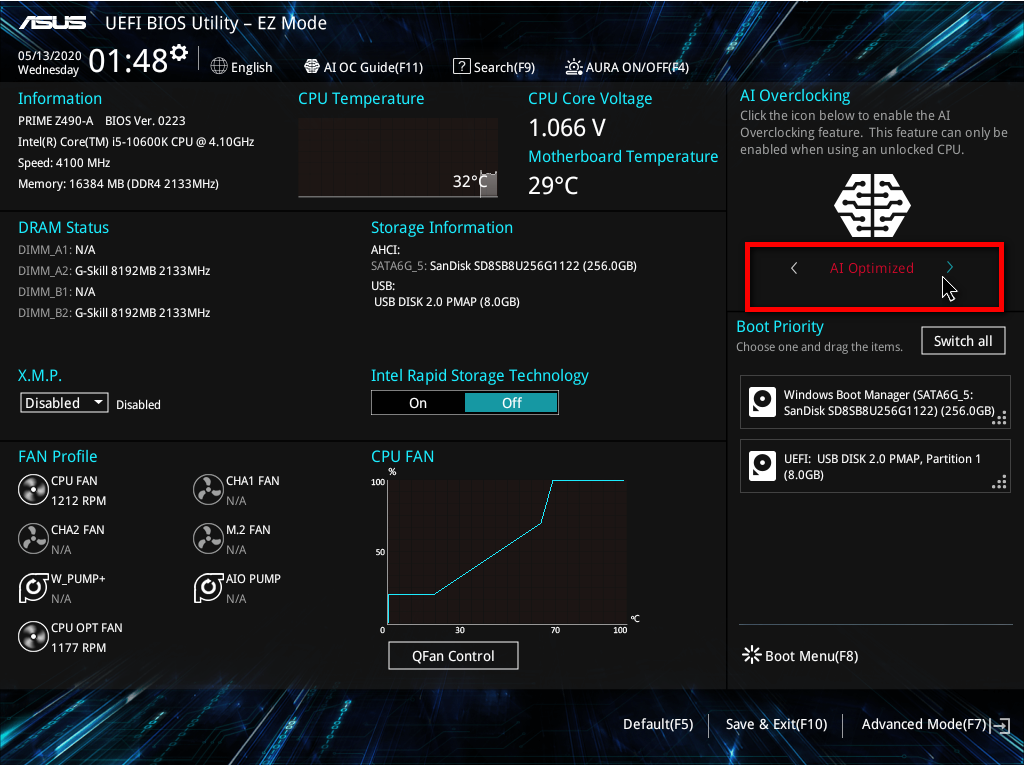
4.Press "F10" on the keyboard to save and restart
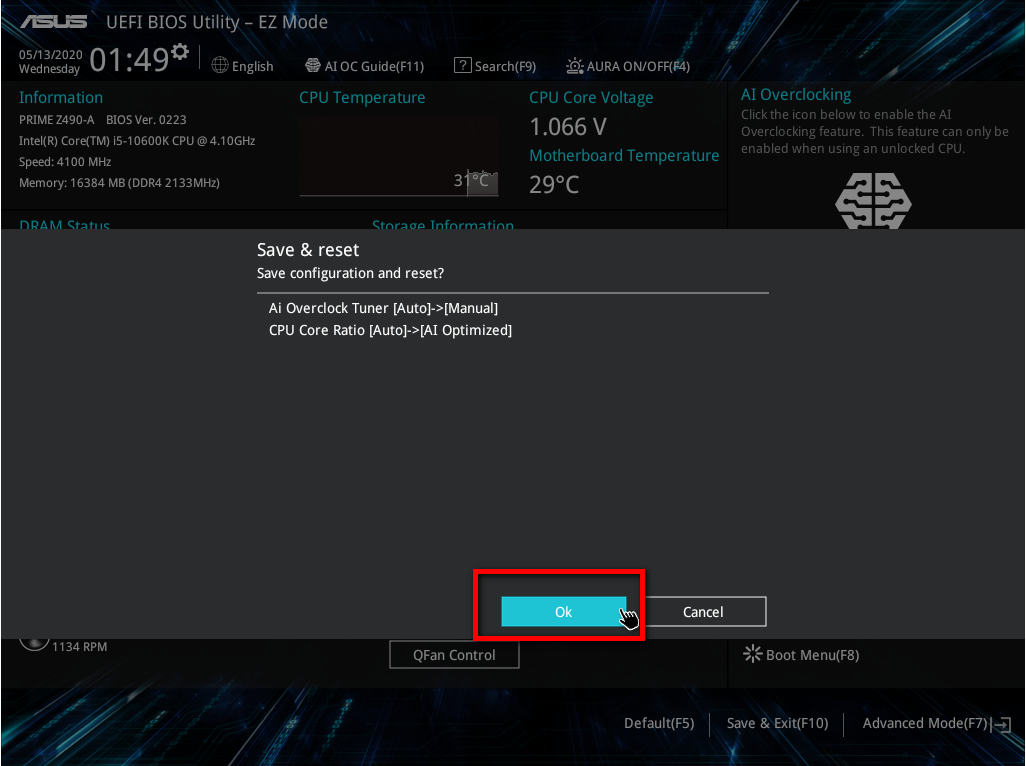
* Reminder: If you want to turn off the AI Overclocking function, you need to turn it off under BIOS.
3. AI Overclocking CPU efficiency comparison:
1. Enable AI Suite 3 app,Select 
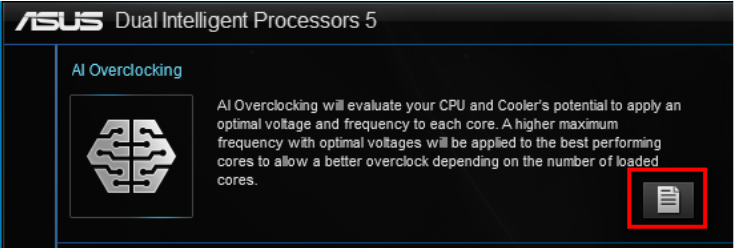
2. Pictures : A. Before starting Ai Overclocking and B: After starting Ai Overclocking .The CPU frequency has changed from 4824 Mhz to 5100 Mhz
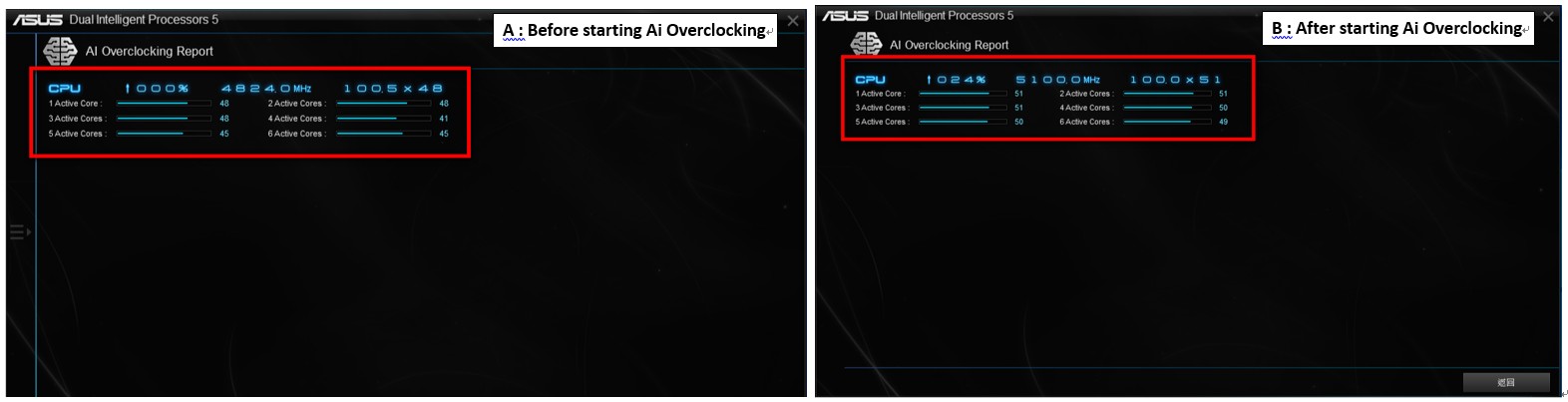
Reminder: Due to the different specifications of each CPU and the motherboard and peripherals used, the displayed values may be different, and the actual display must be used as a reference
Q1. How to get the software?
A1: Ai Overclocking is one of the functions of AI Suite 3 software. For more details, please refer to the FAQ : https://www.asus.com/support/FAQ/1012780/
Q2. Why does it show the warning message ”AI optimization completed. Click OK to return to the Home Page.” ?
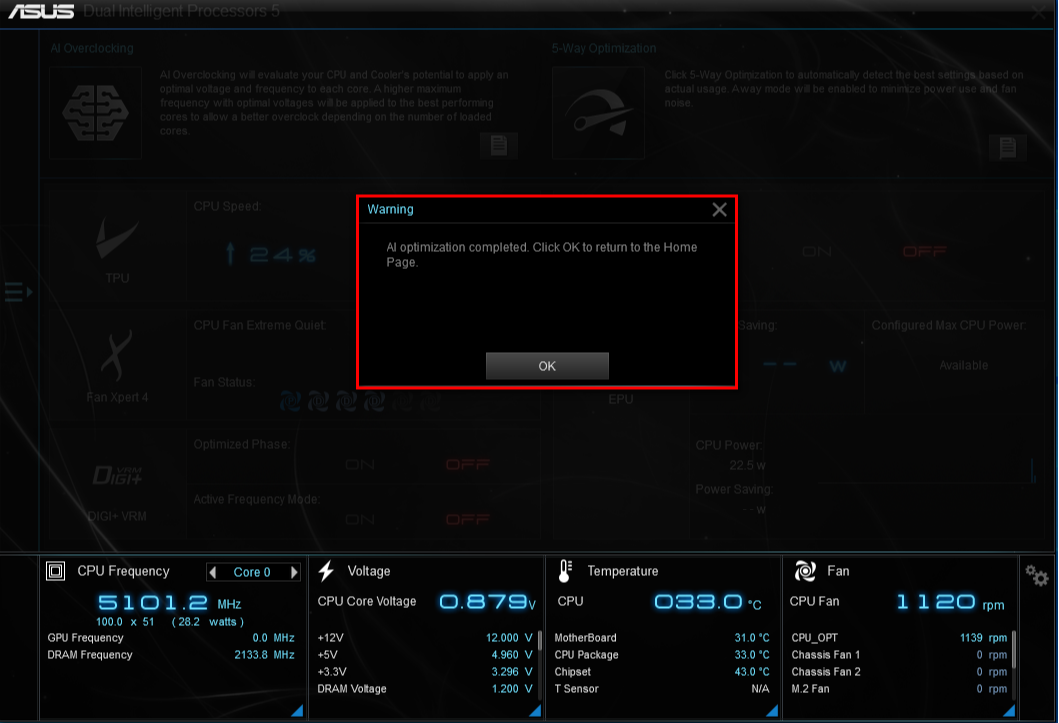
A2: AI Overclocking function has been activated. If you want to turn it off, please go to BIOS to turn it off. You can follow the step "BIOS open mode:" to execute.