Related Topics
[Range Extender] How to set up Access Point(AP) mode on ASUS range extender device?
In Access Point(AP) mode, ASUS range extender device connects to a router through an Ethernet cable to extend the wireless signal coverage to other network clients.
Note: In this mode, the firewall, IP sharing and NAT functions are disable by default.
Note: ASUS range extenders have different features depending on the model, please refer to the product specification page to confirm that your device supports the above features.
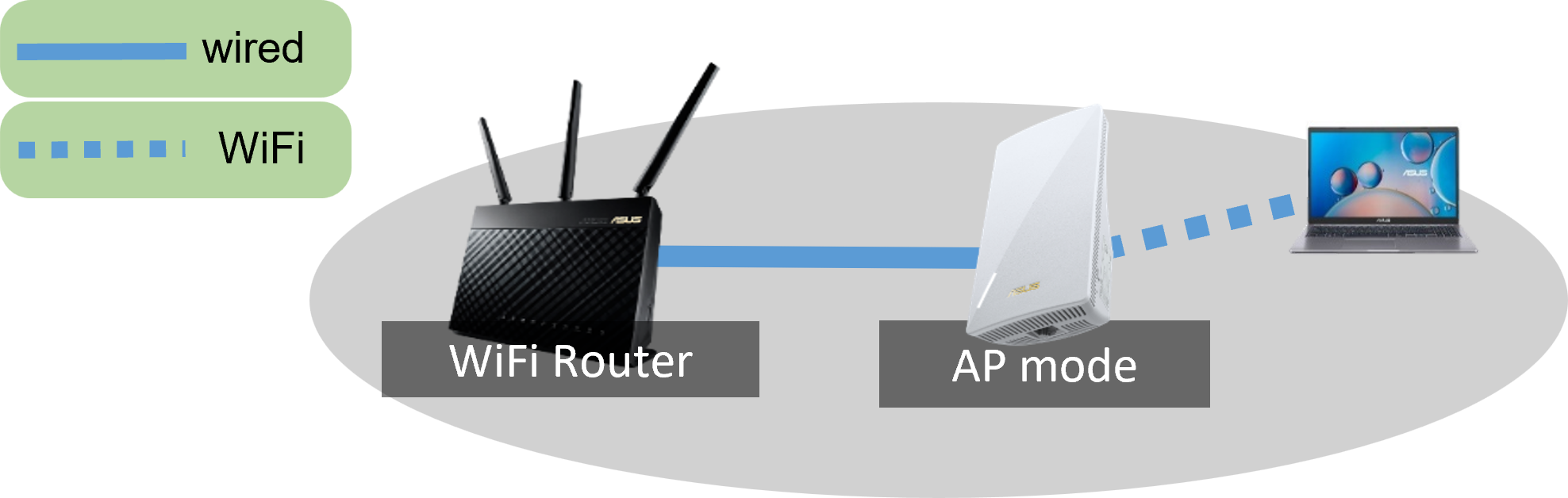
How to set up Access Point mode?
Take [RP-AX58] as examples.
Note: In AP mode, the DHCP-assigned IP address changes. Please download and Install the Device Discovery Utility first. Please refer to [FAQ ASUS Device Discovery] to learn more.
Step 1: Please connect RP-AX58(your device) from its LAN port to the LAN port of front router/modem.
Step 2: Connect your computer to the RP-AX58 via WiFi connection and enter your RP-AC53 LAN IP(like http://192.168.1.1) or URL http://www.asusrouter.com to the Web GUI.
Note 1: Some models have a URL of http://repeater.asus.com
Note 2: Default WiFi name (SSID) shown on the product label on the back side of the device.
Step 3: When you login to the Web GUI for the first time, you will be automatically directed to the Quick Internet Setup (QIS) page.
Click [Advanced Settings]
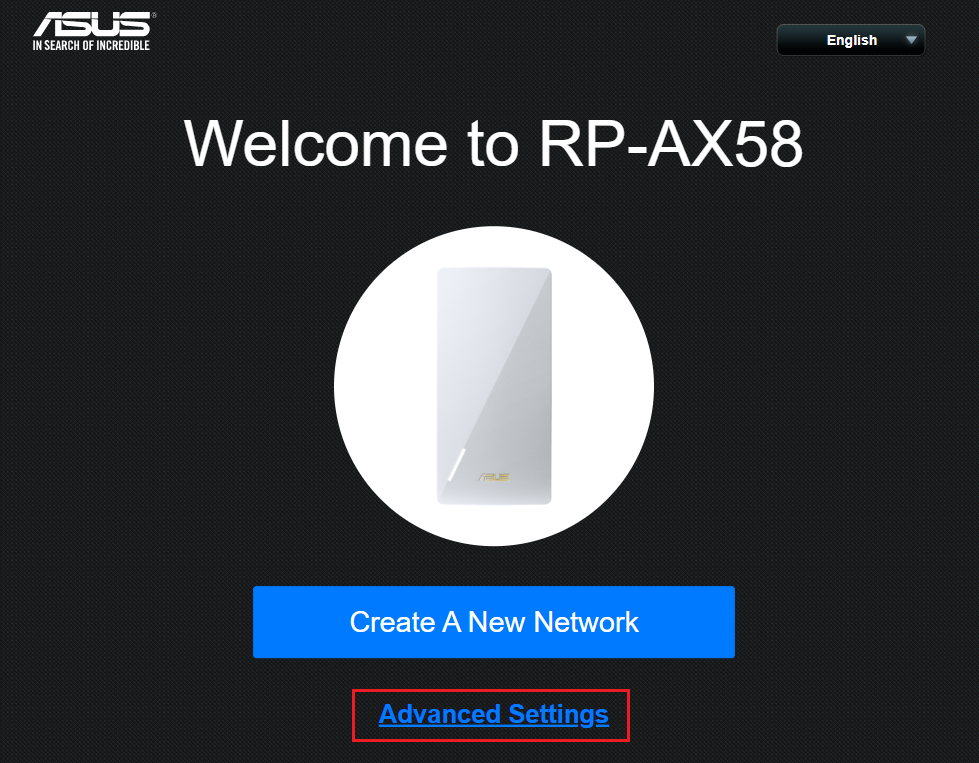
Or go to Administration > Operation Mode tab, select Access Point(AP) mode and click Save.
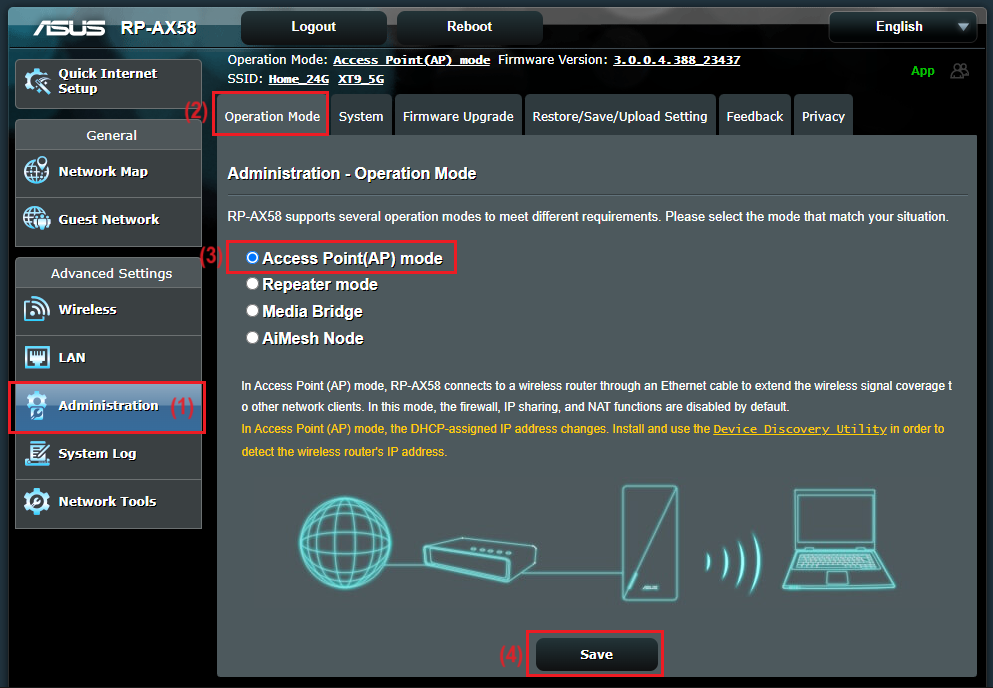
Note: If you forgot the username and/or password, please restore the device to the factory default status. Please refer to How to reset the router to factory default setting to learn more.
Step 4: Click [Choose operation mode]
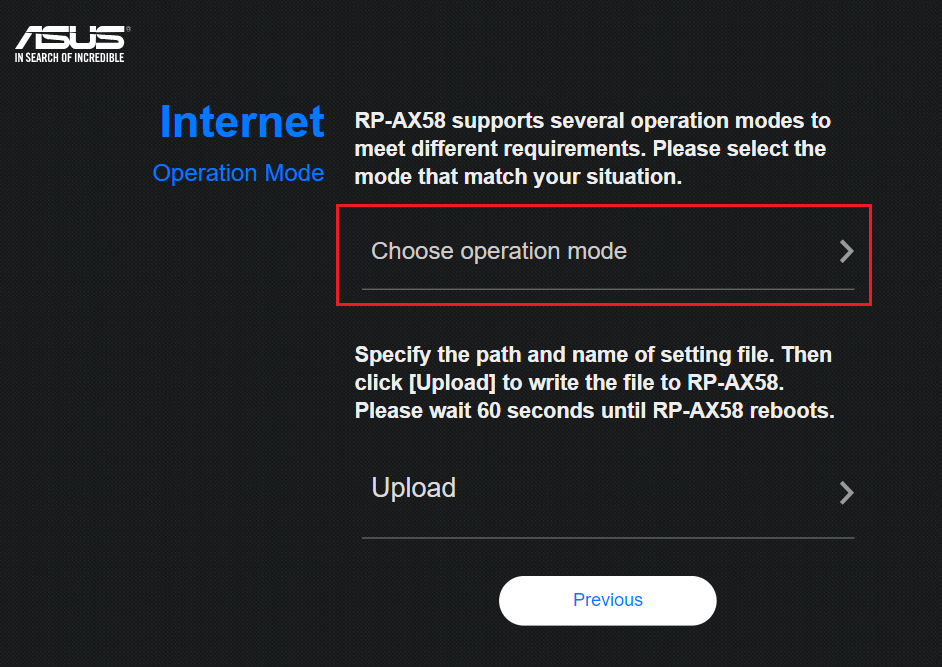
Step 5: Click [ Access Point(AP) mode ]
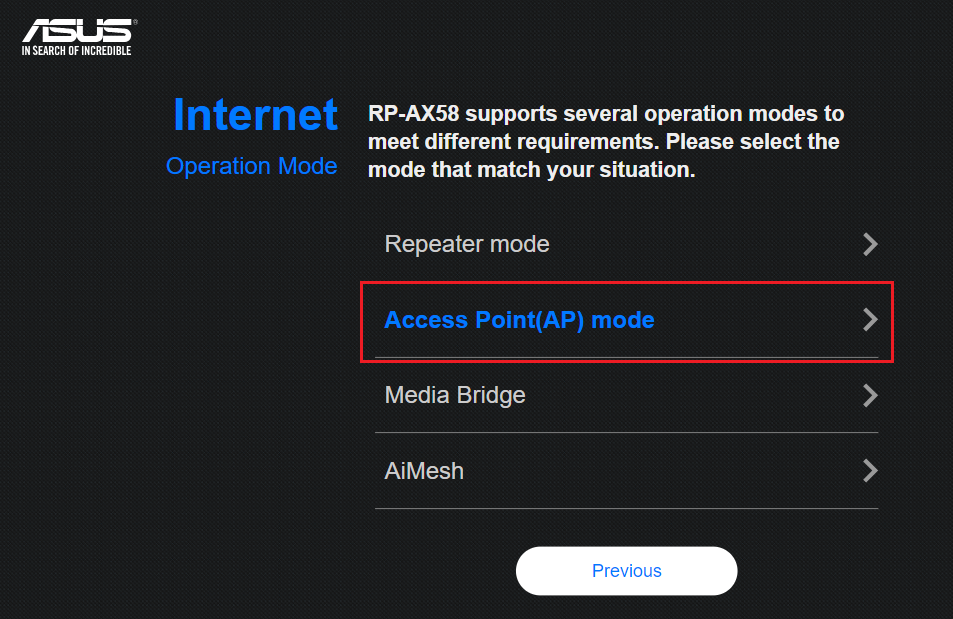
Step 6: Click [Automatic IP]
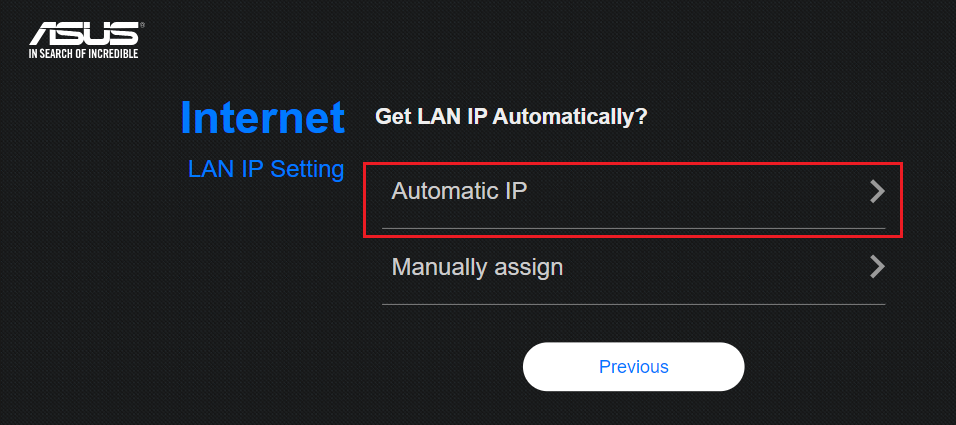
Step 7: The WiFi network name (SSID) and wireless security are set up for front router. You can set up them by yourself or use default, and then click [Apply].
Note: The default wireless security is the network key of front router.
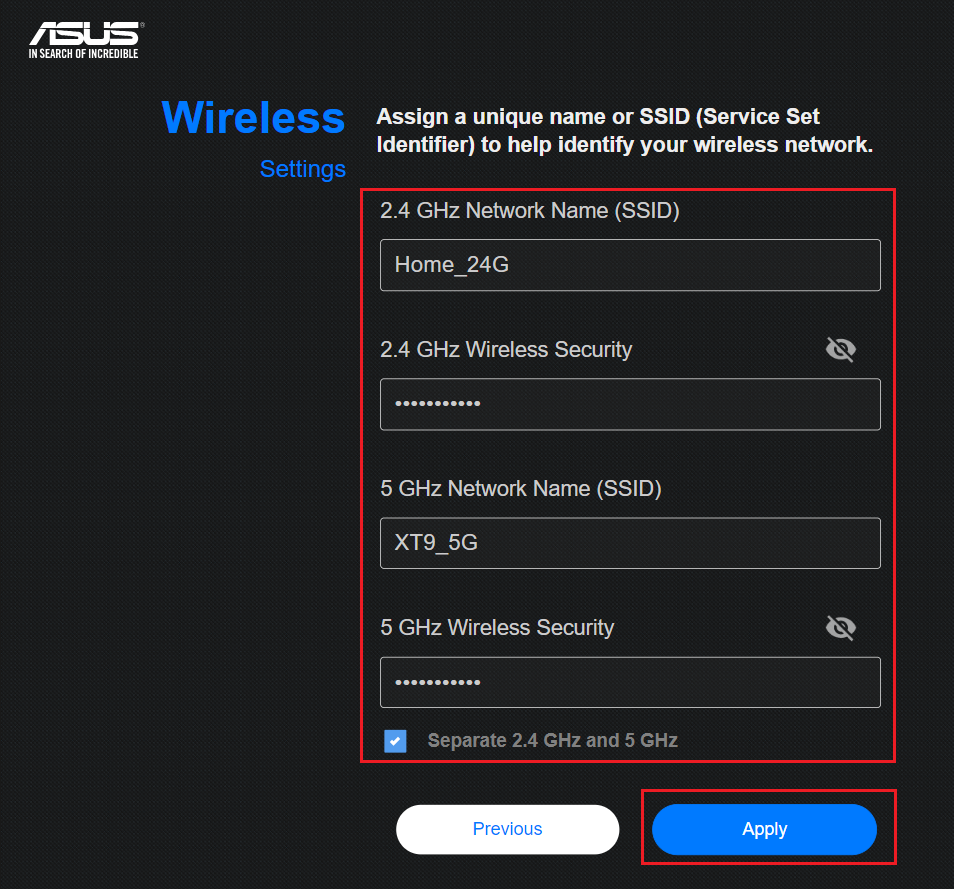
Step 8: As the picture showed, access point mode setting is finished.
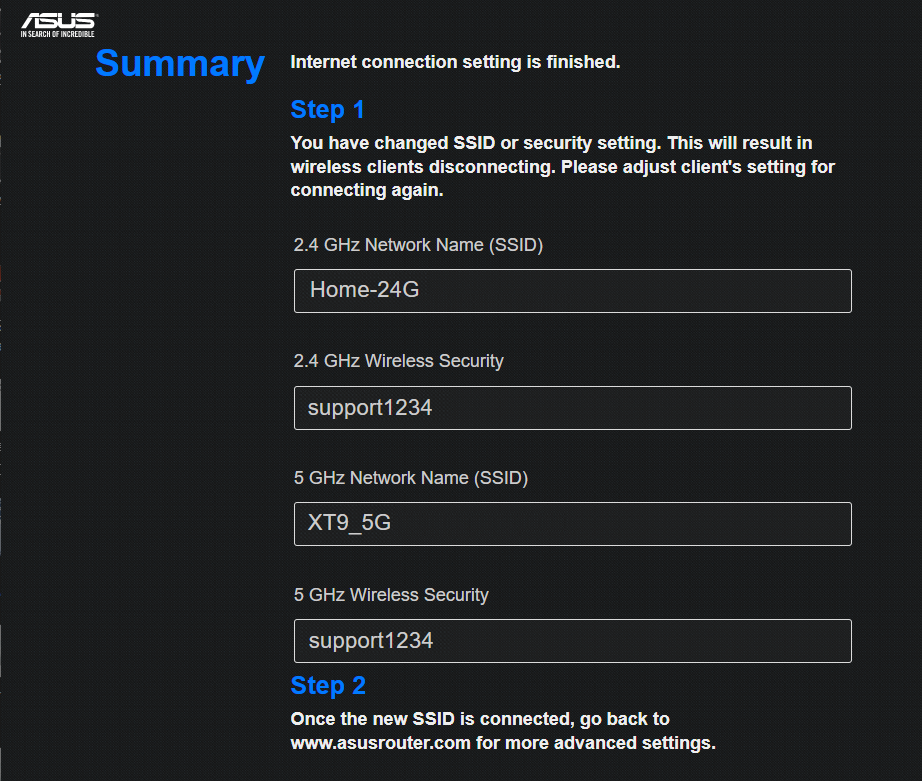
You can access the RP-AX58 settings to check if the current operating mode is AP mode.

Note: In Access Point (AP) mode, the DHCP- assigned IP address changes. Install and use the Device Discovery Utility in order to detect the device’s IP address.
Please refer to FAQ How to use ASUS Device Discovery to find the IP address of ASUS router
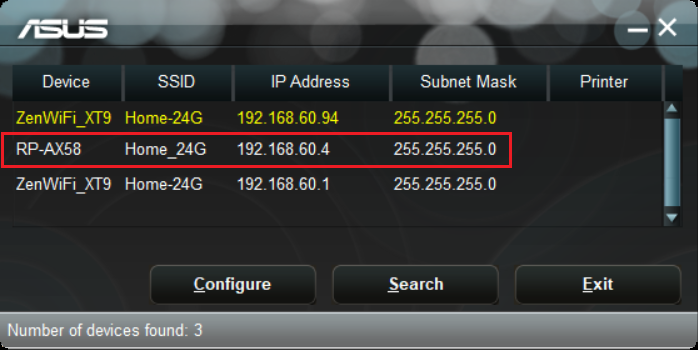
FAQ
1. How do I change the operation mode in the ASUS range extender device?
Go to Administration -> Operation mode. Select Access Point(AP) mode and click Save to Apply.
2. How do I change the account and password of the ASUS range extender device?
Login to the Web GUI, go to [Administration] > [System] tab, change your account and password on this page
Please refer to FAQ How to change ASUS Router login name and password
If you forgot the username and/or password, please restore the device to the factory default status. Please refer to How to reset the router to factory default setting to learn more.
How to get the (Utility / Firmware)?
You can download the latest drivers, software, firmware and user manuals in the ASUS Download Center.
If you need more information about the ASUS Download Center, please refer this link.