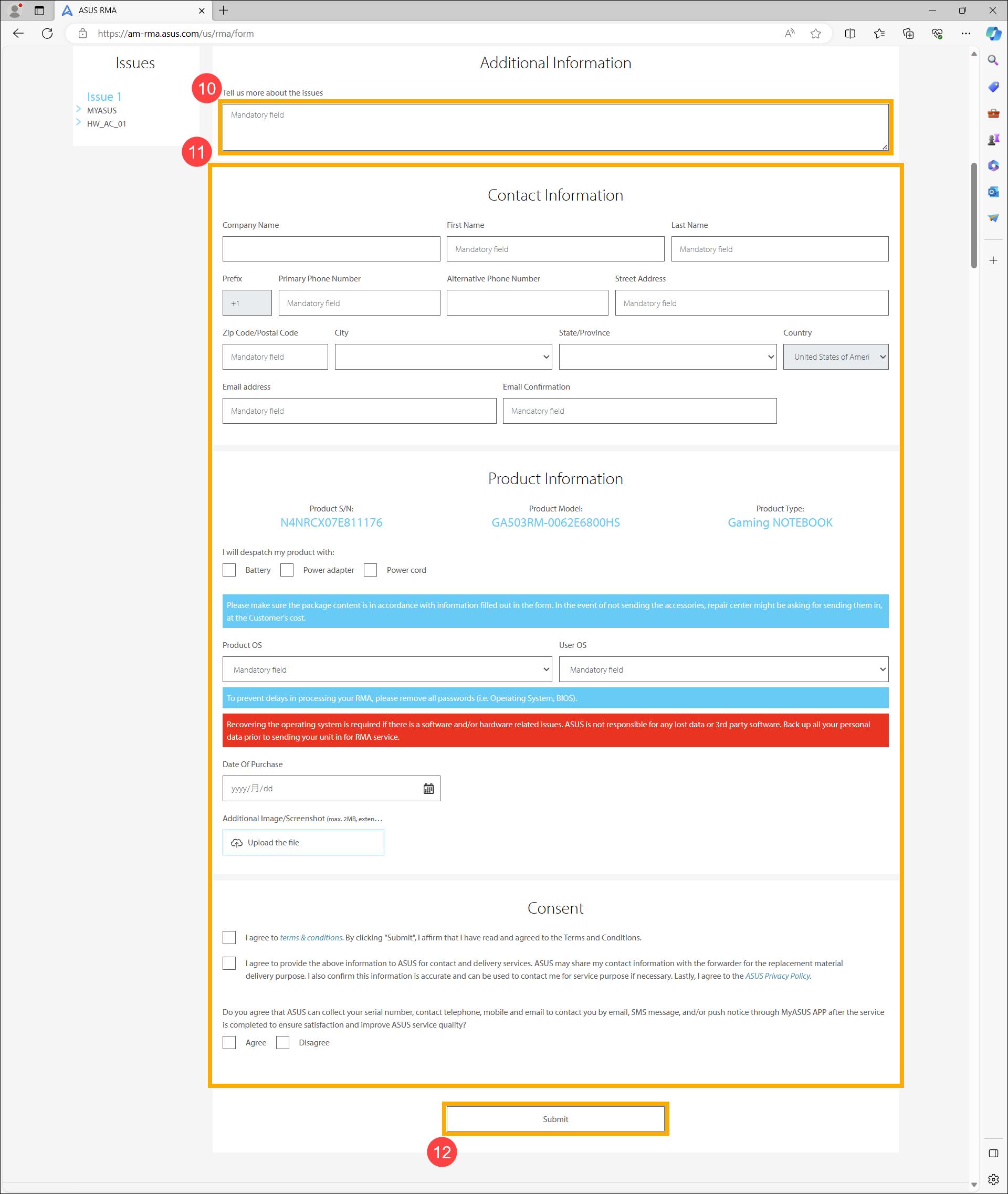Related Topics
How to apply the repair request after doing System Diagnosis on MyASUS?
Applicable Products: Notebook, Desktop, All-in-One PC, Gaming Handheld
If you use the system diagnosis feature in the MyASUS application and detect hardware issues, you can refer to this article to learn how to apply for online repair service.
- When system is detected with hardware problem after the System Diagnosis in MyASUS app, click [Repair request]①.
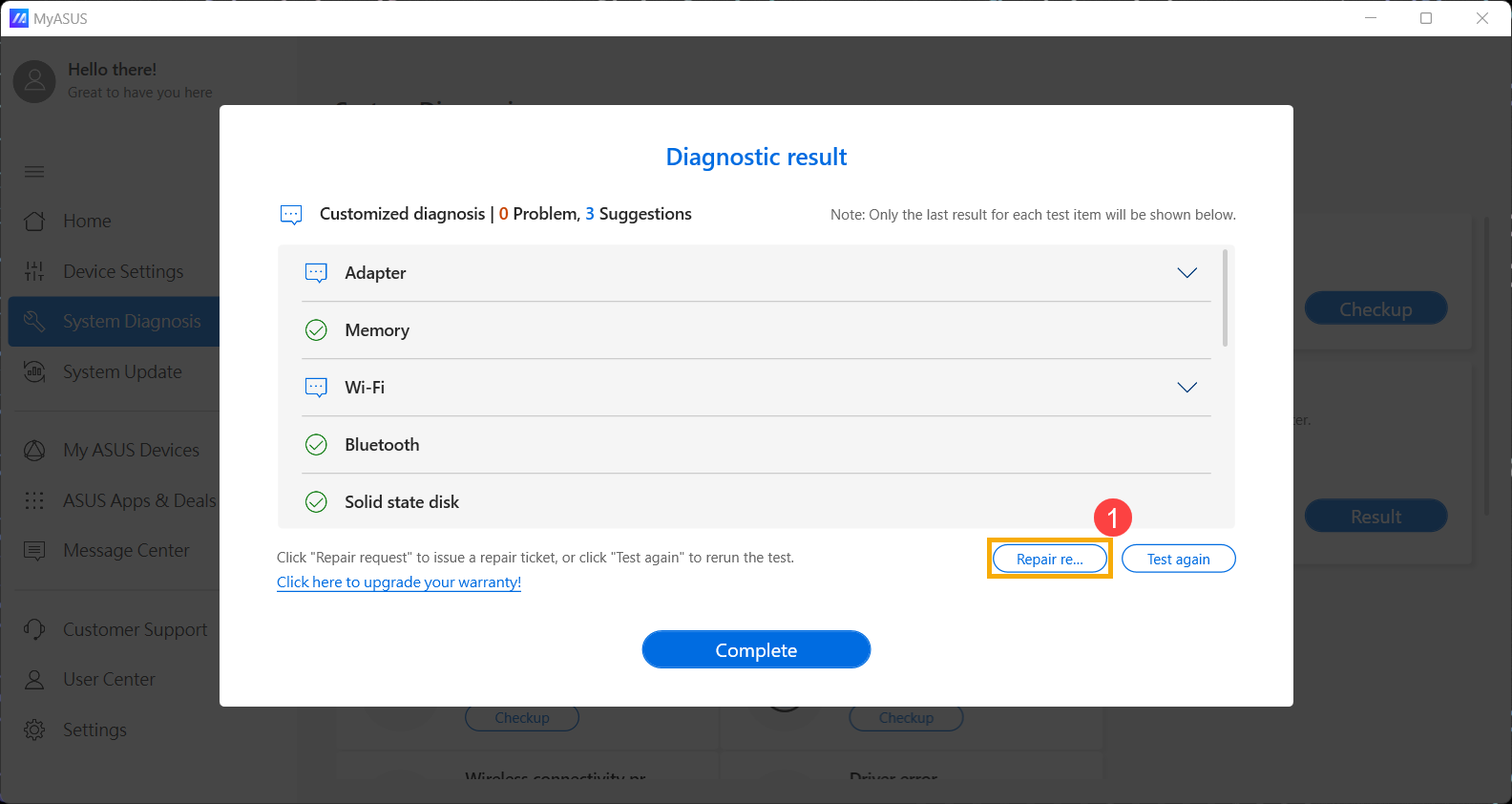
- Read the precautions for applying for repair request, then click [I understand]② to continue applying for repair request.
Note: Before sending the device to the repair center, ensure that all data on your device has been backed up. Additionally, if the device is out of warranty, repair service fees will apply.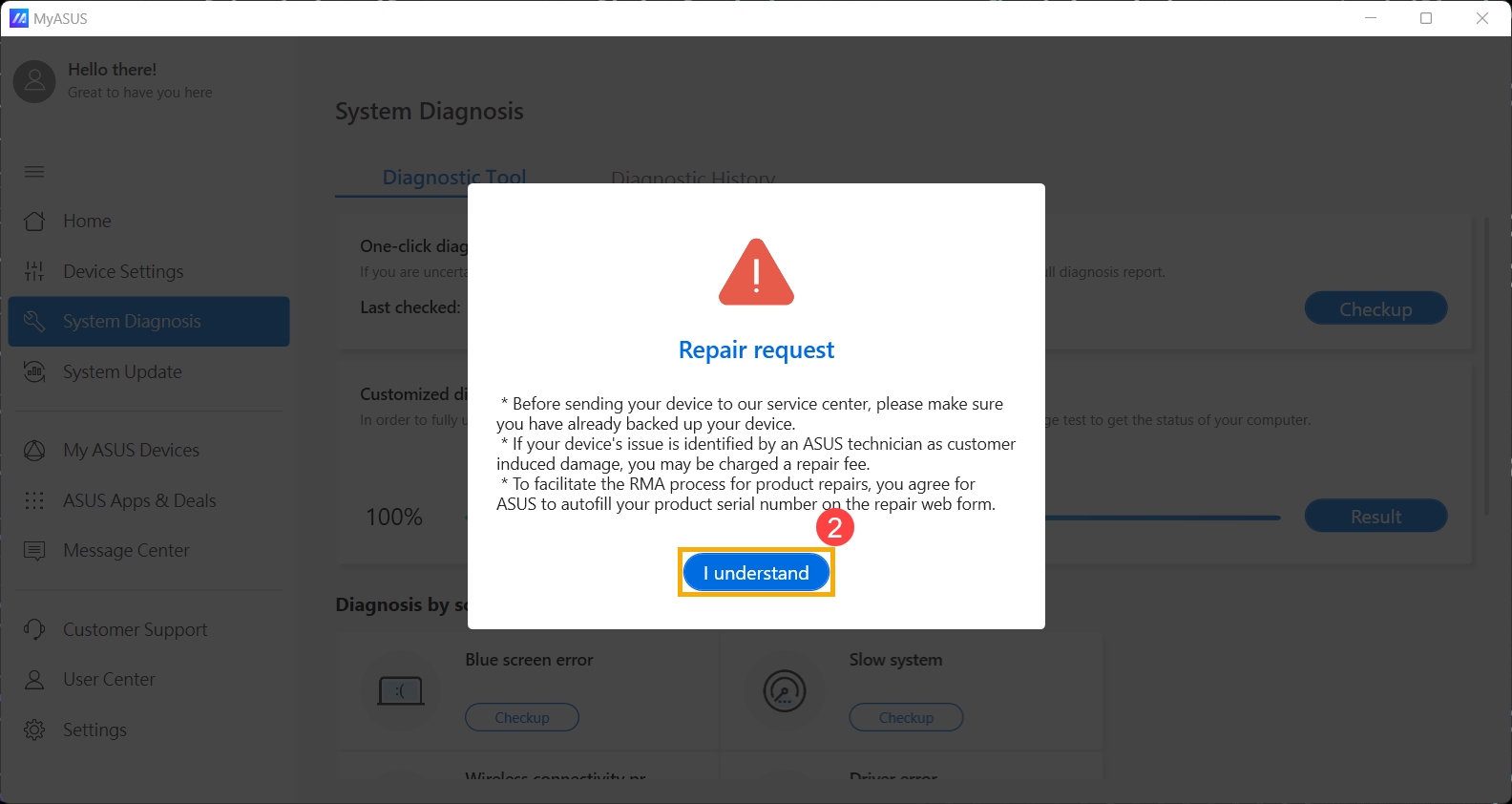
- After clicking 「I understand」, the repair request application webpage will open, and your device's serial number will be automatically filled in the application form. Click [Next]③.
Note: If your product serial number is not automatically filled on the page, please manually enter it. Learn more about How to find the product serial number.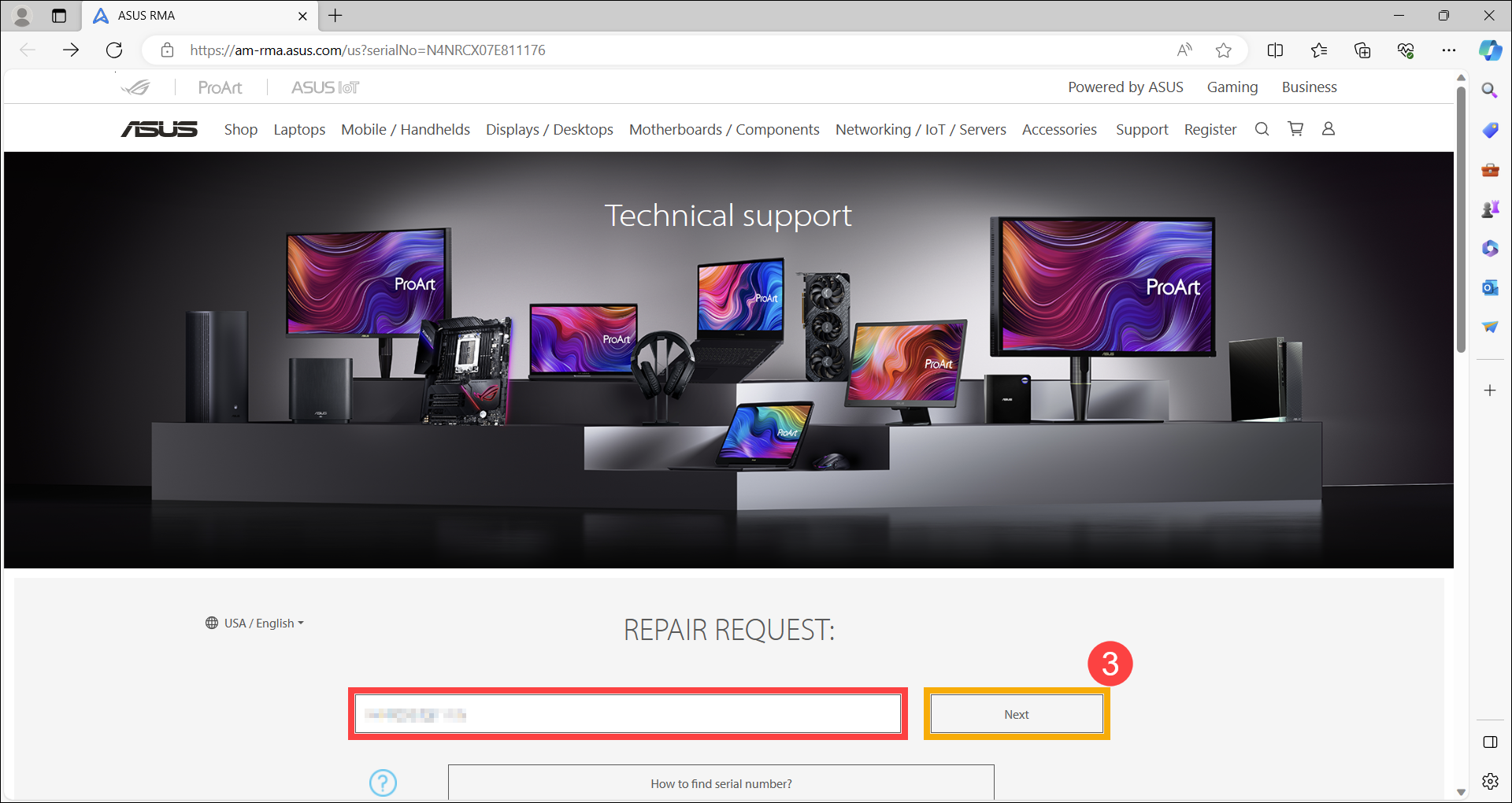
- Choose whether the device is for Consumer or Commercial use④, and then click [Continue]⑤.
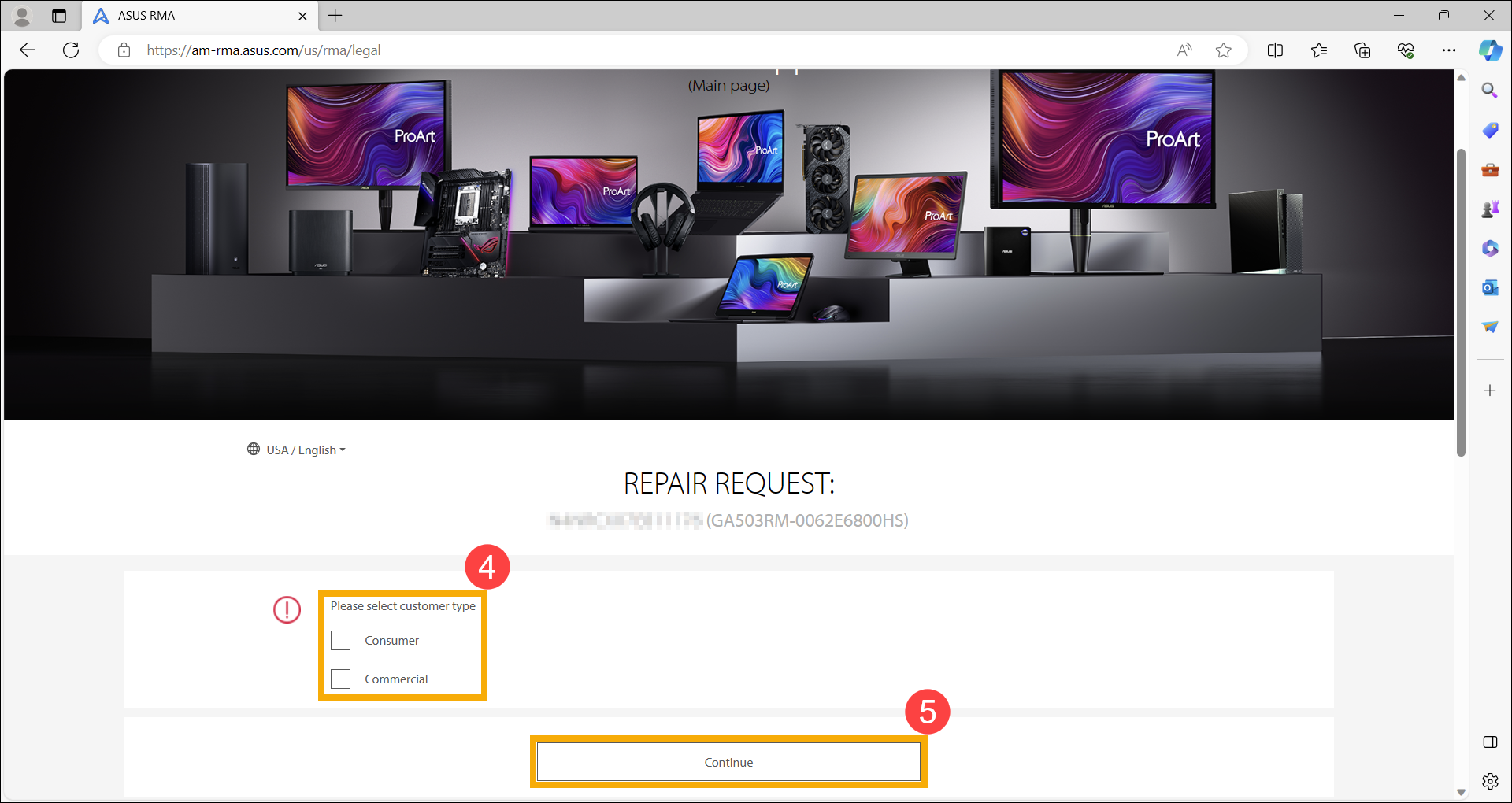
- Read the local service terms and policy, check [Understand]⑥, and then click [Continue]⑦.
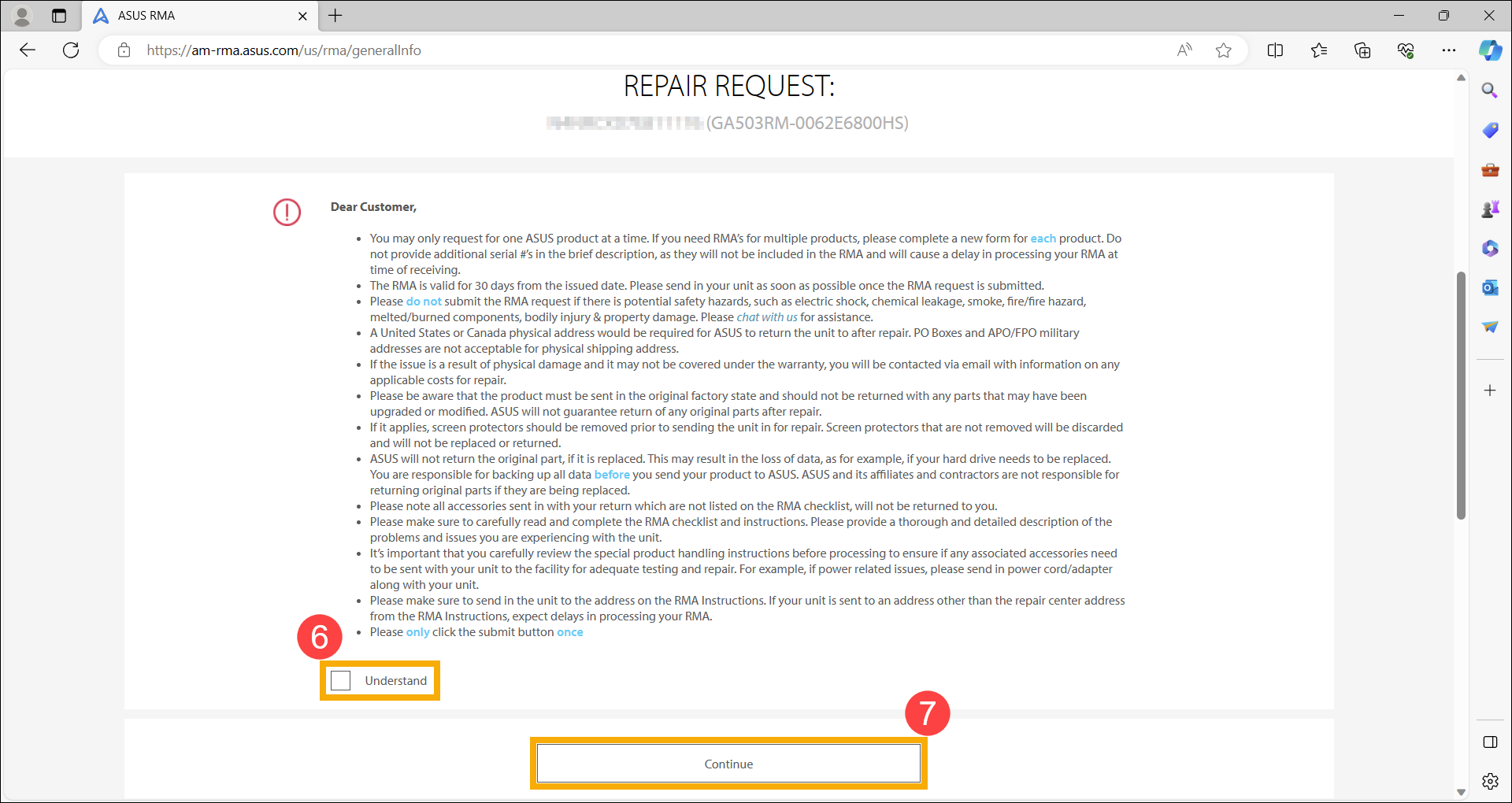
- The left side will automatically fill in the error codes detected by MyASUS app⑧, then click [Yes]⑨ to continue filling out the repair request.
Note: If you want to add additional issues, click on the right side sequentially, then click [Yes].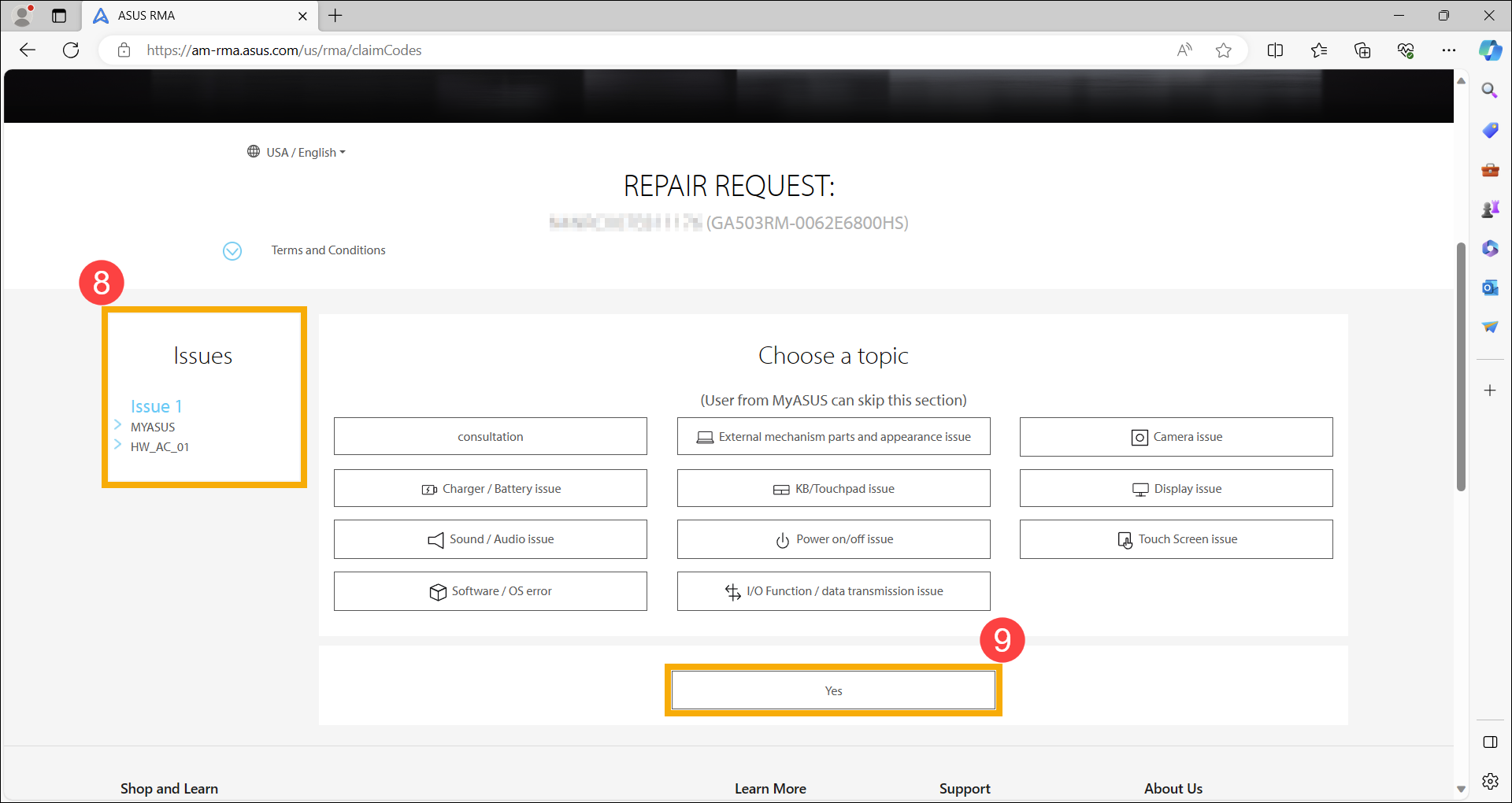
- Fill in the device's problems in the Tell us more about the issues field⑩, fill in your Contact Information and Product Information⑪ (the repair request application page provides user express pick-up and delivery services, please provide your pick-up and delivery address), and click [Submit]⑫ to complete the repair request application.