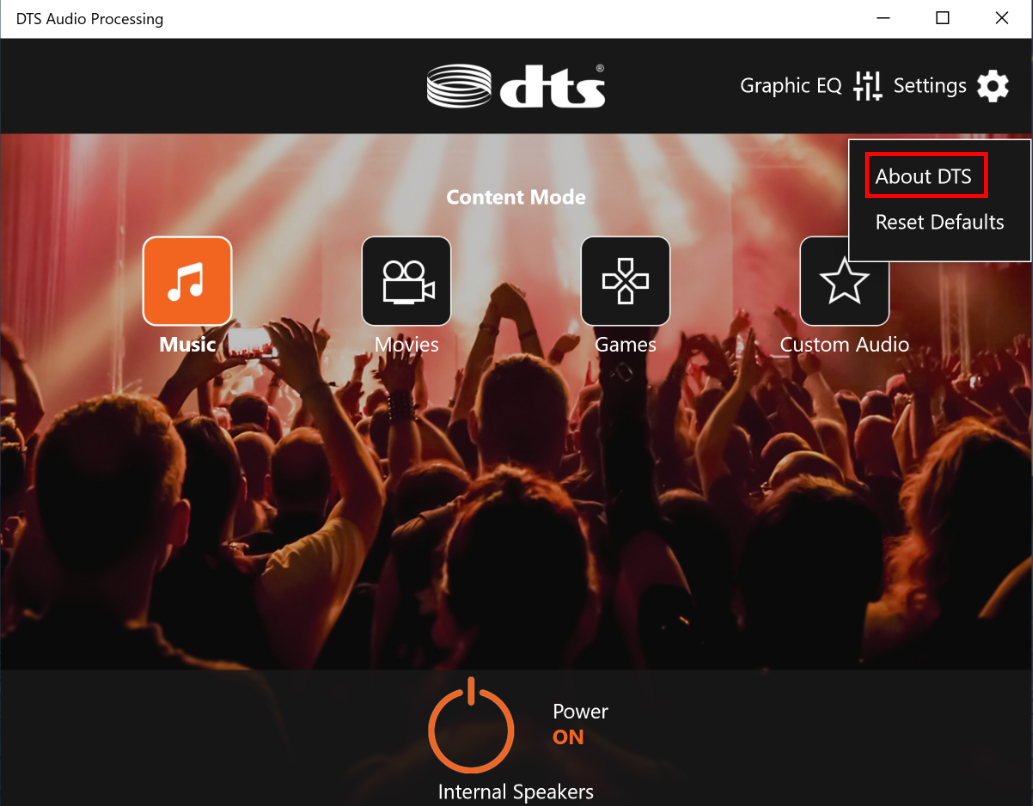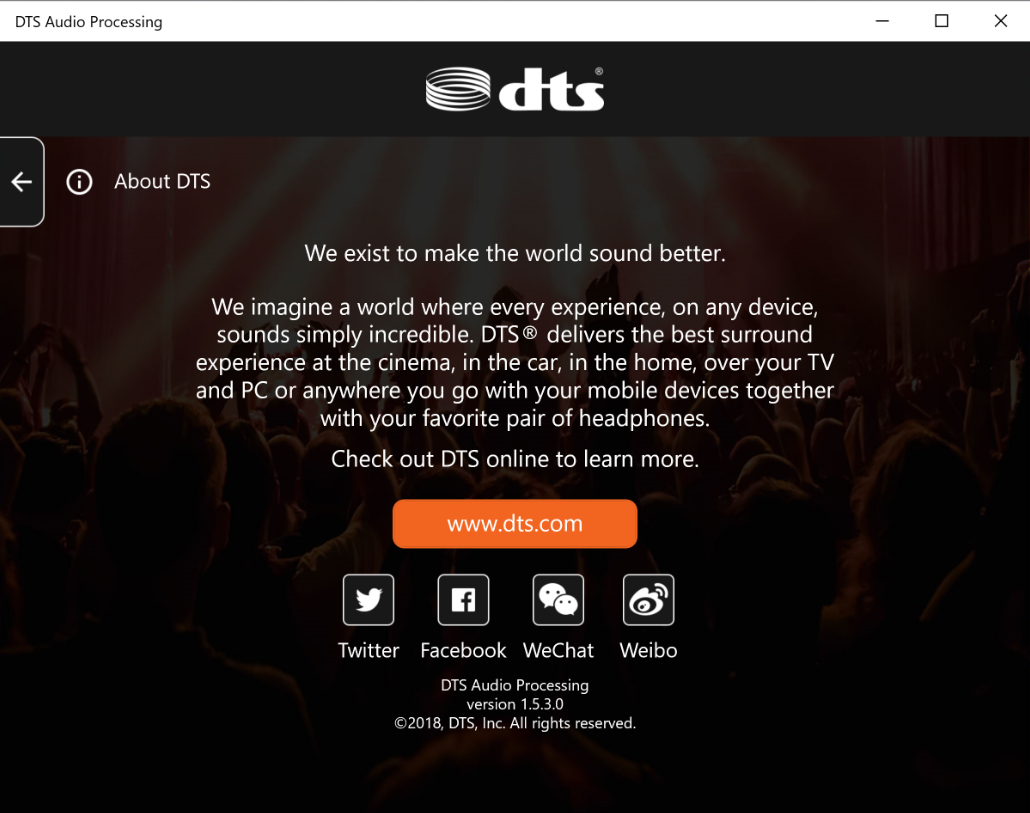DTS Audio Processing - Introduction
Introduction
With DTS Audio Processing, you can experience the enhanced audio through your device’s speakers, including distortion-free volume and deeper bass.
DTS Audio Processing makes small speakers sound bigger and better, no matter what you’re listening to. Also DTS puts you in the middle of the action delivering incredible sound to your headphones.
Models supported
It is supported in the starting models with Intel Tiger Lake platform. You can go to ASUS website to check the CPU platform of your device.
To start DTS Audio Processing
Key in and find "DTS Audio Processing" in Windows Start menu and click it.
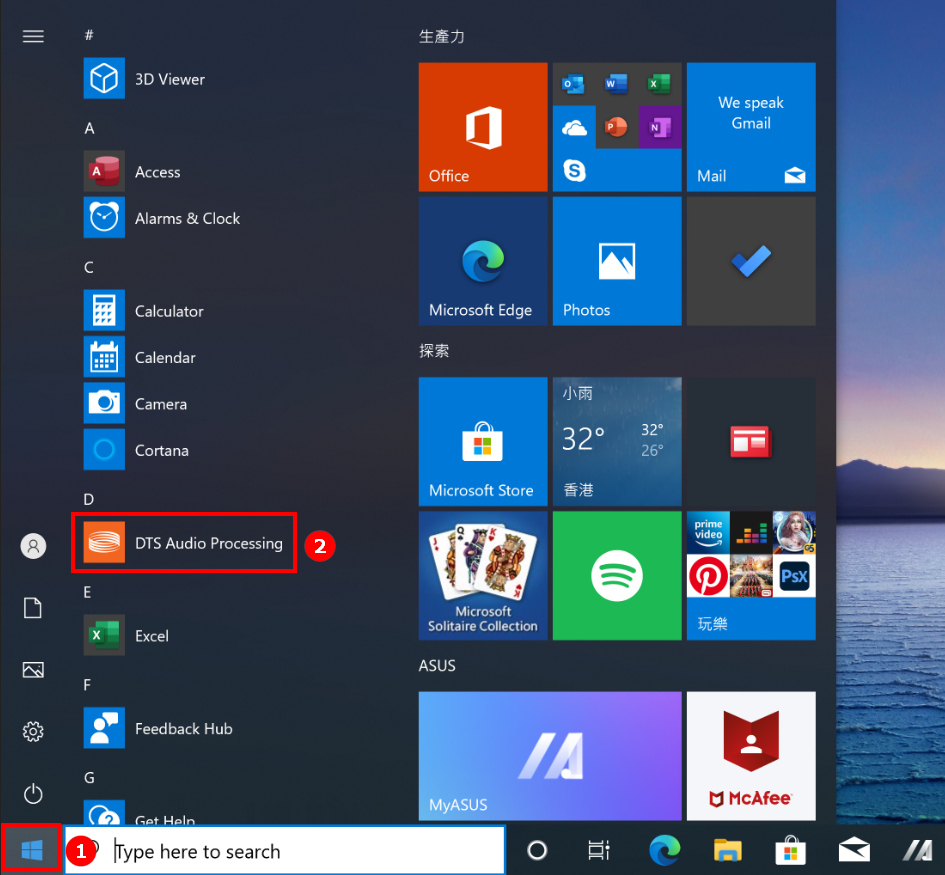
Power button
Click "Power Button" to turn on/off DTS Audio processing.
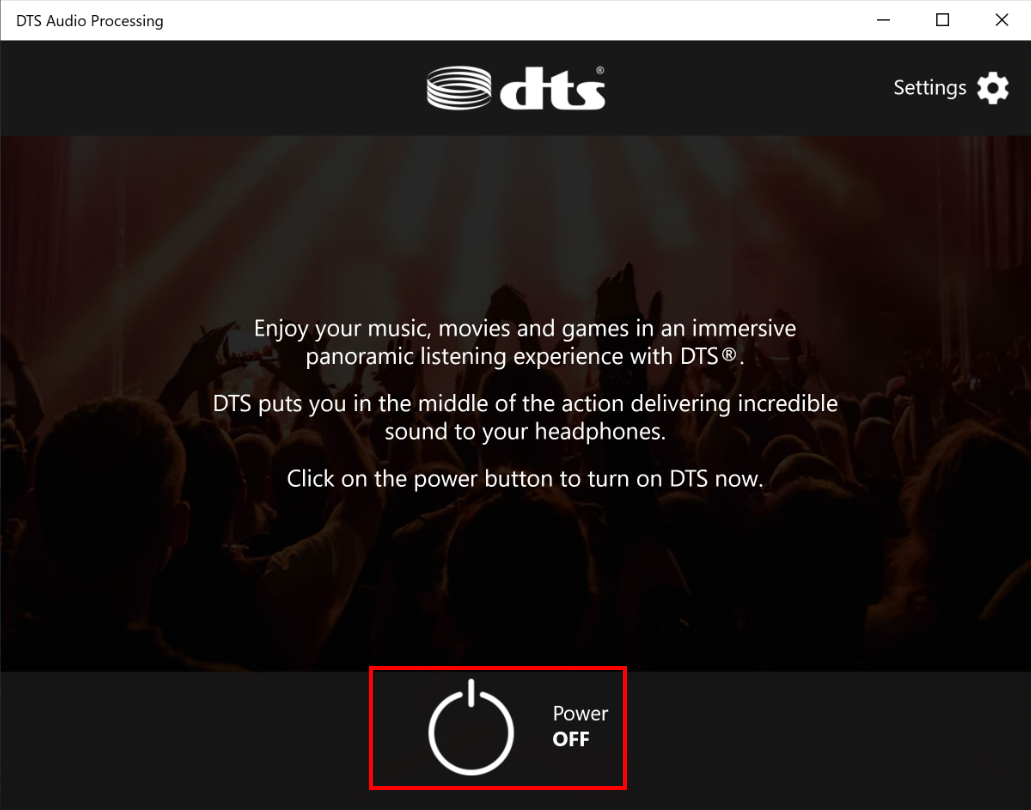
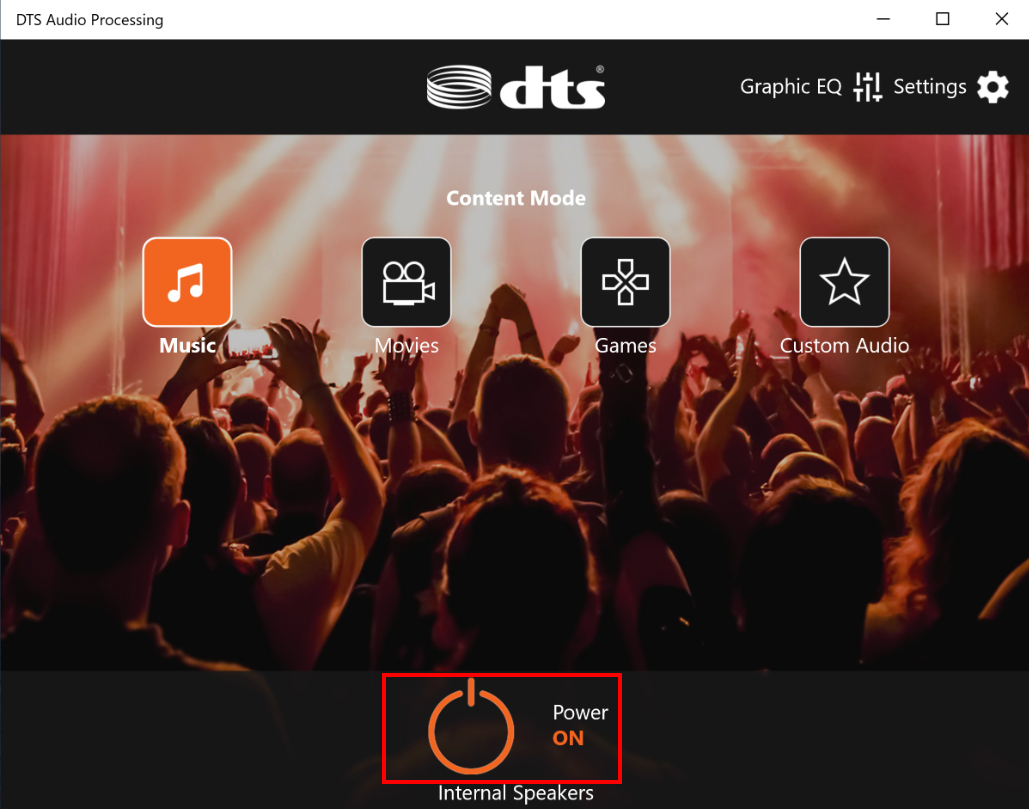
Choose mode
You can click each icon to choose different modes to apply.
1. Music
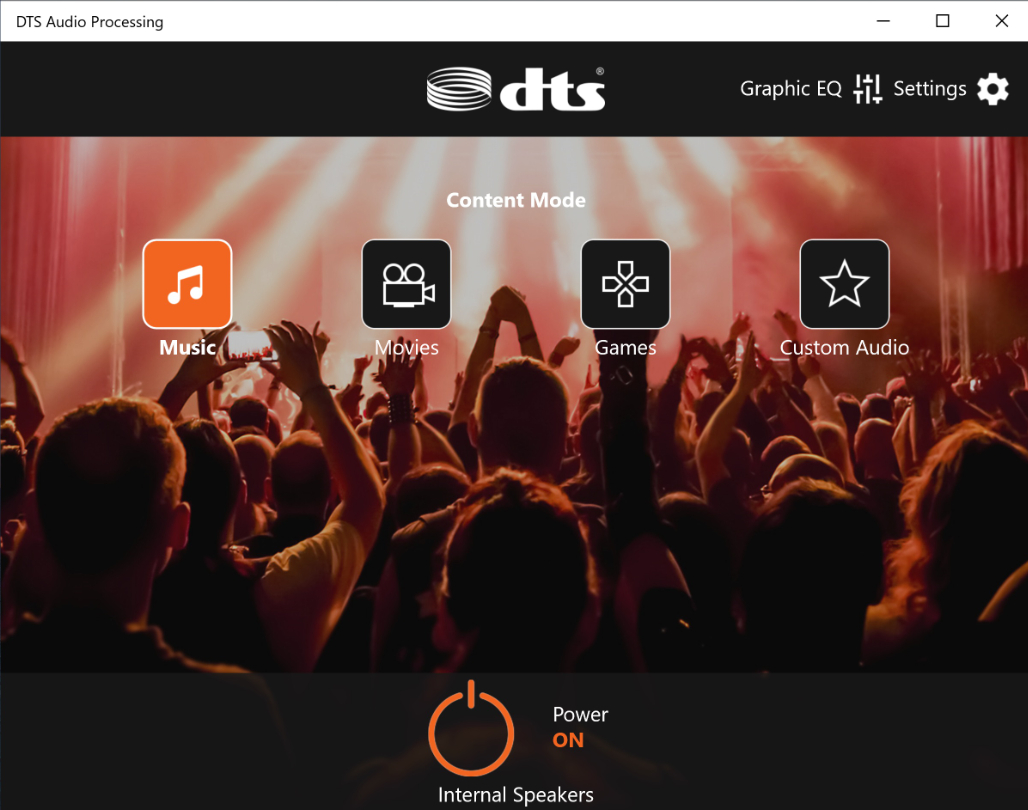
2. Movie
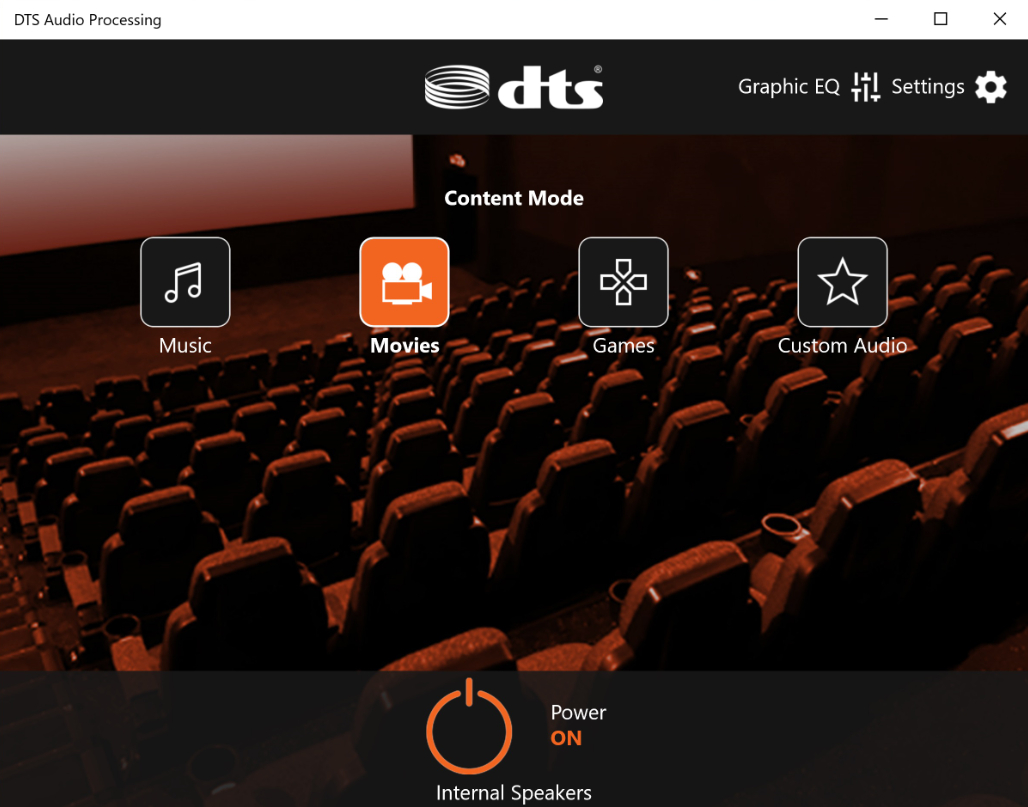
3. Games
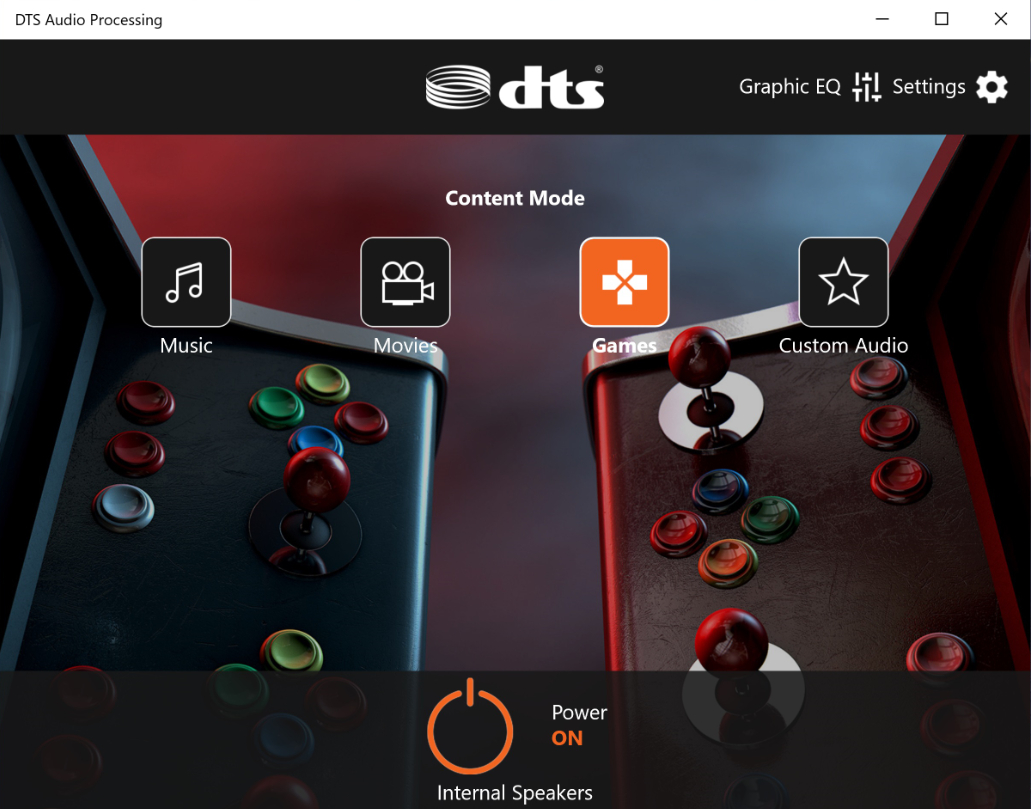
4. Custom Audio: You can fully customize your audio experience.
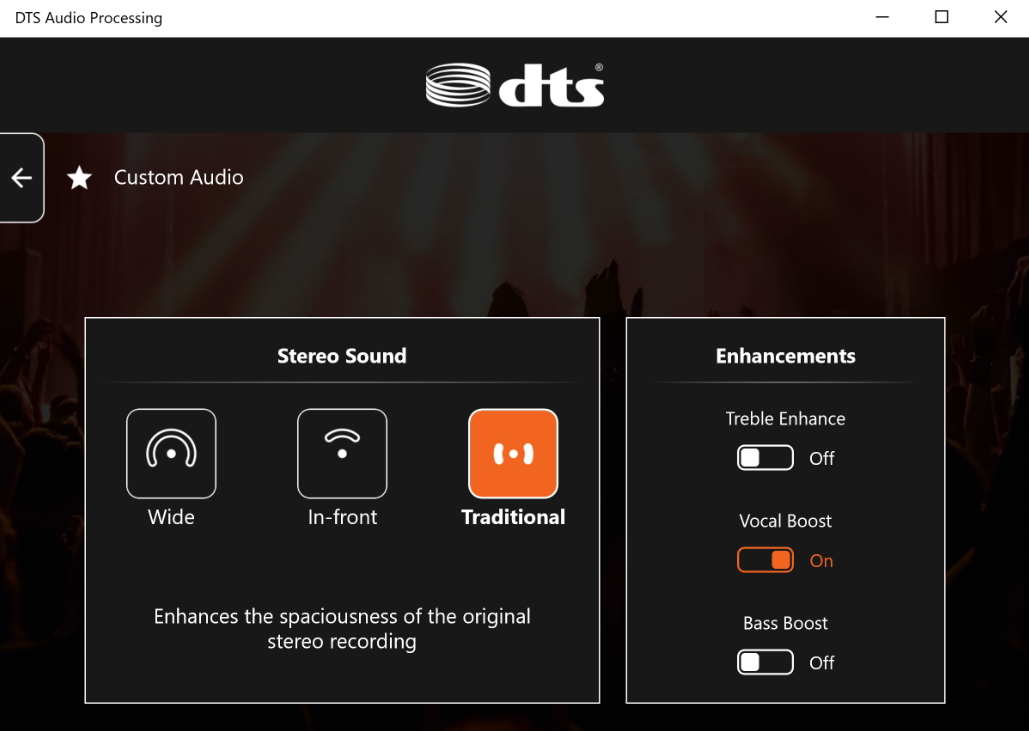
Graphic EQ
Click the "Graphic EQ" icon to enter the equalizer and you can adjust your audio setting.
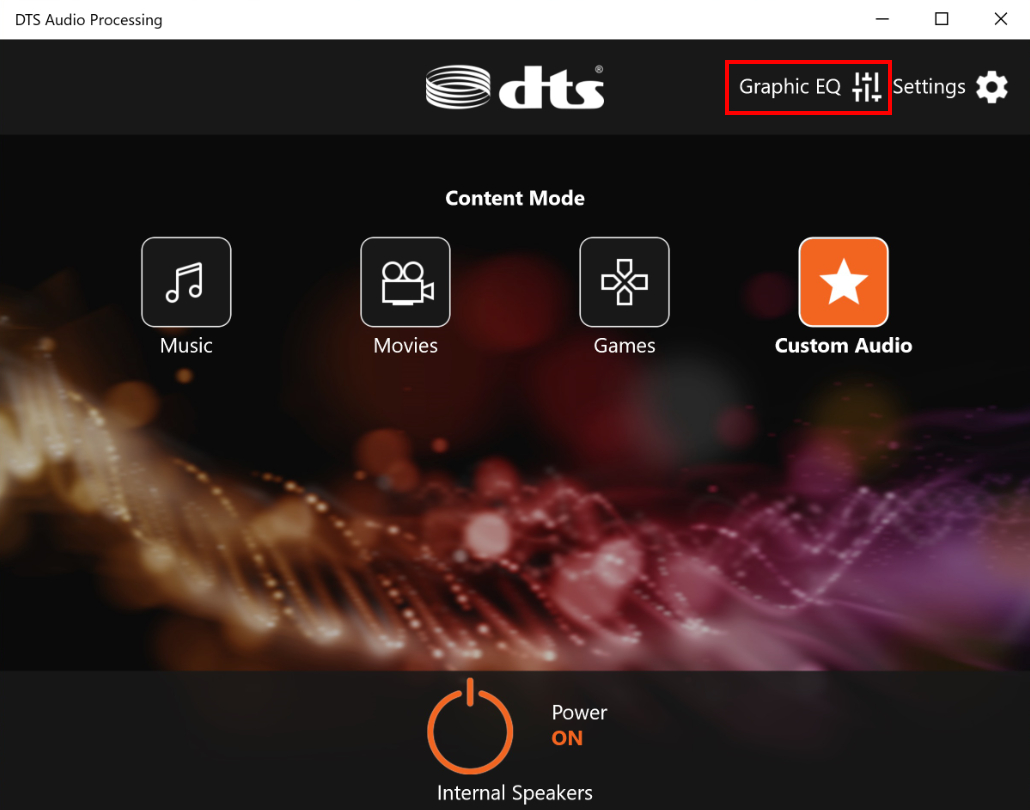
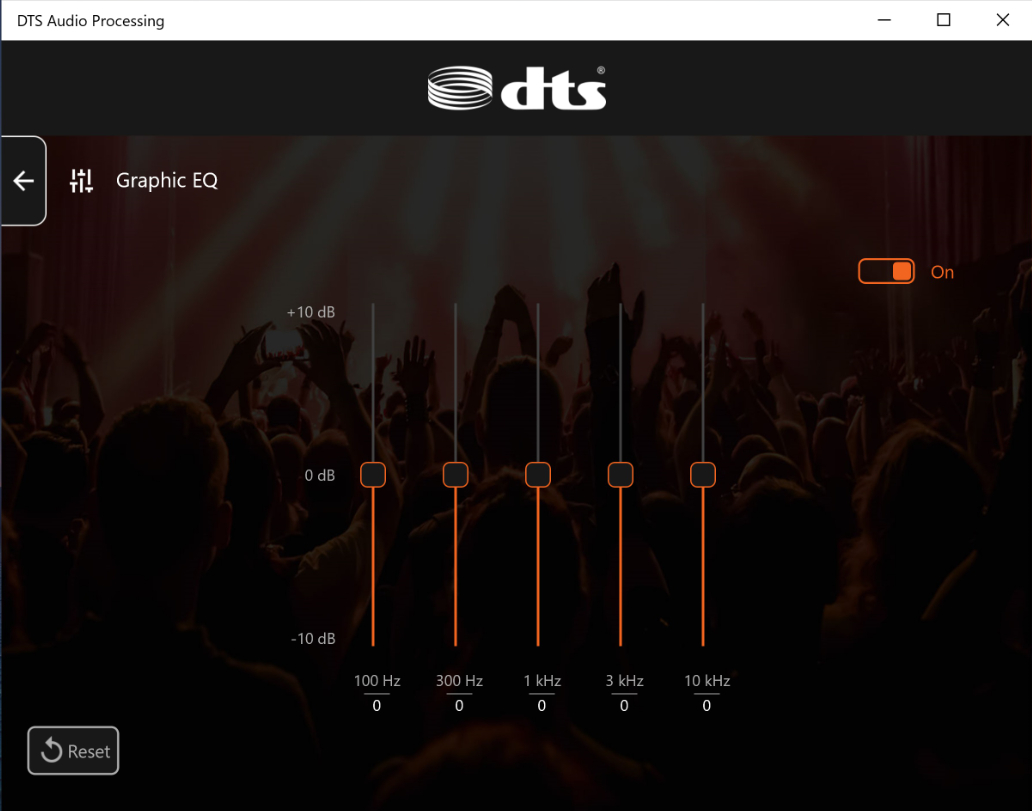
Settings
About DTS - You can access to DTS website to learn more