[Windows 11/10] Find your applications, files, and settings
Please go to the corresponding instruction based on the current Windows operating system on your computer:
Click the [Search ] icon on the taskbar①, then type the name (or a keyword from it) into the search box②, you’ll see results under [Best match]③. Therefore, you can find the applications, files, or settings for quick access.
] icon on the taskbar①, then type the name (or a keyword from it) into the search box②, you’ll see results under [Best match]③. Therefore, you can find the applications, files, or settings for quick access.
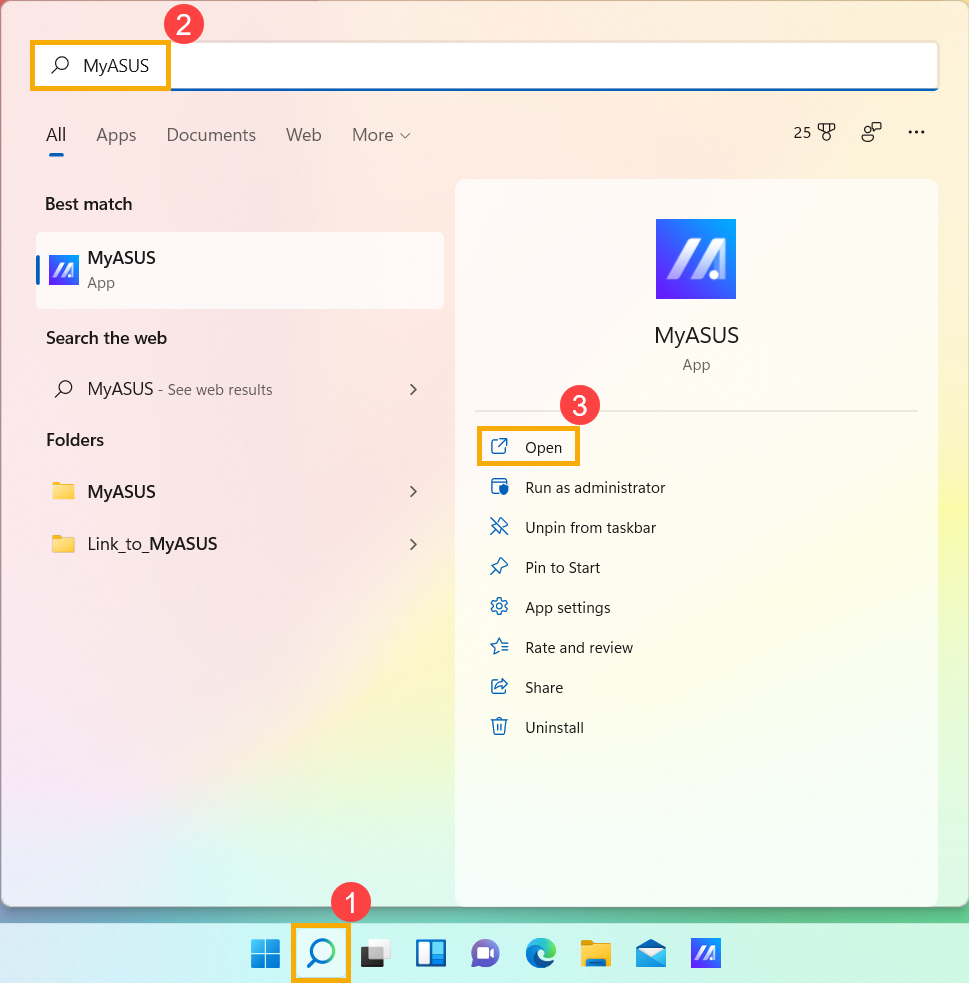
If there is no search bar icon on the taskbar, it might be hidden. You can refer to the following steps to show the search icon.

- Right-click on the anywhere of taskbar, then click [Taskbar settings]①.
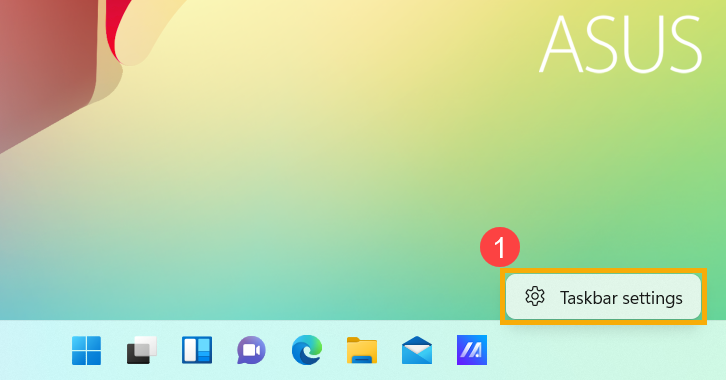
- Select [Taskbar items]② to expand the section, then toggle the Search switch to Off③. The search icon will appear on the taskbar.
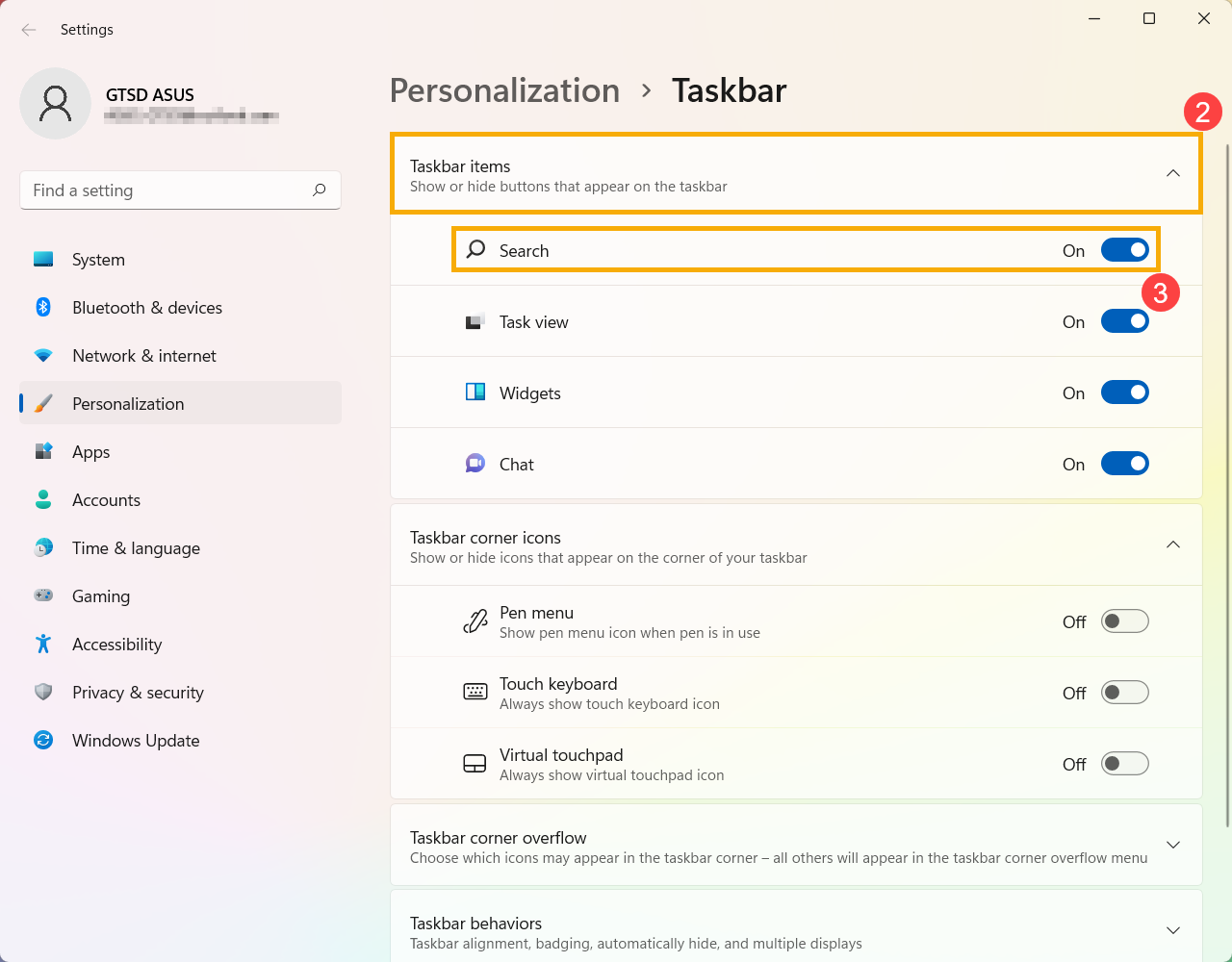
Click the [Search ] icon on the taskbar①, then type the name (or a keyword from it) into the search box②, you’ll see results under [Best match]③. Therefore, you can find the applications, files, or settings for quick access.
] icon on the taskbar①, then type the name (or a keyword from it) into the search box②, you’ll see results under [Best match]③. Therefore, you can find the applications, files, or settings for quick access.

If there is no search bar icon on the taskbar, it might be hidden. You can refer to the following steps to show the search icon.

- Right-click on the anywhere of taskbar, then select [Search]① and [Show search icon]②.

- You can also show the search box to directly type wording on the taskbar. Right-click on the anywhere of taskbar, then select [Search]① and [Show search box]②.
