[Wireless Router] How to save System Log in my ASUS router?
To provide you more detailed instruction, you can also click ASUS Youtube video link below to know more about How to save System Log in ASUS Router
https://www.youtube.com/watch?v=zqUqju2k4pk
Introduction
1. Save the system logs in local devices
2. Save the system logs in the remote server
Go to ASUS router WebGUI > System Log > General Log, this page will show detailed system activities records.
About how to enter router’s WEB GUI, please refer to [Wireless Router] How to enter the router setting page(Web GUI) ?
1. System Time: Display the time in the current time zone.
2. Uptime : Display the grand total time since router has been turned on
3. System Activity Records
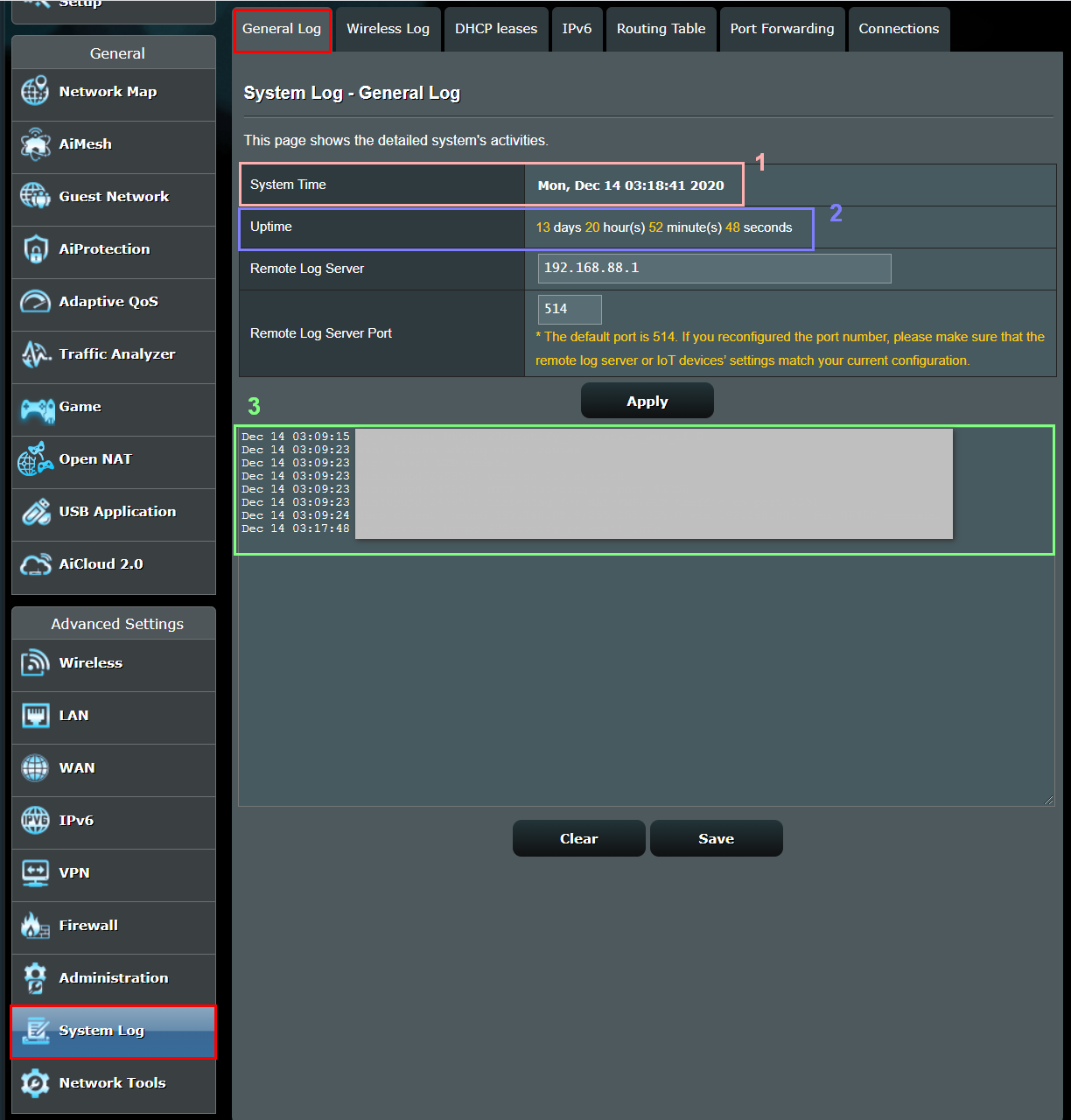
There are 2 ways:
1. Save the system logs in local devices: Save the logs in your local devices such as the computers connect to the router.
2. Save the system logs in the remote server: Save the logs in the remote server such as NAS (Network-Attached Storage)
1. Save the system logs in local devices
(1) Click [Save].
(2) Check the system log file named : syslog.txt has been downloaded.
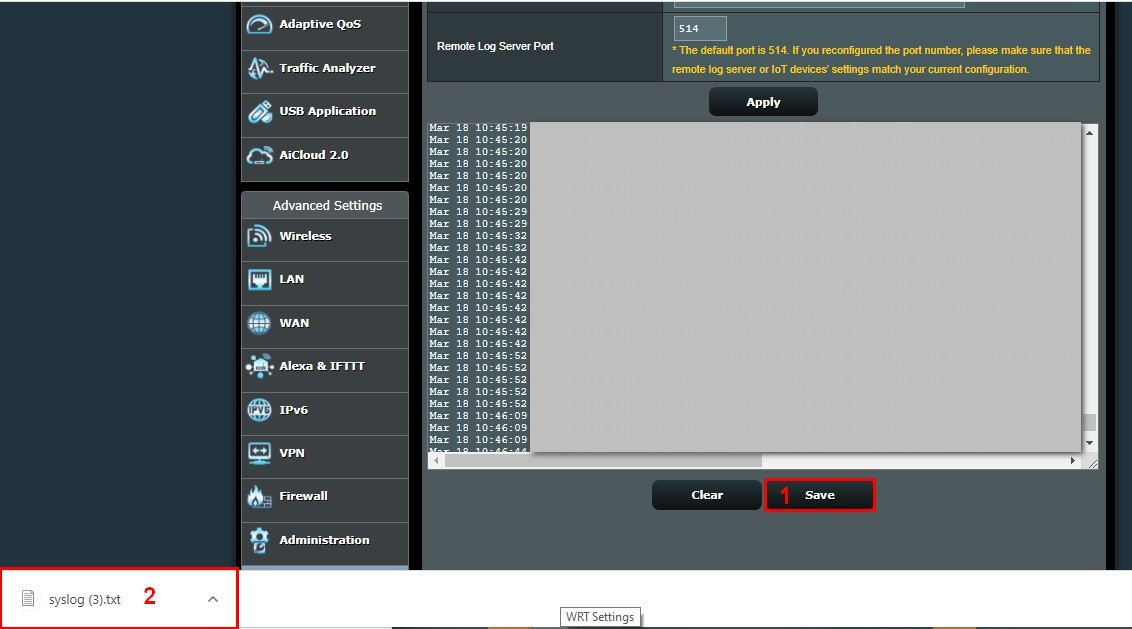
2. Save the system logs in remote server
If you have the needs to save the system logs for a long period, we suggest that you may setup a remote server to send the system logs and to save the logs.
Take ASUS router and NAS as examples:
Server : NAS
Client: ASUS Router
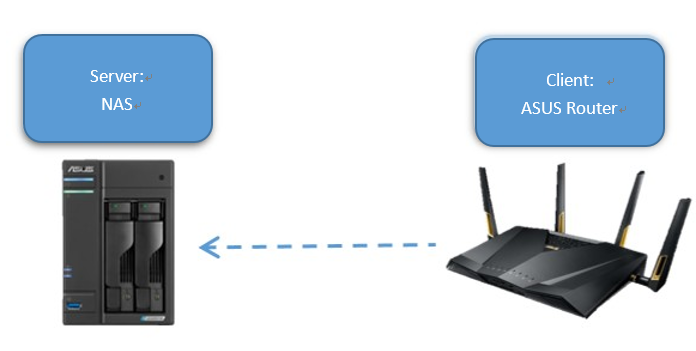
(1) Fill in your server IP address in the [Remote log server].
Note: If you are not sure what is your server IP address, please check with server manufacturer.
(2) Remote log server port is [514] in default setting.
Note: If you want to change the port number, and please ensure the Server and the Client set the same ports.
(3) Click [Apply] to save the settings.
Note: If has any question about server, please check with server manufacturer.
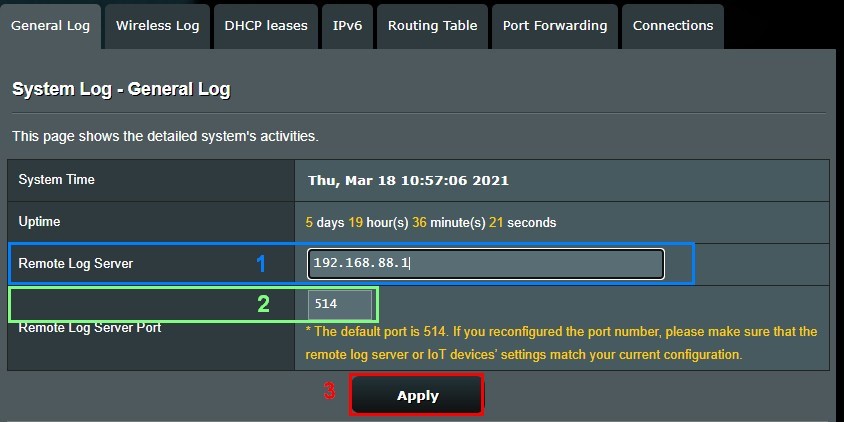
1.Total how many system log could be saved in the router? If possible to save the system log for a long period ? (e.g. 1 year or above)
The storage capacity will be determined according to the size of the built-in memory of the router. For the built-in memory capacity of the router, please refer to the product specification page on the official website.
If there’s a need for long-term storage, it’s recommended that users to set up another server to store the record by following above steps of remote saving system logs.
2. Will the system log records disappear after the router is restarted?
System log records are still retained after the router is rebooted/powered off. However, if you restore the router to its default, the system log records are deleted.
3. How to clear system logs?
(1) Go to ASUS router WebGUI > System Log > General Log
(2) Click [Clear] and it’s done.
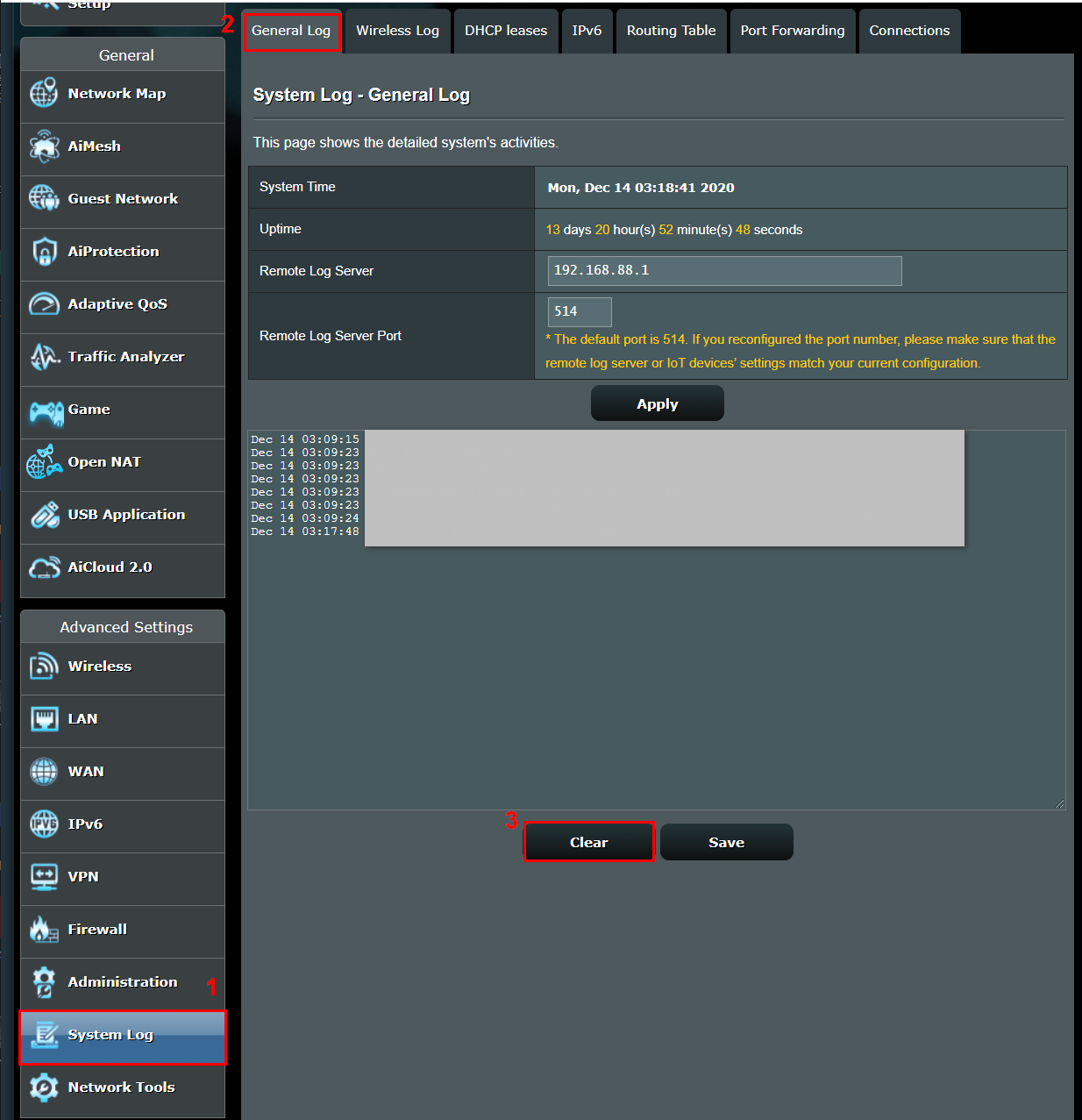
4. The system log shows the date as May 5 and the Internet is disconnected?
The router will not be able to synchronize with the NTP server and record the actual time in system log when it has no internet connection, such as when you get a brand new router or restore it to default or reboot it.
The default date and time for ASUS routers is May 5, this is the time before it is properly synchronized with the NTP server.
When the router is set up and connected to the Internet, it will synchronize with the NTP server and display the correct time.
How to get the (Utility / Firmware)?
You can download the latest drivers, software, firmware and user manuals in the ASUS Download Center.
If you need more information about the ASUS Download Center, please refer this link.