[LCD monitor] Which ASUS monitor support 1080p @ 120Hz on Sony PS5 and Xbox Series X ?
Q1. Which ASUS monitor support 1080p @ 120Hz on Sony PS5 and Xbox Series X ?
A1 : Sony PS5 supports both resolution 4K UHD and Full HD (1080p) @120Hz, please refer to our support model list.
|
Resolution |
Refresh rate |
PS5 compatible |
Xbox compatible |
|
1920x1080 |
120Hz |
PG Series: PG35VQ, PG65UQ, PG259QN, PG259QNR, PG279QM, PG32UQX, PG329Q, PG43UQ, XG Series: XG279Q-G, XG27AQ, XG27UQ, VG27AQL1A, XG16AHP, XG16AHPE, XG16AHPE-W, XG16AHP-W, XG17AHP, XG17AHPE, XG32VC, XG32VQR, XG438Q, XG438QR, , XG43VQ, XG49VQ, XG27WQ, XG248Q, VG Series:VG27AQGL1A, VG27AQ1A, VG258QM, VG32VQ1BR, VG249Q, VG249Q1A, VG24VQ, VG24VQE, ,VG24VQ-J, VG24VQR, VG279Q1A, VG279QL1A, VG27VH1B, VG27VH1BR, VG27VH1BY, VG27WQ1B, VG328H1B, VG32VQ, VG32VQ1B, VG32VQE, VG34VQL1B, VG248QG VP Series: VP249QGR, VA Series: VA326H, VA326HE, MG Series: MG278Q, MG279Q (Predict 2021 Q1) : PG32UQ, PA328CGV, XG349C , VG247Q1A, XG43UQ |
PG Series: PG35VQ, PG65UQ, PG259QN, PG259QNR, PG279QM, PG32UQX, PG329Q, PG43UQ, XG Series: XG279Q-G, XG27AQ, XG27UQ, VG27AQL1A, XG16AHP, XG16AHPE, XG16AHPE-W, XG16AHP-W, XG17AHP, XG17AHPE, XG32VC, XG32VQR, XG438Q, XG438QR, , XG43VQ, XG49VQ, XG27WQ, XG248Q, VG Series:VG27AQGL1A, VG27AQ1A, VG258QM, VG32VQ1BR, VG249Q, VG249Q1A, VG24VQ, VG24VQE, VG24VQ-J, VG24VQR, VG279Q1A, VG279QL1A, VG27VH1B, VG27VH1BR, VG27VH1BY, VG27WQ1B, VG328H1B, VG32VQ, VG32VQ1B, VG32VQE, VG34VQL1B, VP Series: VP249QGR, VA Series: VA326H, VA326HE, MG Series: MG278Q, MG279Q (Predict 2021 Q1 ) : PG32UQ, PA328CGV, XG349C , VG247Q1A, XG43UQ |
|
2560x1440 |
120Hz |
N/A |
PG Series: PG279QM, PG32UQX, PG329Q, PG43UQ, XG Series: XG279Q, XG279Q-G, XG27AQ, XG27UQ, XG32VC, XG32VQ, XG32VQR, XG438Q, XG438QR, VG Series: VG27AQGL1A, VG27AQ1A, VG27AQ, VG27AQE, VG27BQ, VG32VQ1BR, VG27AQL1A, VG32VQ, VG32VQ1B, VG32VQE, VG27WQ1B, MG Series: MG278Q, (Predict 2021 Q1) : PG32UQ, PA328CGV , XG43UQ , XG349C |
|
3840x2160 |
120Hz |
(Predict 2021 Q1) : XG43U ,PG32UQ |
PG Series : PG32UQX, (Predict 2021 Q1) :PG32UQ , XG43UQ |
Note: To support 4K@120Hz, you need to use HDMI cable comply with HDMI 2.1 specifications.
For PS5 compatibility, if your monitor is not listed here, please update PS5 with the latest system software.
Q2. My monitor is listed on ASUS Sony PS5 120Hz support list. Why can't enable 1080p @ 120Hz at my monitor?
A2 : Please follow below steps to activate 120Hz:
1) Make sure the game title supports 120Hz refresh rate. (Check on https://www.playstation.com/)
2) Enable Performance Mode in PS5 Game Presets. (Settings ->Saved Data and Game/App Settings ->Game Presets -> Performance Mode)
3) Launch game.
4) If Support @120hz and 4K resolution , you need to use cable comply with HDMI 2.1 specifications
Settings:
1. Select Settings (currently @60hz)
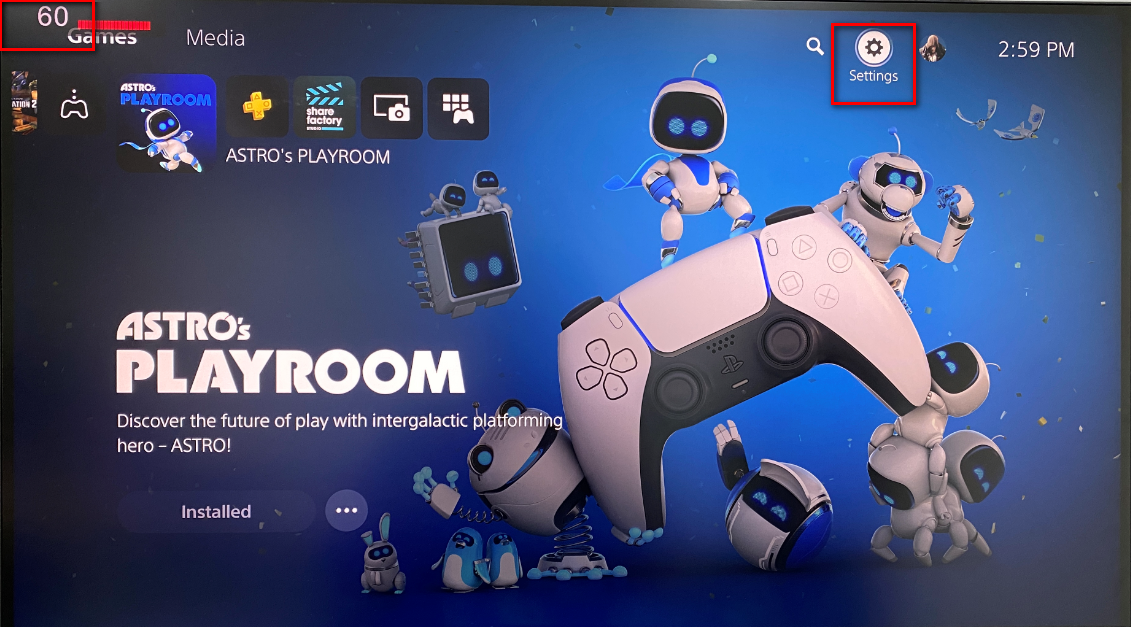
2.Select Saved Data and Game/ App Settings
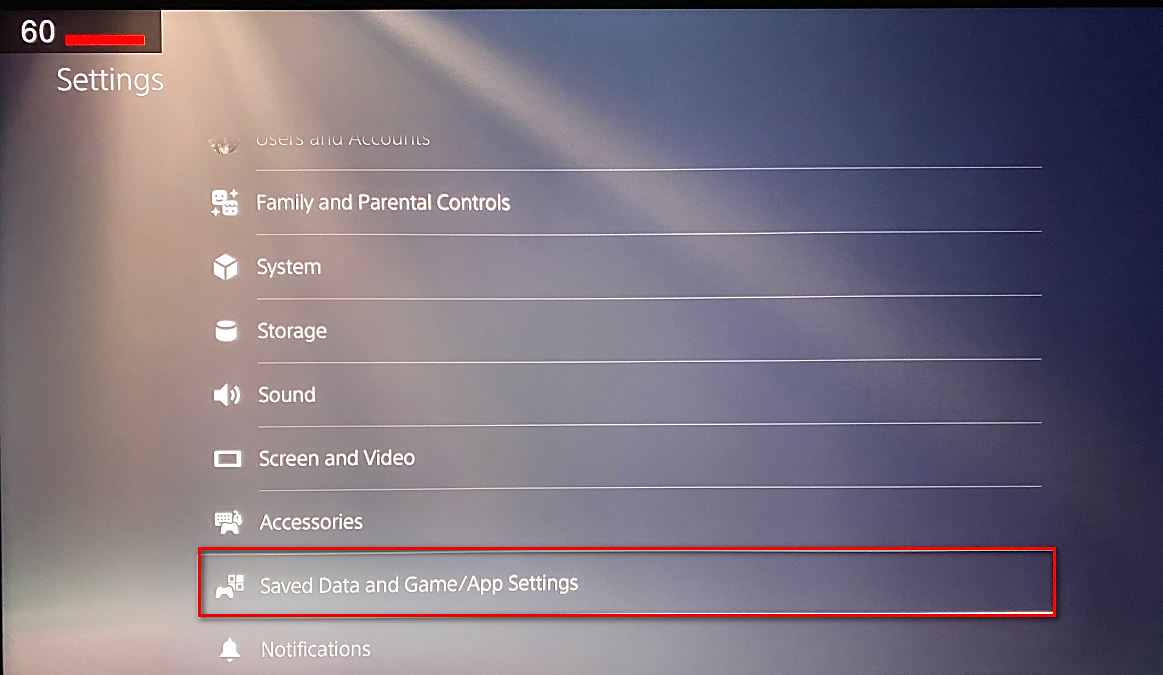
3.Game Presets -> Performance Mode or Resolution Mode,
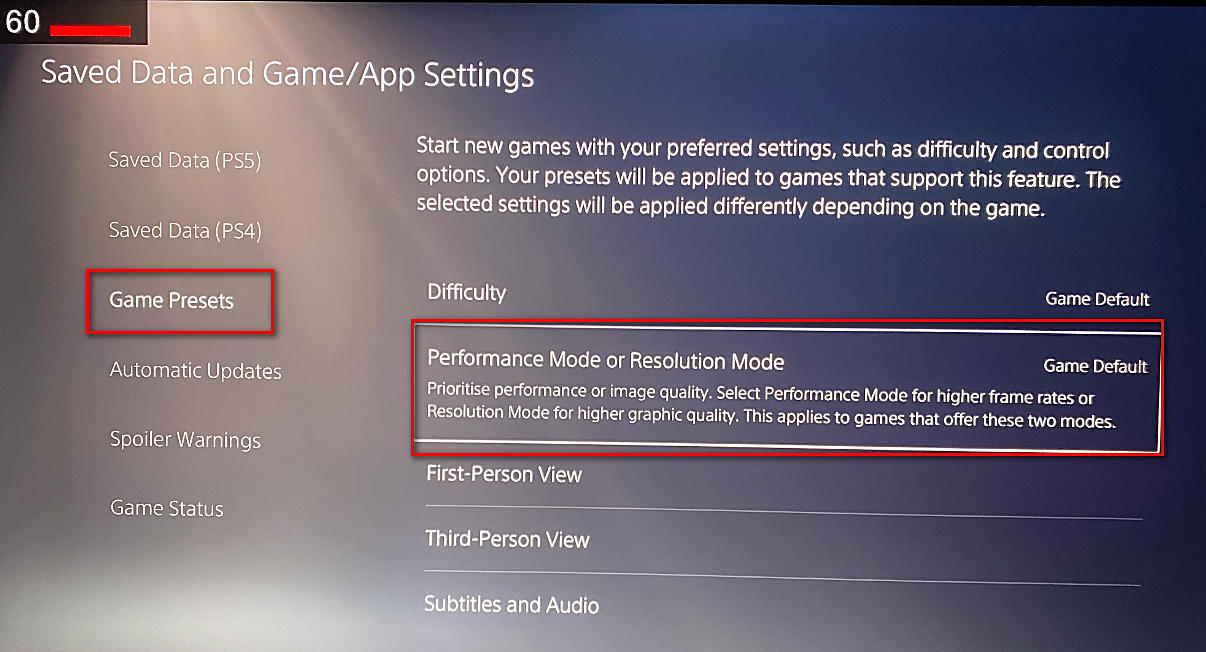
4. Select Performance Mode,
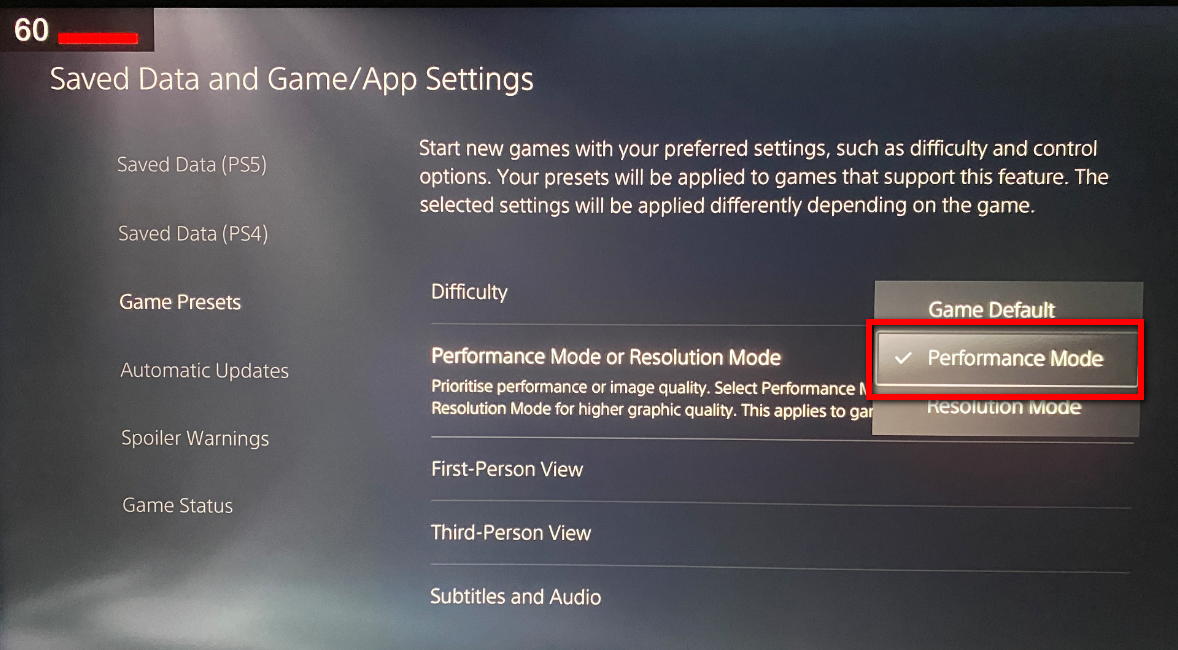
5. Strar Game (EX : Call of Duty@ : Black ops Cold war)
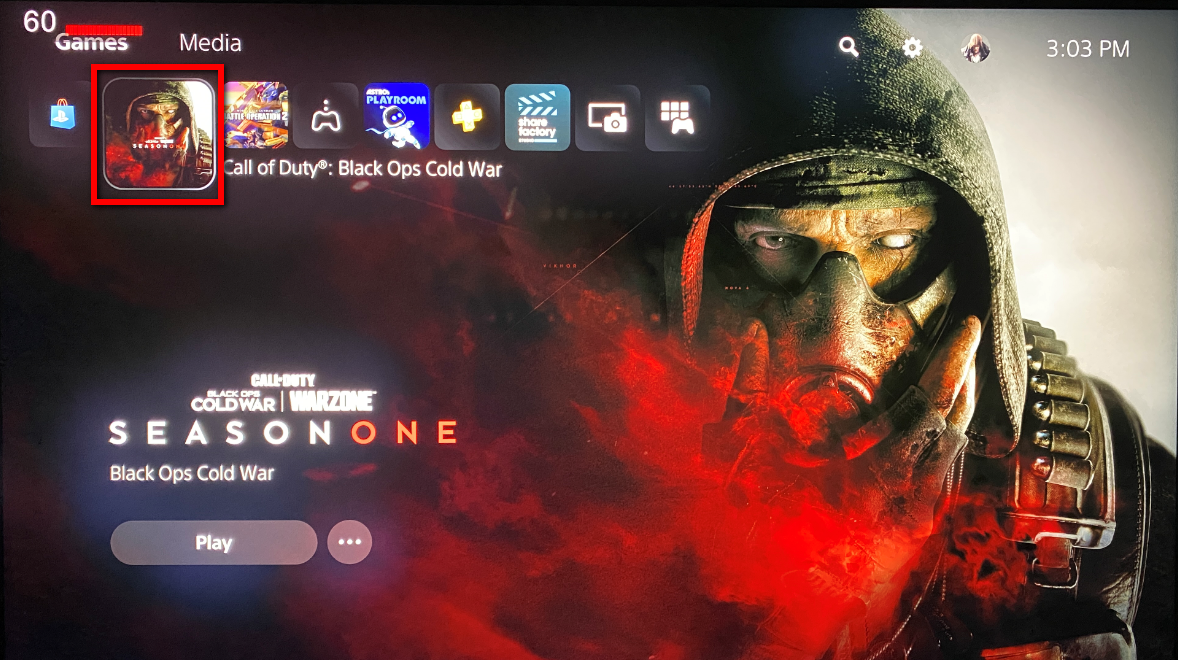
6. Launched game. (currently @120hz)
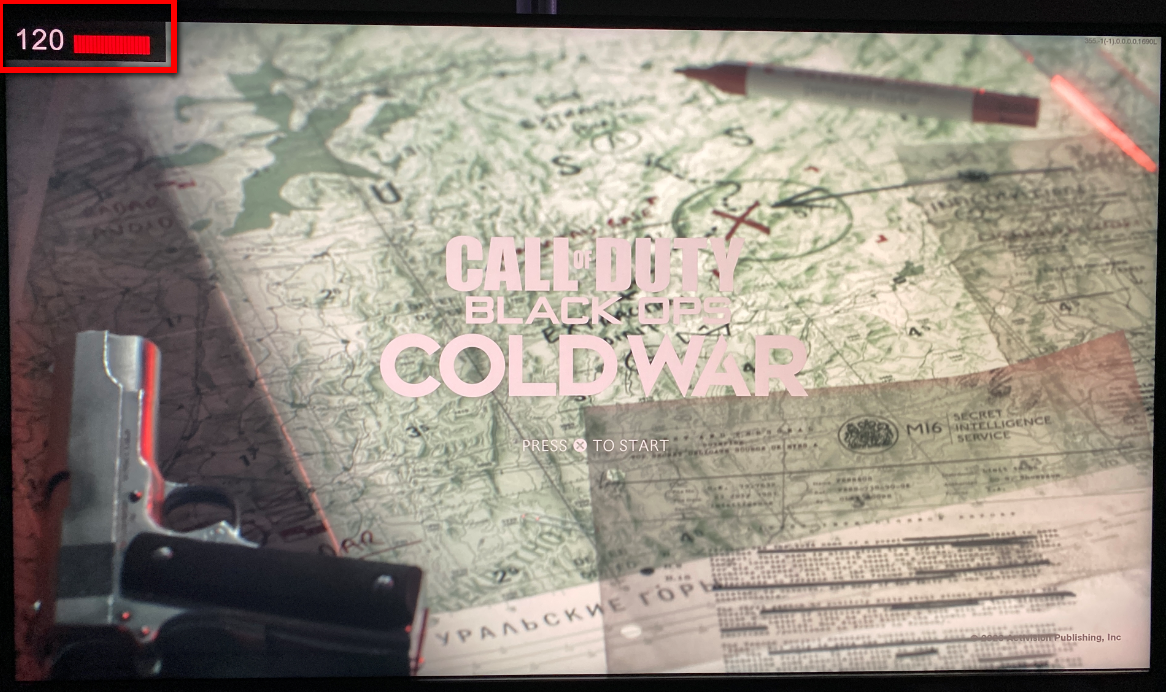
Xbox Series X Settings :
1.“Settings” (currently @60hz)
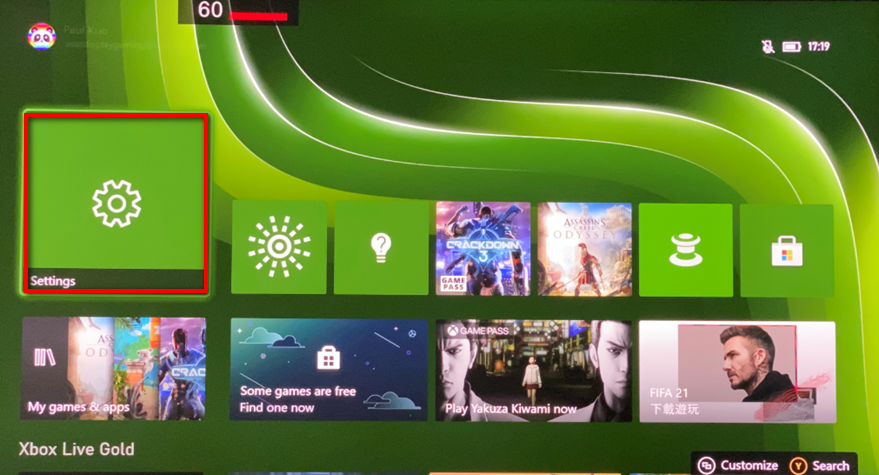
Select General -> TV & display options
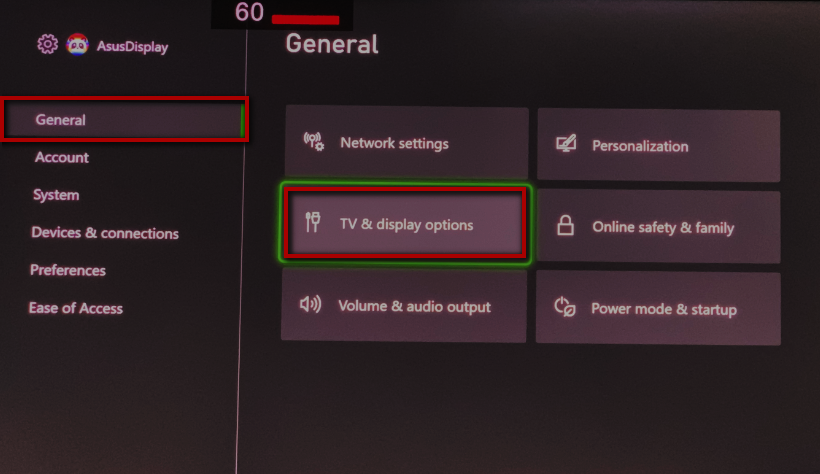
Select Display -> Resolution 120hz
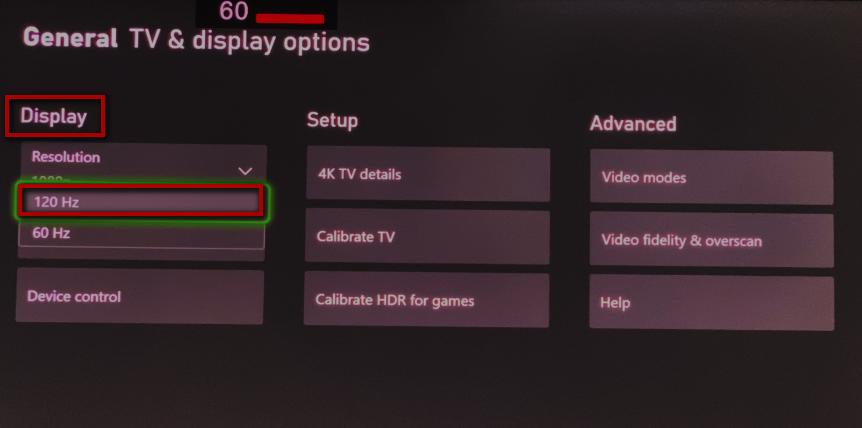
Select ” Yes “, (currently @120Hz)
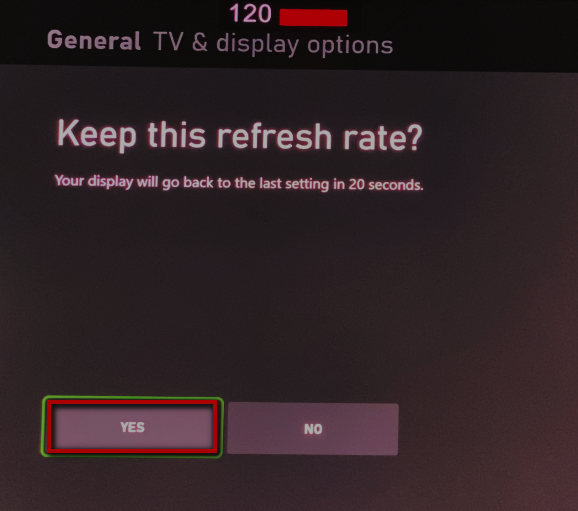
Q3. How to display the Refresh rate and FPS counter function?
A3: [EX: ROG Strix PG329Q]
1. Refresh rate : Turn on the OSD “menu”
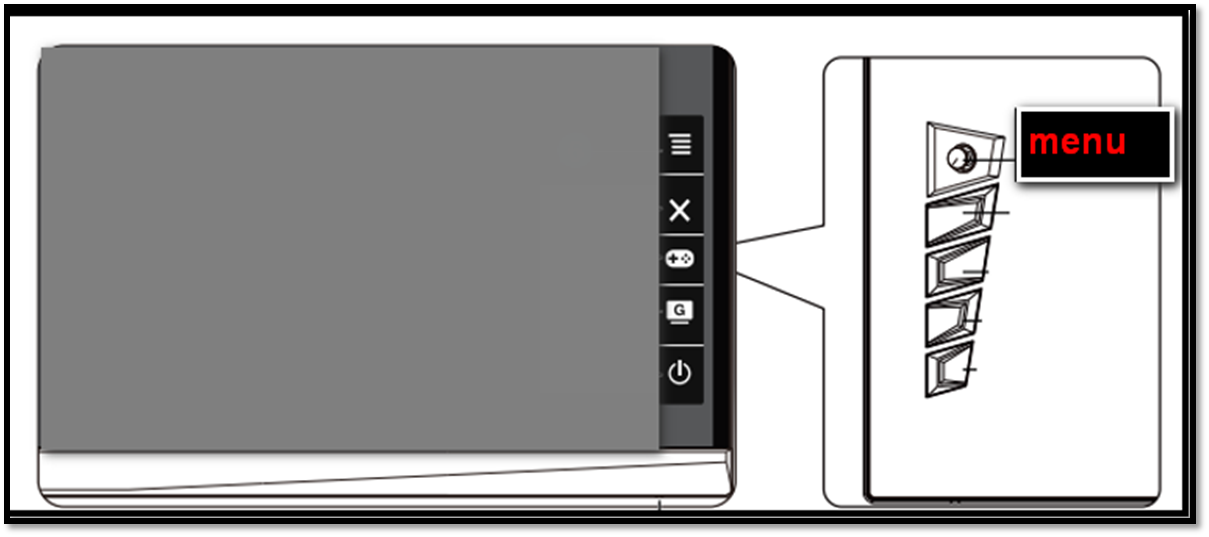
This function allows you to show the refresh rate
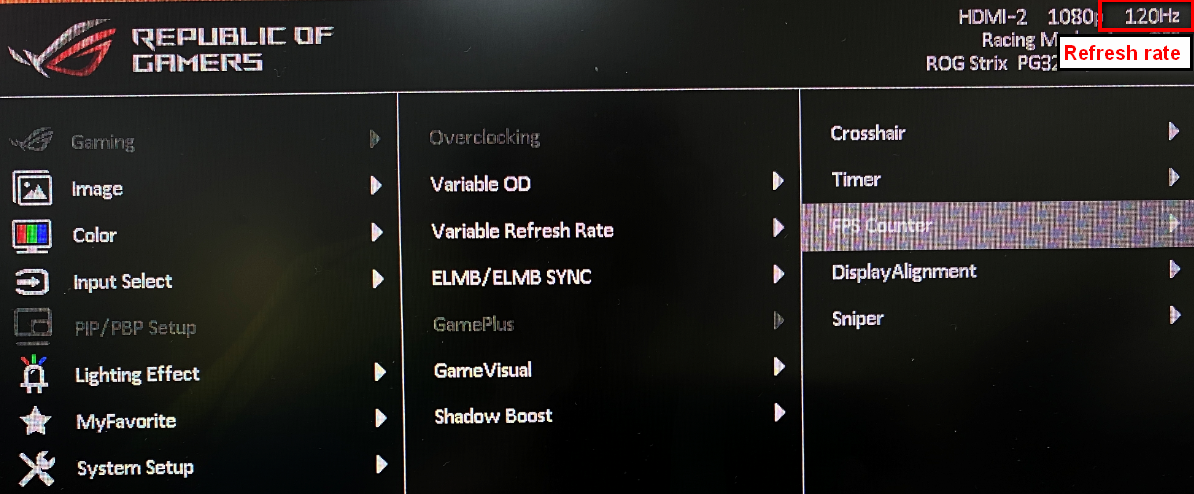
2.Show FPS counter :
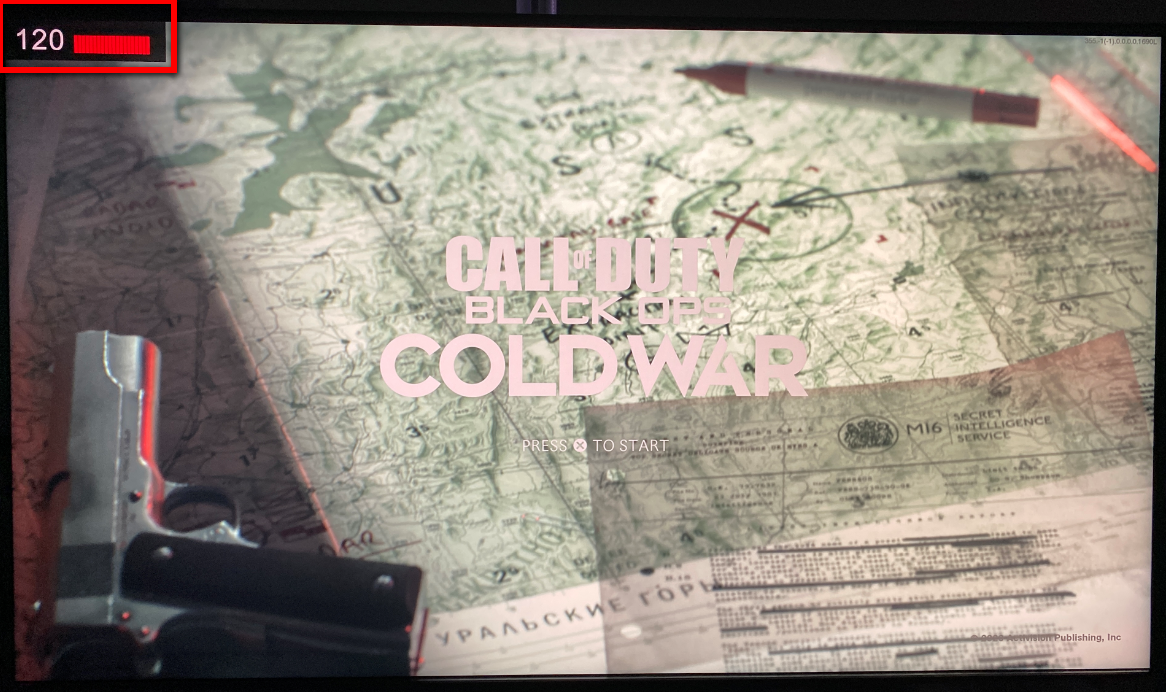
2-1.Select:Gaming-> GamePlus->FPS counter
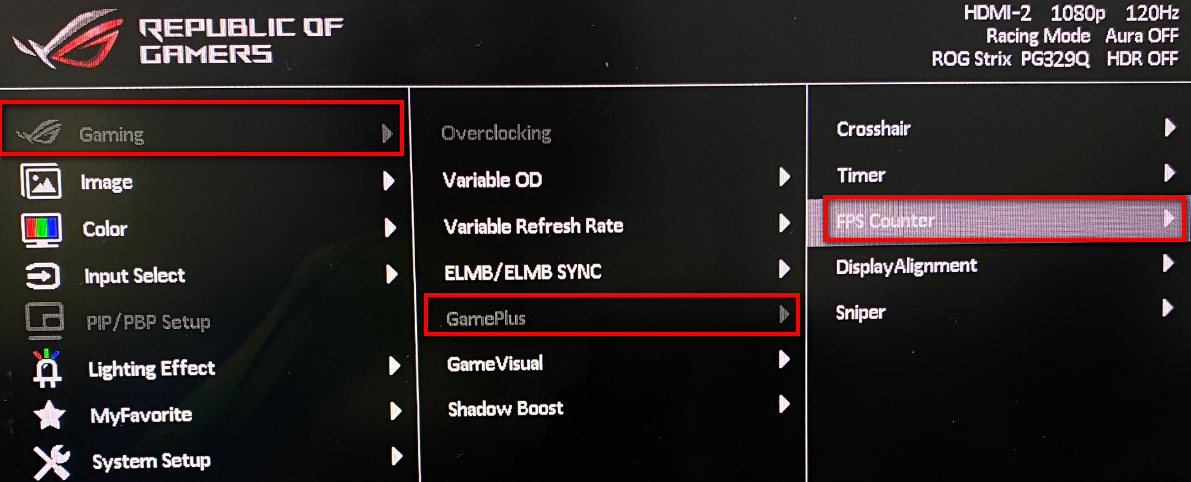
2-2. Select: Real-time frame Rate
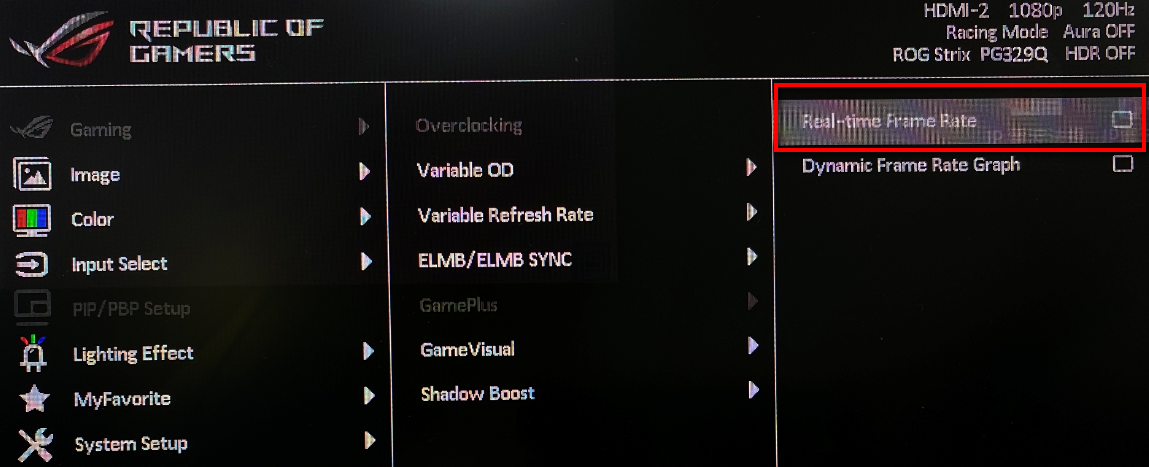
Q4. Why are some OSD functions of ASUS monitors grayed out (unavailable for selection) after connecting to PS5?
A4: Under the HDR setting, the ASUS monitor gives the dominant power to the source side, so as long as the source side turns on HDR, the monitor will handshaking with the source side, and the HDR function will be turned on directly
The color gamut, brightness, and contrast under HDR all have standard regulations. In order to avoid turning on other functions and causing HDR to not perform normally, ASUS monitors will turn off some OSD options under HDR.
* Disclaimer: The screen content of this setting interface is copyrighted by PS5/XBOX.