Related Topics
[Instant Guard] How to set up Instant Guard with port forwarding under private WAN IP?
When WAN IP address of your router is found to be a private / virtual IP address, your router may be in a wireless network as shown in the image below. Your router connects to Internet through another router (here we called [the Root AP]). The Root AP assigned IP address to your router. In such case, you have to set up Port Forwarding, NAT Server, or Virtual Server on the Root AP to make Instant Guard VPN available for private IP address.
The following explains how to set up Port Forwarding on the Root AP. Let’s take ASUS router as the Root AP for example. The ASUS router’s WAN IP address is 1.168.x.x and assigned IP address 192.168.1.100 to your router.
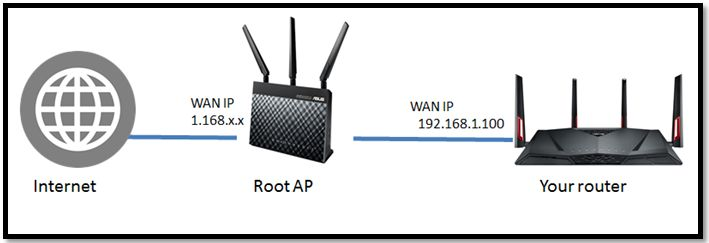
Notes:
(1) You must have permission to change settings of the Root AP. If you don’t have, contact your network administrator.
(2) Setup may be different from different routers. Please refer to the Root AP user guide for detailed instructions.
Step 1: Set up the Root AP.
Log into the web GUI of Root AP and configure the settings on the Port Forwarding / Virtual server / NAT server.
Note: Please refer to [Wireless Router] How to enter the router's GUI to learn more.

Step 2: Set up port forwarding rule for VPN tunnel
Set internal IP as 192.168.1.100 (this case) and external port to 500 and 4500, protocol to UDP for Instant Guard VPN.
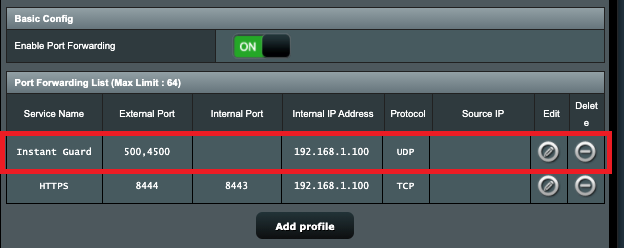
Step 3: Set up port forwarding rule for HTTPS
Set internal IP as 192.168.1.100 (this case) and external port to 8444, internal port to 8443, protocol to TCP for HTTPS.
Please note that default HTTPS internal port of your router is 8443, you can set up based on the configuration of your router.
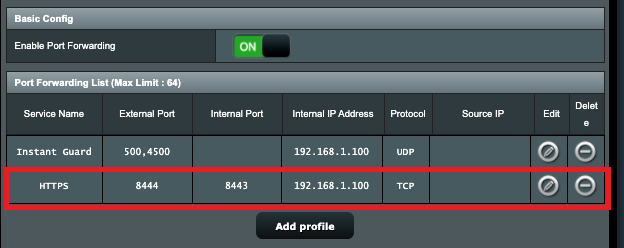
Step 4: Add VPN profile to Instant Guard app via router app
Open Router app, go to Settings/Instant Guard and click Set up VPN with port forwarding.
Enter WAN IP or DDNS of root AP ( with port number you set up on external port of HTTPS) like 1.168.x.x : 8444 or abcd@asuscomm.com:8444.
Click Next to add your router to Instant Guard profile.
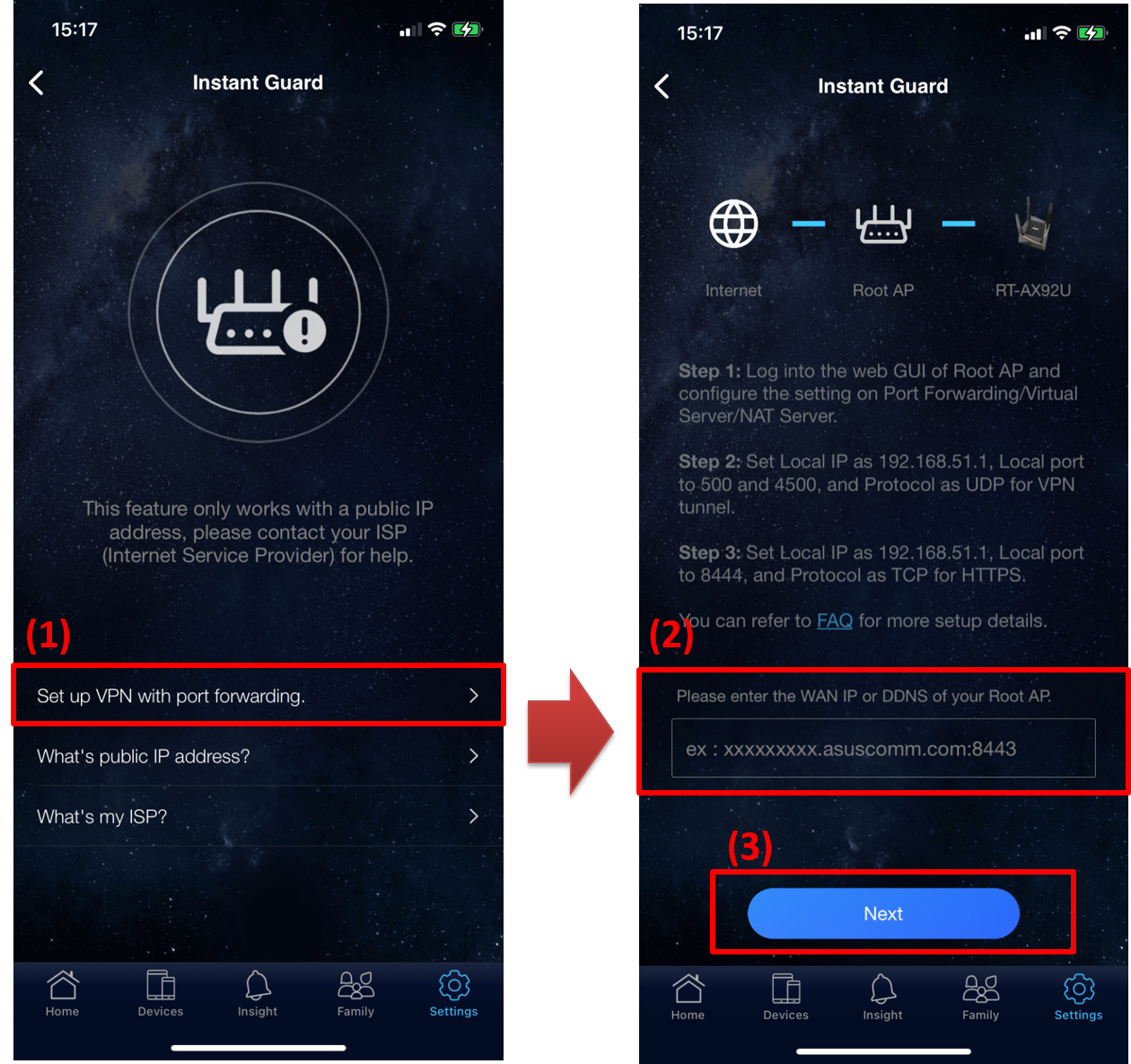
How to get the (Utility / Firmware)?
You can download the latest drivers, software, firmware and user manuals in the ASUS Download Center.
If you need more information about the ASUS Download Center, please refer to this link.