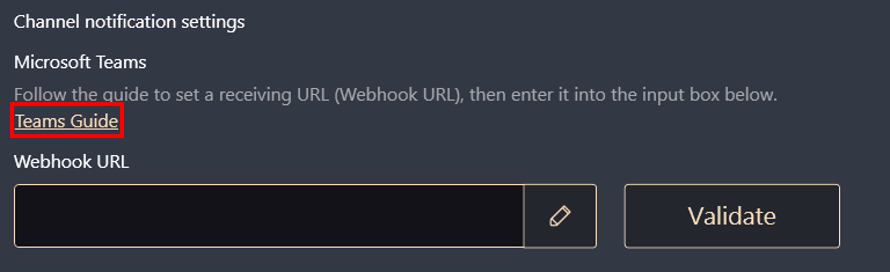[ProArt Station]ProArt Creator Hub User Guide
Table of contents
ProArt Creator Hub is your personal portal for monitor your PD5's status, personalize settings or optimize your workflow.
It features an intuitive overview dashboard, and makes short work of switching between different performance modes or calibrate screen colors.
It also allows you to personalize the ASUS Lumiwiz LED indicators with your own lighting effects and colors.
The DashBoard monitors the overall status of the system.
System platform information: such as Fan load, meory/storage, type), CPU load, GPU load.
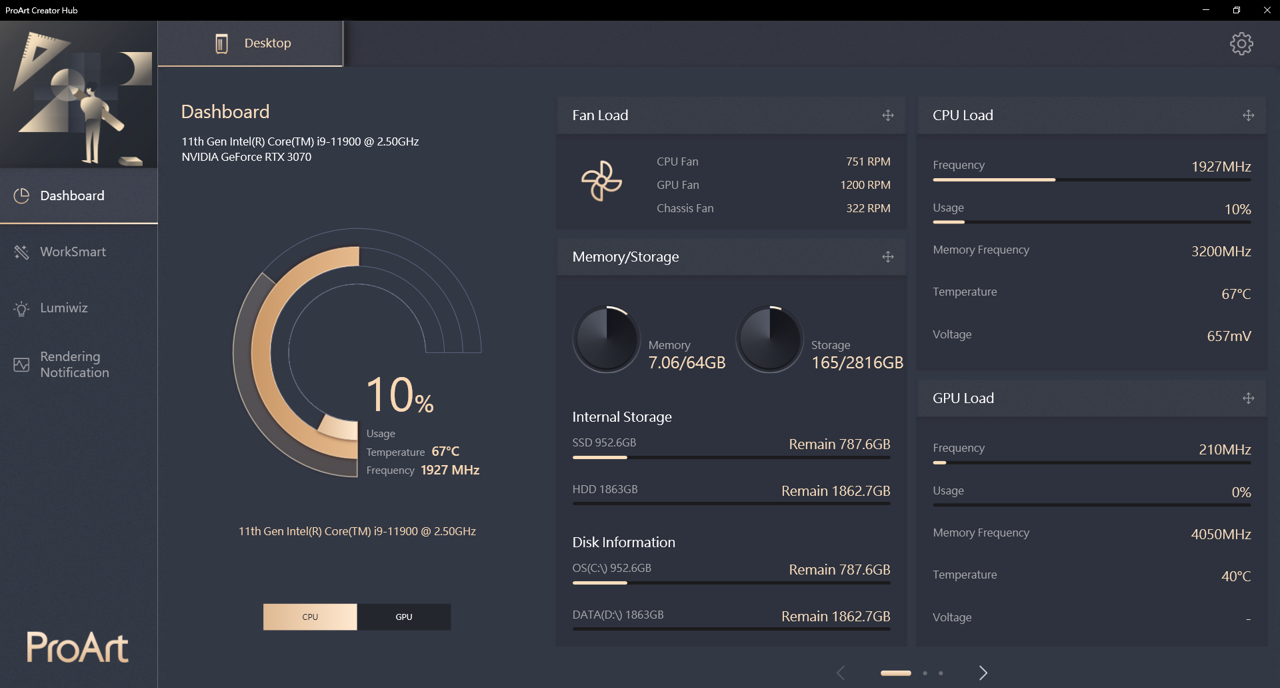
You can switch fan mode here.
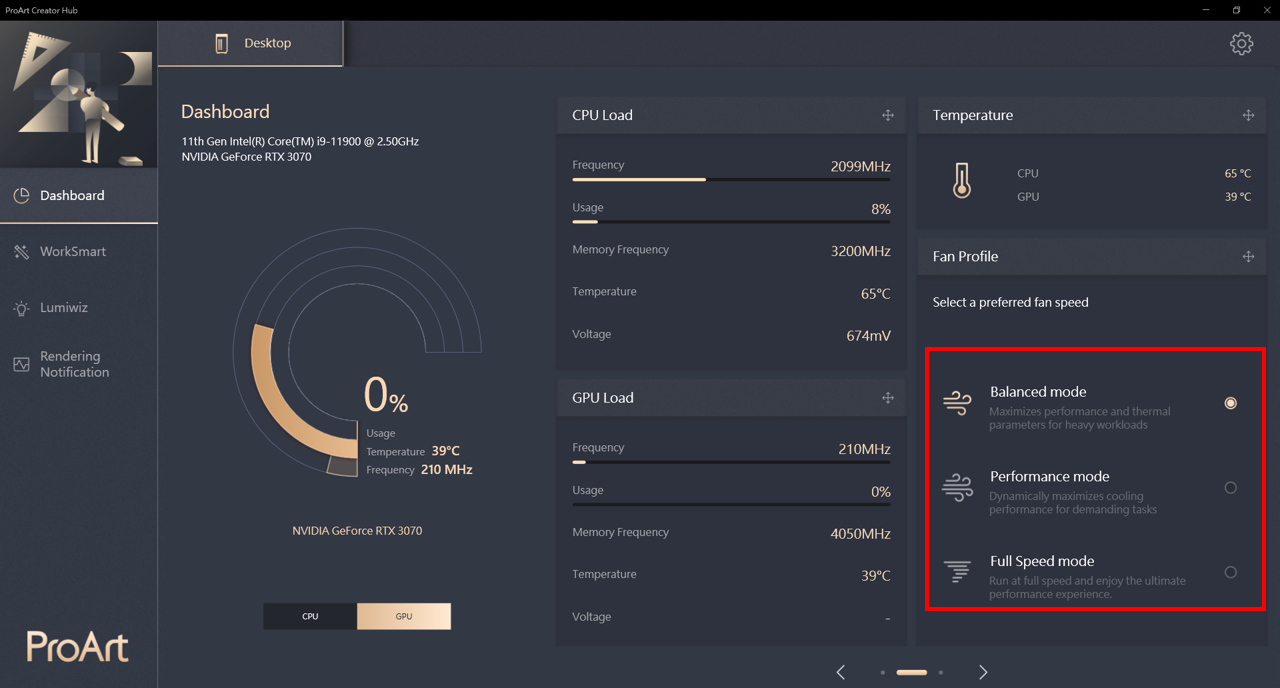
The WorkSmart feature lets you assign up to four apps to a task group and pin it on the desktop; then you can simply click on a designated task group to open assigned apps simultaneously.
It's the same as the creator hub in Studiobook, you can refer to here for detail operation.
Lumiwiz Smart LED indicators is multifunctional. It can show the system status, rendering notification and showing light effect in three colors.
Night mode: Setting night mode to reduce the LED brightness in the specific time.
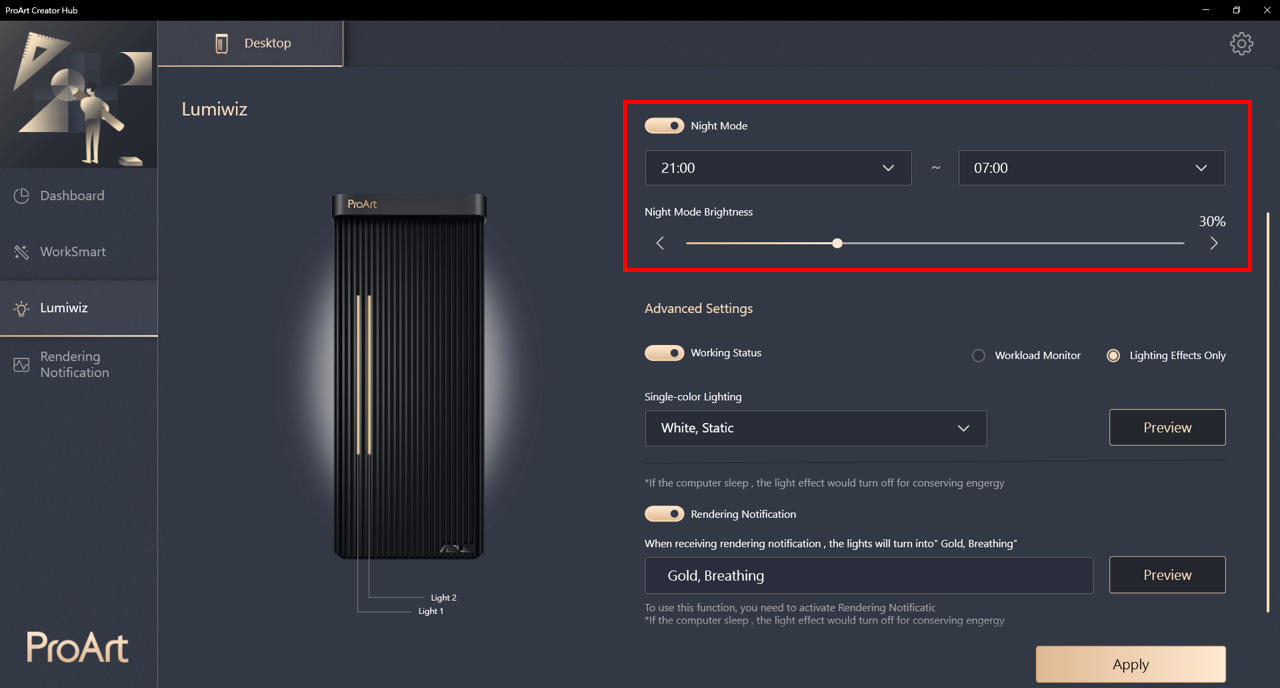
Advanced Settings
Working Status: Turn on/off the LED module. You can choose [Workload Monitor] or [Lighting Effects Only] after turn on it.
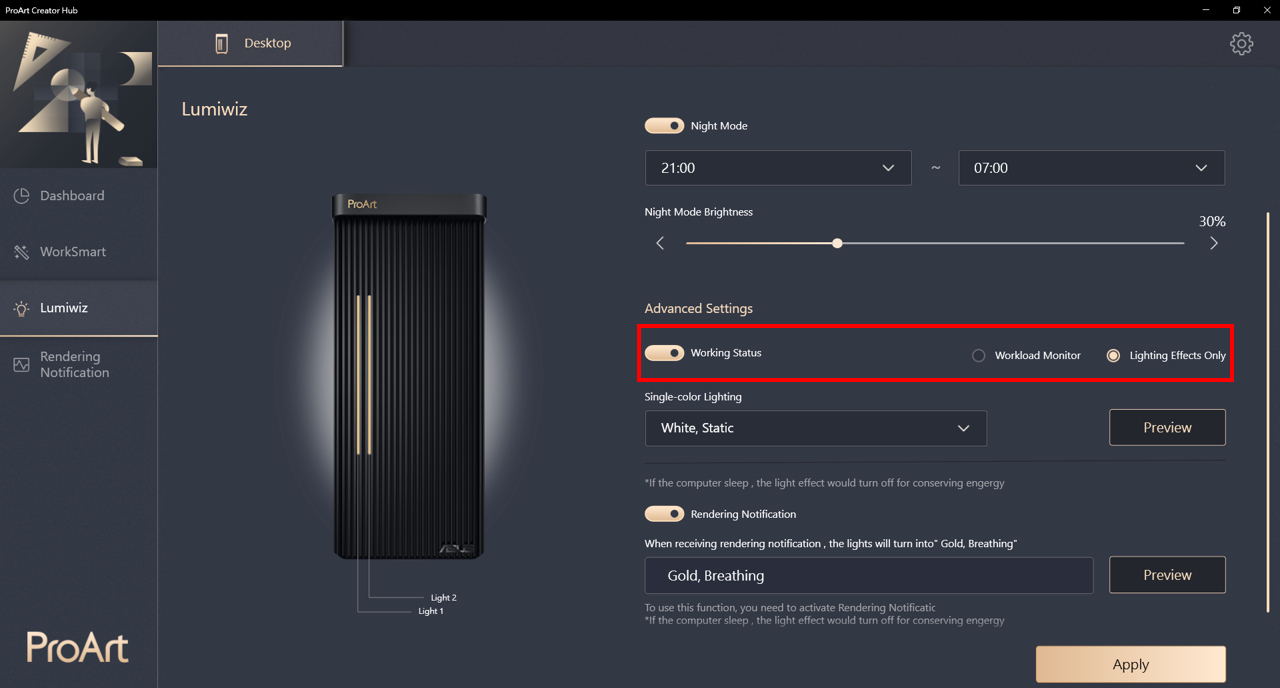
Workload Monitor: Monitor CPU, GPU or memory performance, will also shows warning light effect when the performance is over 90%.
①Light1/Light2: you can select CPU load, GPU load or RAM load here.
②After set the workload monitor, set the light effect for normal and warning lighting effect.
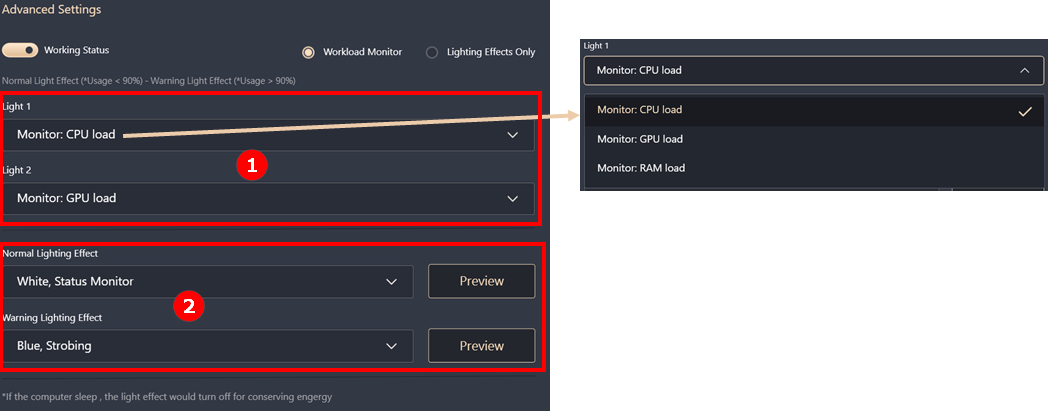
Lighting Effects Only: Creator hub provide white, blue, green for all the effect which include breathing, static and strobing.
After setting the light affect①, press the Preview to see the effect in the preview image②.
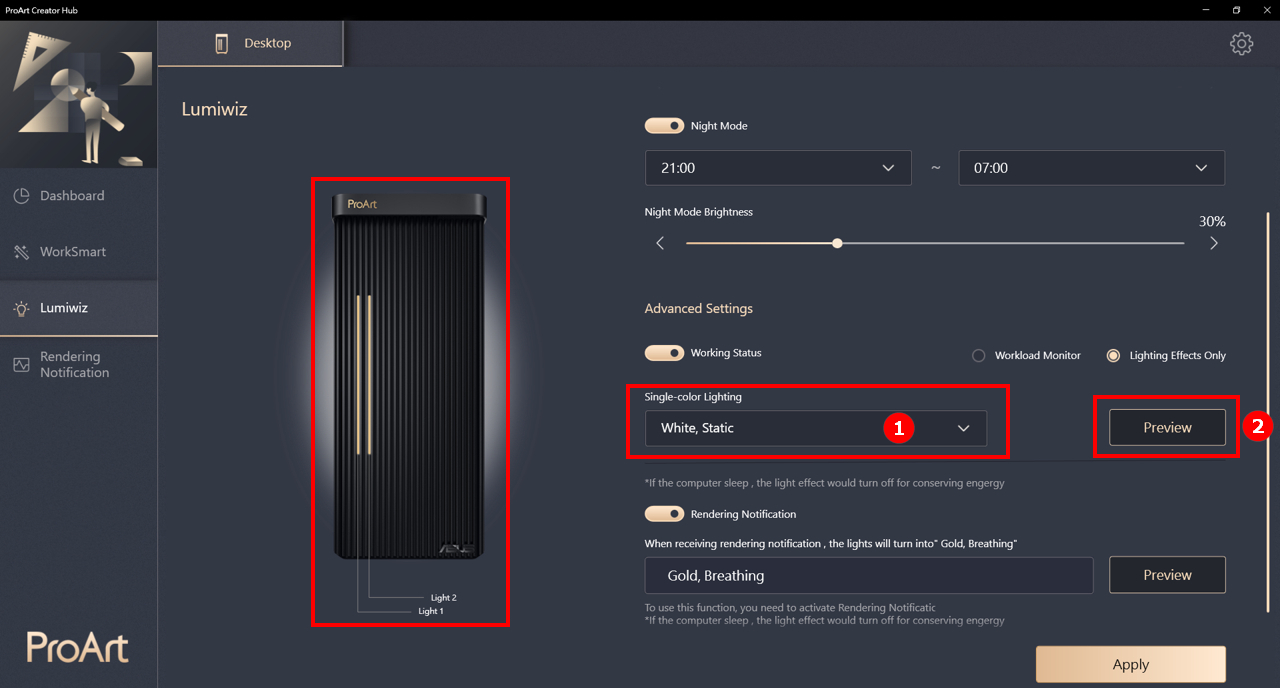
Rendering Notification
When receiving the rendering notification, Lumiwiz will turn to Gold, Breathing light.
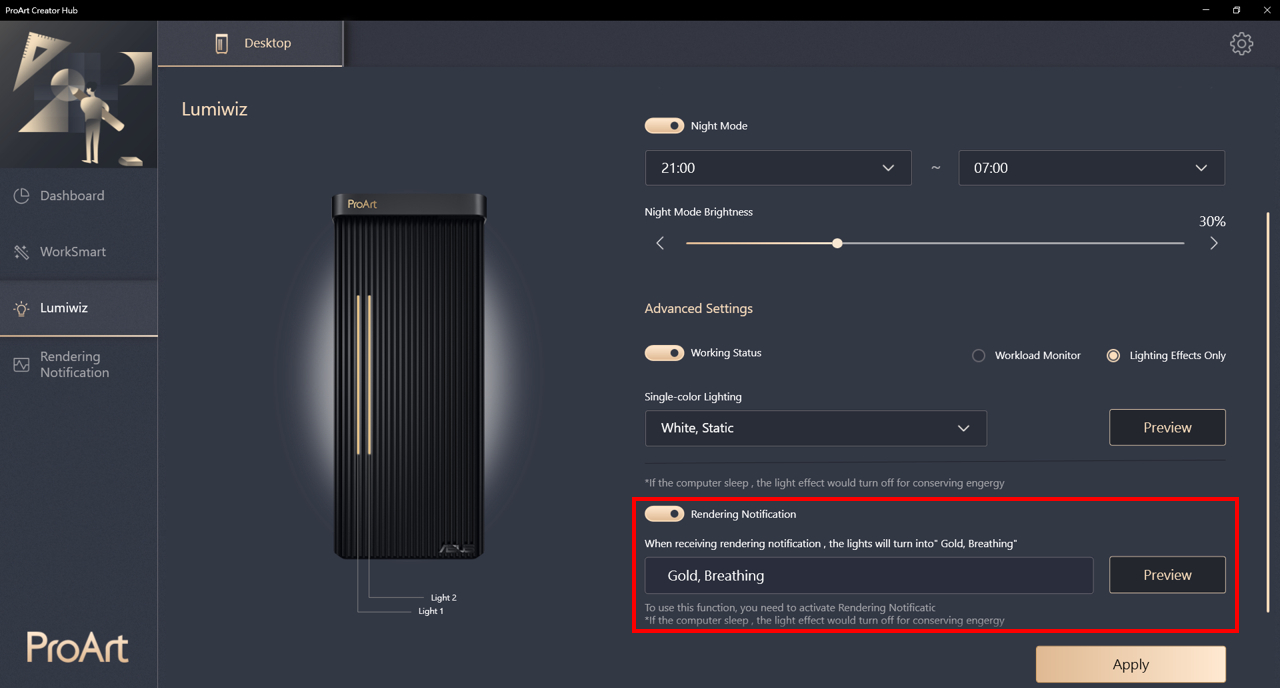
Rendering notification is a unique feature that provide only to ProArt Station PD5 now. It will notify you when the software you set ending the rendering process(finish or crashed).
Not only shows in notification, will also show in Lumiwiz, or even the Teams notification you set in advance.
Notification Settings: Message format can be text only or with the screenshot. Sending message to Teams to give notification wherever you are.
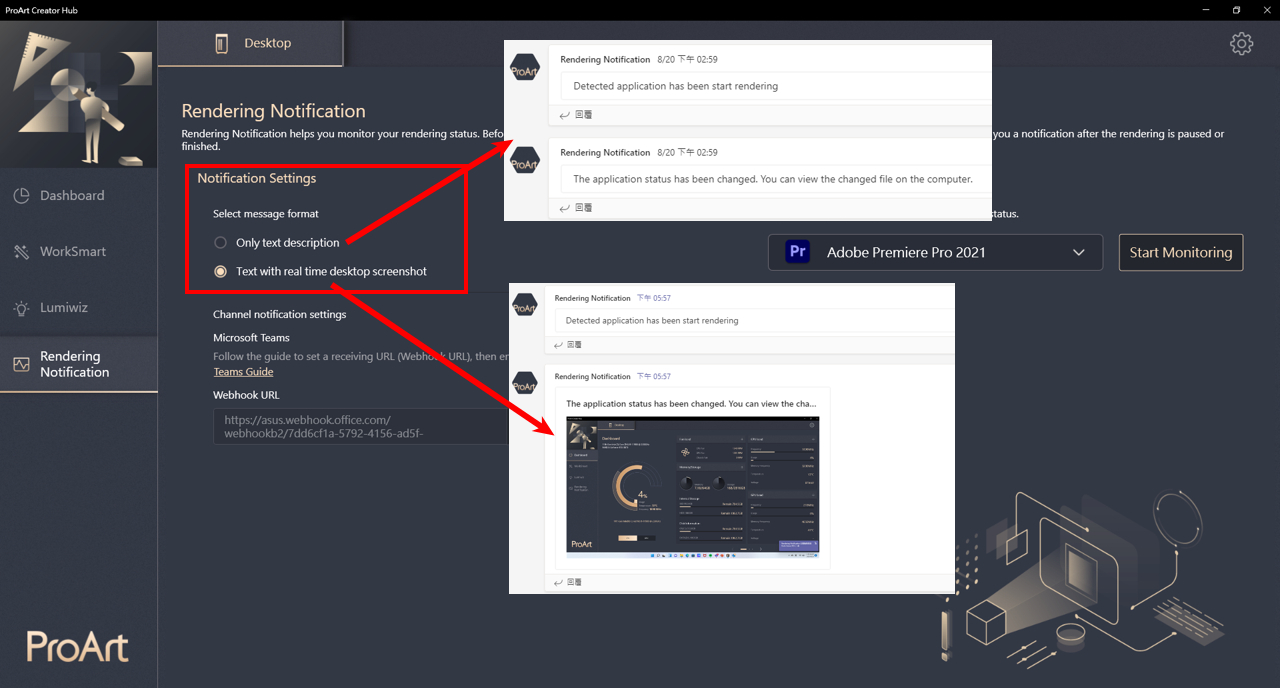
Rendering notification software option
There's no limitation on Rendering notification software, system will monitor the performance of the ProArt Station PD5, when the whole system performance reduce for a specific time, will send the rendering notification to teams and Lumiwiz.
① Choose the Software in the list
② If it's not in the list, choose [add customization]
③ Open the software and add to the list
④ You can edit monitor list
⑤ Click Start Monitoring
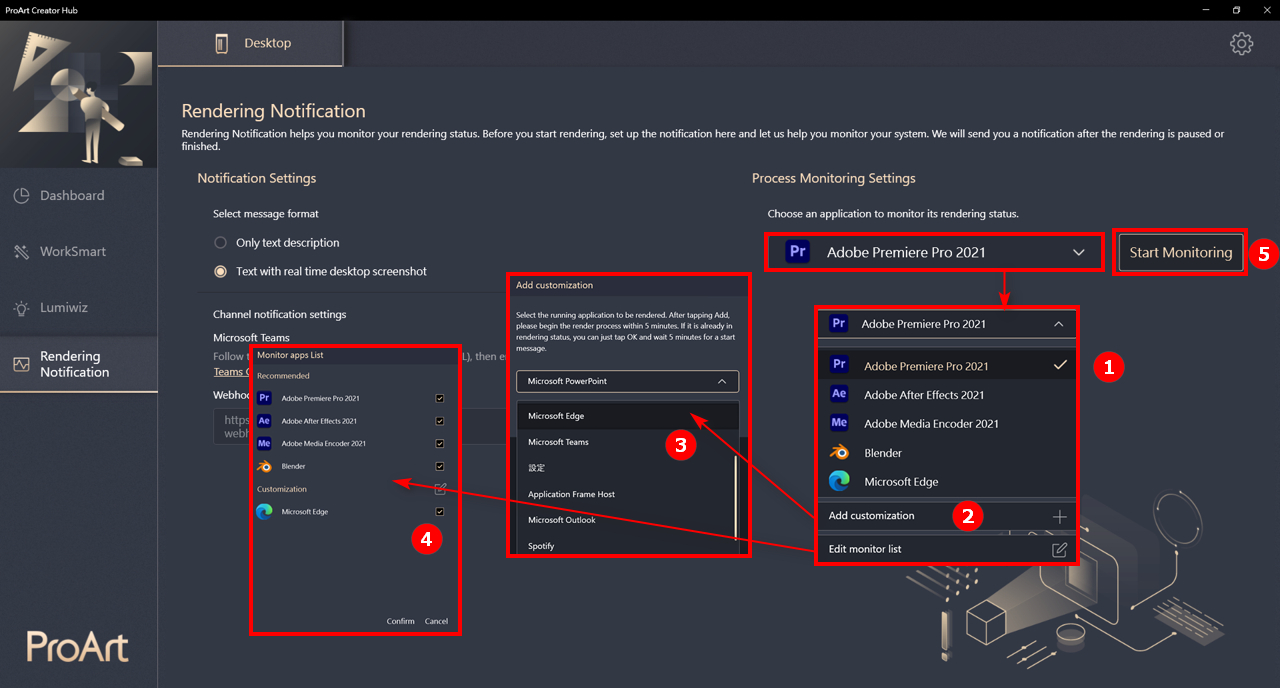
Rendering notification in Microsoft Teams
Currently only support Teams notification, system will send the message to the connected channel.
Connection guide also available in ProArt Creator Hub.