[Wireless Router] How to Disable Login CAPTCHA?
Step 1. Connect your PC or Phone to ASUS router via Wi-Fi or Ethernet cable.
Step 2. Open a web browser and enter your router LAN IP or router URL http://www.asusrouter.com to the WEB GUI.
Key in your router's username and password to log in.

Note: Please refer to How to enter the router setting page(Web GUI) (ASUSWRT)? to learn more.
Note: If you forget the user name and/or password, please restore the router to the factory default status and setup.
Please refer to [Wireless Router] How to reset the router to factory default setting? for how to restore the router to default status.
Step3: Go to [Administration] -> [System] tab.
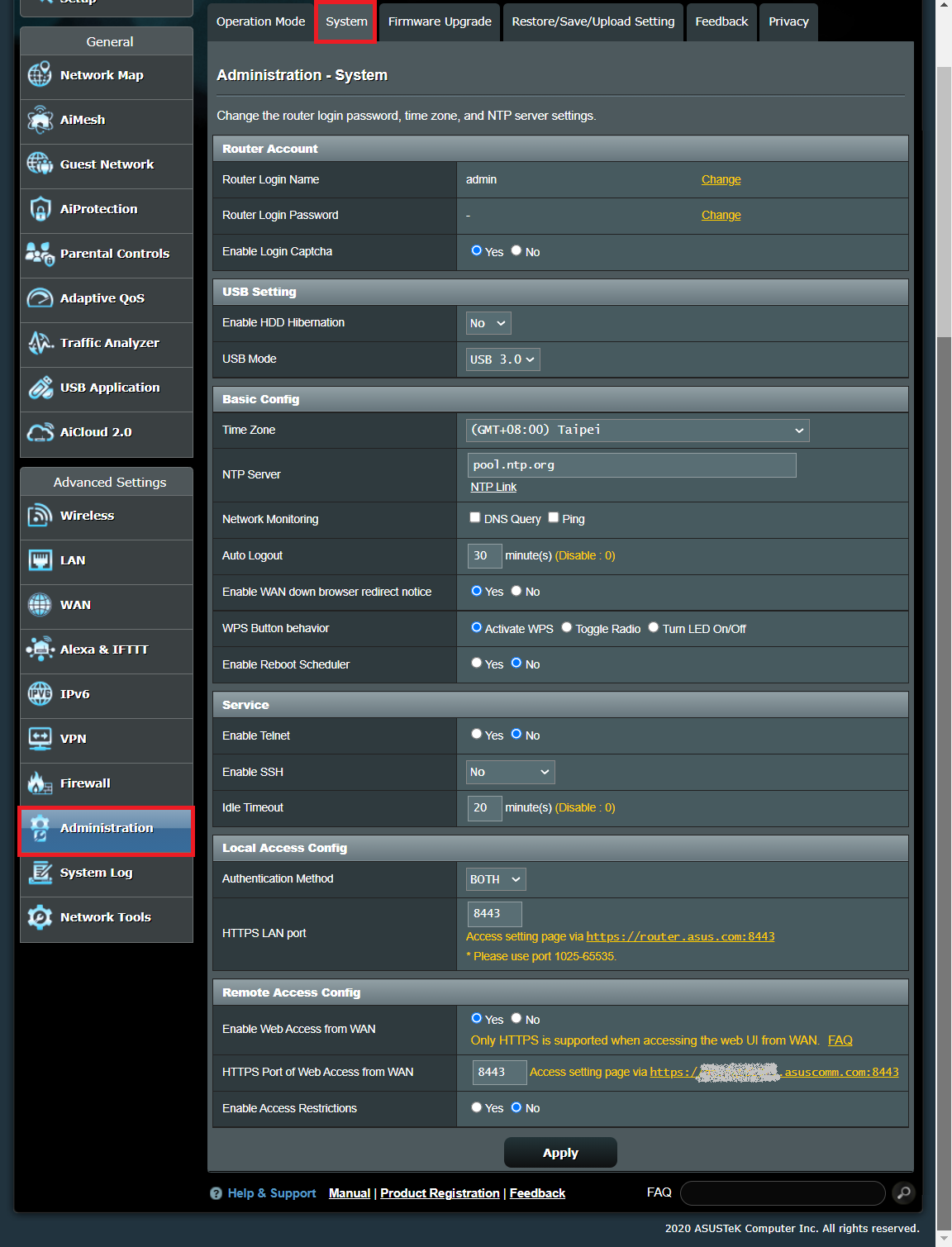
Step4: Disable [Enable Login Captcha], and click Apply to save the setting.
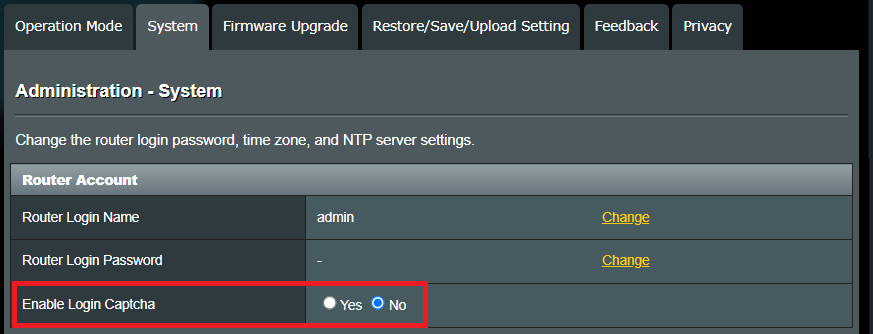
How to get the (Utility / Firmware)?
You can download the latest drivers, software, firmware and user manuals in the ASUS Download Center.
If you need more information about the ASUS Download Center, please refer this link.