Related Topics
[Notebook] Why is the sound from my speaker abnormal? Speakers no sound, sound is intermittent or no audio, or only human voices but no background music
If you experience that the sound is abnormal from the laptop speakers, speakers no sound, intermittent, no audio, or only human voices but no background music, etc., it might be turned on the ASUS AI Noise-Canceling feature, and it’s a normal phenomenon when this function is on. This article describes how to turn on or off the ASUS AI Noise-Canceling feature. For more introduction of ASUS AI Noise-Canceling feature, you can refer to Audio & Visual of Device Settings in MyASUS to learn more details.
Note: If you experience the microphone sound is abnormal when recording, please enable the ASUS AI Noise-Canceling Microphone feature.
There are two methods to turn on / off ASUS AI Noise-Canceling:
To turn on / off ASUS AI Noise-Canceling via keyboard function key
- Some models have a [ASUS AI Noise-Canceling
 ] hotkey on the keyboard so that you can quickly turn on / off the ASUS AI Noise-Canceling feature.
] hotkey on the keyboard so that you can quickly turn on / off the ASUS AI Noise-Canceling feature.
Note: If you don’t have this hotkey, you are able to turn on / off ASUS AI Noise-Canceling via MyASUS.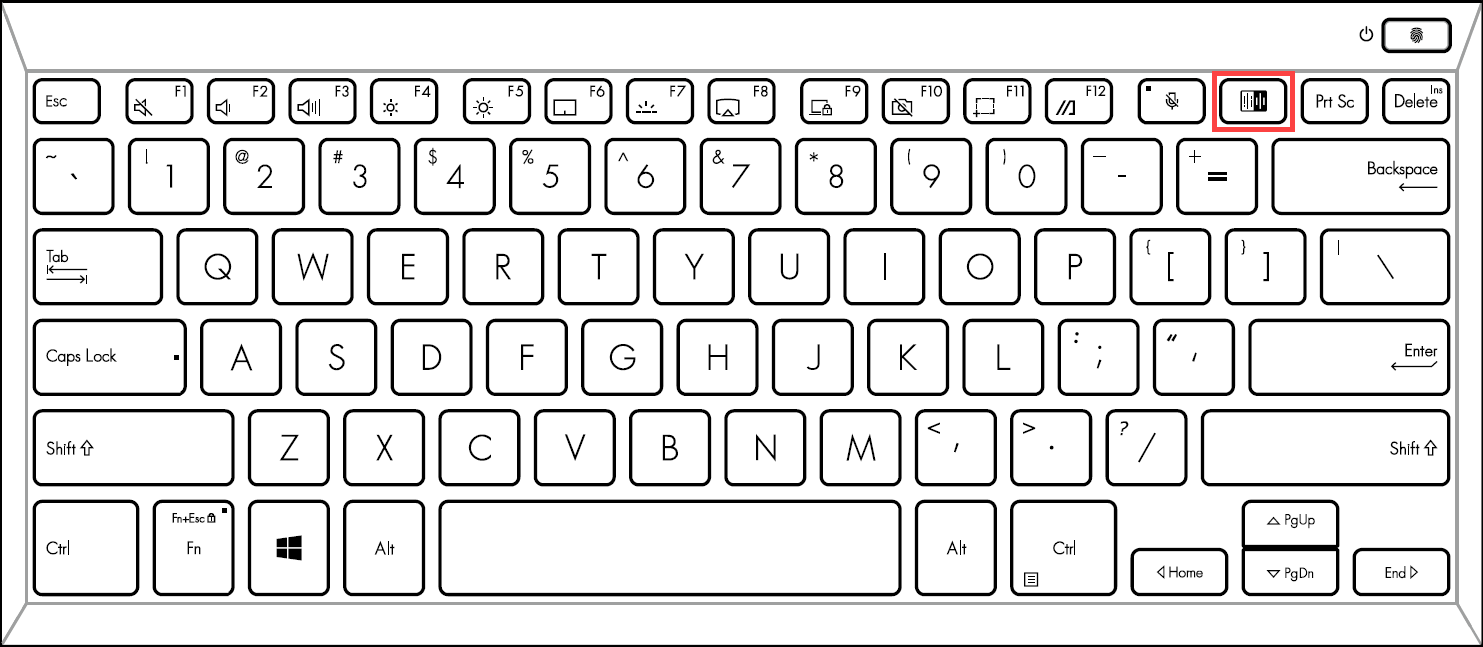
- When pressing
 hotkey, you will receive a message on the screen to let you know AI Noise-Canceling is turned on / off.
hotkey, you will receive a message on the screen to let you know AI Noise-Canceling is turned on / off.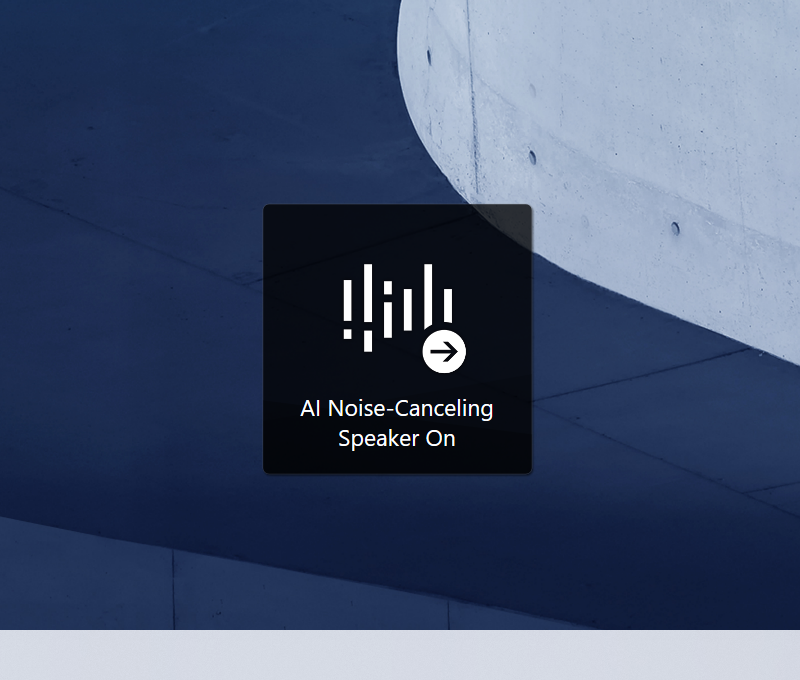
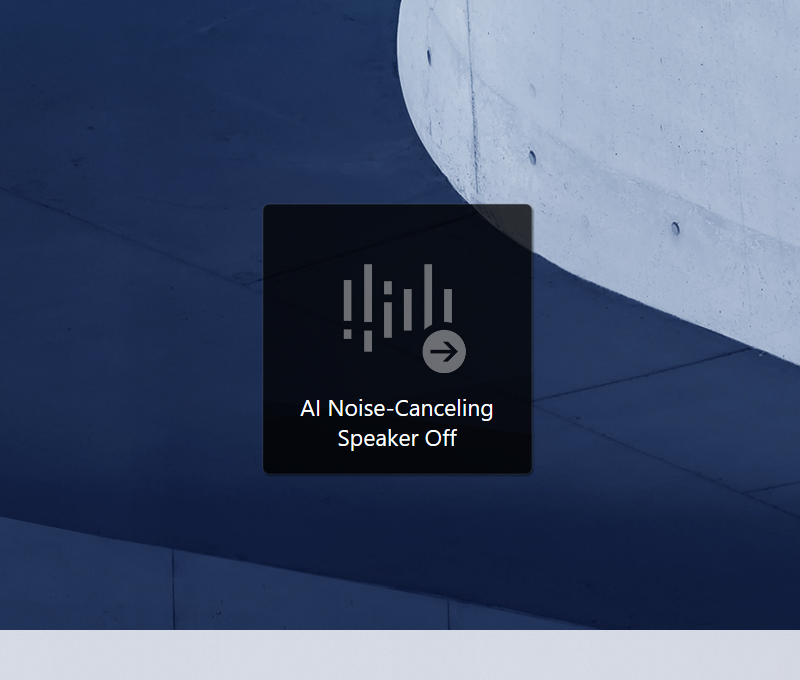
To turn on / off ASUS AI Noise-Canceling via MyASUS
- Type and search [MyASUS] in the Windows search bar①, then click [Open]②. (The left-side search illustration below is in Windows 11, and the right-side is Windows 10.)
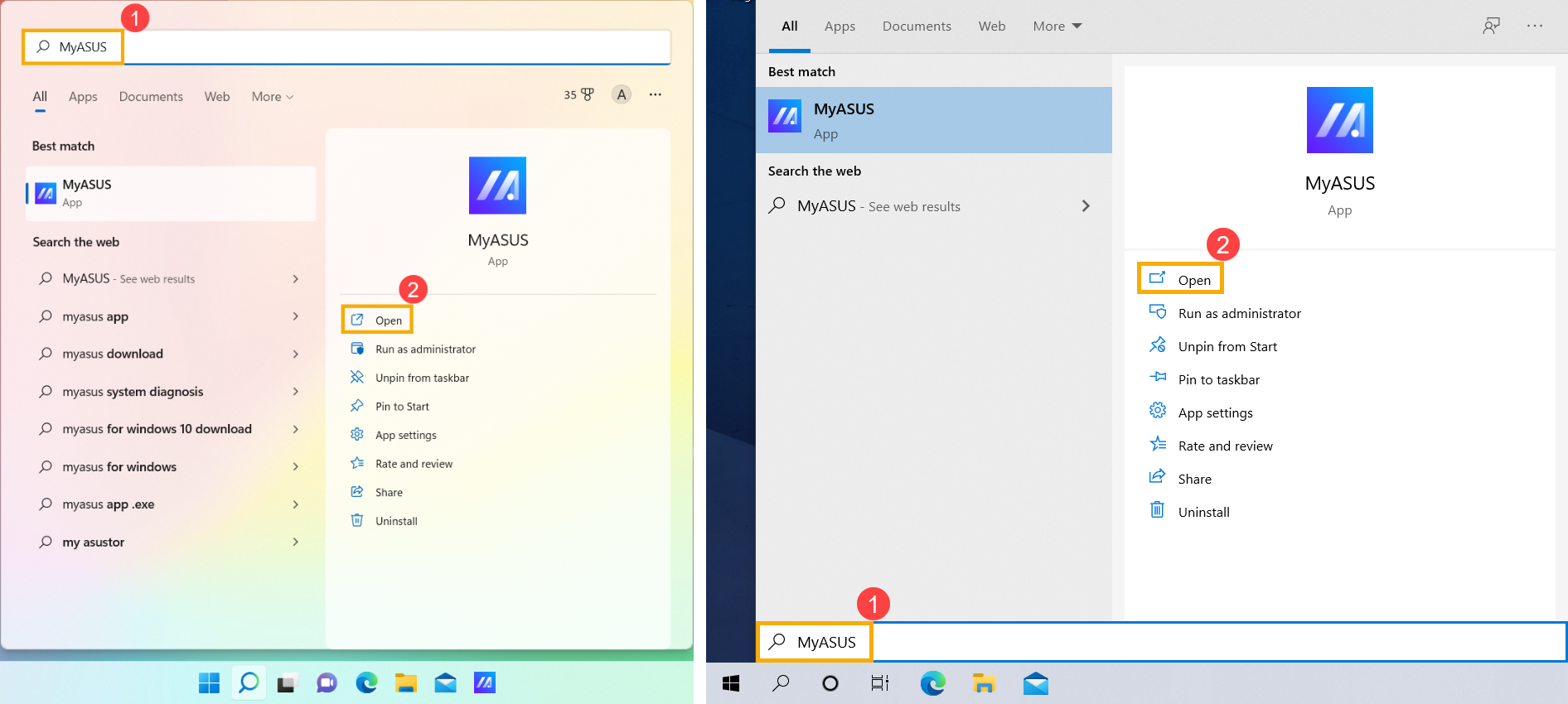
- After opening MyASUS, select [Device Settings]③, then select [Audio & Visual]④ and find [AI Noise-Canceling Speaker]⑤. Here you can turn on / off the AI Noise-Canceling feature.
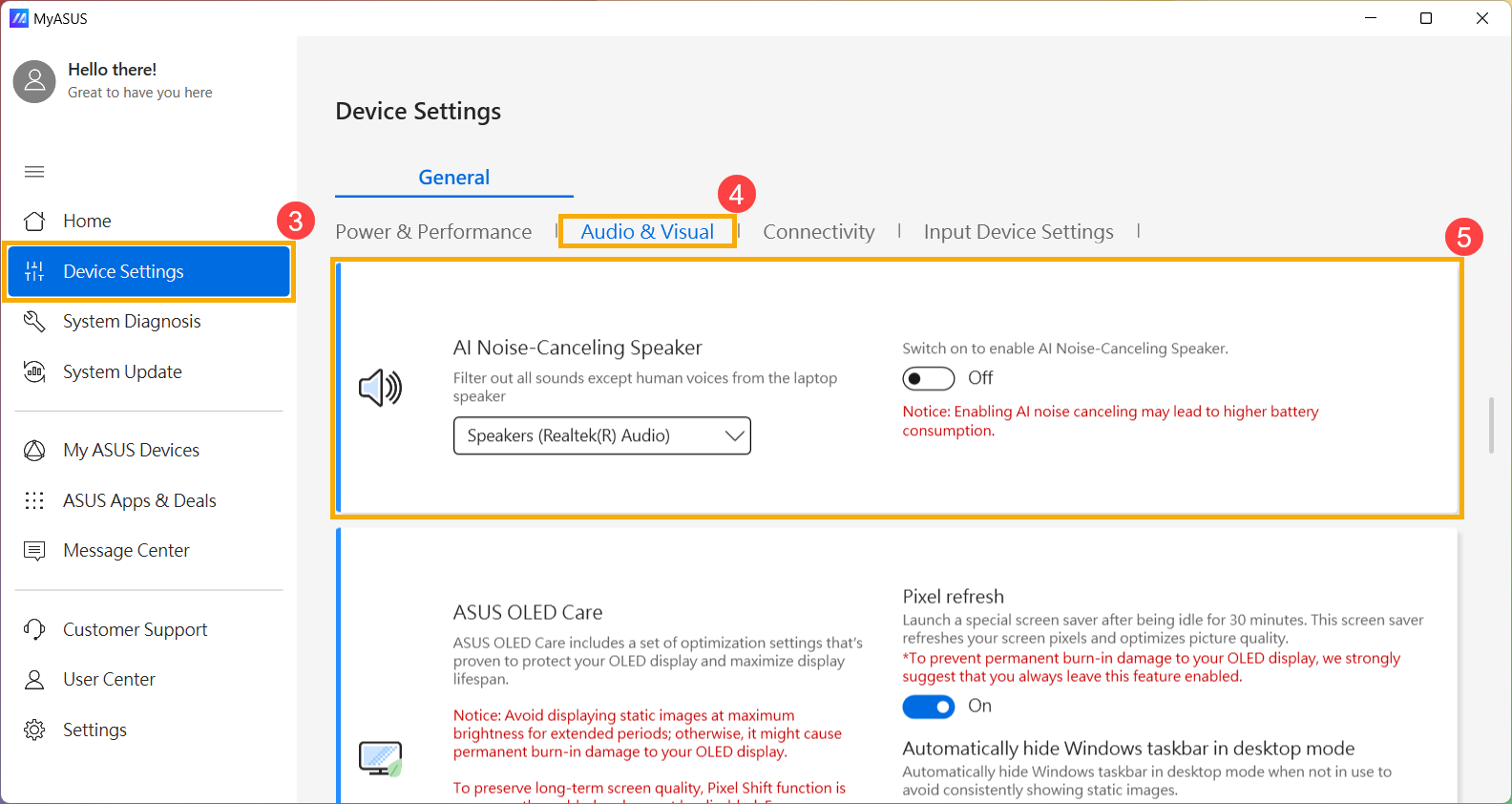
If your problem is not worked out with above solution and information, please contact ASUS customer service center for further information.