[Gaming NB] NVIDIA Advanced Optimus Introduction
NVIDIA Advanced Optimus is an evolution of NVIDIA Optimus. NVIDIA Advanced Optimus improves upon the original by introducing a hardware-based dynamic display switch (DDS) that allows GeForce GPUs to directly control the display, rather than routing via the IGP. Bypassing integrated graphics increases game performance, reduces system latency when gaming, and enables the use of G-SYNC variable refresh rate displays, improving users' experiences.
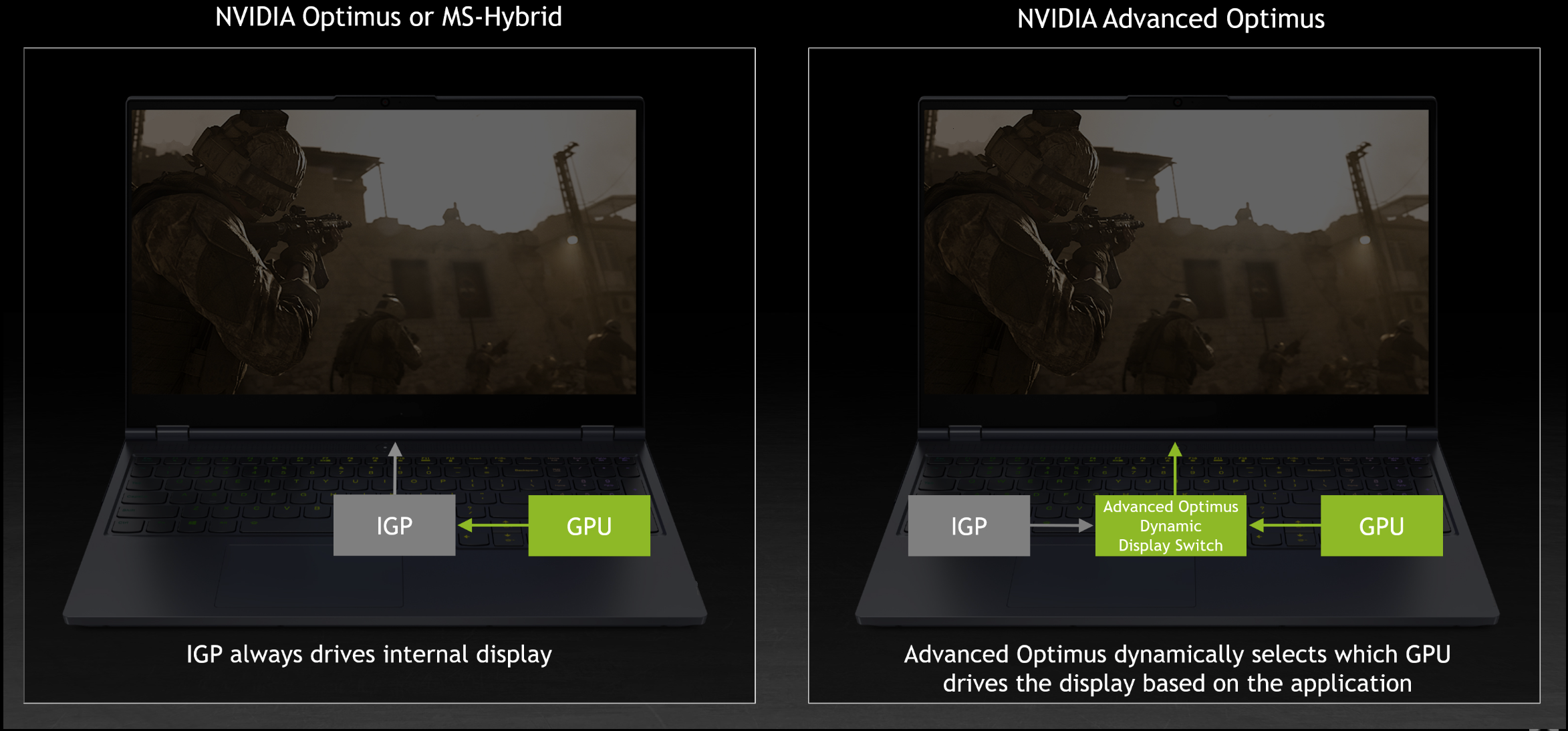
Enable Dynamic Display Switch (DDS)
Before enable DDS, please launch Armory Crate application to modify [GPU Power Saving] to [Standard] mode.
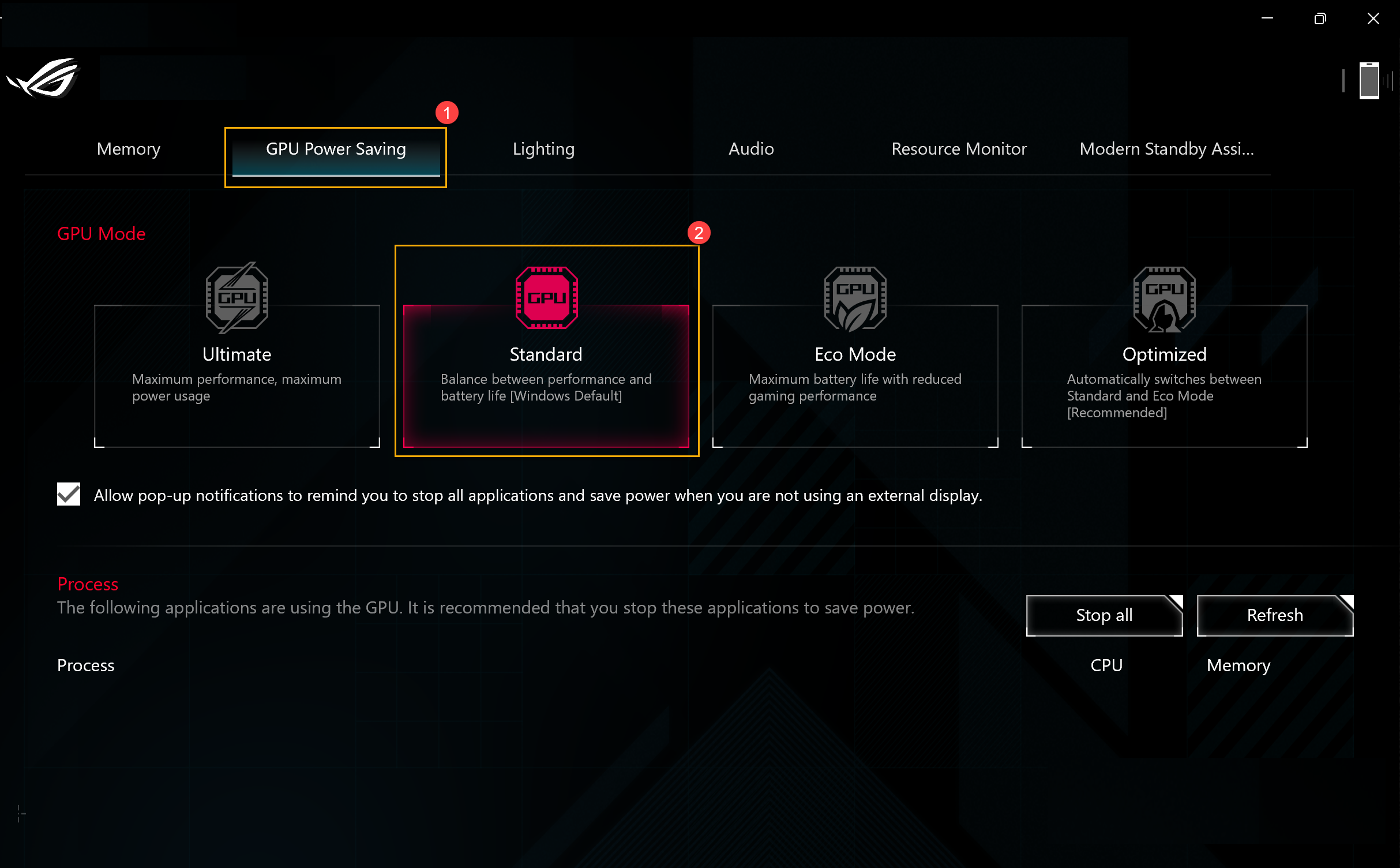
Then In NVIDIA Control Panel, please reach [Manage Display mode] in [3D Settings], and apply [Automatic Select] in [Display Mode] for Dynamic Display Switch enable.
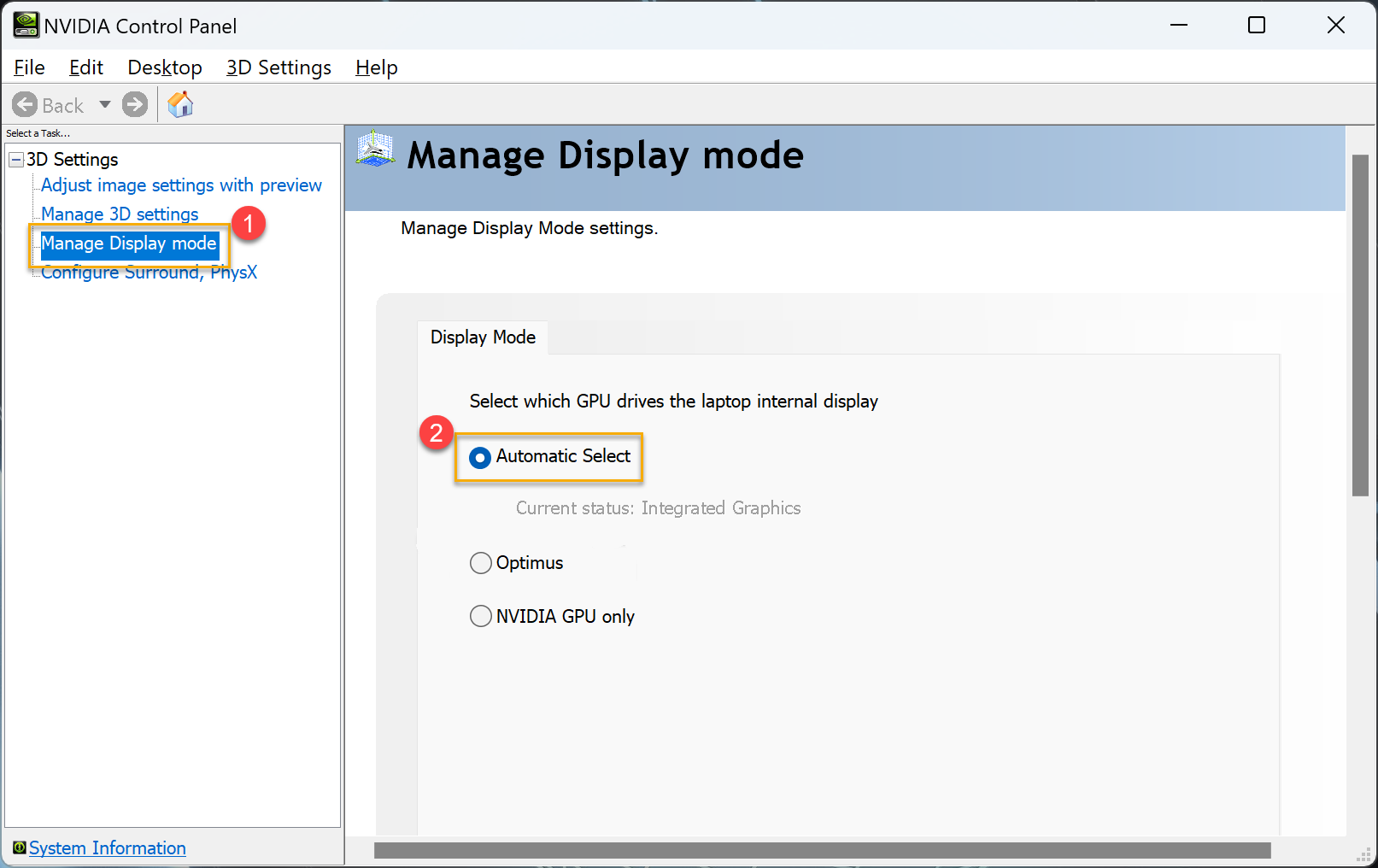
Notice: When Armoury Crate application [GPU Power Saving] is under [Eco Mode] or [Ultimate] mode, it is unable to launch [Automatic Select] under Manage Display Mode or launch NVIDIA Control Panel.
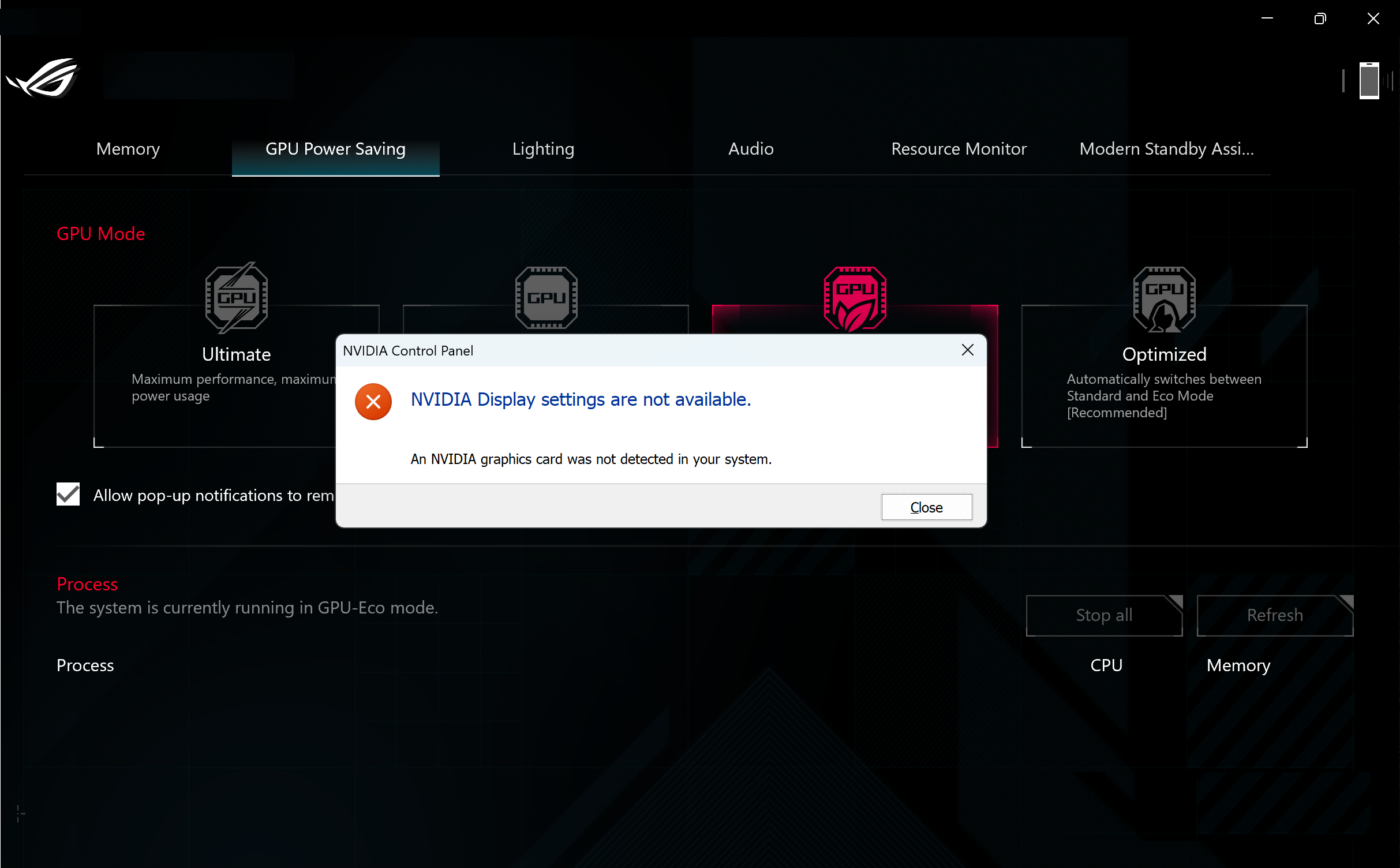
Disable Dynamic Display Switch (DDS)
In NVIDIA Control Panel, once reach [Manage Display mode] in [3D Settings] and apply [Optimus] mode, the Dynamic Display Switch will be disable.
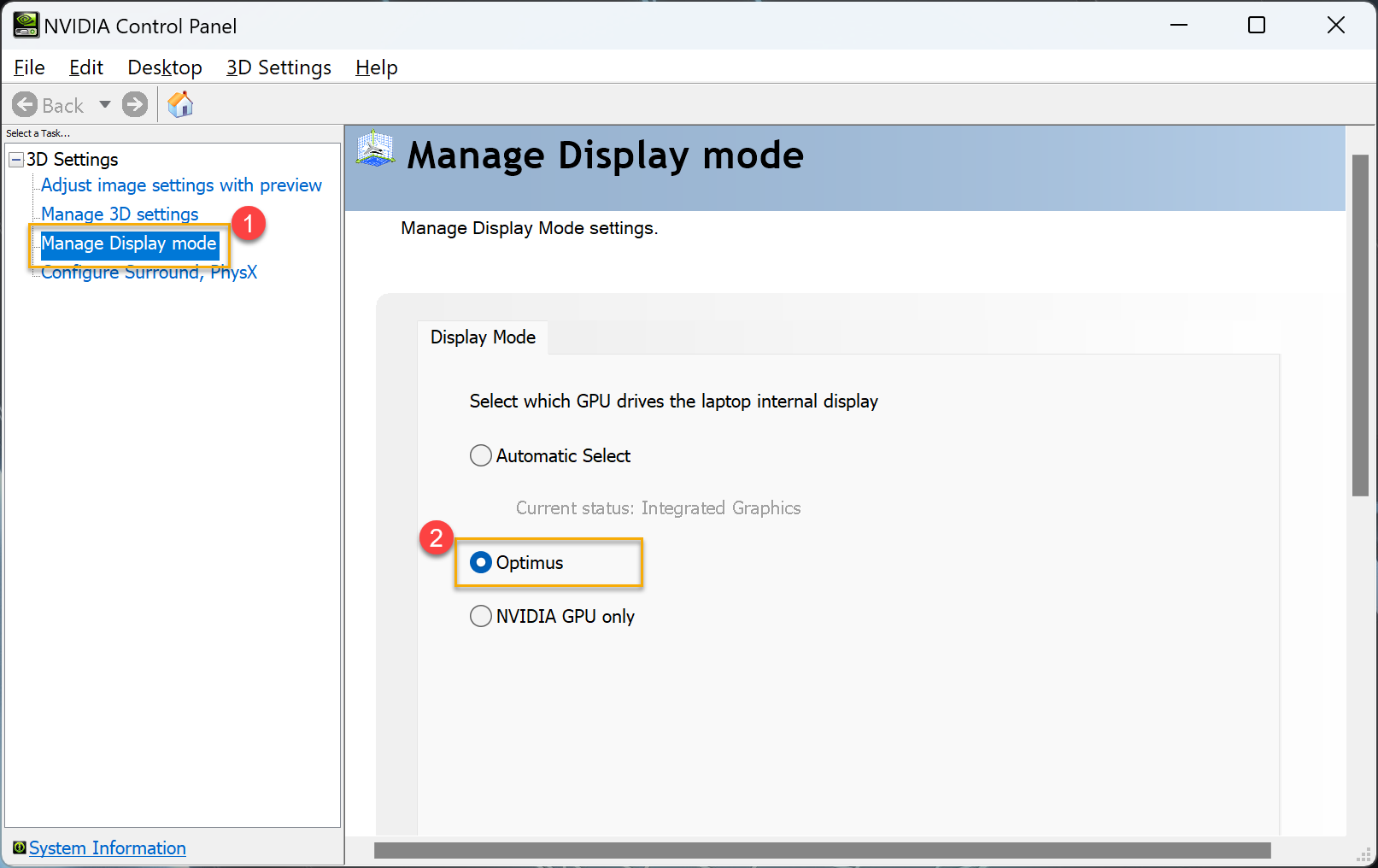
For more information about NVIDIA Advanced Optimus, please refer to the link below.
※Disclaimer: Above name NVIDIA、GeForce and Optimus are registered trademarks of NVIDIA Corporation. The names mentioned in this article are for identification purpose only.
※This article content and information are form NVIDIA Corporation, for more information please refer to NVIDIA Advanced Optimus.
※The feature support ASUS Gaming laptop equipped NVIDIA® Advanced Optimus function, please refer to ASUS official website display information in product [Tech Specs] for more details.
※When dynamic display switch is switched automatically between the integrated graphics and GeForce discrete graphics, the display will need 3 to 5 seconds buffer time which will appear black screen and flicker for a short time.
※With NVIDIA Advanced Optimus, some Dolby Vision content may not play properly when outputting video directly from the discrete GPU. To solve this issue, quit the game or video player, set the GPU Mode to [Standard] or [Eco Mode] in Armory Crate application GPU Power Saving, and replay the content.