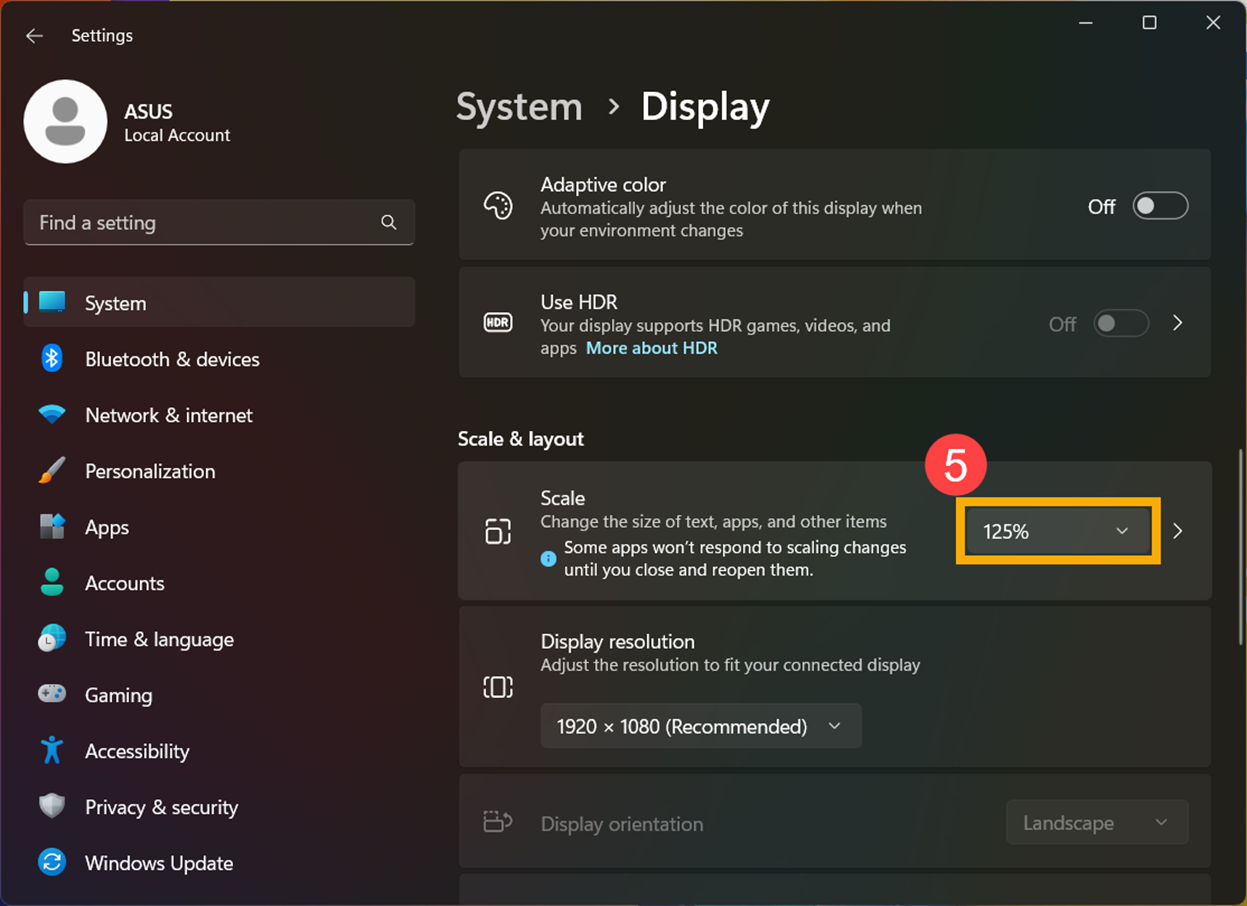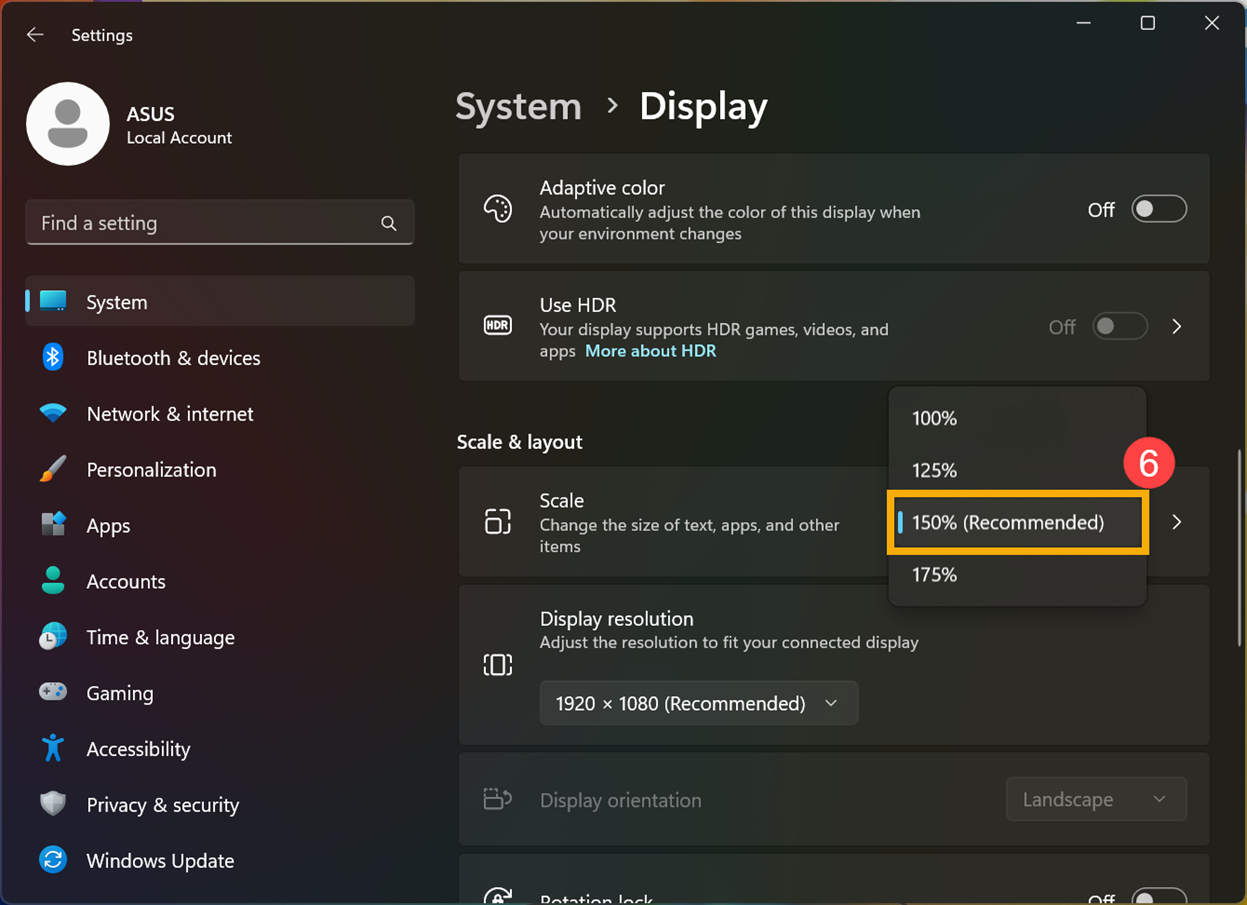[Notebook] Troubleshooting - When connecting an external monitor, Taskbar displays abnormally
This article provides troubleshooting steps for the issue of abnormal display on the taskbar in OS builds after 22621.1344. If your laptop meets specific conditions and you encounter this issue when connecting an external monitor and setting it to extended display mode, please refer to the following two methods to temporarily resolve the issue.
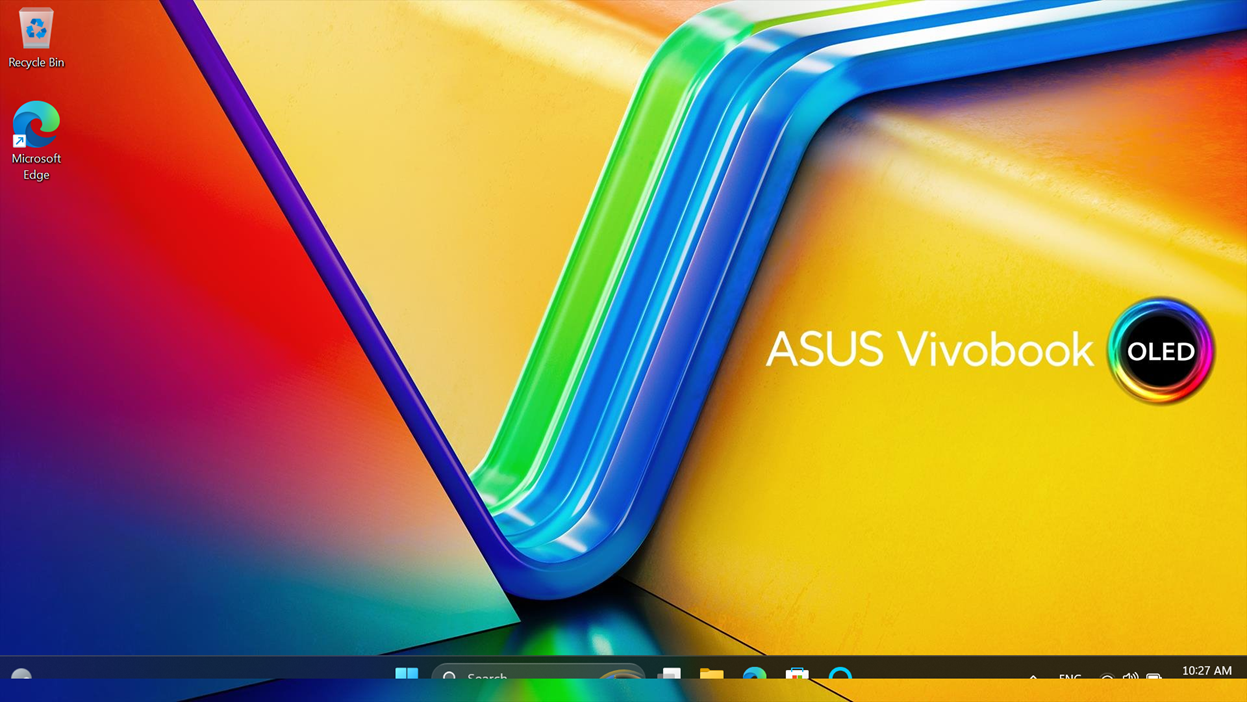
- Affected models:T3304/T3300/TP3604/TN3604/TP470/TM420/TP3402/TN3402/TP401/TP412/TP1400/TP1401/UP6502/UN5401/UP5401/UP3404/UP5302
If you don't know how to check your computer model, please refer to this article: How to check the model name. - The Windows OS build is 22621.1344 or a later version.
If you are unsure how to check the OS build version, please refer to this article: How to check Windows operating system version.
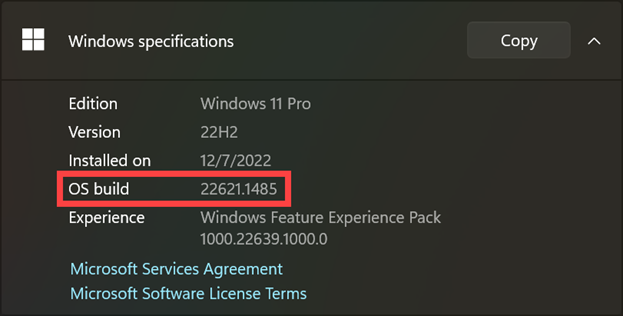
Please note that this issue has been reported to Microsoft. However, before a fixed version is released, you can use the following two methods to resolve this issue temporarily.
Method 1: Refresh the Automatically hide the taskbar
- Click the [Start] icon
 on the taskbar①, then click [Settings]
on the taskbar①, then click [Settings] ②.
②. 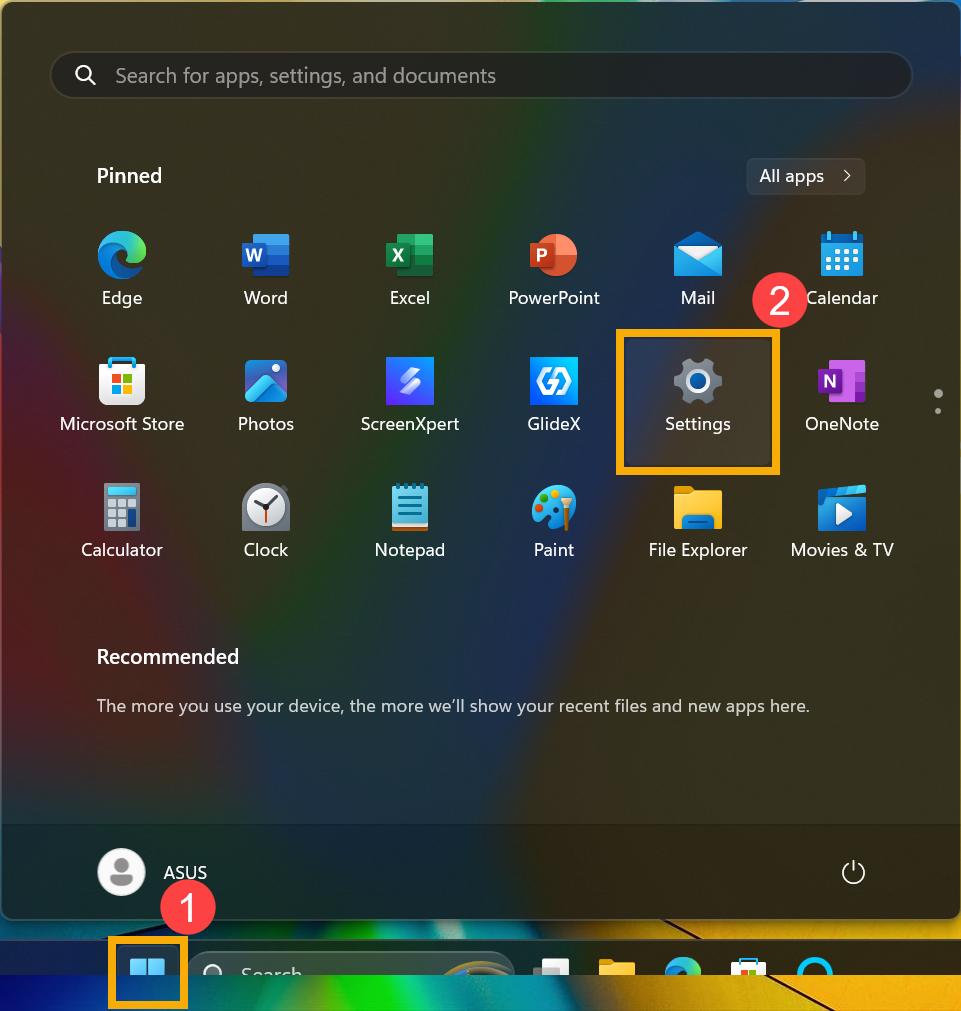
- Click [Personalization]③, then click [Taskbar]④.
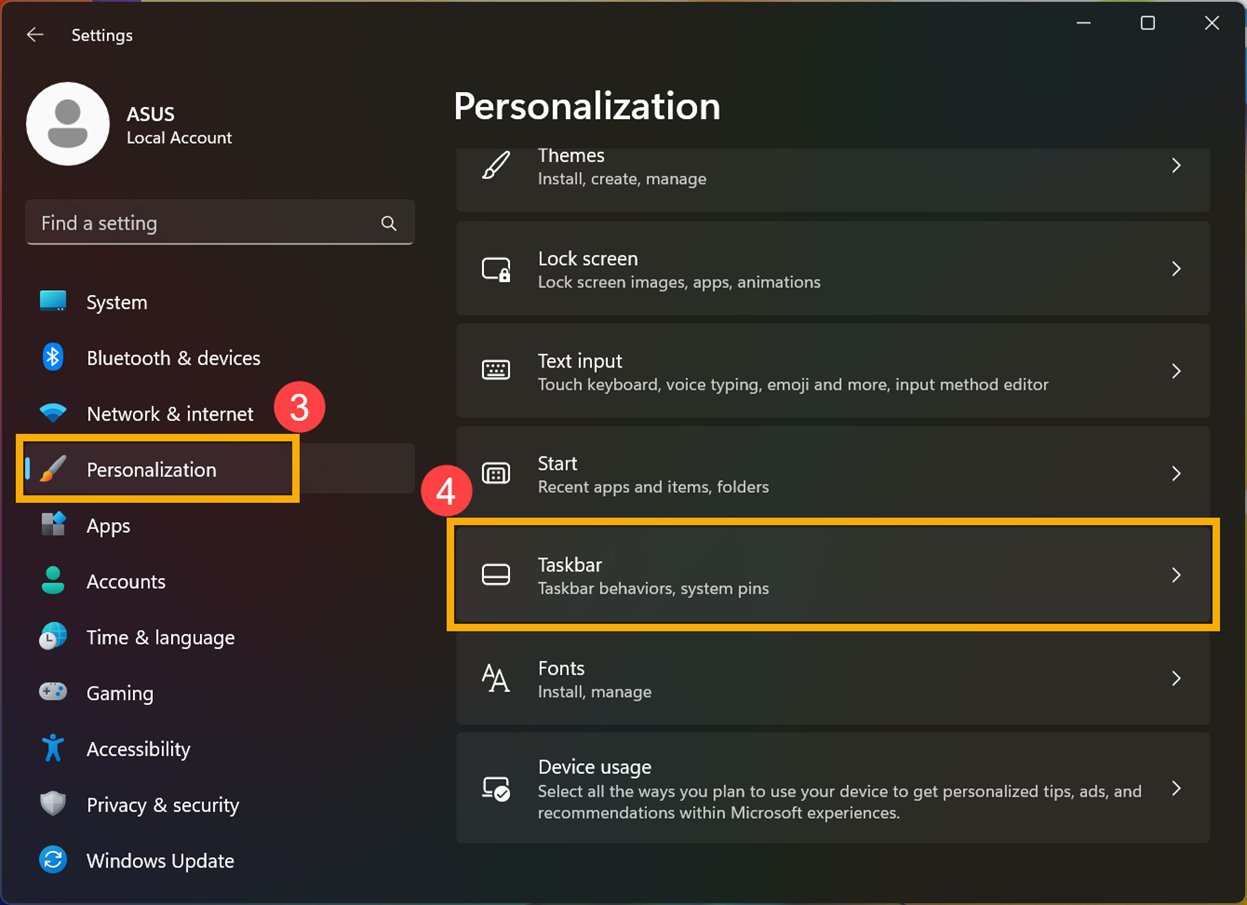
- Click [Taskbar behavior]⑤ to expand more settings.
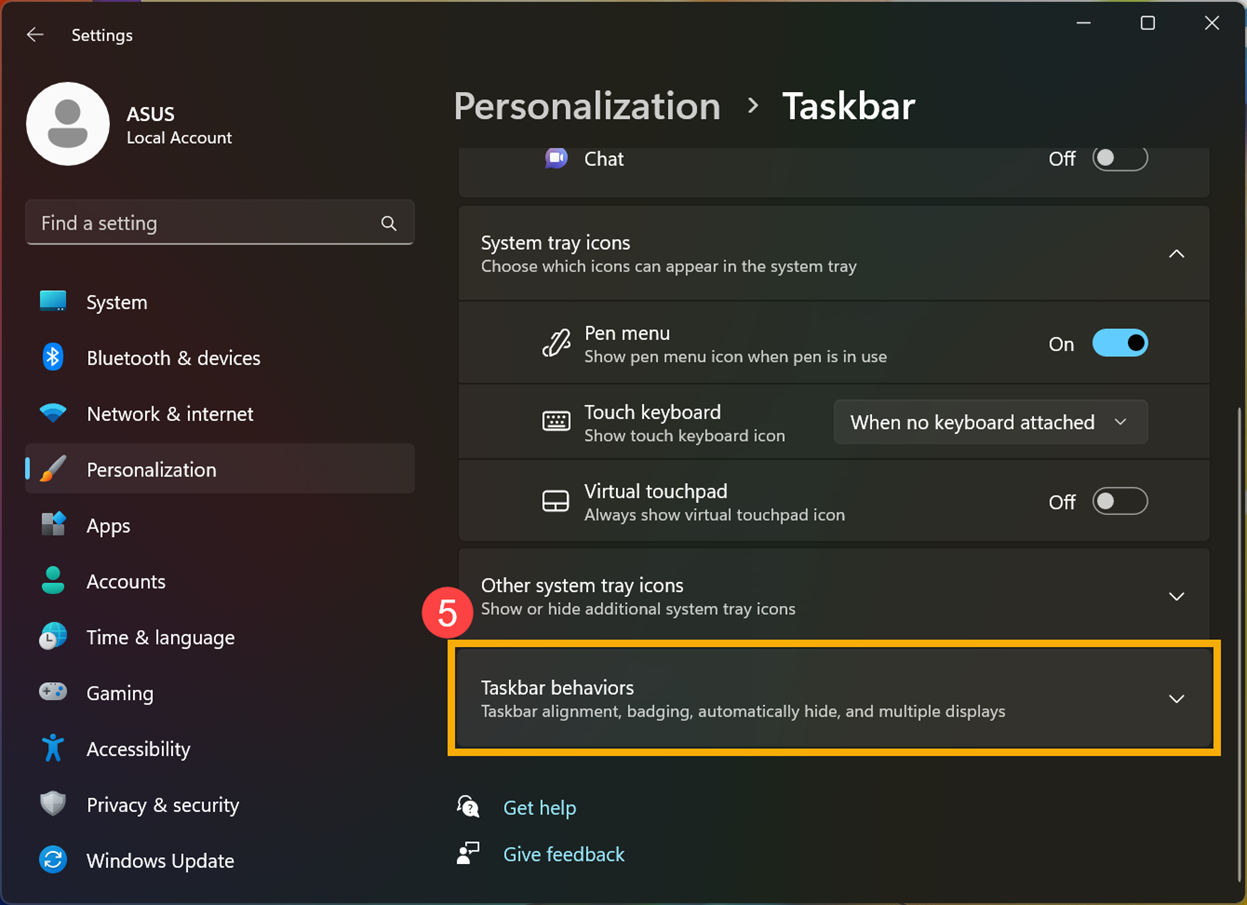
- Check the box for [Automatically hide the taskbar]⑥, and then uncheck the box for [Automatically hide the taskbar]⑦ to temporarily resolve the issue of abnormal taskbar display.
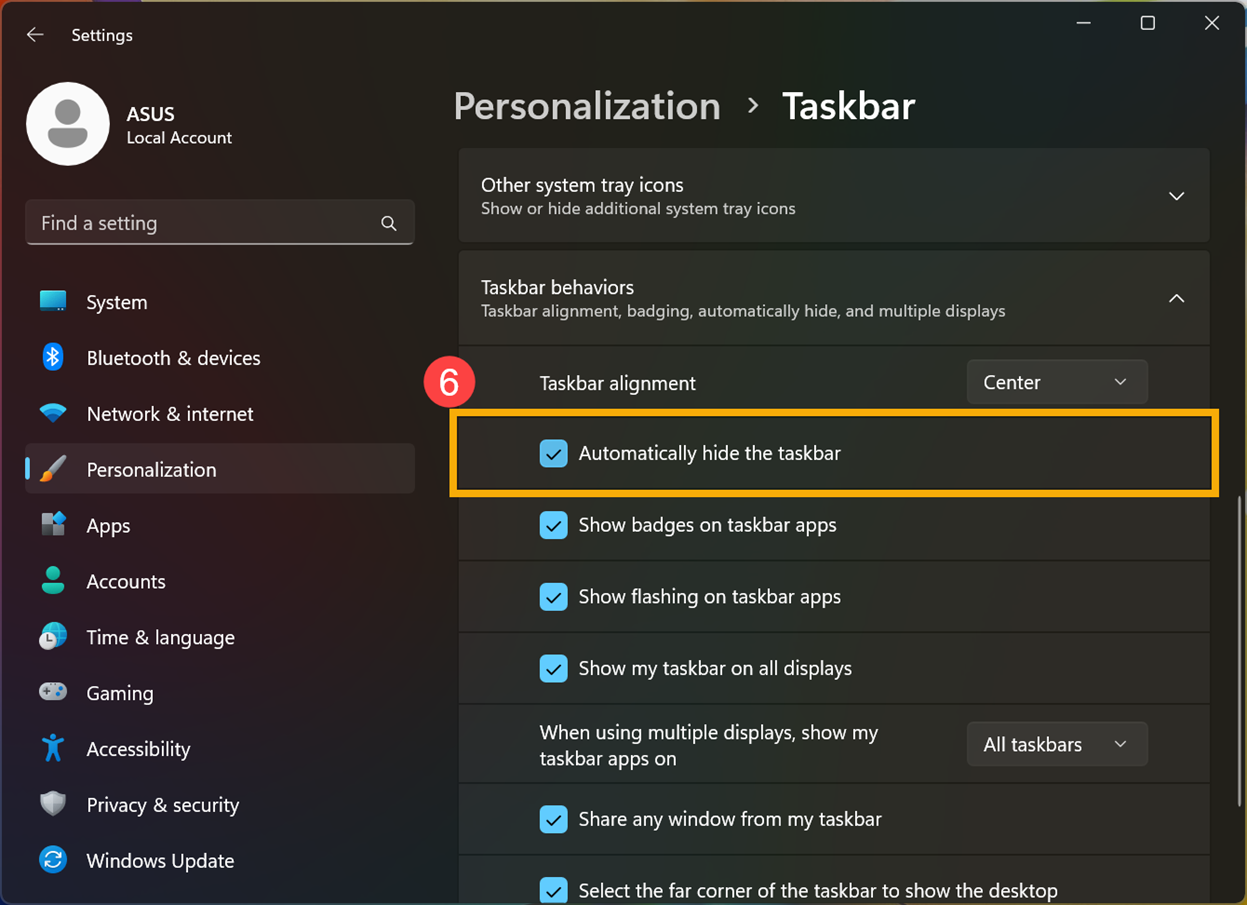
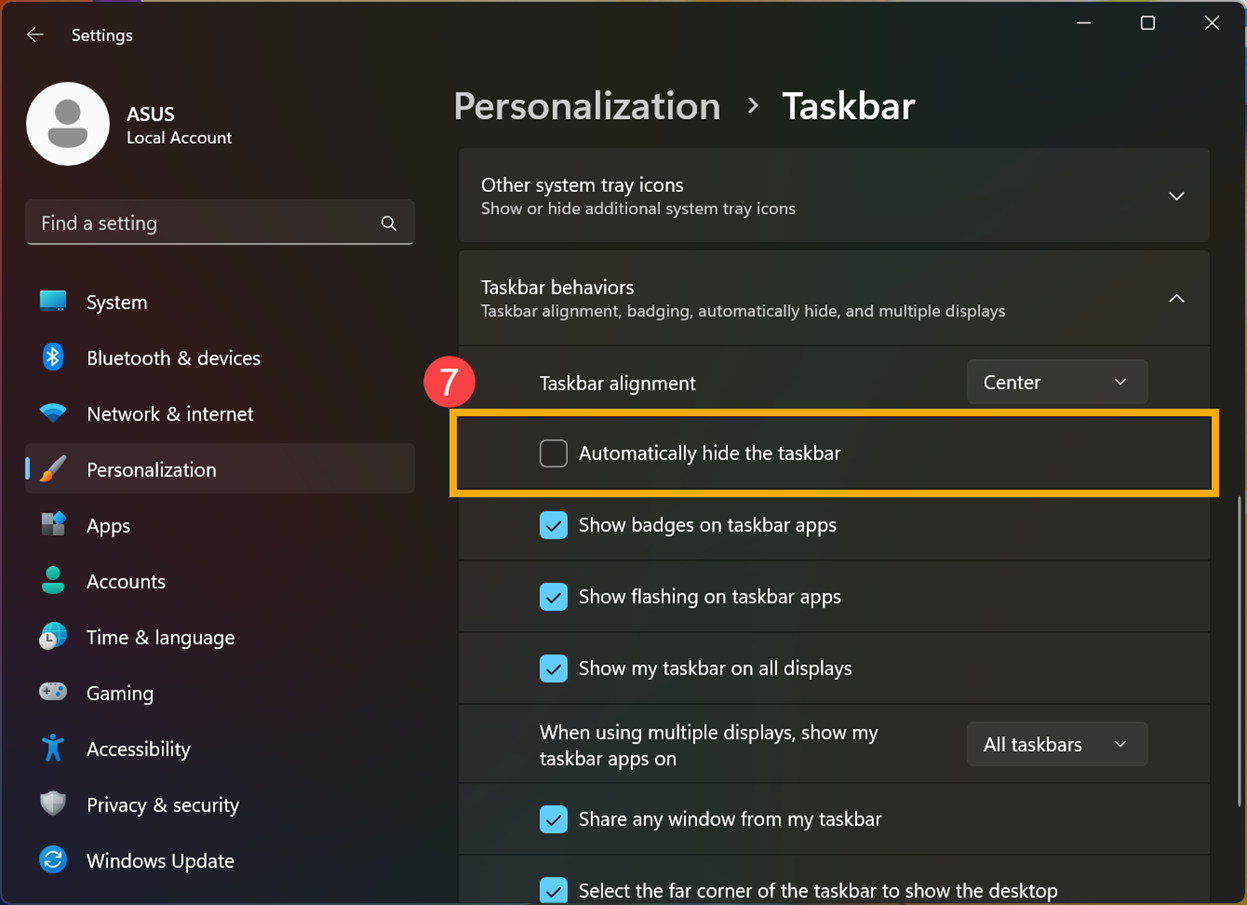
Method 2: Refresh the display scale
- Click the [Start] icon
 on the taskbar①, then click [Settings]
on the taskbar①, then click [Settings] ②.
②. 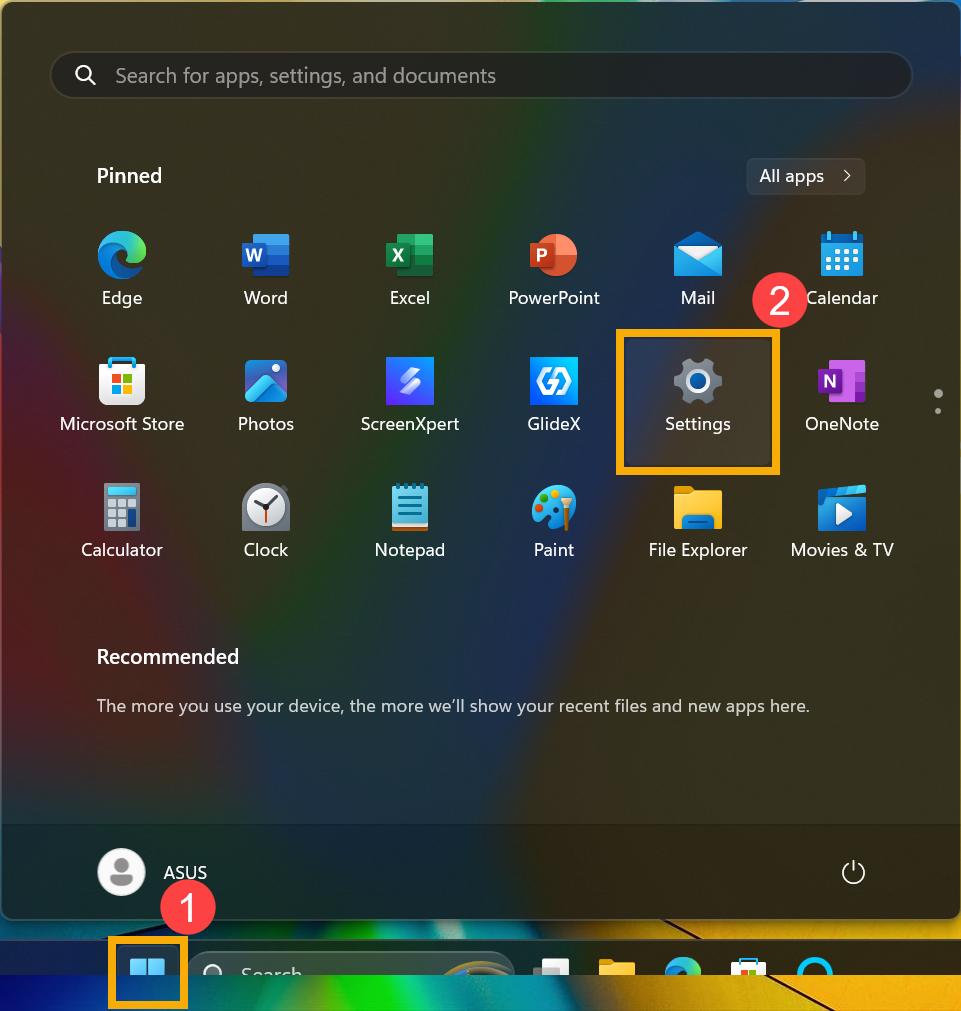
- Click [System]③, then click [Display]④.
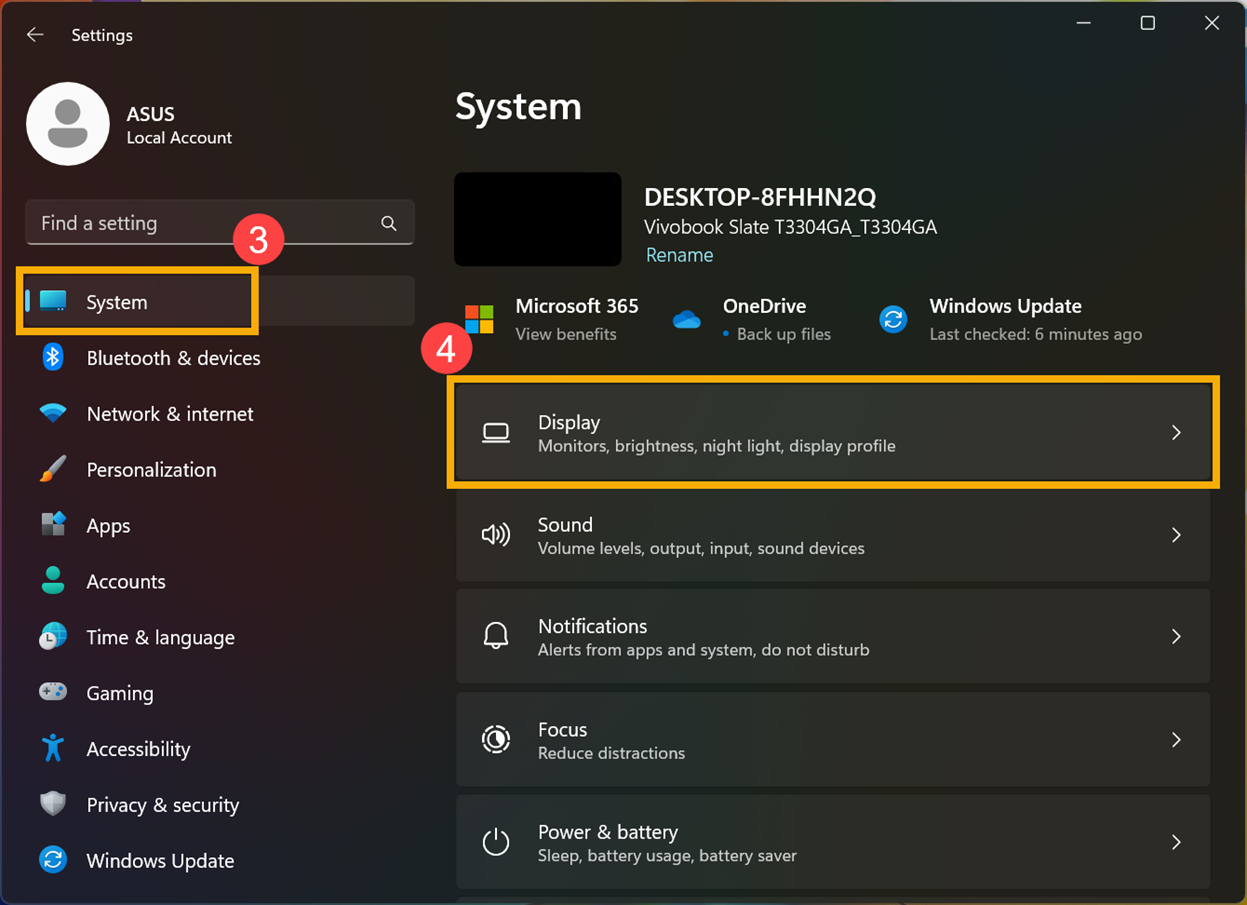
- In the Scaling settings, change from 150% (recommended option) to 125%⑤, and then change back to 150%⑥. This will temporarily resolve the abnormal display issue with the taskbar.