[Windows 11] Color Management - Common FAQs for "Microsoft Photos"
When viewing images using the Microsoft Photos application in conjunction with other software, you may notice some disparities in color. The primary cause of this is the inclusion of color management in the Microsoft Photos application. Here are some common questions regarding color management:
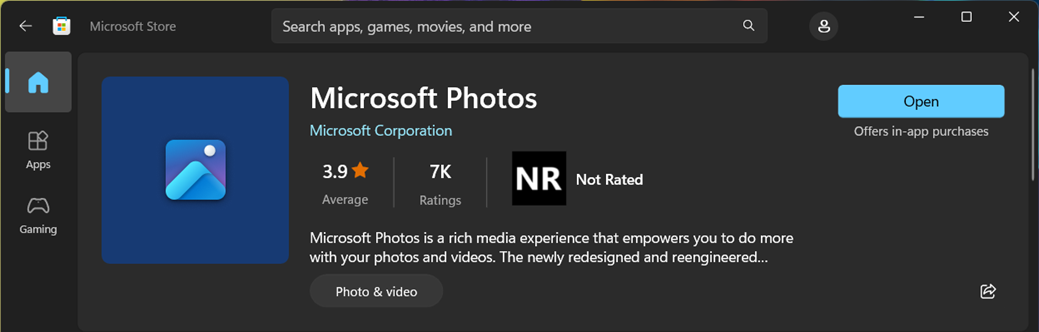
Q1: What is the color management feature in Microsoft Photos for Windows 11?
A1: Windows 11's Microsoft Photos introduced color management in version v2022.31070.26005.0. It's a feature that allows color transformation based on the display and image-embedded color space standards.
Q2: How does color management work?
A2: Color management functions automatically based on the following conditions:
- Display's ICC Profile: If your display is already set up with an ICC profile (color configuration file), Windows 11's Microsoft Photos will use this profile to determine the display's color space.
- EDID Information: If the display lacks an ICC profile, the system uses Extended Display Identification Data (EDID) to ascertain its color space.
- Image's ICC Profile: If the image comes with its own ICC profile, Microsoft Photos uses that profile to determine the image's color space.
- Default Color Space: If the image lacks a specified profile, the system treats it as sRGB by default.
Q3: What happens if a display is wide-gamut (e.g., Display P3) and the image is in a smaller color space (e.g., sRGB)?
A3: When the display is wide-gamut and the image is in a smaller color space, Windows 11's Microsoft Photos (v2022.31070.26005.0) aims to present the colors as the image creator intended on a wide-gamut display. This means Microsoft Photos attempts to accurately represent the image's colors to match the creator's intent.
App Variations in Color Management Support:
| Supports Color Management app (e.g., Photoshop, the new version of Microsoft Photos) | Doesn't Support Color Management app (e.g., Paint) | ||
| Wide-Gamut Image | sRGB Image | ||
| sRGB Panel | Correct colors | Incorrect colors | Correct colors |
| Wide-Gamut Panel | Correct colors | Correct colors | Incorrect colors |
Q4: What advantages do Microsoft Photos offer over applications that lack color management?
A4: Applications without color management typically display images based solely on the display's maximum color capabilities, which can lead to discrepancies in color rendering. However, Microsoft Photos (v2022.31070.26005.0) with color management can accurately display images as intended by their creators, ensuring color consistency and accuracy. This is particularly useful for scenarios where precise color representation is necessary, such as photo editing or viewing professional photos.
Q5: Why do images opened in Microsoft Photos look different from those opened in Paint?
A5: This difference arises from the fact that Microsoft Photos (v2022.31070.26005.0) features color management, which performs color transformations based on display and image color space standards. Paint might lack this functionality and simply display images without considering color space conversions.
Q6: What is color management, and how does it affect image rendering?
A6: Color management is a software function that conducts color transformations based on display and image color space standards. When you use Microsoft Photos (v2022.31070.26005.0), it strives to make images appear as the creator intended, even if the display and image have different color spaces. This ensures more accurate and consistent color representation.
Q7: How can Microsoft Photos accurately represent colors on wide-gamut displays?
A7: Microsoft Photos accurately represents image colors on wide-gamut displays because it relies on the image's ICC profile (if present) and the display's ICC profile or EDID information to perform color transformations. This way, even on wide-gamut displays, Microsoft Photos can render colors as intended by the image creator.
Q8: Why do images open in Paint appear less consistent in terms of color?
A8: Paint might not have color management features, and it typically displays images based on the display's maximum color capabilities. This can lead to color inconsistencies and inaccuracies when the display and image color spaces don't match.
Q9: How can I ensure consistent color representation when viewing images in different applications?
A9: To ensure consistent color representation when viewing images in different applications, you can use applications that support color management, such as Windows 11's Microsoft Photos (v2022.31070.26005.0). Additionally, ensure that your display is calibrated, and, when possible, assign the correct ICC profile to images. This guarantees more consistent color rendering across different applications.