[Gaming NB/DT] Gaming Center - GameVisual Introduction
ROG GameVisual is a screen color management tool. Splendid technology provides gamers the best visual experience on the same screen.
Install& uninstall application
How to get and install application, please refer to ASUS official website Link
How to uninstall application, please refer to ASUS official website Link
Applicable Platform
ROG GameVisual utility has been integrated into the Gaming Center application. Users need to configure the GameVisual settings through the Gaming Center application.
|
CPU Platform |
Kaby Lake |
Coffee Lake |
|
HW Dependency |
NVIDIA Discrete Graphics |
N/A |
|
Version |
1.02.0001 |
1.0.X.0 |
|
APP Type |
No UI, App Tray of Gaming Center |
UWP UI |
|
Model |
G/GL/GX |
G/GL/GX/GM/GU |
ROG GameVisual can be launched from ROG Gaming Center. Quick color mode switching is available via a toggle switch on Gaming Center.
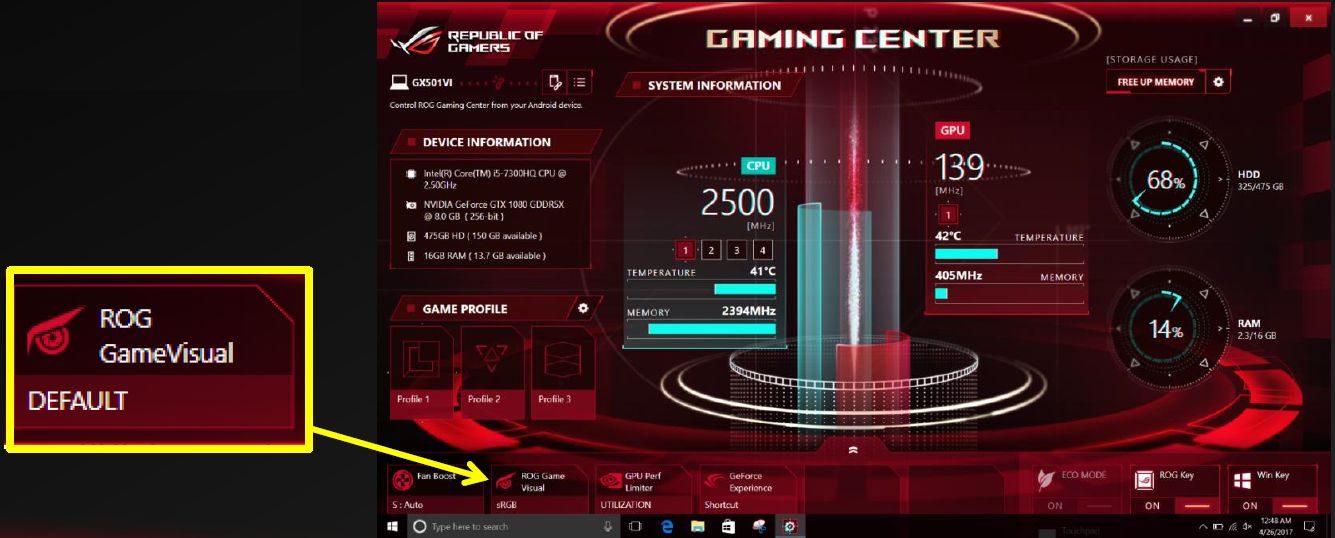
GameVisual UWP GUI

ROG GameVisual provides 6 screen color settings that are fine-tuned to suit for different types of gaming needs.
1. Default
2. Racing
3. RTS/RPG
4. Scenery
5. FPS
6. Cinema
1. Default: Provides the best viewing experiences for browsing photos, graphics and the Internet.

2. Racing: Fine-tuned for the fast moving gaming applications.

3. RTS/RPG: It enhances the sharpness and color performanc for the best gaming scenes. This is the best choice for Real-Time Strategy (RTS) / Role-Playing Game (RPG) playing.

4. Scenery: By tweaking on the brightness range, the contrast gradations and tuning color saturation for greener land and bluer sea. Scenery mode is the best choice for looking through the scenery photo.

5. FPS: Enhance your visibility even in the dark scenes so you are able to gain the advantage over your enemies. This is the best choice for First Person Shooter game playing.

6. Cinema: Enhance the contrast and color saturation of the image. It also delivers more vivid visuals. This is the best choice for video watching.
