[Phone] How to transfer files from phone to PC?
1. Unlock the phone.
2. Connect the phone to PC by using the USB cable.
3. Scroll down the Navigation bar and tap the message for "USB Preferences" options. In "USB Preferences" options, select "File Transfer".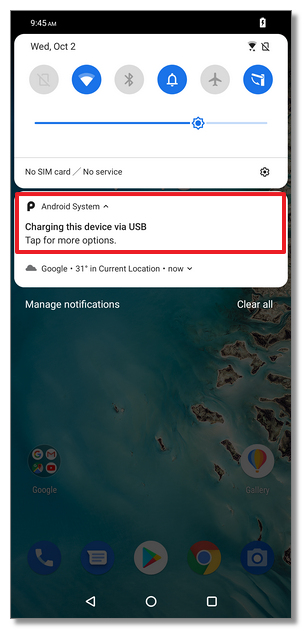
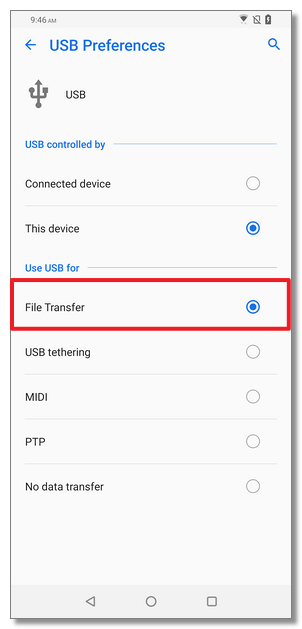
4. Device will display the message "Use USB for file transfer?". Click "Yes" to allow transferring files between phone and PC.
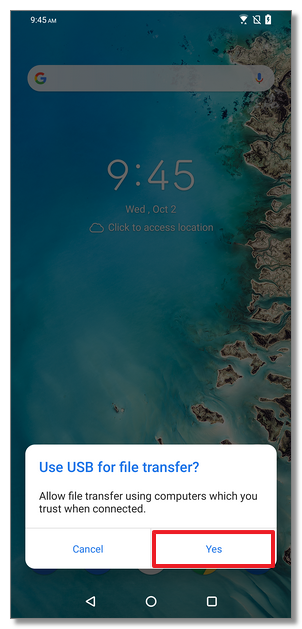
5. After the folder of the phone appears on the PC, you can start to transfer files betwen the phone and PC.
※Troubleshooting
What to do if the phone can not be detected by PC:
- Make sure the phone is unlocked and "File transfer" is selected in "USB Preferences" options.
- Make sure you use the ASUS bundled USB cable and correctly connect the USB cable from phone to PC.
- Try connecting the USB cable to other USB ports on the PC. Do not use USB hub or USB extension cable to connect the phone to PC.
- Try using other USB cables to check if the original USB cable is working properly.
- Check the USB settings on the PC and make sure the PC will automatically detect new hardware.
- Reboot the PC
- Reboot the phone
- Connect the phone to another PC to check if the USB port on the phone is working properly.
- Connect another phone to the PC to check if the USB port on the PC is working properly.