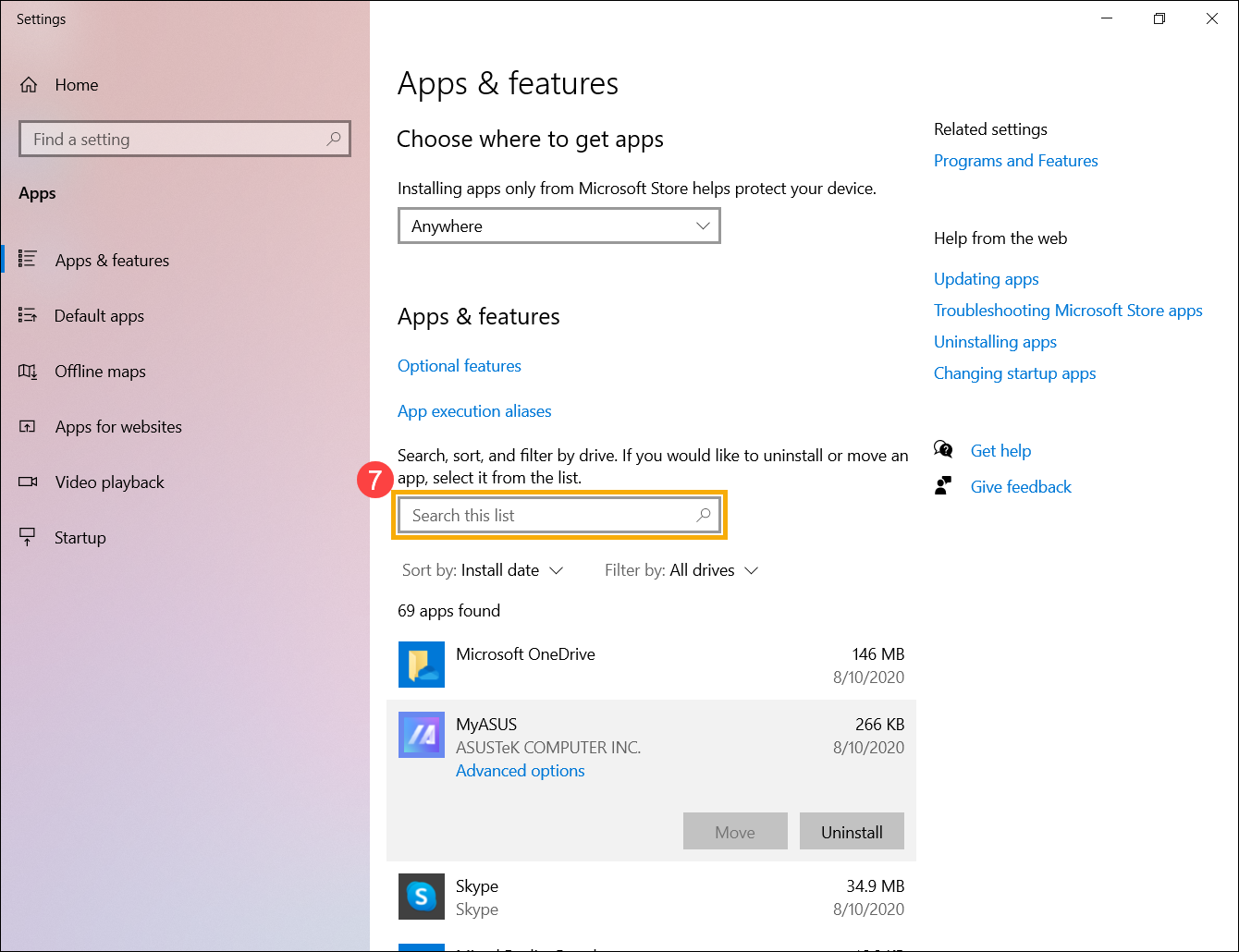[Windows 11/10] How to search for the recently-installed applications
Please go to the corresponding instruction based on the current Windows operating system on your computer:
- Type and search [Apps & features] in the Windows search bar①, then click [Open]②.
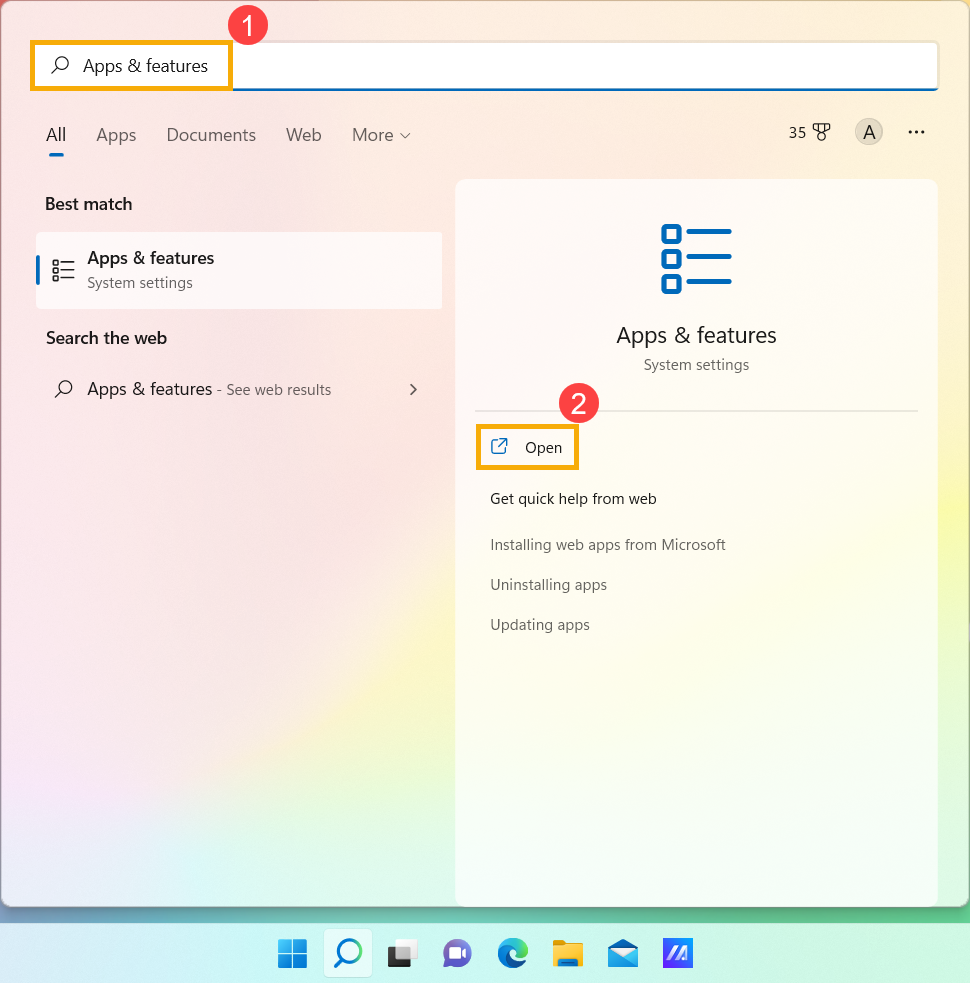
- In Apps & features, click [Sort by]③ and select [Install date]④.
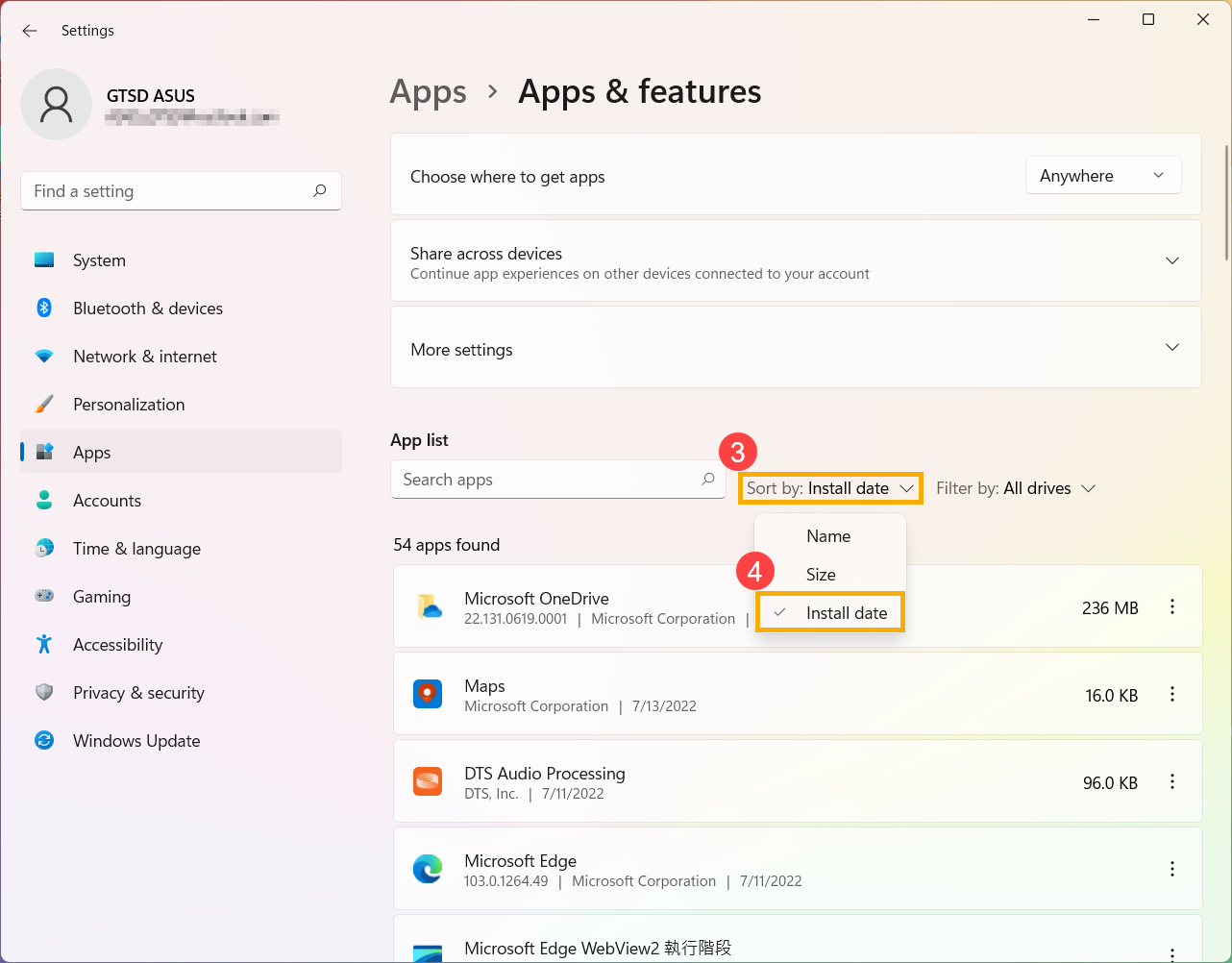
- Click [Filter by]⑤ and select [All drives]⑥. If you would like to search in a specific drive, appoint it to the drive.
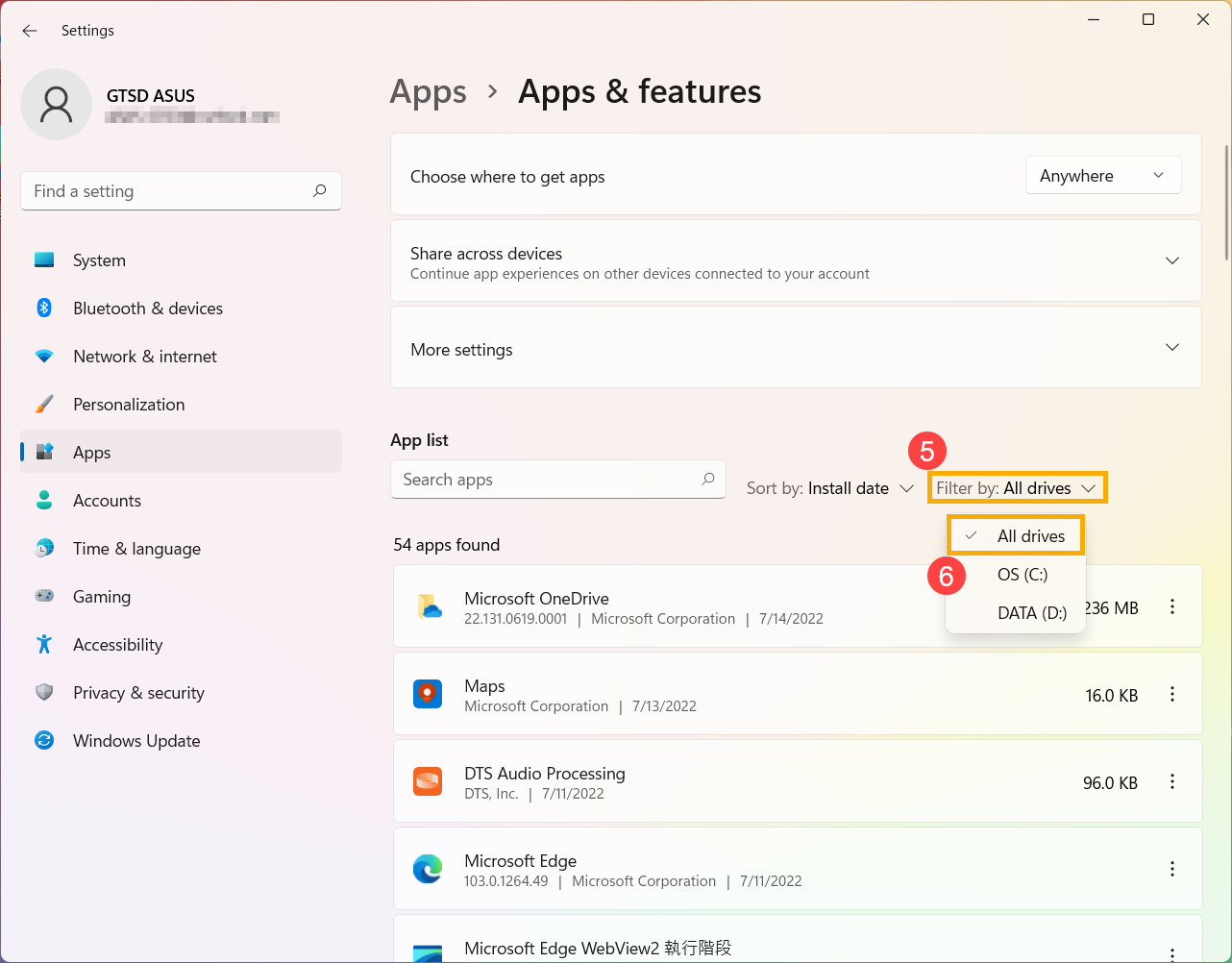
- Applications will be sorted by the latest installation date, and the list will show the application version information as well. You can click the More options
 icon at the bottom of application if you want to uninstall it.
icon at the bottom of application if you want to uninstall it.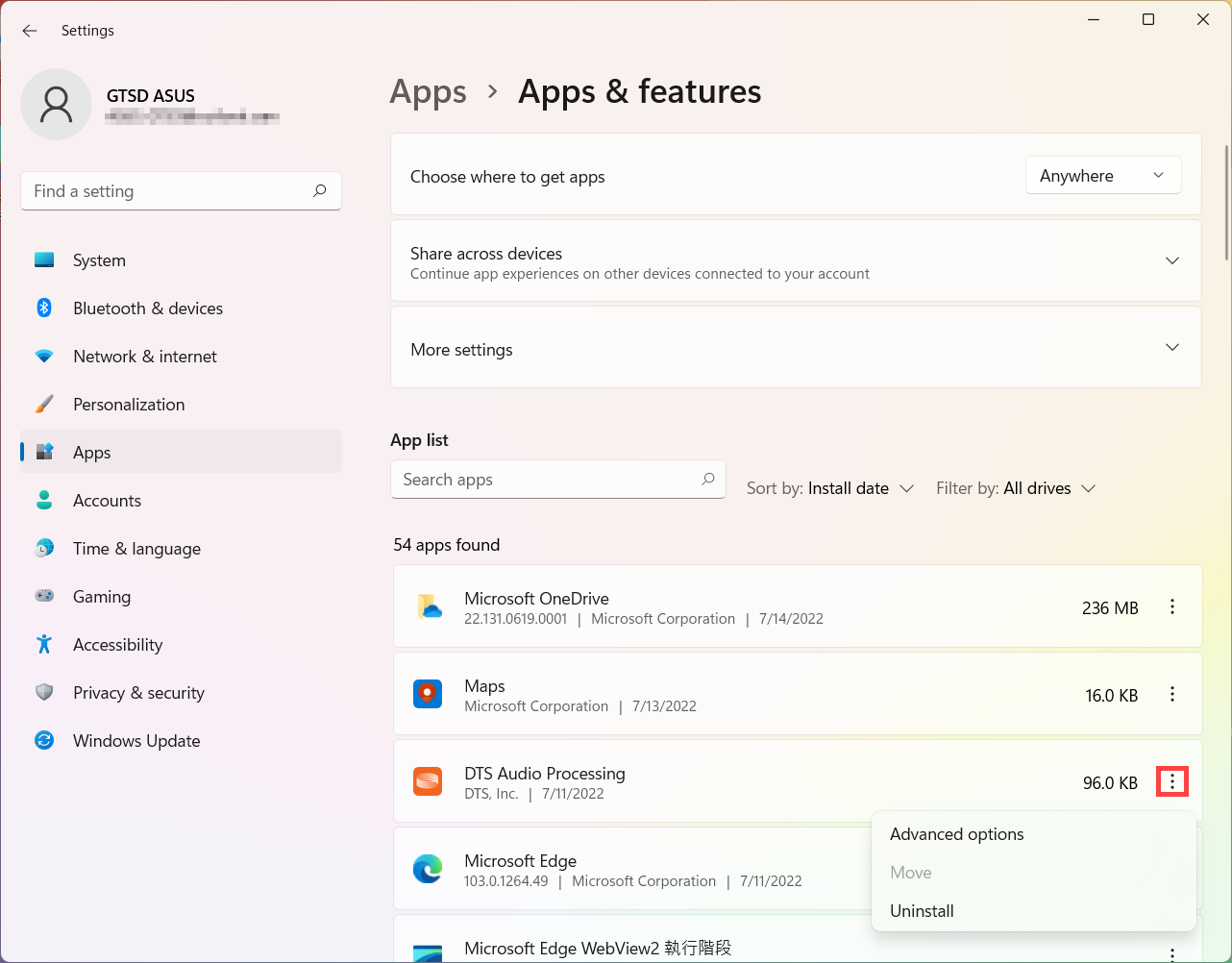
- If you would like to search for any application, please click [Search apps
 ] and type the name (or keyword)⑦, then you will see the result.
] and type the name (or keyword)⑦, then you will see the result.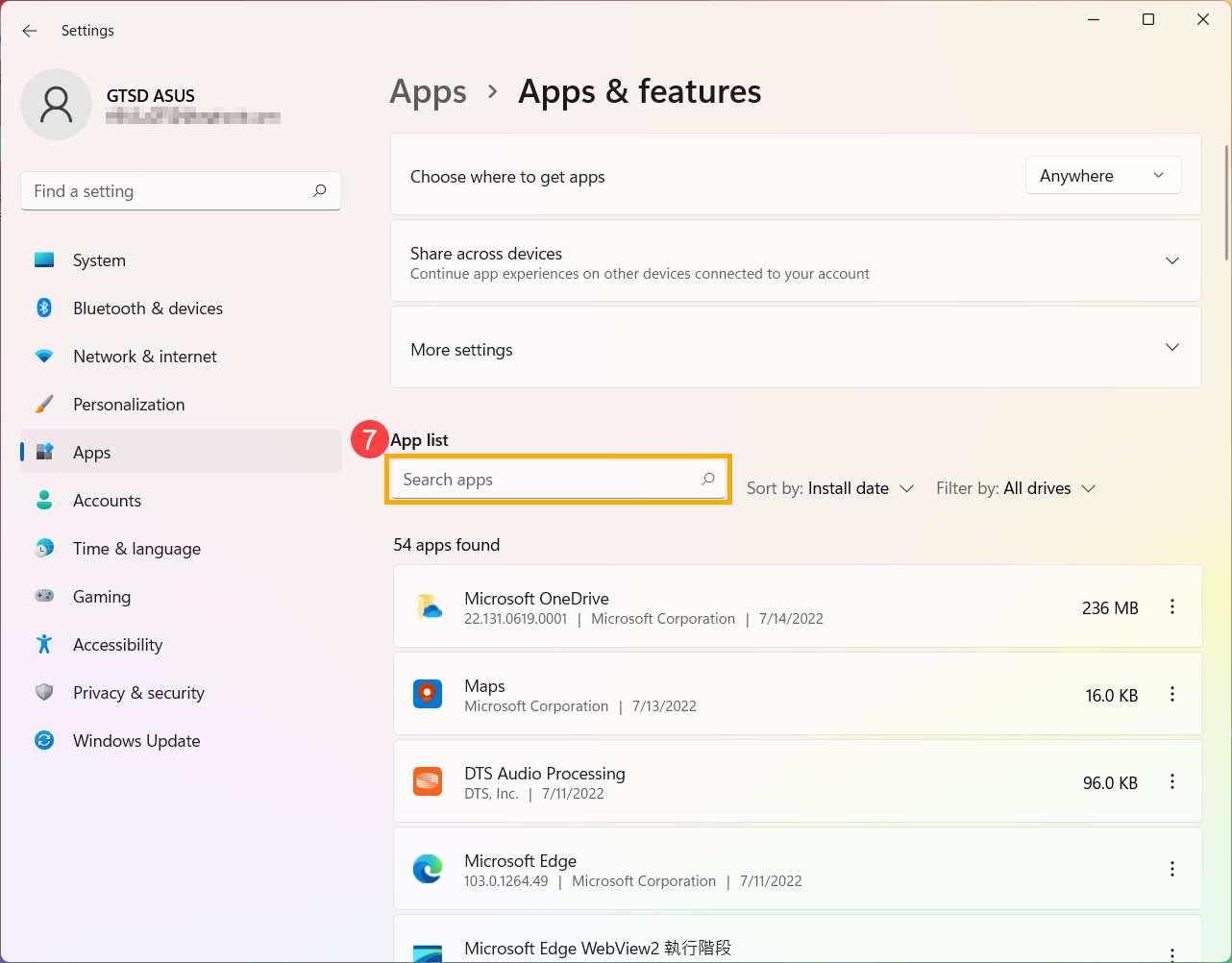
- Type and search [Apps & features] in the Windows search bar①, then click [Open]②.
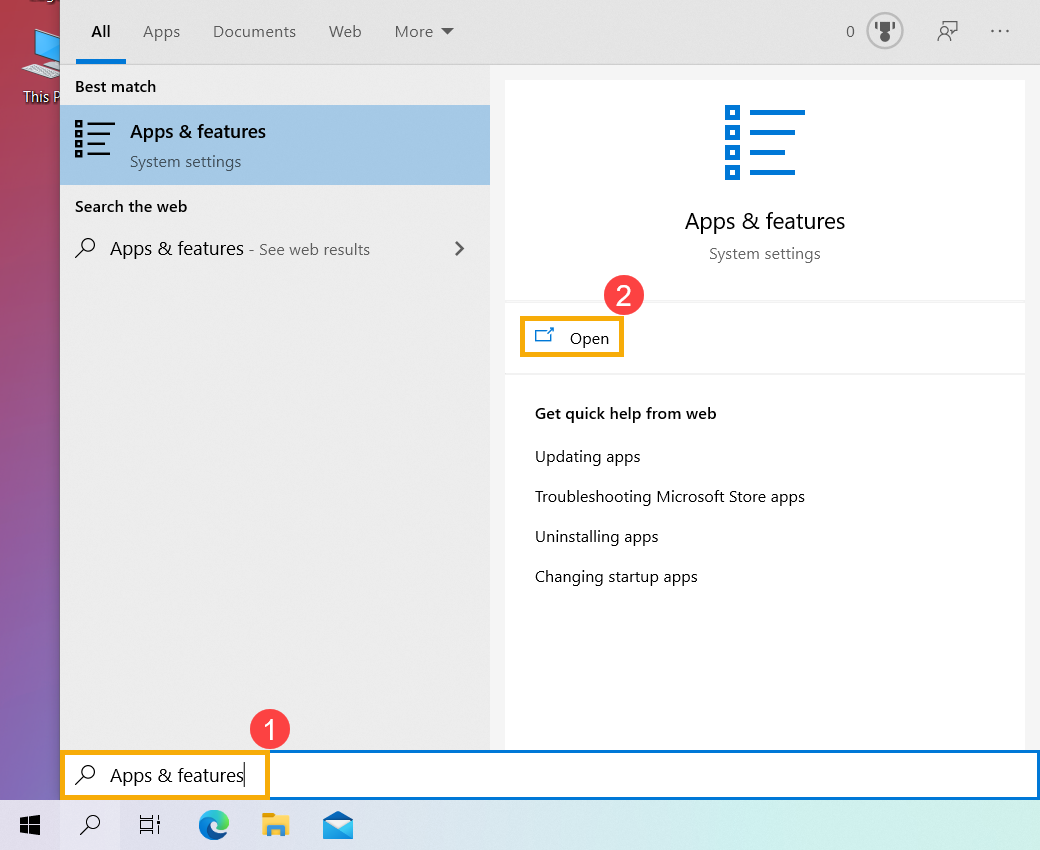
- In Apps & features, click [Sort by]③ and select [Install date]④.
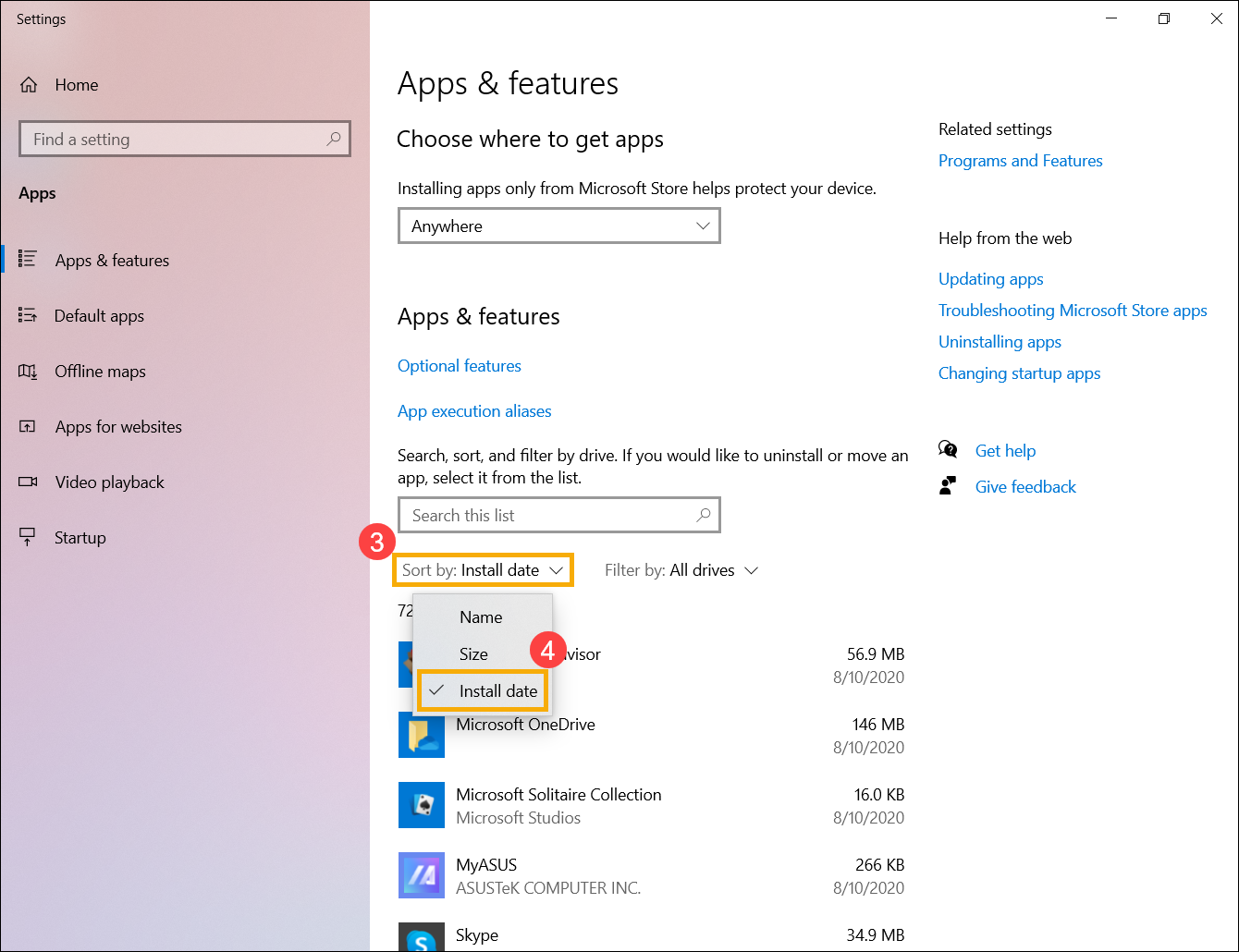
- Click [Filter by]⑤ and select [All drives]⑥. If you would like to search in a specific drive, appoint it to the drive.
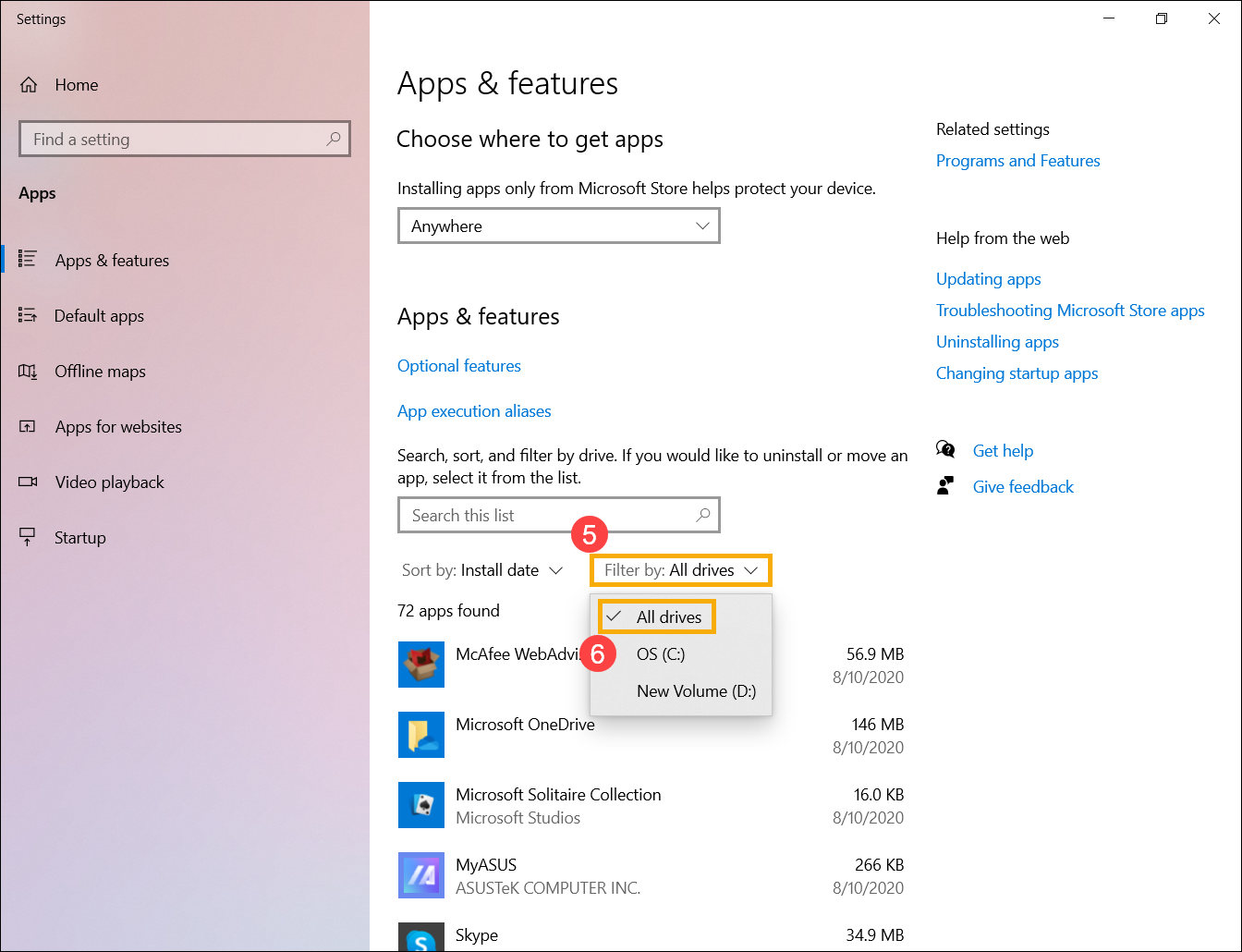
- Applications will be sorted by the latest installation date. Click on the application that will show the version information, or you can also uninstall it in this list.
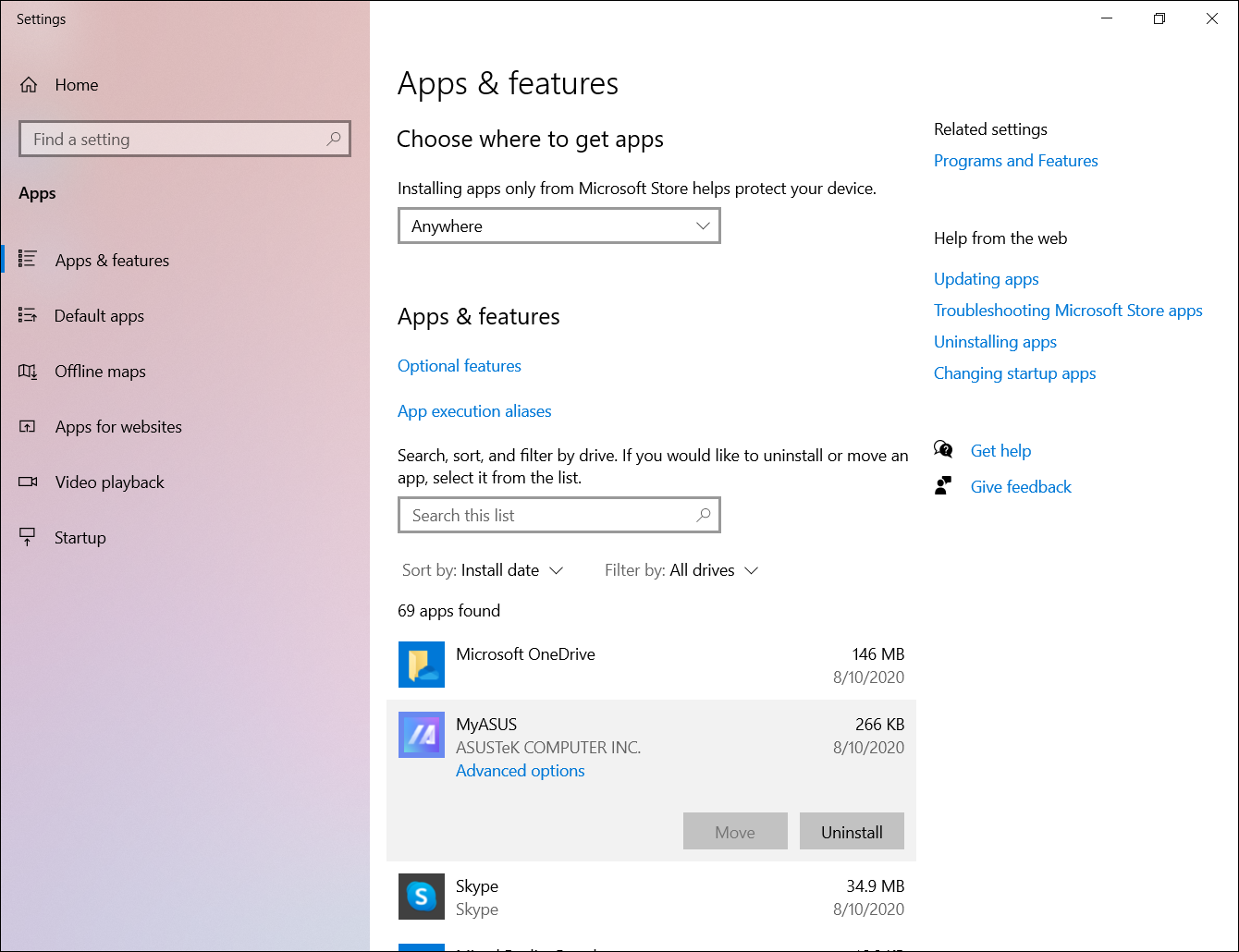
- If you would like to search for any application, please click [Search this list
 ] and type the name (or keyword)⑦, then you will see the result.
] and type the name (or keyword)⑦, then you will see the result.