[Wireless Router] How to adjust the FAN speed of RT-AX89X via WebGUI?
RT-AX89X is currently the only ASUS router with 10G SFP+ port, so RT-AX89X is designed with a built-in fan in order to have better cooling performance, The built-in fan of RT-AX89X will turn up at the same time when router is powered on and automatically adjust the speed according to the current environment and system temperature.
For more about SFP+, please refer to : [Wireless Router] RT-AX89X's SPF+10Gbps port compatible with 2.5Gbps SFP+ module? (QVL information)
Content
Step1. Connect your computer to the router via wired or WiFi connection and enter your router LAN IP or router URL https://www.asusrouter.com to the WEB GUI.

Note: Please refer to How to enter the router setting page(Web GUI) (ASUSWRT)? to learn more.
Step2. Key in your router's username and password to log in.
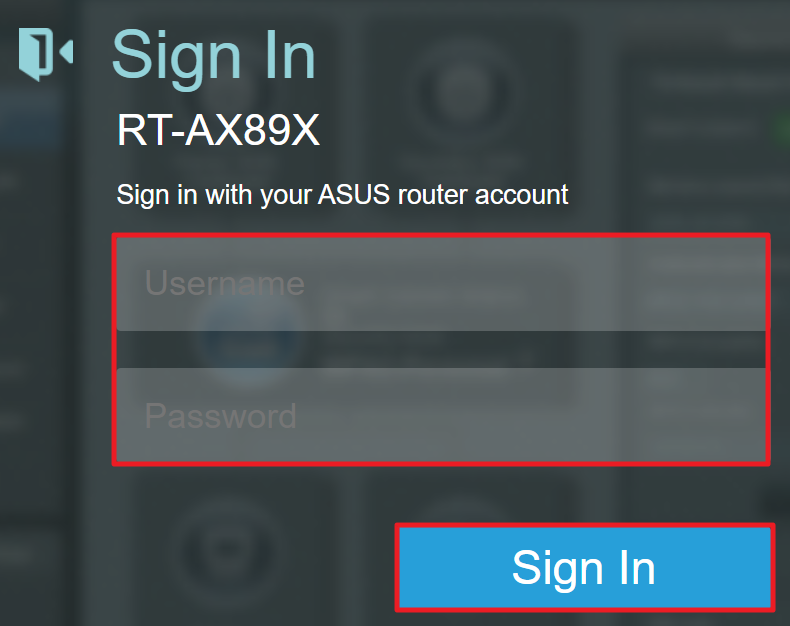
Note: If you forget the user name and/or password, please restore the router to the factory default status and setup.
Please refer to [Wireless Router] How to reset the router to factory default setting? for how to restore the router to default status.
Step3. Click [Administration] > [Fan Tuning]. You can monitor the current system temperature, fan RPM, and adjust the related fan setting through "System adjustment" area.
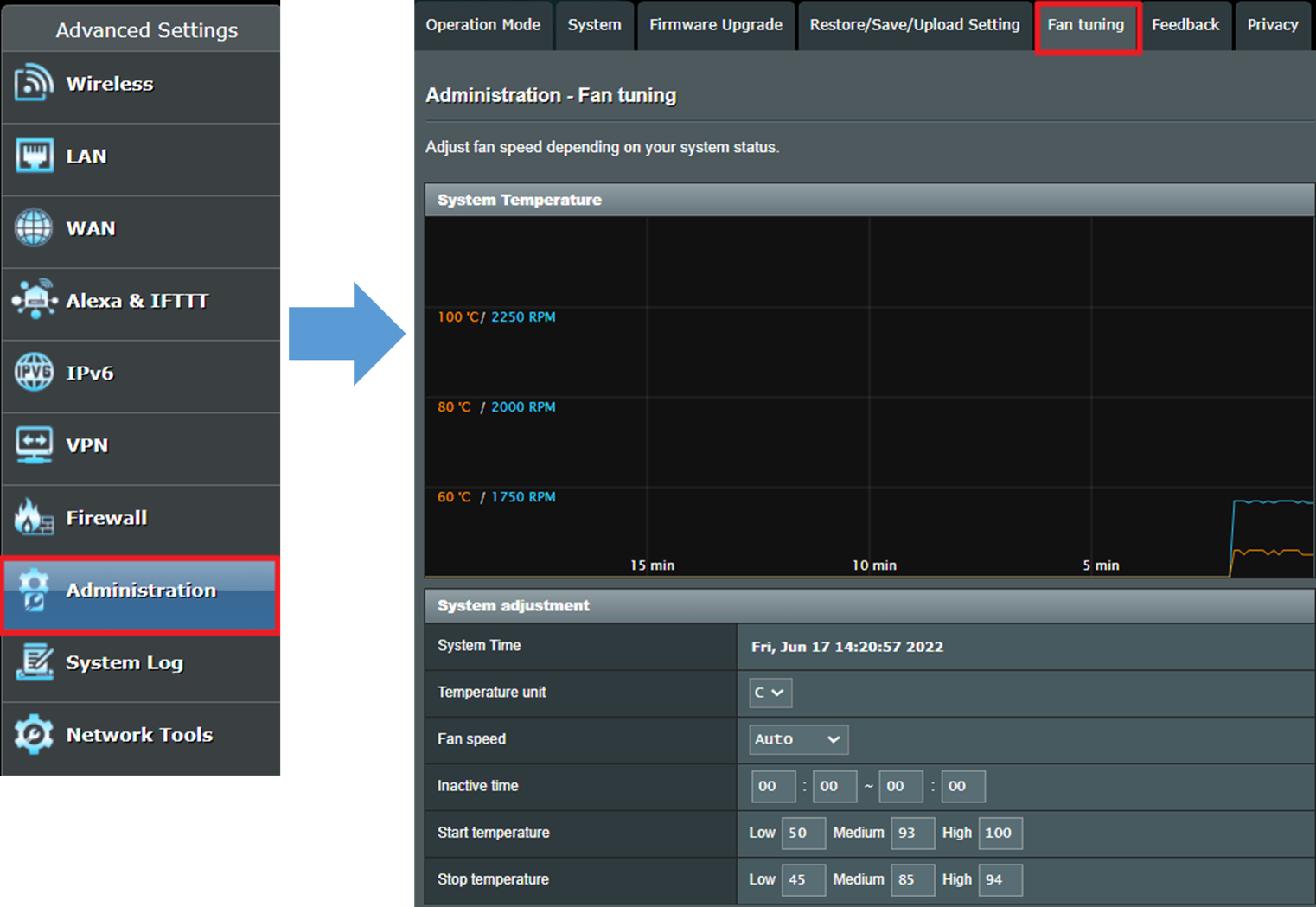
Step4. If you want the RT-AX89X router fan to keep spinning at high speed for better cooling performance, you can select [High] in the fan speed.
After selecting, please click [Apply] to complete setting.
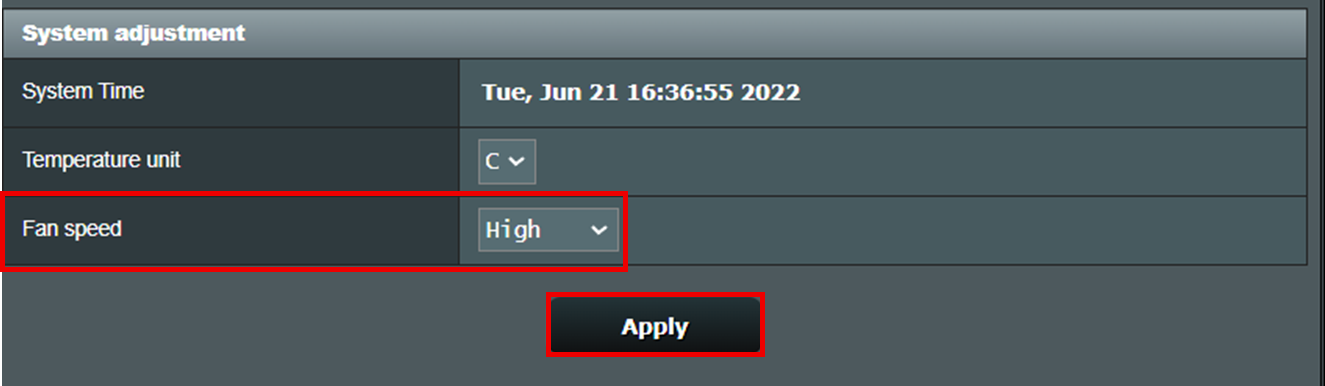
System Temperature: It shows current system temperature and fan speed. The orange line shows the current system temperature (°F or °C). The blue line shows the FAN RPM.
System time: Show the current system time date and time of your router.
Temperature unit: The time unit of the system temperature. User can set it to °F or °C.
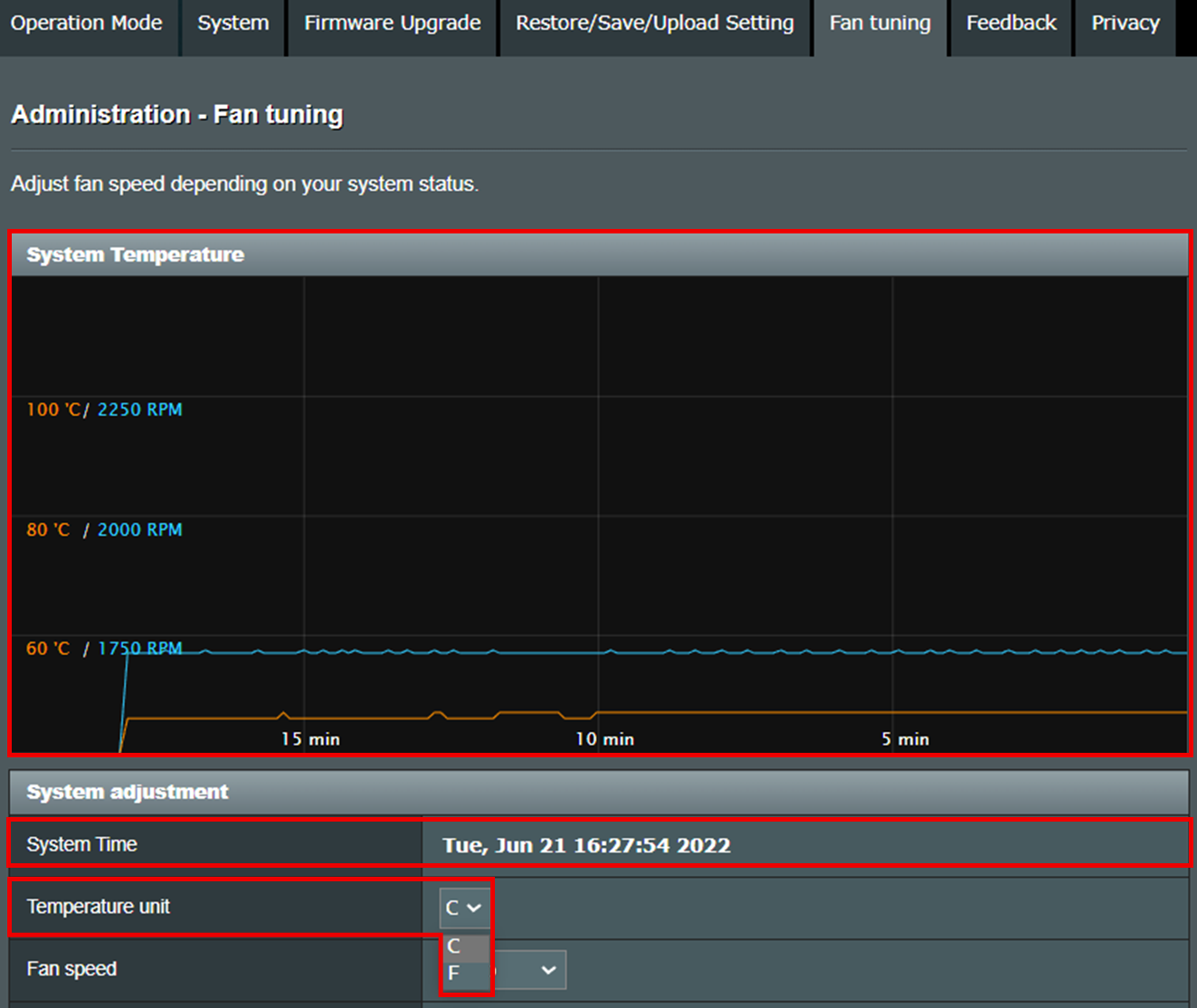
Fan Speed: You can adjust the fan speed mode here. There are total 5 Fan speed modes, which are [Auto], [Disable], [Low], [Medium], and [High] mode. (Default is [Auto])
- Auto: Users can set the fan starts/stops temperature and inactive time according to personal needs
- Disable: Fan is off.
- Low: Fan keeps spinning at Low speed mode (around 750RPM)
- Medium: Fan keeps spinning at Medium speed mode (around 2000RPM)
- High: Fan keeps spinning at High speed mode (around2250RPM)
Note:
- If you want to do more customized setting, please choose [Auto] mode.
- If you select Disable], [Low], [Medium], or [High] mode, router will not adjust the fan speed according to the system temperature.
- If fan is set to disable, it may cause the router overheat when router is under high load conditions and active the overheat protection; it will reduce the router performance. It is recommended to use [Auto] when using the router.
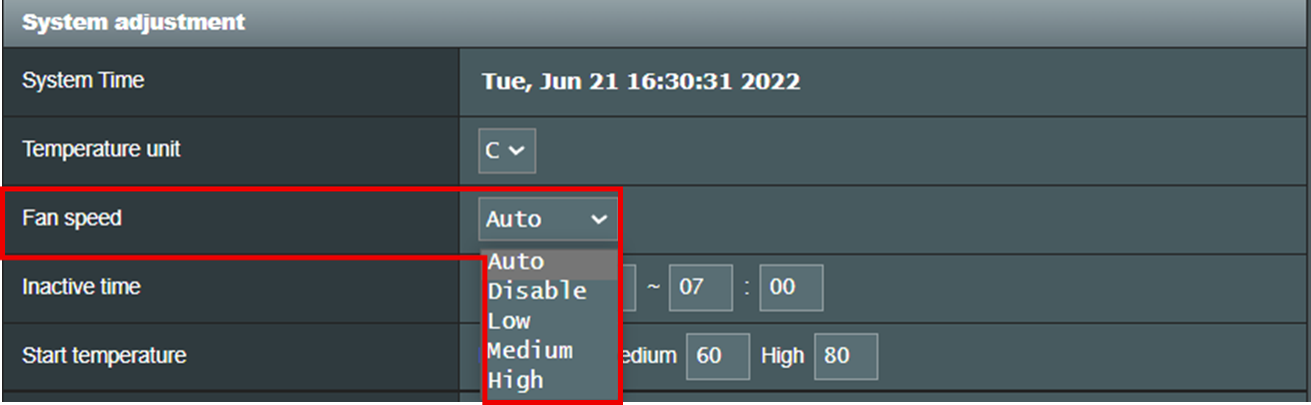
If you choose Fan speed mode to [Auto], may refer to below for more details.
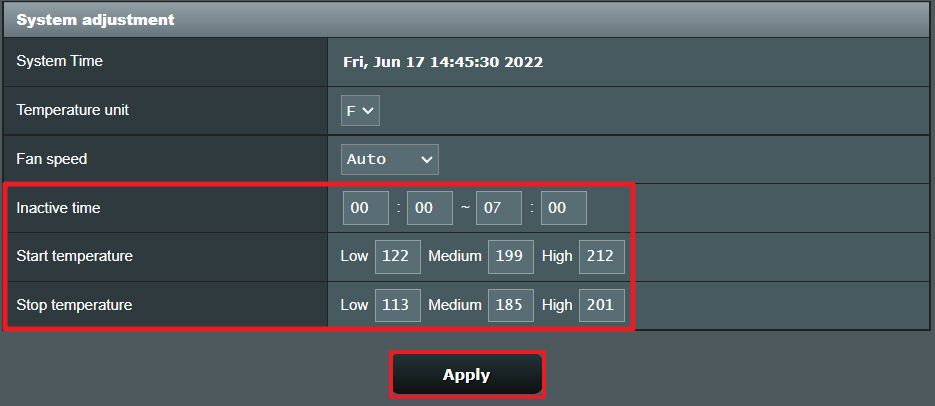
Inactive time: The fan will stop spinning within the set time. (Time format is 24hrs)
Take below picture as an example. Fan is off from 00:00 ~ 07:00 and spinning during 07:01~23:59.
If you want to keep fan spinning all day, please set inactive time to 00:00 ~ 00:00
If you want to turn off router fan from 22:00 to next day 6AM, please set to 22:00 ~ 06:00

Start Temperature: Fan will start spinning at low, medium, or high speed when the system temperature is higher than the set temperature.
Stop Temperature: Fan will stop spinning or turn to low or medium speed when the system temperature is lower than the set temperature.
Take picture below as an example (temperature unit is °C)
- Fan is off if system temperature is lower than 40°C
- Fan start to spinning at low mode when system temperature is higher than 40°C. If the system temperature continues to rise above 60°C, the fan starts to spin at medium mode. If system temperature continues to rise above 80°C, the fans start to spin at high mode.
- However, if the temperature drops from 80°C to below 70°C,fan will change to Medium mode from High mode. If the temperature continues to drop and lower than 50°C, the fan will change to Low mode. Fan will stop spinning if system temperature is lower than 30°C

Some limitations for the temperature setting.
- Cannot set the same value in these 6 fields.
- Do not set values that close to each other to avoid frequent switching of fan operation modes.
1. How loud will the fan be when it running at full speed?
Around 39~45dB. The test data is for reference only, the actual value would be affected by the environment, the ambient sounds, or different measurement software/devices.
2. Is the FAN replaceable?
It is not recommended to replace the fan by yourself. Replacing the fan requires disassembling the casing, which will affect your product warranty rights.
3. Can the FAN setting be synchronized to AiMesh system?
If AiMesh router and AiMesh nodes are all RT-AX89X, the fan setting will synchronize to AiMesh nodes.
If you use other ASUS router as AiMesh router and RT-AX89X as AiMesh node, you cannot adjust the fan setting and it will follow the default setting.
Below table are the default settings of RT-AX89X as an AiMesh node:
Node default setting | °C | °F | |
Start Temperature | Low | 50 | 122 |
| Medium | 93 | 199 | |
High | 100 | 212 | |
Stop Temperature | Low | 45 | 113 |
Medium | 85 | 185 | |
High | 94 | 201 | |
4. Why does the fan still spinning even it is in inactive time?
Please make sure the system time is correct, otherwise the fan will not stop at the correct time。
May refer to this FAQ for more details [Wireless Router] How to check ASUS router system time and set up NTP server?
5. Why can't I see the fan adjustment option in the settings?
a. Please make sure your router is upgraded to latest firmware. May refer to this FAQ for more details. [Wireless] How to update the firmware of your router to the latest version ? (ASUSWRT)
b. If firmware upgrade does not help, please reset your router to factory default status. May refer to this FAQ for router reset. [Wireless Router] How to reset the router to factory default setting?
How to get the (Utility / Firmware)?
You can download the latest drivers, software, firmware and user manuals in the ASUS Download Center.
If you need more information about the ASUS Download Center, please refer this link.