Related Topics
[Windows 11] New features in Windows 11
This article describes some new features in Windows 11 briefly, and you can refer to the Microsoft Windows 11 website for more introduction.
New look, feel, and functionality
Less noise, clutter, and chaos. Microsoft reimagined the way a PC should work for you and with you. Windows 11 comes with the best of Windows 10, plus improvements designed to get you focused and in your flow.
Check out some Windows new and improved features:
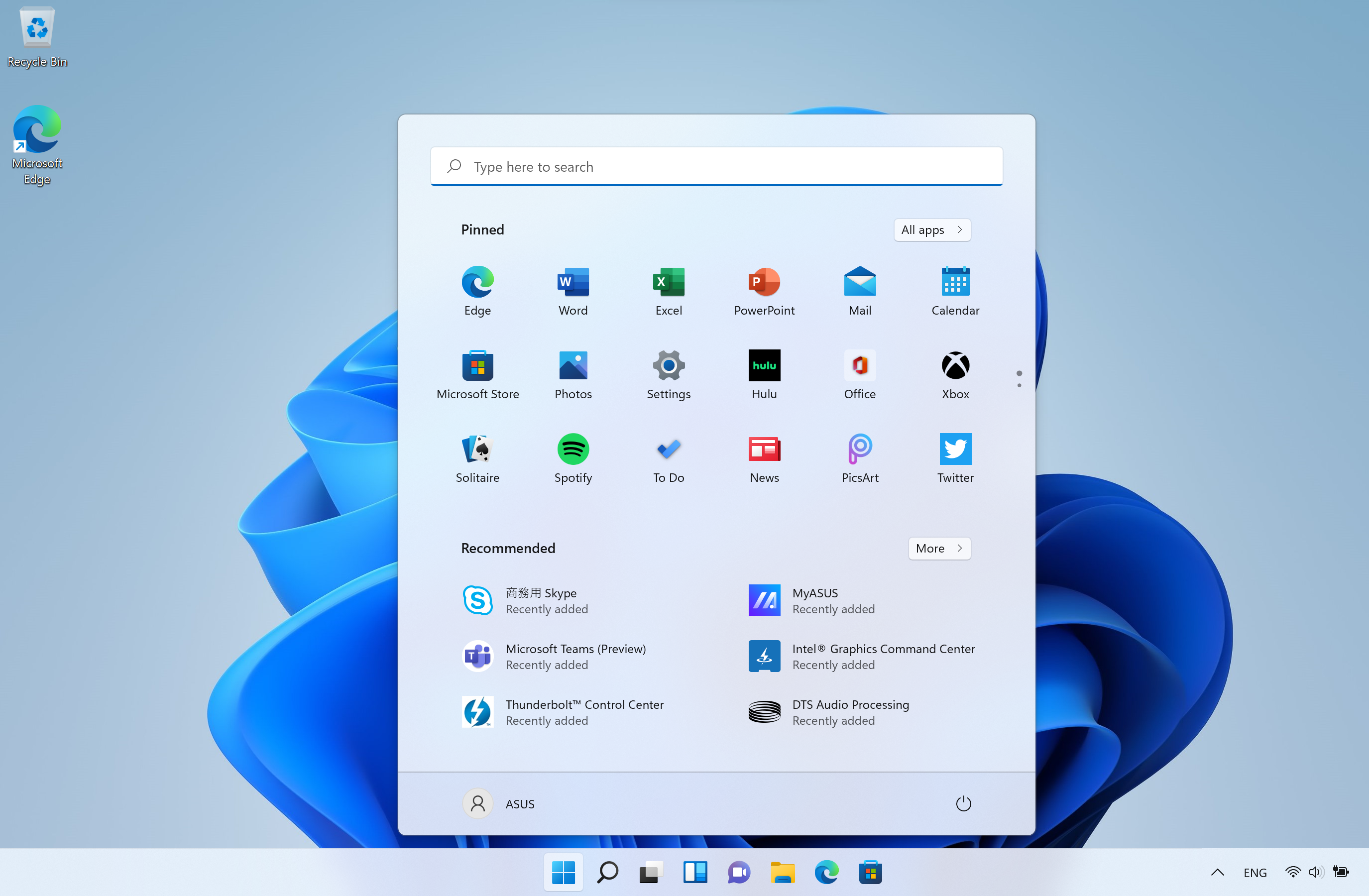
Auto HDR
Auto HDR produces a wider, more vivid range of colors for a truly captivating visual experience

Chat from Microsoft Teams
Windows 11 instantly connects you to the people you care about. With Chat from Microsoft Teams, you can reach anyone (for free) however you prefer (call, chat, text, video) right from your desktop.

Desktop Groups
Switch between desktops for greater organization of open windows

DirectStorage
Get faster load times and more detailed game worlds.
With a high performance NVMe SSD and the proper drivers, Windows 11 can soon load new games faster than ever thanks to a breakthrough technology called DirectStorage, which Microsoft also pioneered as part of the Xbox Velocity Architecture featured in the Xbox Series X and Xbox Series S.
With DirectStorage, which will only be available with Windows 11, games can quickly load assets to the graphics card without bogging down the CPU. This means you’ll get to experience incredibly detailed game worlds rendered at lightning speeds, without long load times. “DirectStorage Optimized” Windows 11 PCs are configured with the hardware and drivers needed to enable this amazing experience.
Microsoft Store
Redesigned so you can find the apps, movies, and shows you love faster. And the new Store on Windows 11 features a wider variety of apps.
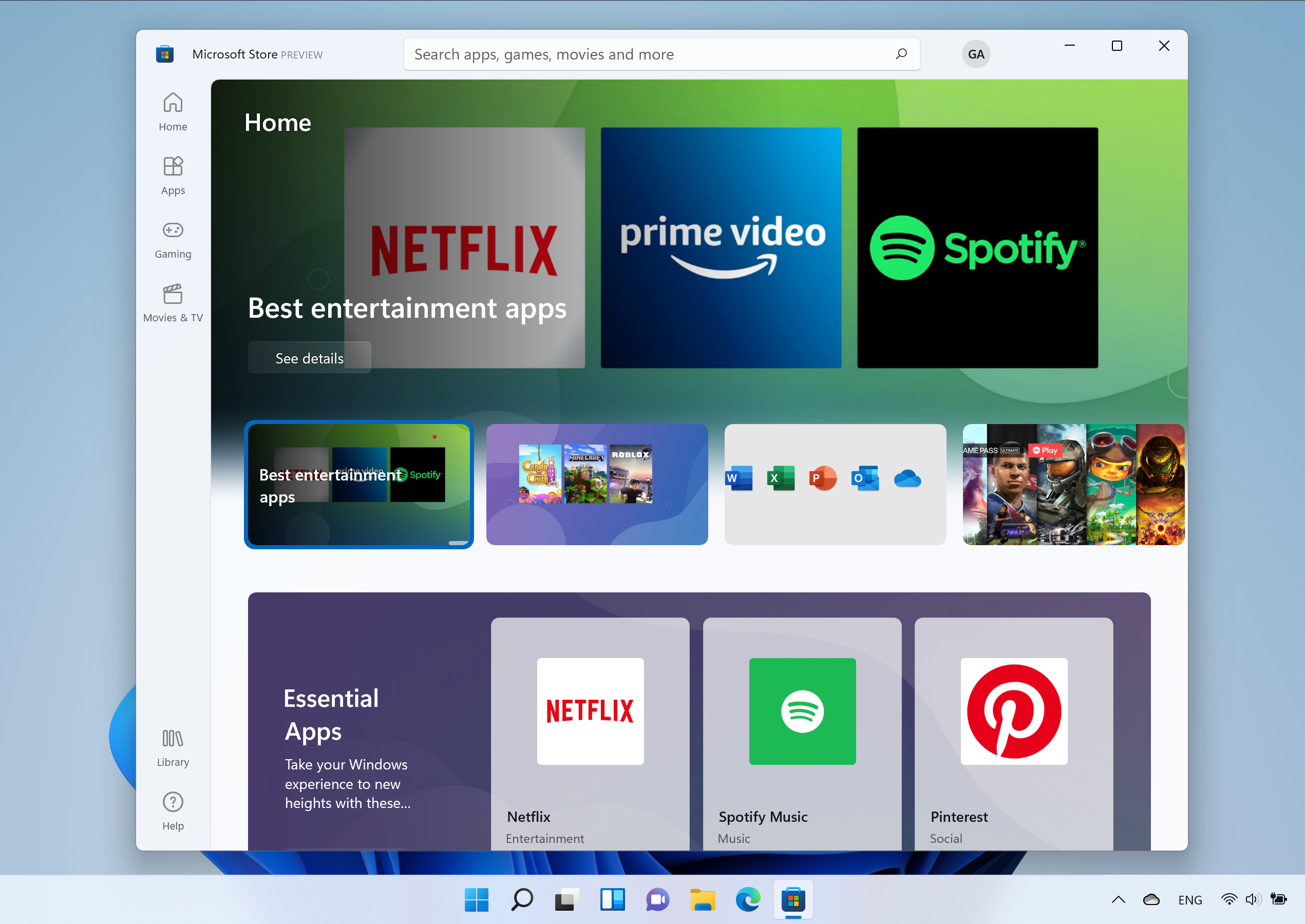
Photos app
The new Photos app has been updated to make editing and viewing much easier.
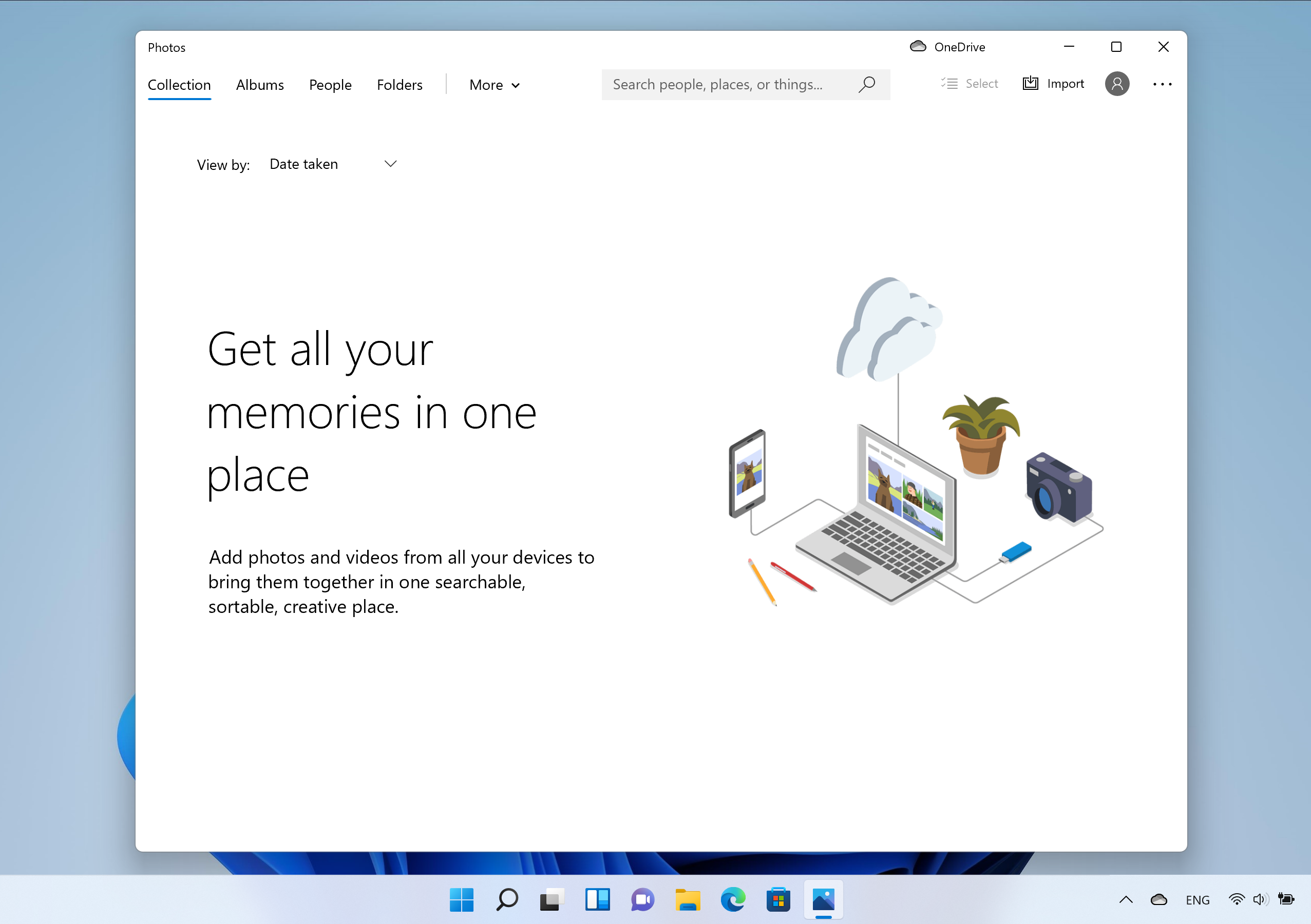
Seamless Redocking
Continue right where you left off when you plug/unplug from your external monitor.
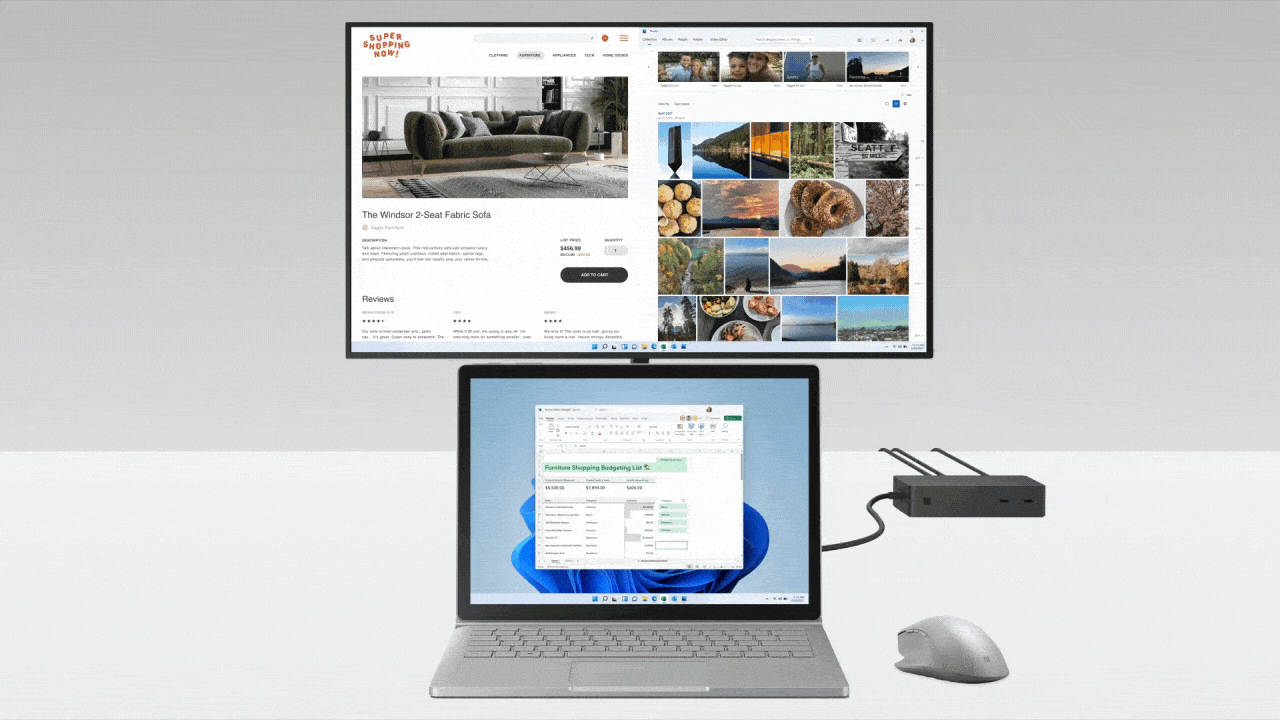
Snap Assist
Windows 11 brings more options to Snap assist. Featuring Layouts and Groups helping you arrange your open windows into perfect grids.
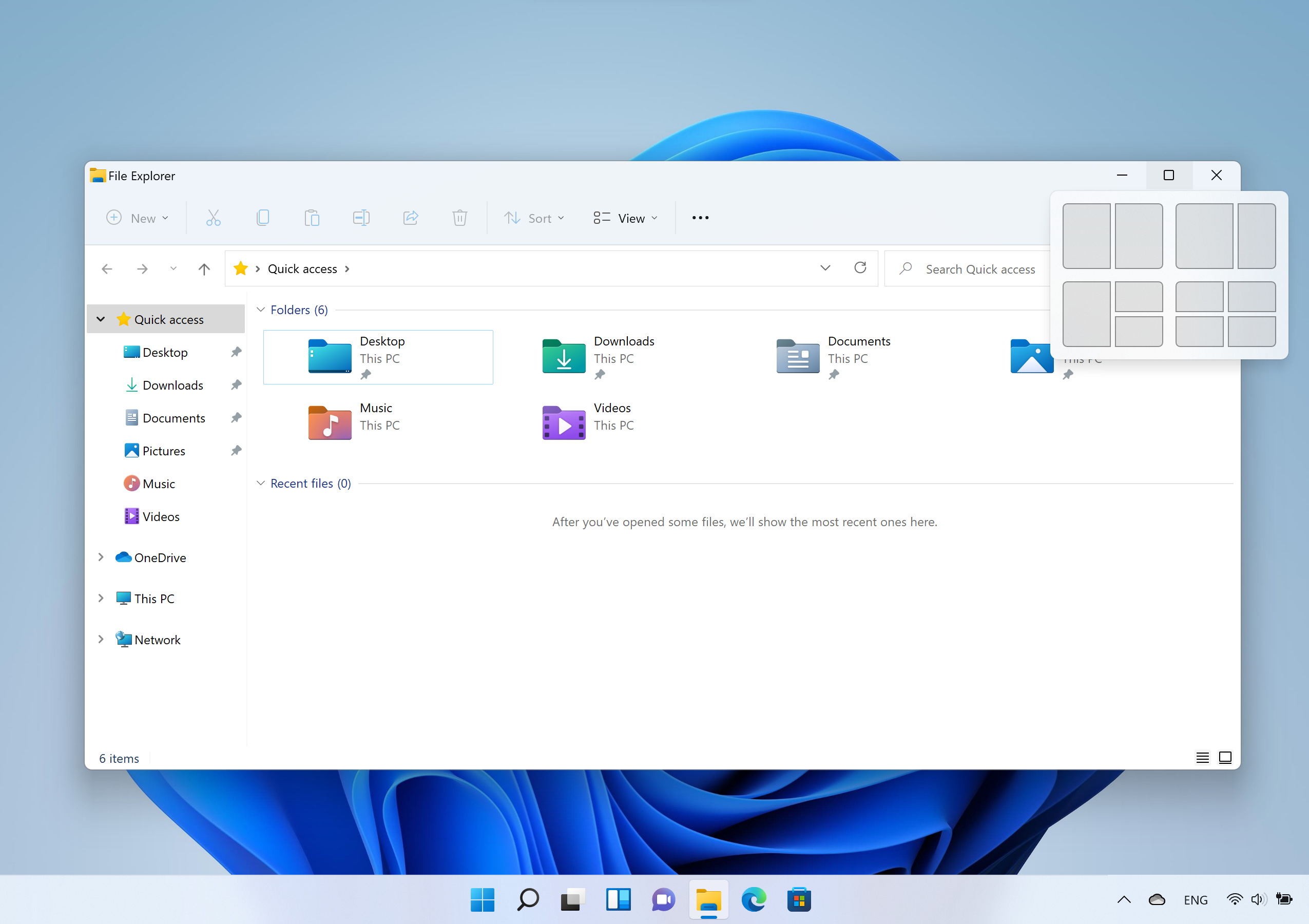
Touchscreen
New gestures on Windows 11 make navigating with touch much more intuitive. Check out these new on-screen touch gestures for you to easily switch among apps and desktops with smooth transitions. The gestures are like the touchpad gestures but have thoughtful improvements designed specifically for touch. Here’s a list you can try:
Three-finger gestures:
- Swiping left/right – quickly switch to the last used app window.
- Swiping down – go back to the desktop (if you follow it with a swiping up, you can restore the app windows).
- Swiping up – open Task View to browse all app windows and desktops.
Four-finger gestures:
- Swiping left/right – switch to the previous/next desktop
- Swiping up/down – (same with three-finger ones).
Widgets
Your favorite photos. The world news. Today’s to-do list and tomorrow’s weather. Widgets helps you find content that matters to you.
