Related Topics
[Wireless Router] How to set up VPN Fusion(VPN Client) as Internet default connection?
What is VPN Fusion?
VPN Fusion allows you connect to multiple VPN servers simultaneously and assign your client devices using different VPN tunnels as needed. It also provides VPN connectivity to home network without installing VPN software. Mobiles, Notebook, even Smart TV, Game consoles can simply use this feature to achieve multi-VPN connection, without interrupting the original internet connection.
Why you must try Multiple VPN connection (VPN Fusion)
What benefit does VPN Fusion default connection give you?
Devices that are connected to the router will all use the VPN tunnel which enables default connection. It would save tons of time to make further set up on VPN connection, and easily share with family and friends.
How to set up VPN Fusion as internet default connection?
Note: WireGuard® is only supported on the firmware version later than 3.0.0.4.388.xxxxx. Supported models please refer to https://asus.click/vpnfusionmodel
ASUS Router WebGUI
1. Launch ASUS Router WebGUI and log in. Go to [VPN] > [VPN Fusion], and [Add profile] to set up a new VPN Tunnel.
2. Complete your VPN configuration, and Enable [Apply to all devices] if you would like to using this profile as default connection.
3. Press [Apply all settings].
4. [Default Connection] will show up if it's settled. Then enable the profile.
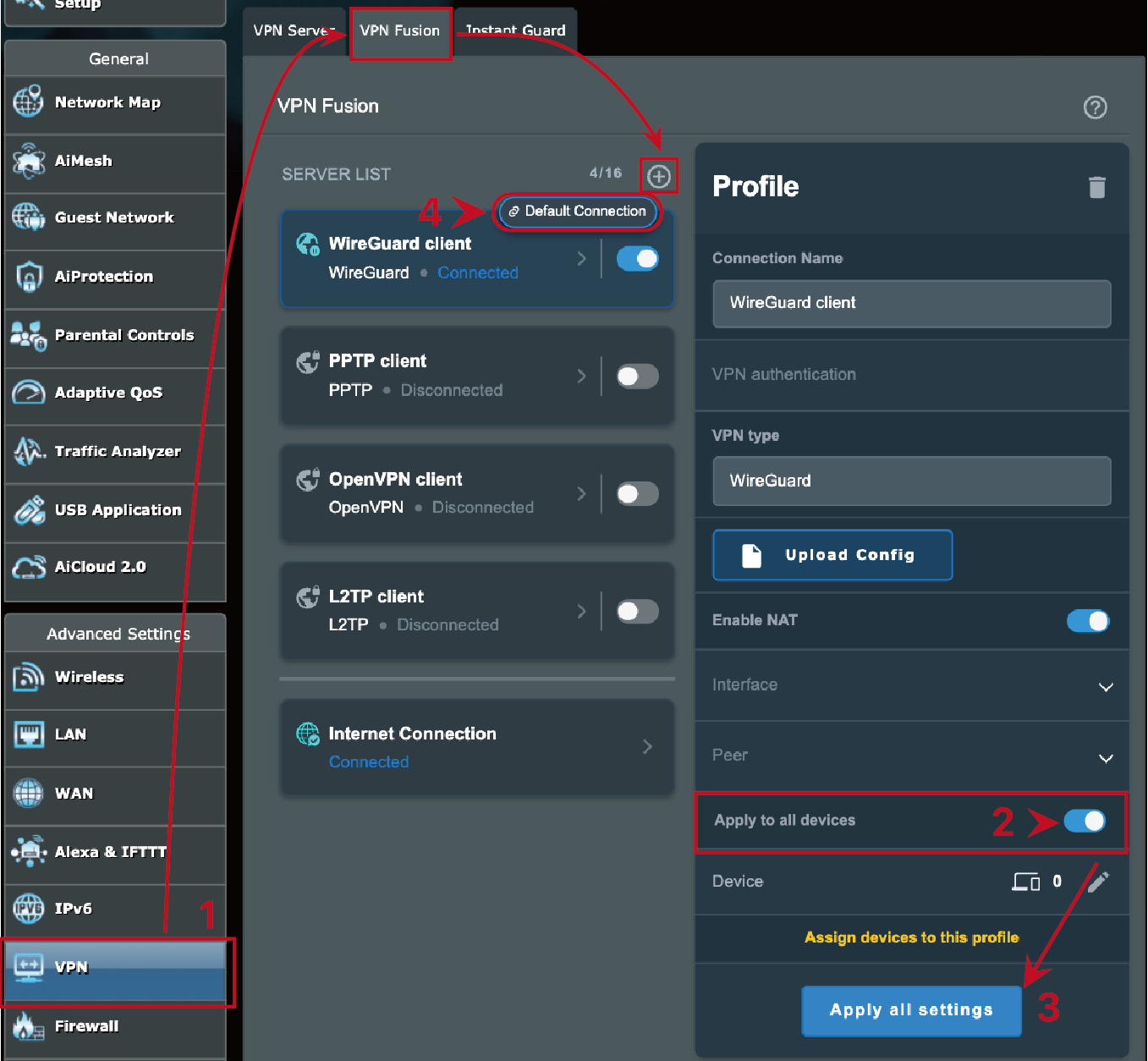
ASUS Router App
1. Launch ASUS Router App and log in. Go to Settings > VPN Fusion, and [Add profile] to set up a new VPN Tunnel.
2. Complete your VPN configuration, and Enable [Apply to all devices] if you would like to using this profile as default internet connection.
3. Press [Apply all settings].
4. [Default Connection] will show up if it's settled. Then enable the profile.
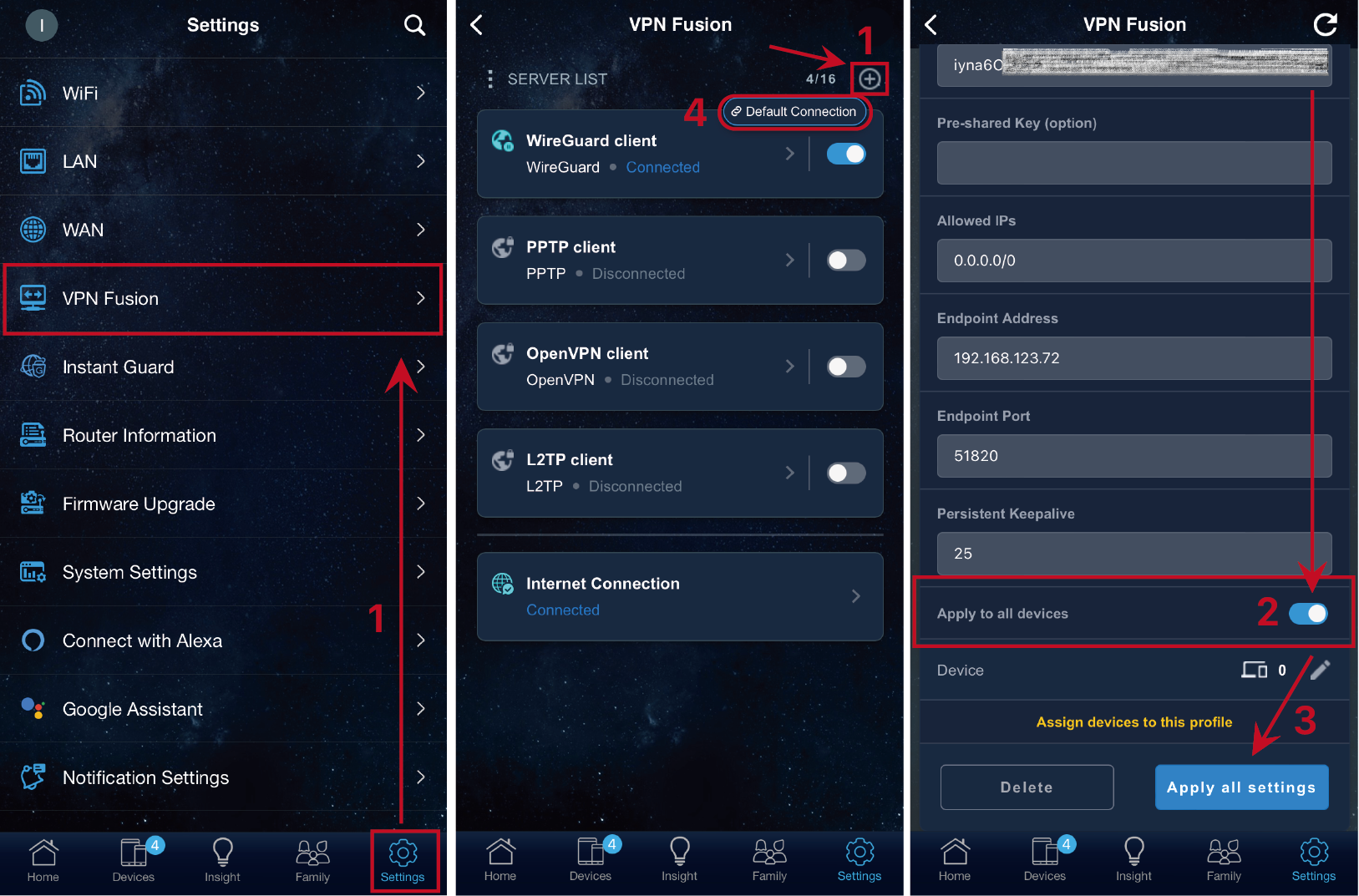
How to get the (Utility / Firmware)?
You can download the latest drivers, software, firmware and user manuals in the ASUS Download Center.
If you need more information about the ASUS Download Center, please refer to this link