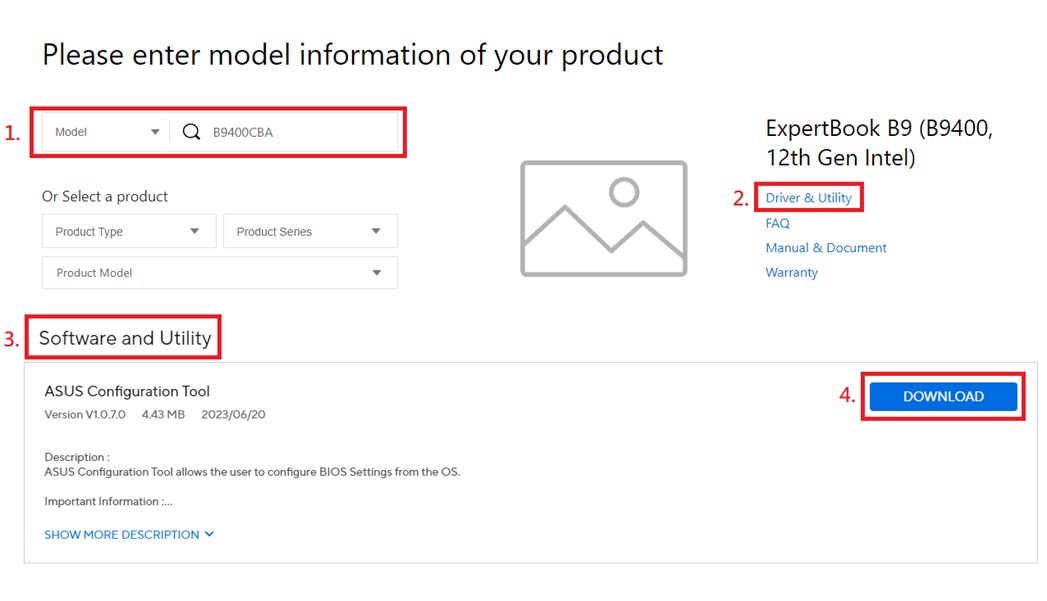[Commercial NB/DT/AIO]ASUS Configuration Tool
Table of Contents
1 Introduction
1.1 Functions
1.2 Supported Environment
2 Security and Password
2.1 Different Groups in BIOS Setup Menu
2.2 Different Situation of a Device under ACT
3 Trusted Apps
4 Features
5 Download latest version of ACT and References
1 Introduction
IT administrators are looking for a more efficient way of managing client computers. ASUS Configuration Tool (ACT) combines software and firmware features that provides BIOS configuration capability for ASUS client systems. IT administrators can use this tool to configure BIOS settings, import or export settings, customize boot logo with Command Line and PowerShell.
1.1 Functions
• Read and write available BIOS settings and their values, or restore default settings
• Set or reset BIOS administrator password
• Import and export setup configurations
• Change BIOS boot logo
• Able to connect with “ASUS Trusted App” for management control (e.g. ASUS Control Center, Ciro)
Note: All functions above require rebooting the device to be activated.
1.2 Supported Environment
• Supported Operating Systems
Windows 10/11
Windows Preinstallation Environment (Windows PE)
• Supported Model
Commercial Notebooks, Desktops, All-in-One from 2022 or newer that support WMI BIOS. (Intel 12th gen CPU or later.)
• Prerequisite installations
o ASUS Configuration tool v1.0.6.0 or later
o ASUS Business Utility v3.5.19.0 or later
o ASUS Business Manager v3.0.29.0 or later (If installed)
2 Security and Password
2.1 Different Groups in BIOS Setup Menu
ACT divides BIOS setup menu items into 3 groups:
• General Group: This group consists of the general settings in the BIOS menu that are not security-related.
• Security Group: This group consists of security-related items that would require BIOS administrator password to be able write. The items in this group are listed below:
o Secure Boot
o I/O Interface Security
o ABM USB Interface Security
• Password Group:
o Administrator Password
2.2 Different Situation of a Device under ACT
• Device without BIOS password: This is the default mode upon shipment, where the device has no BIOS password. In this mode, setting the BIOS administrator password is prohibited with the exception of Trusted Apps. See Chapter 3 for more information.
o Able to read all BIOS settings
o Only able to write settings in General Group
• BIOS password is set from the BIOS setup menu: In this situation, user must provide the password to write any settings.
o Able to read all BIOS settings
o Able to write settings in General Group and Security Group with password
• BIOS password is set with Trusted App: In this situation, all subsequent operations are protected by Trusted App.
o Able to read all BIOS settings remotely
o Able to write settings in General Group and Security Group without password remotely
*The password cannot be read in either situations above.
| Mode | Group | Read without password | Write without password | Read with password | Write with password |
| Limited | General | o | o | - | - |
| Security | o | x | - | - | |
| Password | x | o* | - | - | |
| Protected | General | o | x | o | o |
| Security | o | x | o | o | |
| Password | x | x | x | o | |
| MDM | General | o | x | o | o |
| Security | o | x | o | o | |
| Password | x | x | x | o | |
| *Can only be set by Trusted Apps | |||||
3 Trusted Apps
Trusted Apps are required to be signed and certified in order to become trusted, it will be authorized to set administrator password via ACT even when the password does not already exist. After setting a password through the trusted apps, the BIOS configuration and administrator password can be adjusted remotely. The whitelist of these applications are listed below:
o ASUS Control Center
(Refer to “ASUS Control Center English User Manual” Ch2.2.7 for more information)
o Ciro
Features | Arguments | Remark |
Show help | -h [--help] |
|
output version information | -v [ --version] |
|
disable error message | --quite |
|
create new password file | --newpwd arg |
|
renew password file | --renewpwd arg |
|
plaintext password or path to password file | -p [ --pwd ] arg |
|
specify output filename | -o [ --output ] arg |
|
specify input filename | -i [ --input ] arg |
|
read BIOS settings | -r [ --get ] |
|
set BIOS settings | -w [ --set ] |
|
reset BIOS setting to default | --reset |
|
filter for get operation | --filter arg |
|
USB lock | --usblock arg | 0: USB_ENABLE_STORAGE 1: USB_READ_ONLY 2: USB_PERIPHERAL_ONLY |
DVD lock | --dvdlock arg | 0: DVD_ENABLE_DVD 1: DVD_READ_ONLY 2: DVD_DISABLE |
customize the boot logo | --changelogo arg |
|
For each function and password setting method, examples and other information, please refer to ASUS Configuration Tool_FAQ_revxx_mmdd.pdf (the download method of this file is explained in Chapter 5)
5 Download latest version of ACT and References
o You can upgrade the ASUS Configuration Tool through the product model support page on the official website
o At ASUS Download Center, enter your product model in (1) [Search Box] (2) and click [Driver & Utilities], find the latest version of ASUS Configuration Tool under (3) [Software Program]. (4) Click [DOWNLOAD] to download and install the latest version of APP and related information.