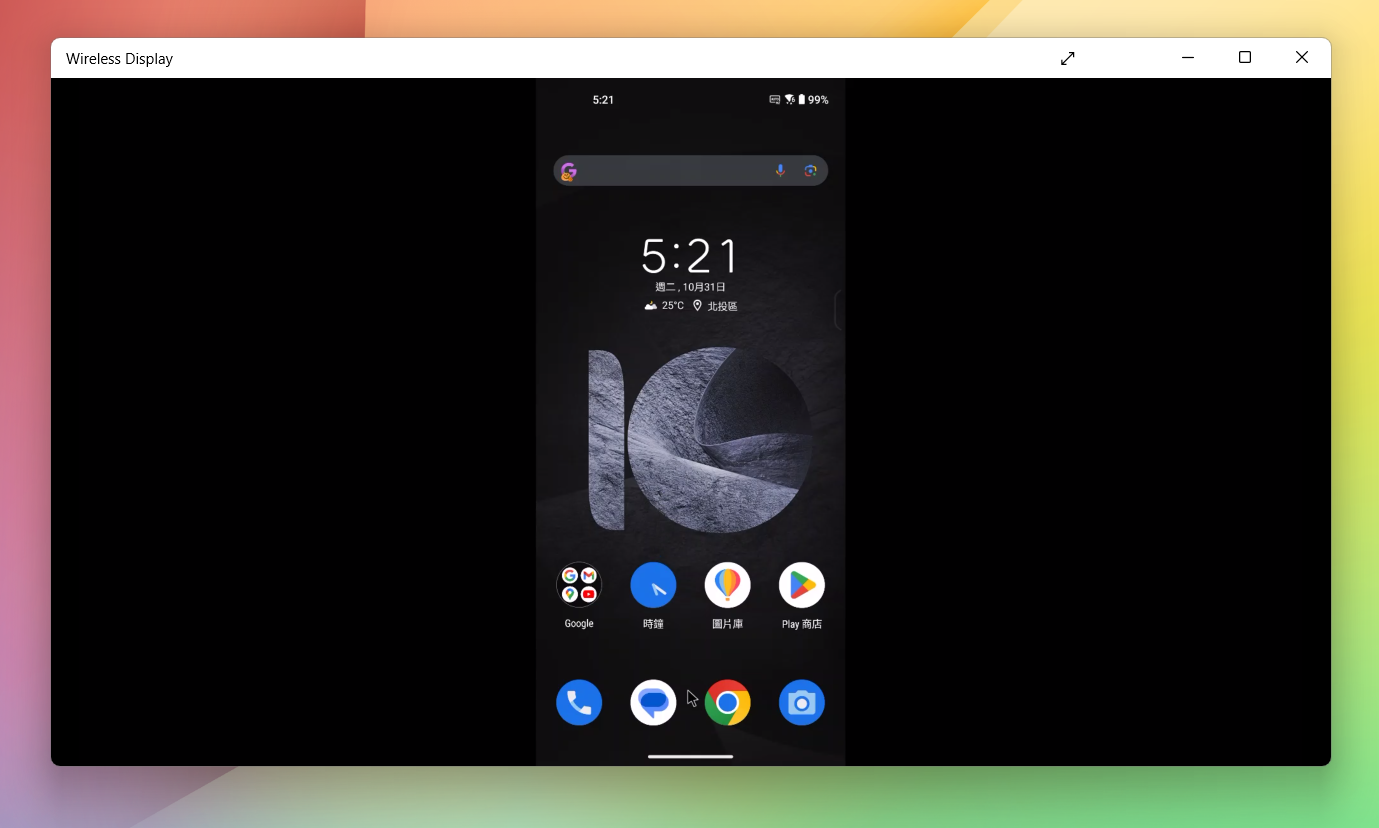[Phone] How to Cast Your ASUS Phone Screen to a Windows PC
I. Follow the steps below to install the Wireless Display feature on your PC (skip this step if it's already installed):
1. In the search bar, type Settings or press Win+I to open the Settings.
2. On the Apps page, click Optional Feature.
3. Then click View features.
4. In the search bar, type Wireless Display, and install the Wireless Display feature.
II. Open Wireless Display on Your PC (Ensure a Smooth Wi-Fi Connection):
1. Settings -> System -> Projecting to this PC.
2. Above, click on the blue text Launch the Wireless Display app to project to this PC.
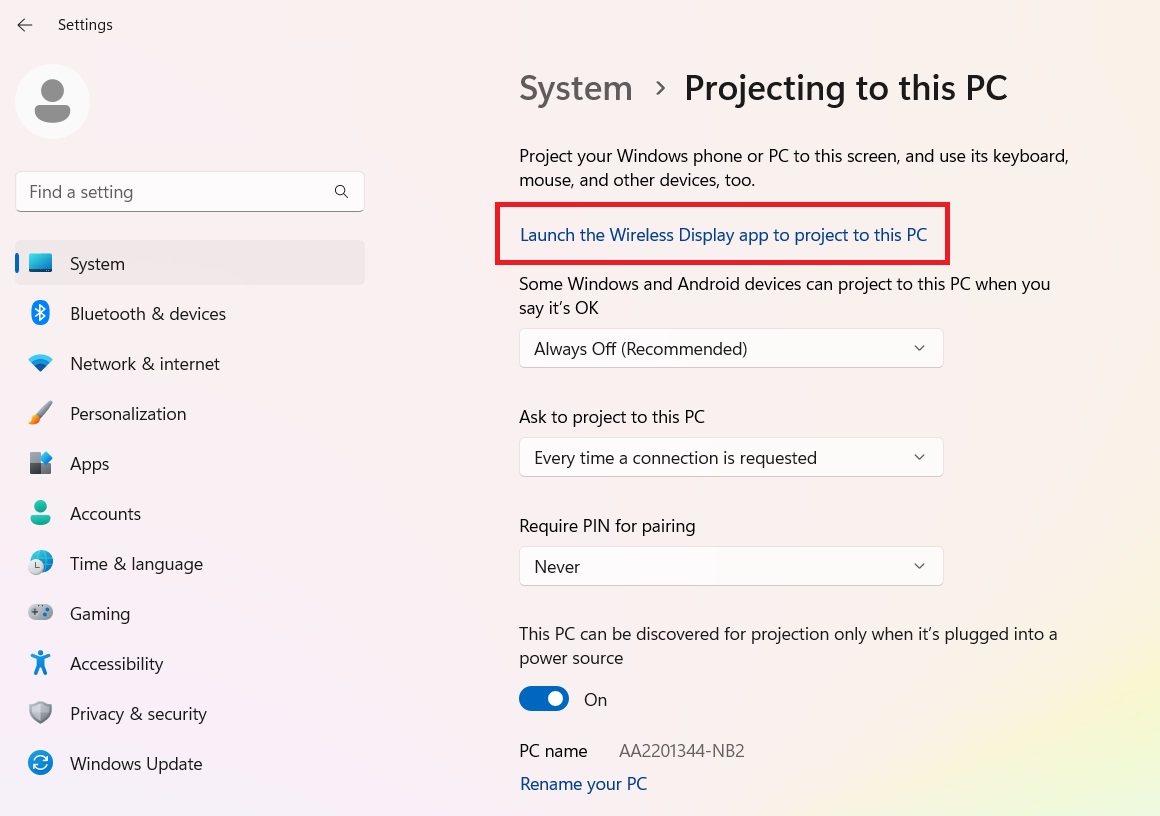
3. After you launch the app, you will see a blue screen displaying your computer's name.
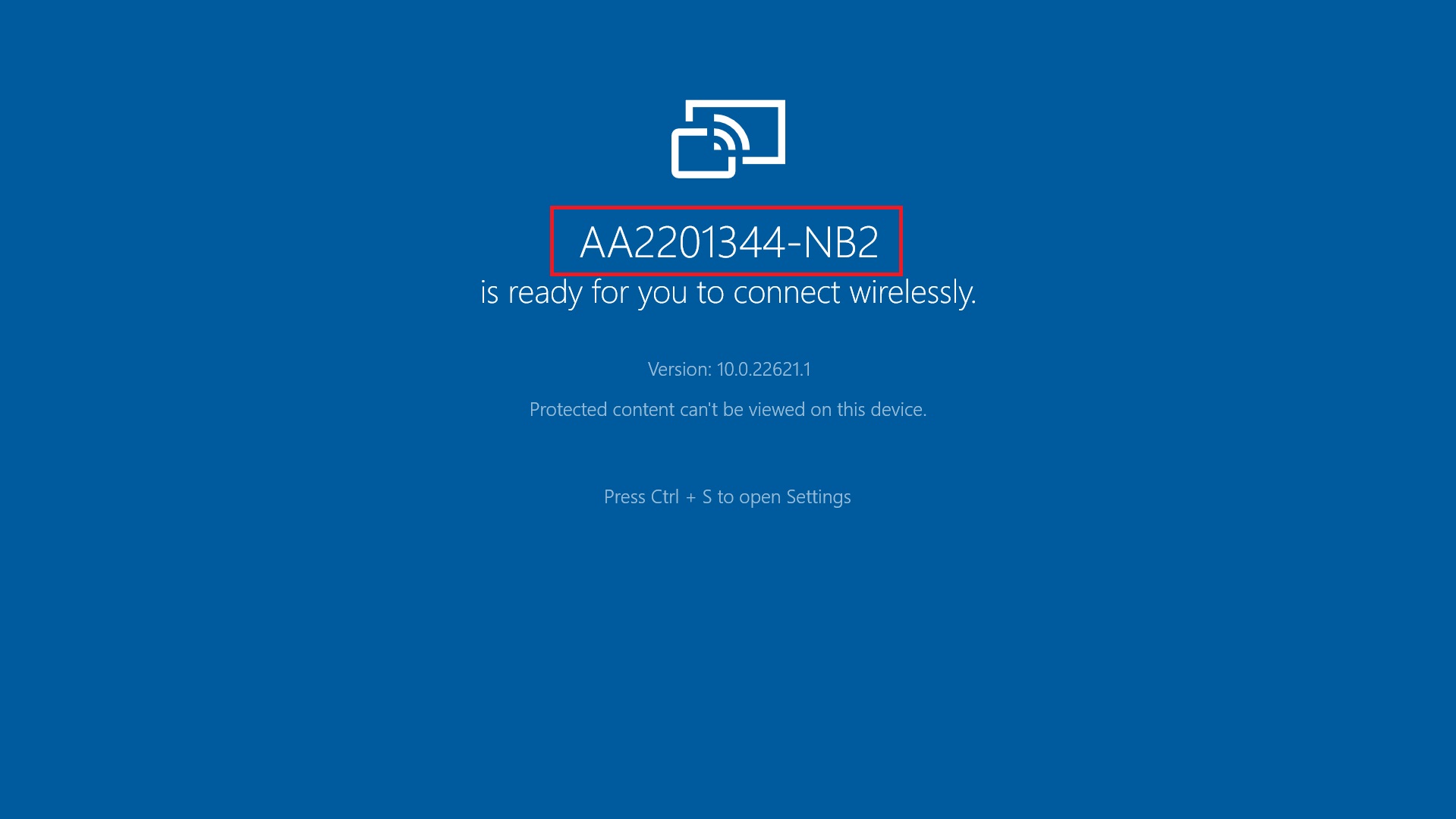
III. Open Screen Projection on Your ASUS Phone:
1. Swipe down twice on the main screen to reveal the toolbar.
2. Enable Wi-Fi and make sure you have a working network.
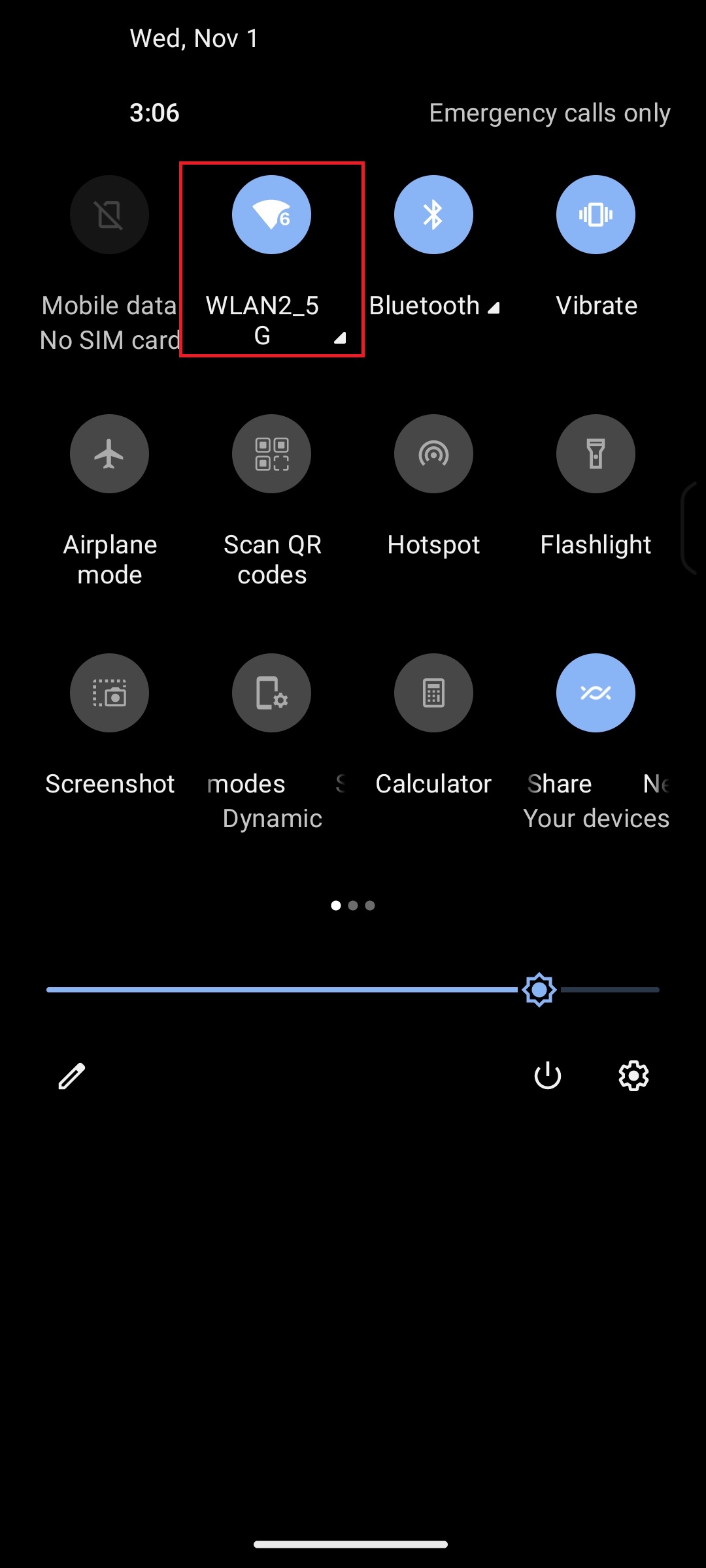
3. Find and select [Screen Cast].
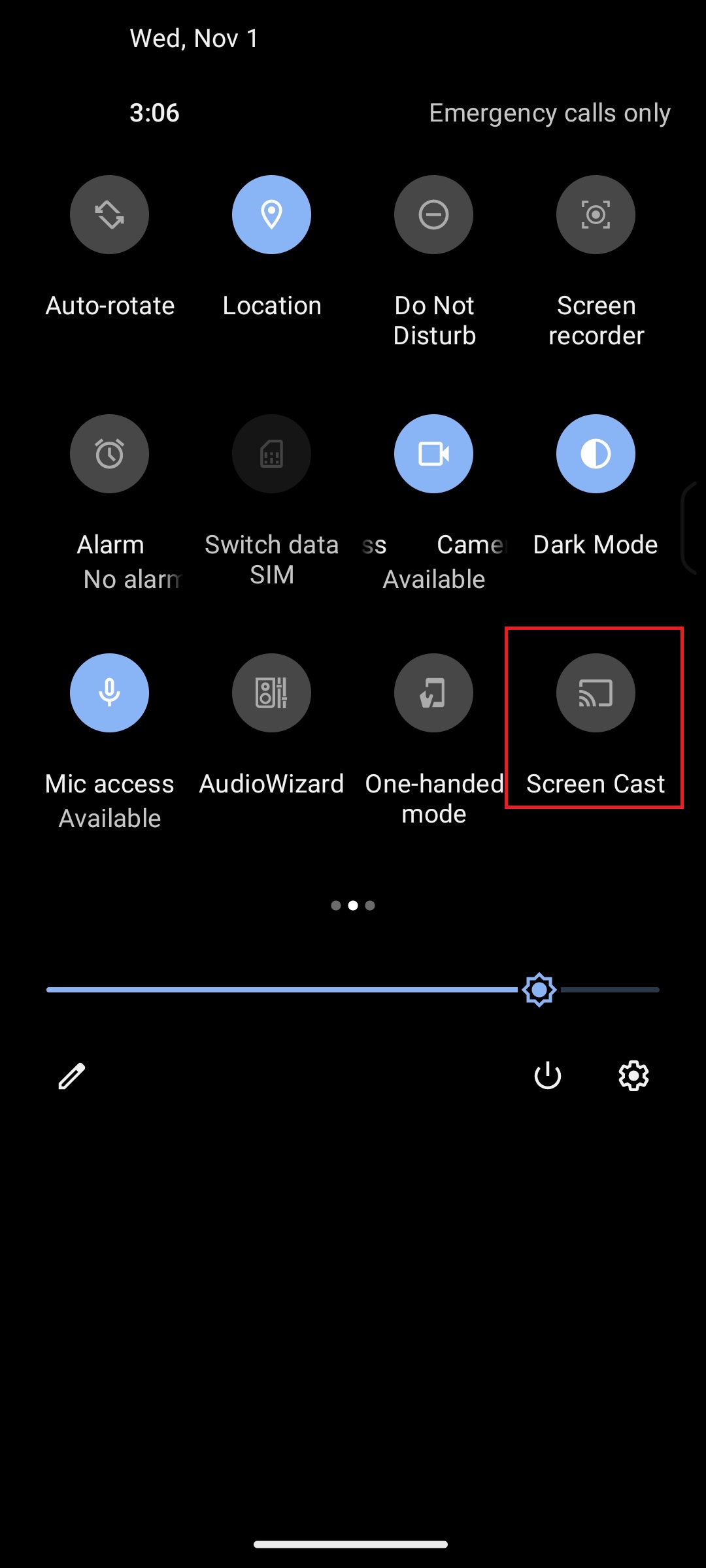
4. Locate your corresponding computer name and click to pair.
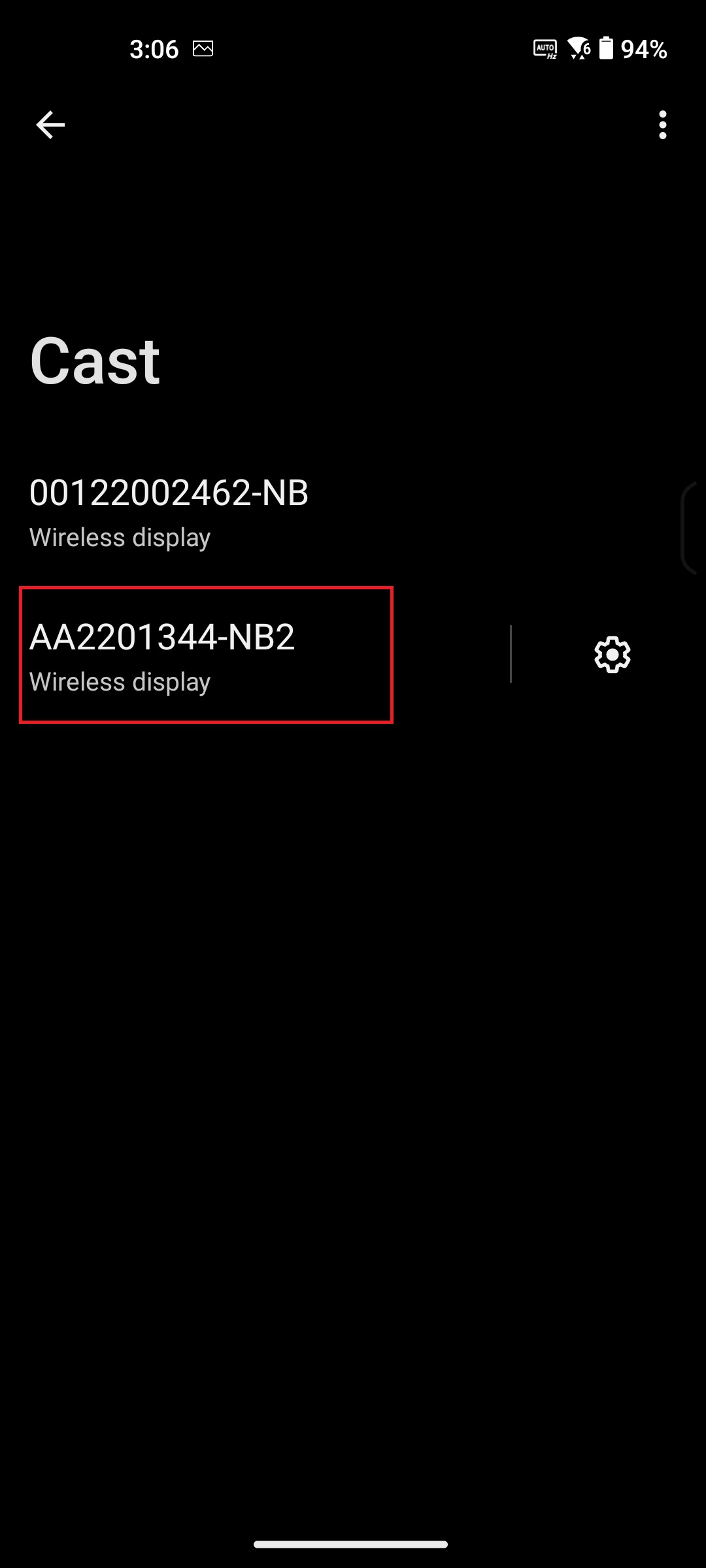
5. Successfully cast your phone screen to your computer, and you can use the keyboard and mouse to control your phone.