[DSL Router] How to setup Ethernet WAN mode in DSL-AC68U/R
For DSL-AC68U/R, it does not have a standalone Ethernet WAN port. Here we provide you a way to configure one of your LAN port as Ethernet WAN port.
Step1: Connect your computer to the router via wired or WiFi connection and enter your router LAN IP or router URL http://www.asusrouter.com to the WEB GUI.

Please refer to How to enter the router setting page(Web GUI) to learn more.
Step2: Setup Ethernet WAN
Case A: Disable Dual WAN
In [WAN] - [Dual WAN] page, if you set [Enable Dual WAN] to OFF, you are in this case.
(1) Please set Primary WAN to Ethernet WAN and choose a proper LAN port which is not used currently.
For example, I am using LAN port 3 so I choose LAN port 4. And please press Apply button, wait for the process done.
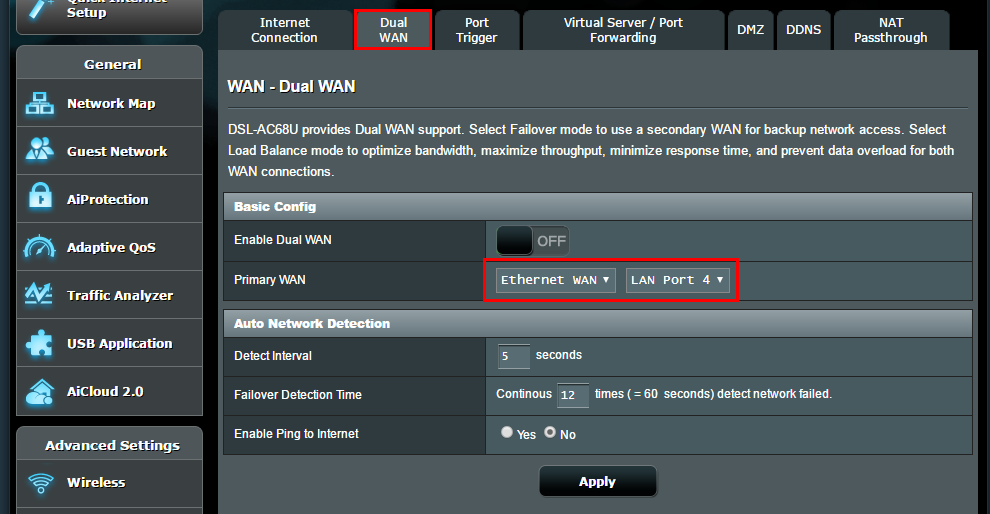
(2) Then go to [WAN] > [Internet Connection] page. Please set WAN Connection Type to Automatic IP (or PPPoE, etc.).
If your Internet Service Provider (ISP) needs VLAN ID, please set 802.1Q, Enable field to Yes, fill with proper VLAN ID (e.g., 10) and 802.1P (e.g., 0).
Finally, please remember to press Apply button. Now you can go to Network Map to check if you can get IP properly.
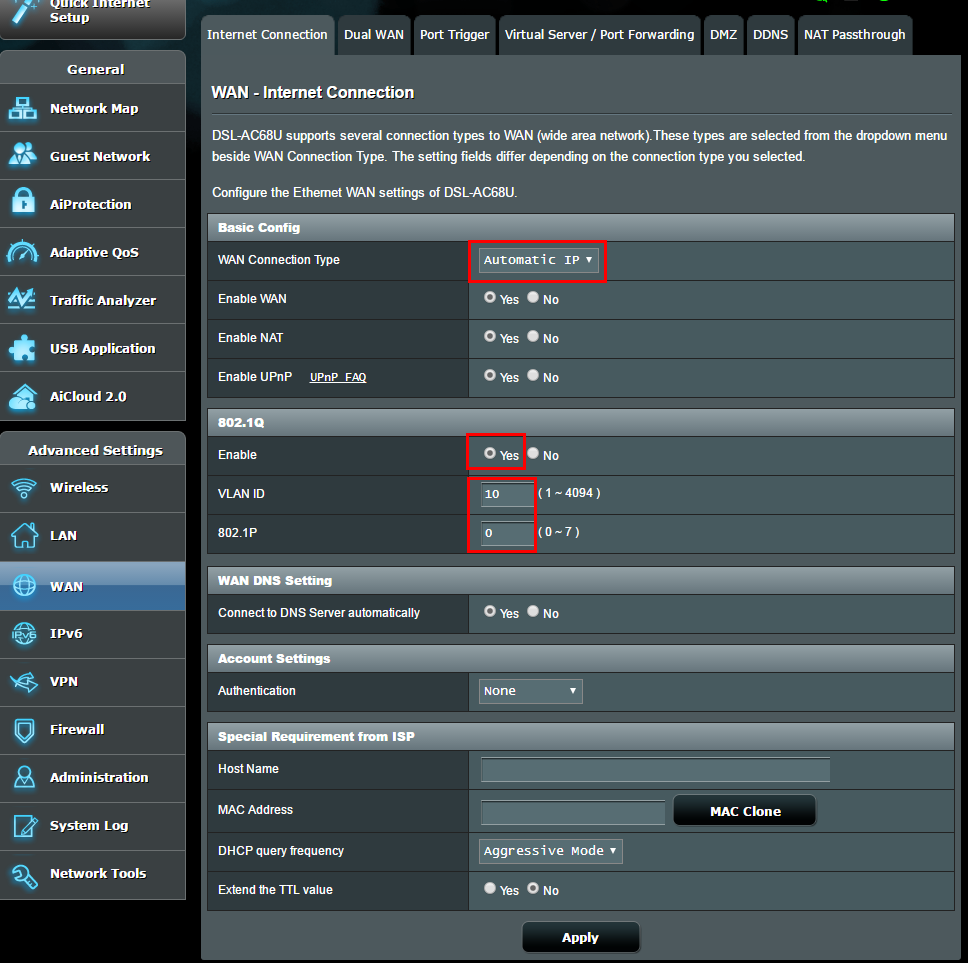
Case B: Enable Dual WAN
In [WAN] - [Dual WAN] page, if you set [Enable Dual WAN] to ON, you are in this case.
(1) Please set either Primary/ Secondary WAN to Ethernet WAN and choose a proper LAN port which is not used currently.
For example, I am using LAN port 3 so I choose LAN port 4. And please press Apply button, wait for the process done.
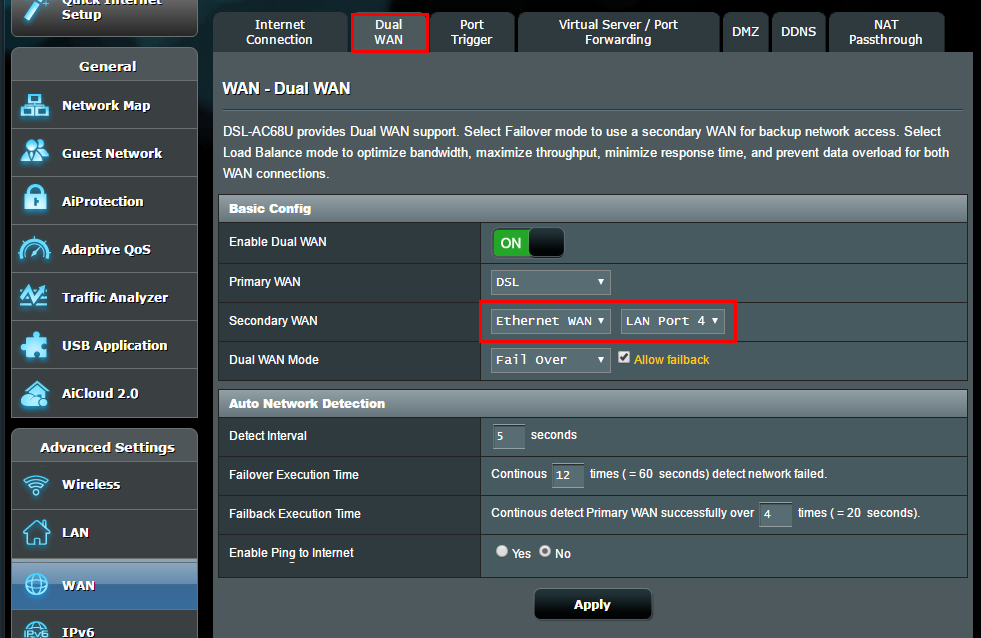
(2) Then go to [WAN] > [Internet Connection] page. Please set WAN Type to Ethernet WAN firstly, and set WAN Connection Type to Automatic IP (or PPPoE, etc.).
If your Internet Service Provider (ISP) needs VLAN ID, please set 802.1Q, Enable field to Yes, fill with proper VLAN ID (e.g., 10) and 802.1P (e.g., 0).
Finally, please remember to press Apply button. Now you can go to Network Map to check if you can get IP properly.
How to get the (Utility / Firmware)?
You can download the latest drivers, software, firmware and user manuals in the ASUS Download Center.
If you need more information about the ASUS Download Center, please refer this link.