[ROG Accessory] Armoury II – Introduction of keyboard product
ROG Armoury II main menu
All of ROG accessories connected to user’s computer show on ROG Armoury II.
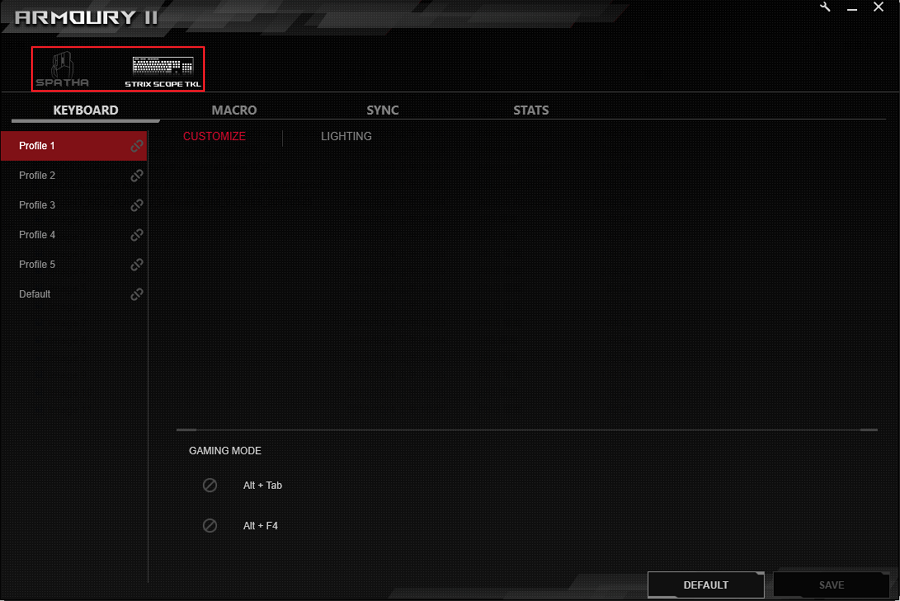
ROG Armoury II settings
Click tool button to start settings.
Click [Live Update] to update the software and firmware.
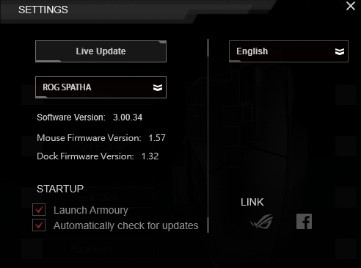
3. Click the drop down menu to check software version and firmware version of your accessory.
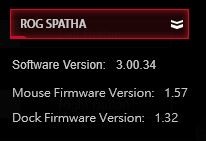
4. Click language drop down menu to change the language.
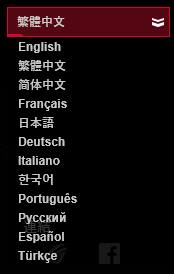
5. Link to ROG Official Website and ROG Facebook Fanpage.
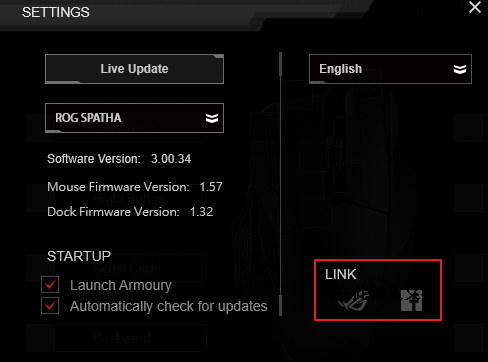
ROG Armoury II menu introduction
KEYBOARD MENU
Choose keyboard profile to customize the functions including button, lighting, etc.
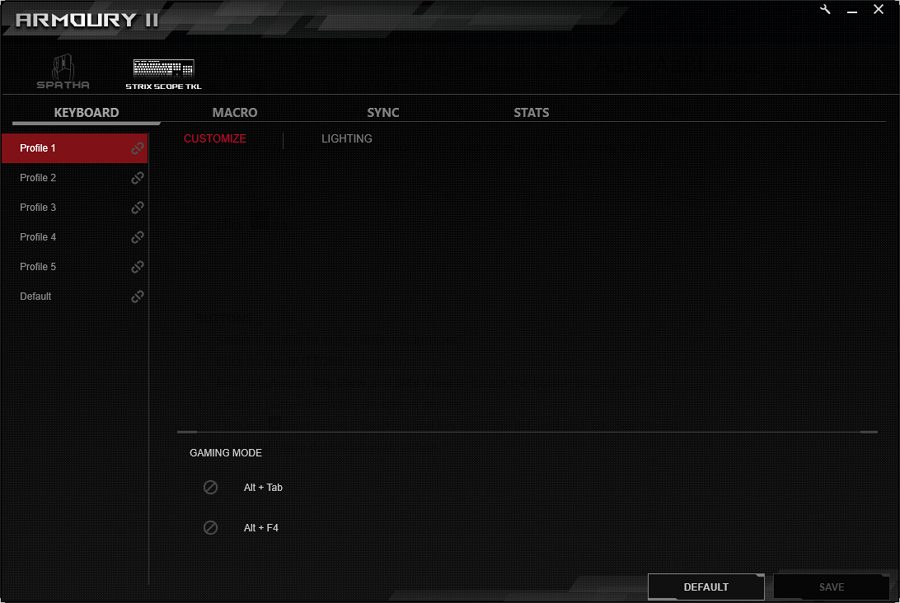
Click to link profile to the program.
CUSTOMIZE
You can customize the keyboard functions by clicking the button below.
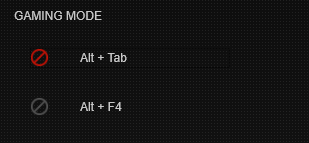
LIGHTING
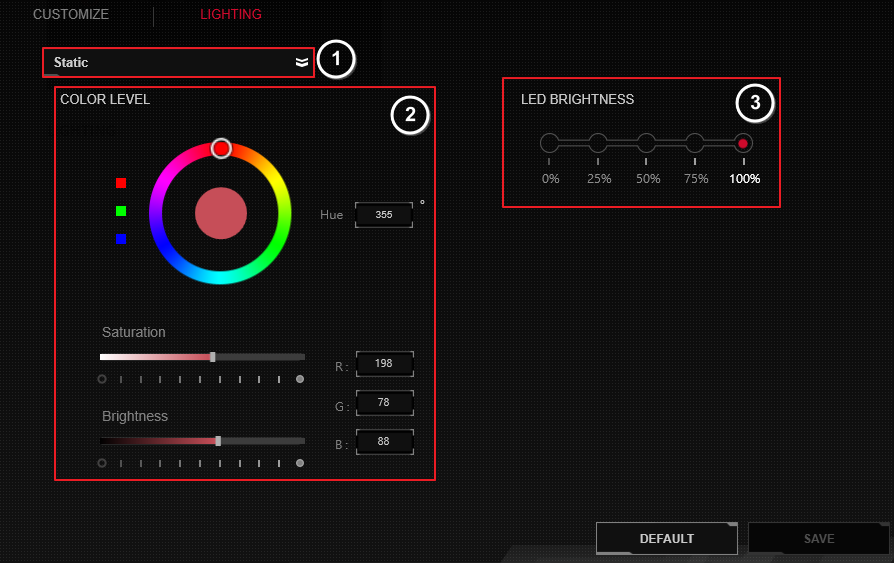
Choose the light effect from drop-down list.
Adjust the color, saturation and brightness.
Choose brightness for wired mode and wireless mode.
Click SAVE to save the change.
MACRO MENU
Keyboard Macro allows you to record a sequence of keyboard actions to perform repetitive tasks. Follow these steps to create a macro:
Click to create, delete and load a macro.
Click RECORD button to start recording the actions.
Click STOP button to finish recording the actions.
Click SAVE to save this macro.
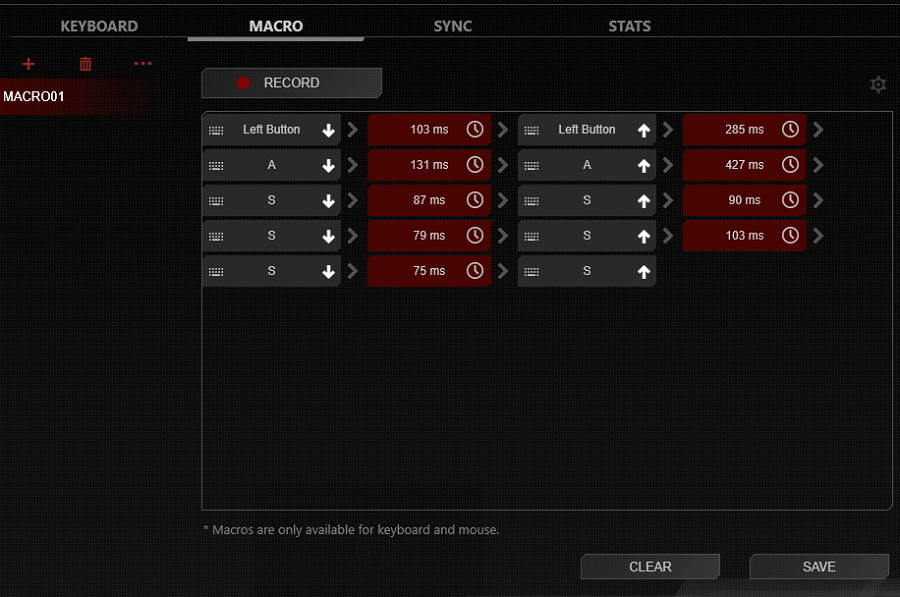
5. Follow the instruction to assign the button with macro function.
SYNC MENU
All the accessories that connect on this computer can be set as the same color.
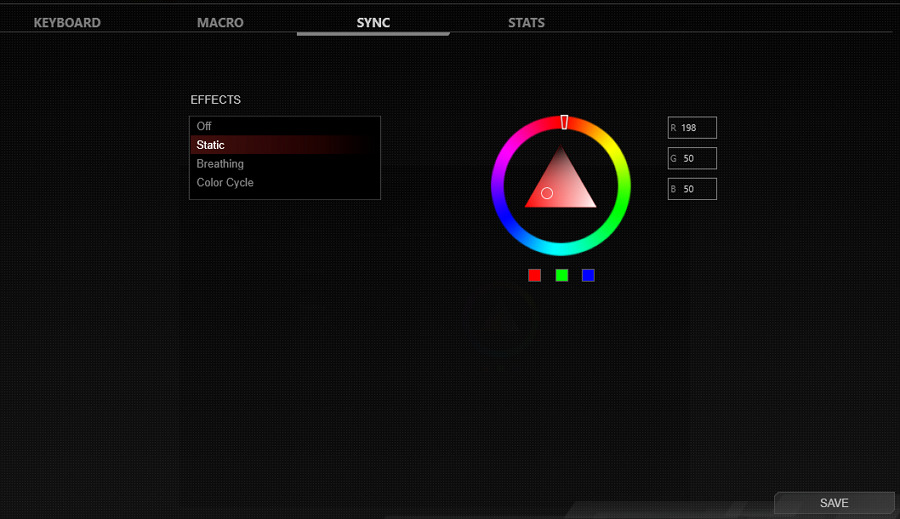
STATS MENU
Click RECORD button to start recording the click times for each button.
Click STOP button to stop recording.
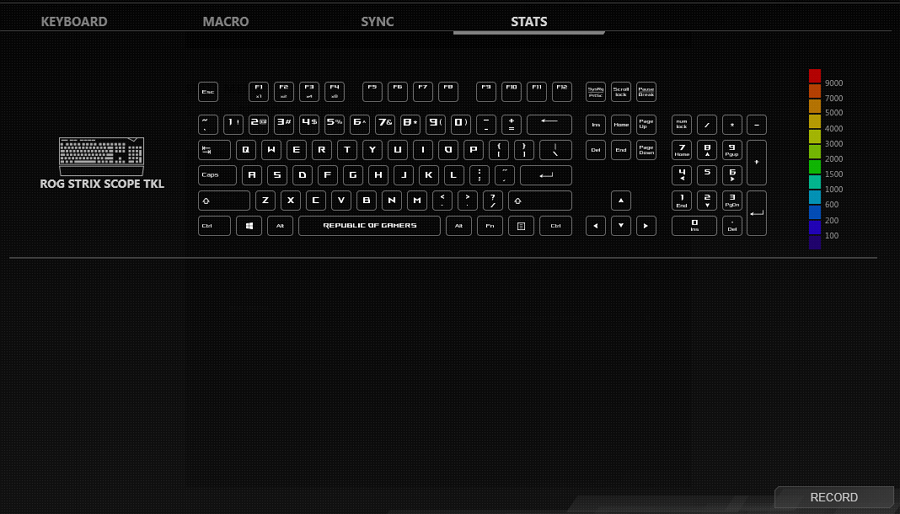
FAQ
Question1: My Armoury II is unable to detect my keyboard.
Answer1: Please remove the keyboard from your computer, and plug it again.