Relative Topices
[Google Assistant] How to Link ASUS Router to Google Assistant?
Introduction
Prepare
1. Please upgrade your firmware version later than 3.0.0.4_386_43588, and ensure that you only operate in wireless router mode.
For the information of how to upgrade firmware, please refer to [Wireless Router] How to update the firmware of your router to the latest version
2. Please install the ASUS router app on your smart phone device first. ASUS Router App newer than iOS 1.0.0.6.38 or Android 1.0.0.6.38 version supports this feature.
For the information of how to install the ASUS router app, please refer to [Wireless Router] How to set up ASUS Wi-Fi router via ASUS Router App? (QIS, Quick Internet Setup)
Follow below steps to link Google Assistant and ASUS Router by apps:
1. Open Google Assistant app and log in your google account.
2. Click Devices (Manage devices that are linked to your Assistant)
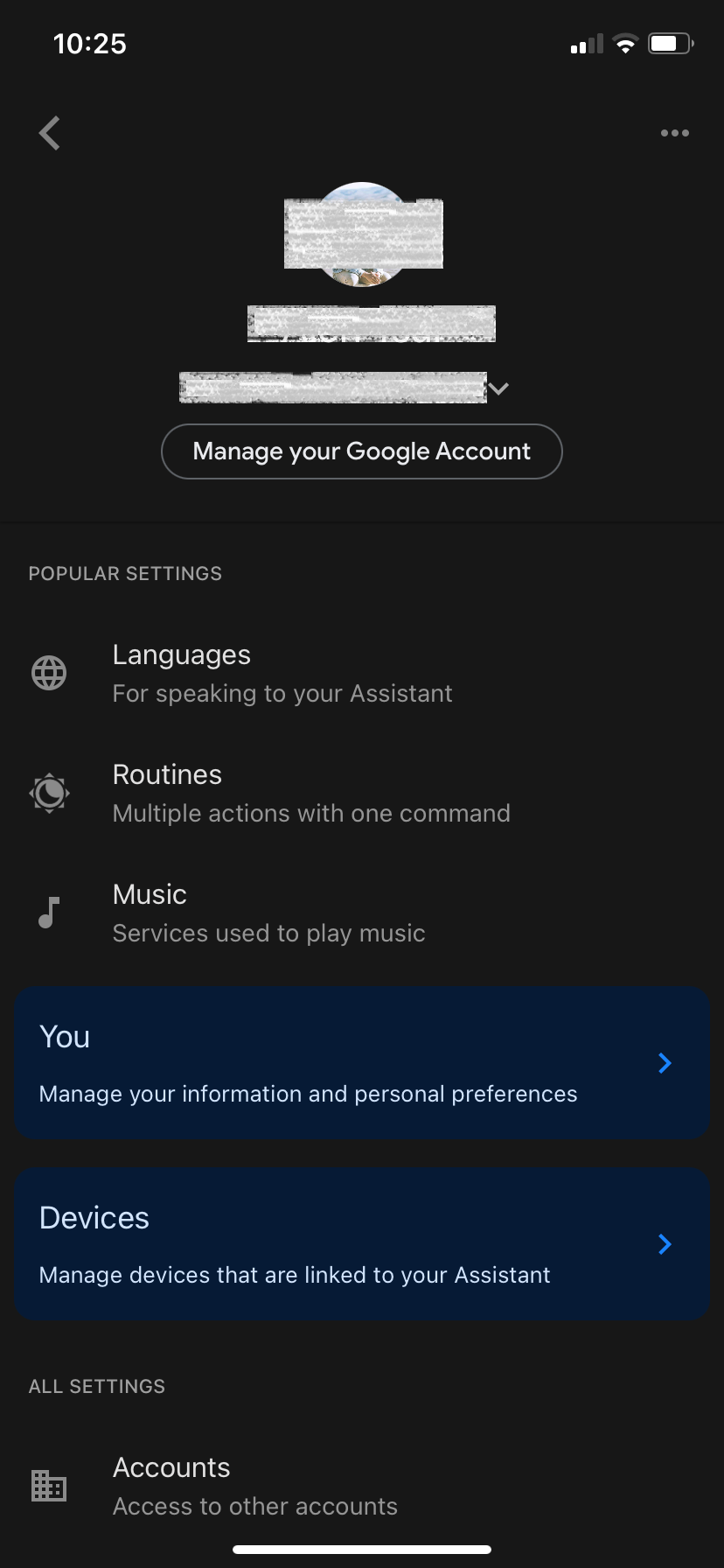
3. Click Add devices
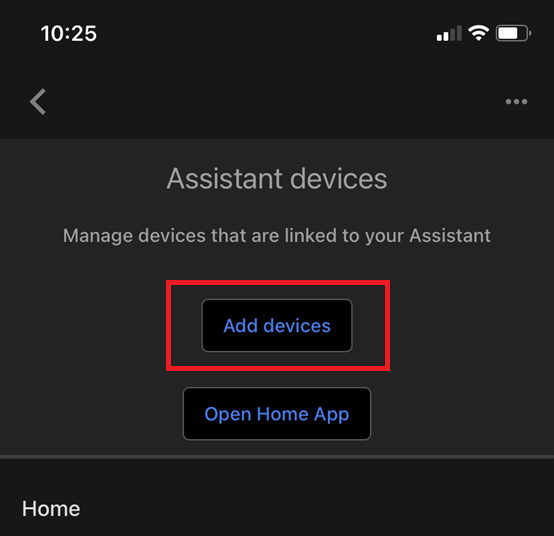
4. Click [Link a smart home devices]
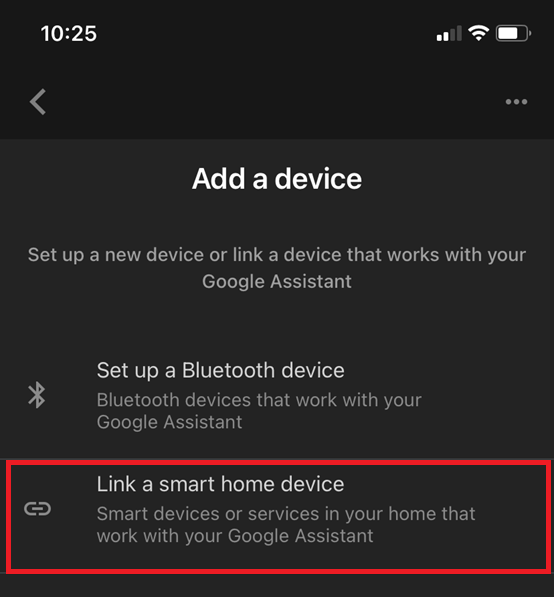
5. Click the [glass] icon and type in [ASUS Router]. Then tap the searched [ASUS].

6. You will be directed to ASUS Router app. Please sign in the social account that used to remote management.

7. After signing in, choose the router you want to control and click continue

8. Now you can control your router through Google Assistant.
1. Open Google Home app and log in your google account
2. Click [+] on the up-left corner.
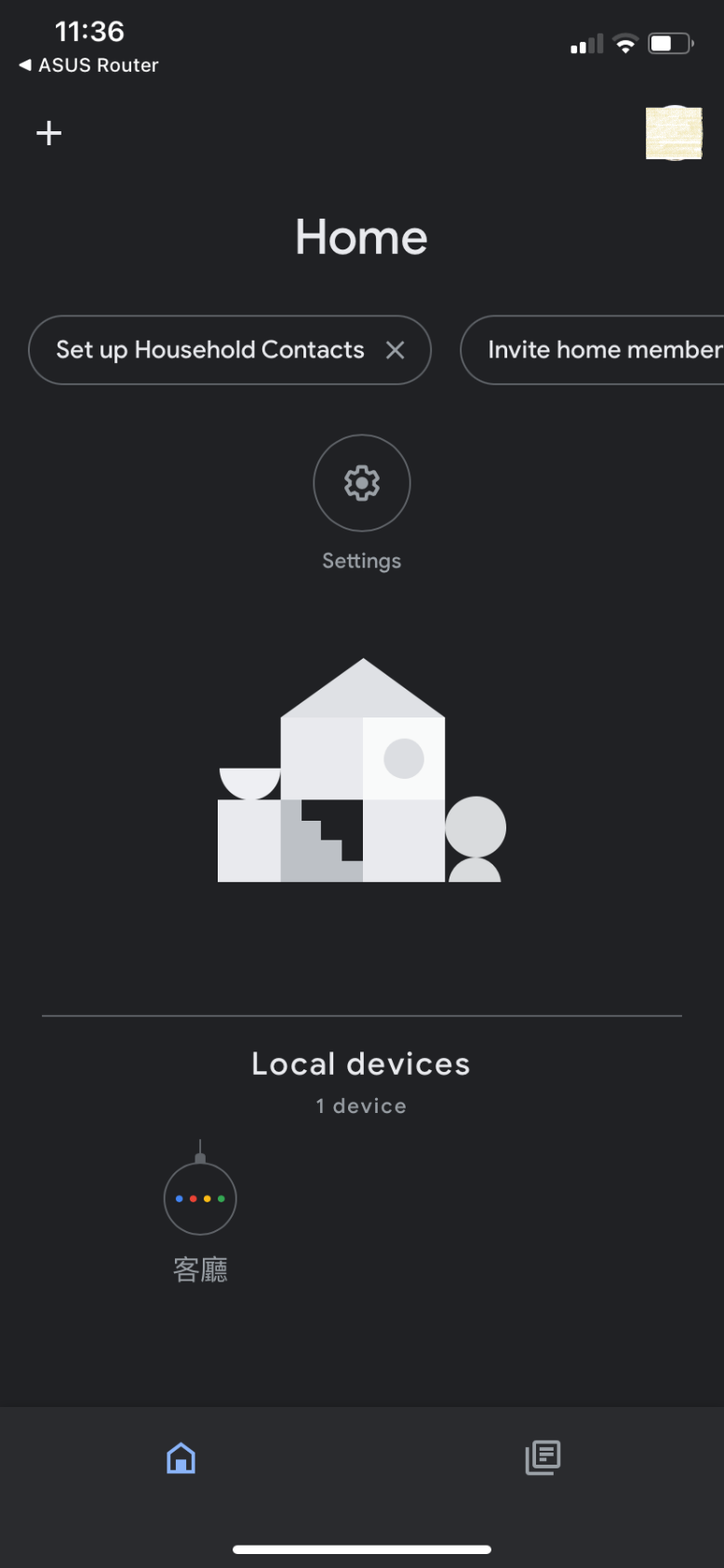
3. Click [Set up device].
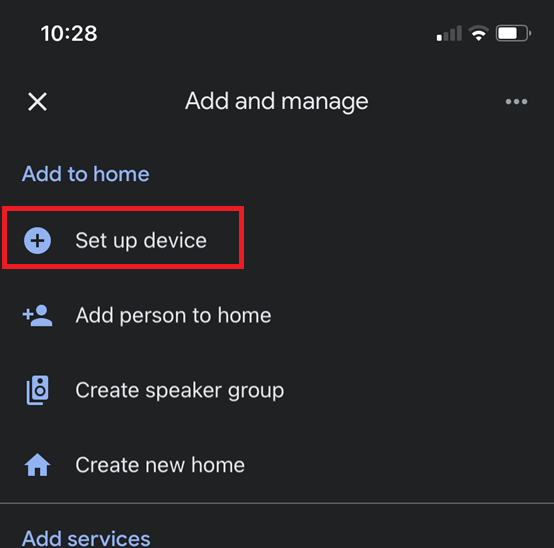
4. Click [Works with Google].
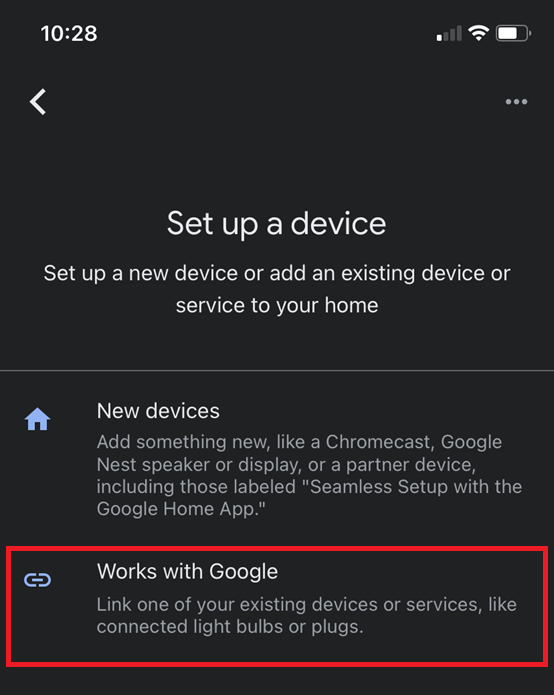
5. Click the [glass] icon and type in [ASUS Router]. Then tap the searched [ASUS].

6. You will be directed to ASUS Router app. Please sign in the social account that used to remote management.
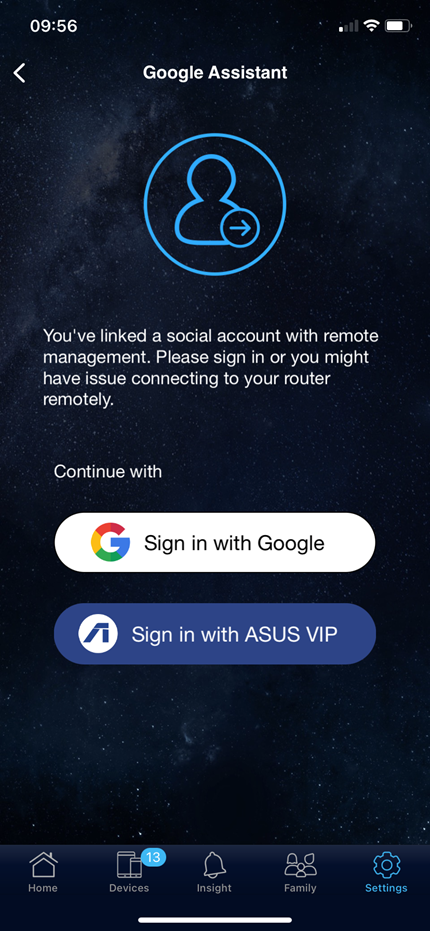
7. After signing in, choose the router you want to control and click continue

8. Now you can control your router through Google Assistant.
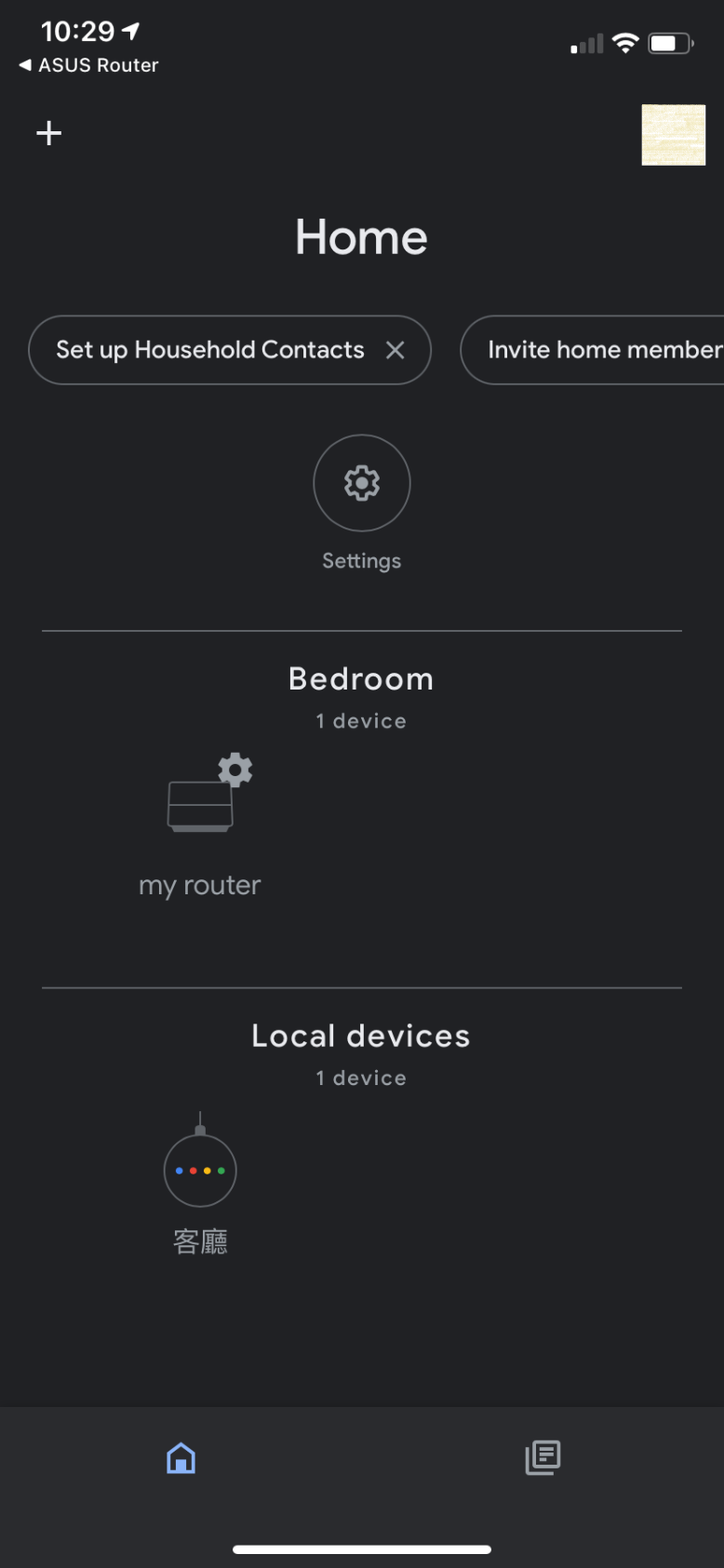
[Note]
When using Google Assistant, you may need to enter a PIN code to execute some voice commands to avoid damage caused by improper operation. You can change PIN code on the ASUS Router app. By clicking PIN Setting on Settings/Google Assistant to configure.
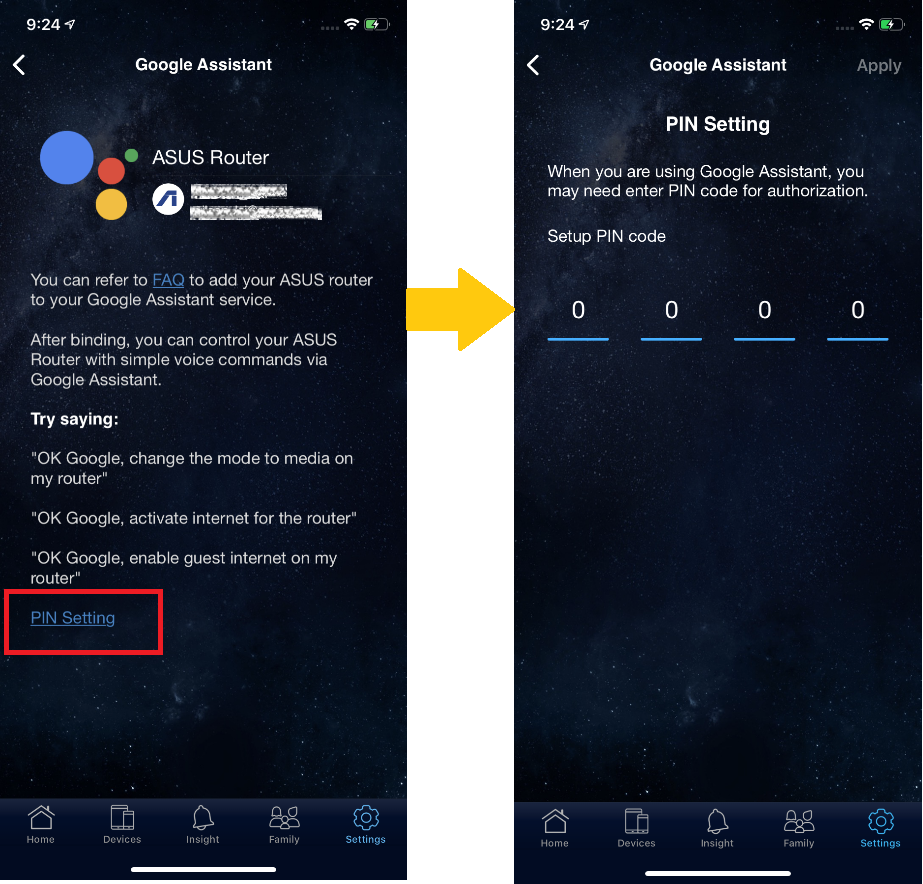
How to get the (Utility / Firmware)?
You can download the latest drivers, software, firmware and user manuals in the ASUS Download Center.
If you need more information about the ASUS Download Center, please refer this link.