[Troubleshooting] Why am I unable to access my ASUS router’s settings page?
1. Please refer to the following two FAQs
[Wireless Router] How to enter the router setting page (ASUSWRT)
[Wireless Router] How to enter the router setting page(Blue GUI)
2. Please confirm that your router has correct WAN connection.
Below we take RT-AX88U for example, for other models, please refer to the user manuals in the ASUS Download Center.
Please connect your computer to wireless router via wired connection.
a. Insert your wireless router’s AC adapter to the DC-IN port and plug it to a power outlet.
b. Use another network cable, connect your modem to your wireless router’s WAN port.
c. Insert your modem’s AC adapter to the DC-IN port and plug it to a power outlet.
d. Use the bundled network cable, connect your computer to your wireless router’s LAN port.

Notice: After connect to power supply, remember to press the Power button to turn on the router.

3. Please make sure your adapter is set to obtain IP automatically
Please refer the [Microsoft FAQ] Change TCP/IP settings.
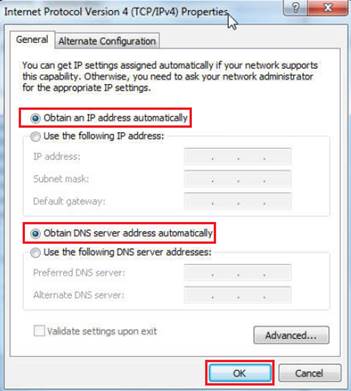
4. Please confirm the web browser did not set up a Proxy Server.
(1). In Internet Explorer, on the Tools menu, click Internet Options.
(2). On the Connections tab, click LAN Settings.

5. Try to use Device Discovery to find your wireless router
Desktop:Start>>All Programs>> ASUS Utility >>Model name >> Device Discovery
Please refer to the FAQ [Wireless Router] How to use ASUS Device Discovery to find the IP address of ASUS router

6. Restore the router to default settings, then try again to open the Settings page.
There is a Reset Button on the back of the router. When the router is powered on, press and hold the Reset Button (approximately 5 secs) until the Power LED starts flashing, then release the Reset button.
※Notice:If the router is restored to default, then you'll need to re-enter your information

7. Please try to execute rescue mode.
Please refer to FAQ [Wireless Router] How to use Rescue Mode (Firmware Restoration)
If your problem cannot be solved, please contact the ASUS Call Center for assistance.
You can find ASUS Call Center information at: https://www.asus.com/support/callus
How to get the (Utility / Firmware)?
You can download the latest drivers, software, firmware and user manuals in the ASUS Download Center.
If you need more information about the ASUS Download Center, please refer to this link.