MyASUS in WinRE Factory Restore Settings Introduction (ASUS Recovery)
Applicable Products: Notebook, Desktop.
ASUS Recovery allows Windows pre-installed to be restored back to the factory default settings. Files, settings, and installed softwares in the system storage are to be removed through the process. Moreover, the version of Windows will also be restored back to the one pre-installed. This article briefly explain how to utilize this feature and the steps involved.
Warning: This feature will remove all user data and non-factory installed apps. Please ensure that you have back up your personal data in advance.
*This feature will be applicable to new gaming models released after January of 2020, with Windows 10 or above preinstalled. Products includes notebook PC and desktop PC in Gaming series (including ROG and TUF).
*This feature is applicable to the ProArt and Zenbook new series model from 2025 (only on INTEL and AMD CPU platforms). For more information, please refer to the [Built-in Apps] section in the product Tech Specs on ASUS official website.
*To check the availability of this feature in the notebook purchased:
Once Windows RE > Troubleshoot page is reached, if [MyASUS in Win RE] or [ASUS Recovery] option is not available in Troubleshoot page, it means your notebook doesn't equip with ASUS Recovery feature.
Does't equip with ASUS Recovery feature models
*Please use 【Ctrl+F】 to search model
Gaming Notebook:
FX503VD | FX505GE | G531GD | G731GU | GL703GS | GX502GV | GX701GW |
FX503VM | FX505GM | G531GT | G731GV | GL704GM | GX502GW | GX701GWR |
FX504GD | FX505GT | G531GU | G731GW | GL704GV | GX531GM | GX701GX |
FX504GE | FX505GU | G531GV | GL503GE | GL704GW | GX531GS | GX701GXR |
FX504GM | FX705DD | G531GW | GL503VS | GM501GM | GX531GV | GZ700GX |
FX505DD | FX705DT | G703GI | GL504GM | GM501GS | GX531GW | TP370QL |
FX505DT | FX705DU | G703GS | GL504GS | GU502DU | GX531GWR |
|
FX505DU | FX705DY | G703GX | GL504GV | GU502GU | GX531GX |
|
FX505DV | FX705GD | G703GXR | GL504GW | GU502GV | GX531GXR |
|
FX505DY | FX705GE | G703VI | GL703GE | GU502GW | GX701GV |
|
FX505GD | FX705GM | G731GT | GL703GM | GX501GI | GX701GVR |
|
Gaming Desktop:
A20CE | G10AJ | G21CN-D | GL12CS | K30BD | K31DAG | M32BF |
A20DA | G11CB | G21CX | GL12CX | K30BF | M11AD | M32CD |
A31CD | G11CD | G30AB | GL12CX-C | K30DA | M11BB | M33AAG |
A31DA | G11DF | G30AK | GT51CA | K31AD | M12AD | M51AD |
A31DAG | G15CK | G35CZ | GT51CH | K31ADE | M31AD | M51BC |
ED2AD | G15CS | G50AB | K20BF | K31AM-J | M32AA | M52AD |
F20CE | G15CX | G70AB | K20CD | K31AN | M32AA1 | M52BC |
F31CD | G20AJ | GD30CI | K20CE | K31BD | M32AAG | M70AD |
F31DA | G20BM | GL10CS | K20DA | K31BF | M32AAS | M80CJ |
F31DAG | G20CB | GL10DH | K30AD | K31CD | M32AD | P30AD |
FX10CP | G20CI | GL12CM | K30AM | K31CLG | M32AL | P50AD |
G10AC | G21CN | GL12CP | K30AM-J | K31DA | M32BC |
|
Repeatedly clicking F12 key on the keyboard when ROG (or ASUS) logo is displayed on the screen during boot up to enter the Windows RE (Windows Recovery Environment).
If notebook did not enter the Windows RE and enter the Windows operating system instead, please try again to boot up notebook.
*Some models required clicking the F9 key.
Note: If you are unable to access Windows RE using F9 or F12, you can perform the relevant operations within the Windows operating system. For detailed steps, please refer to this article: How to Enter WinRE via Advanced startup options in Windows Settings.
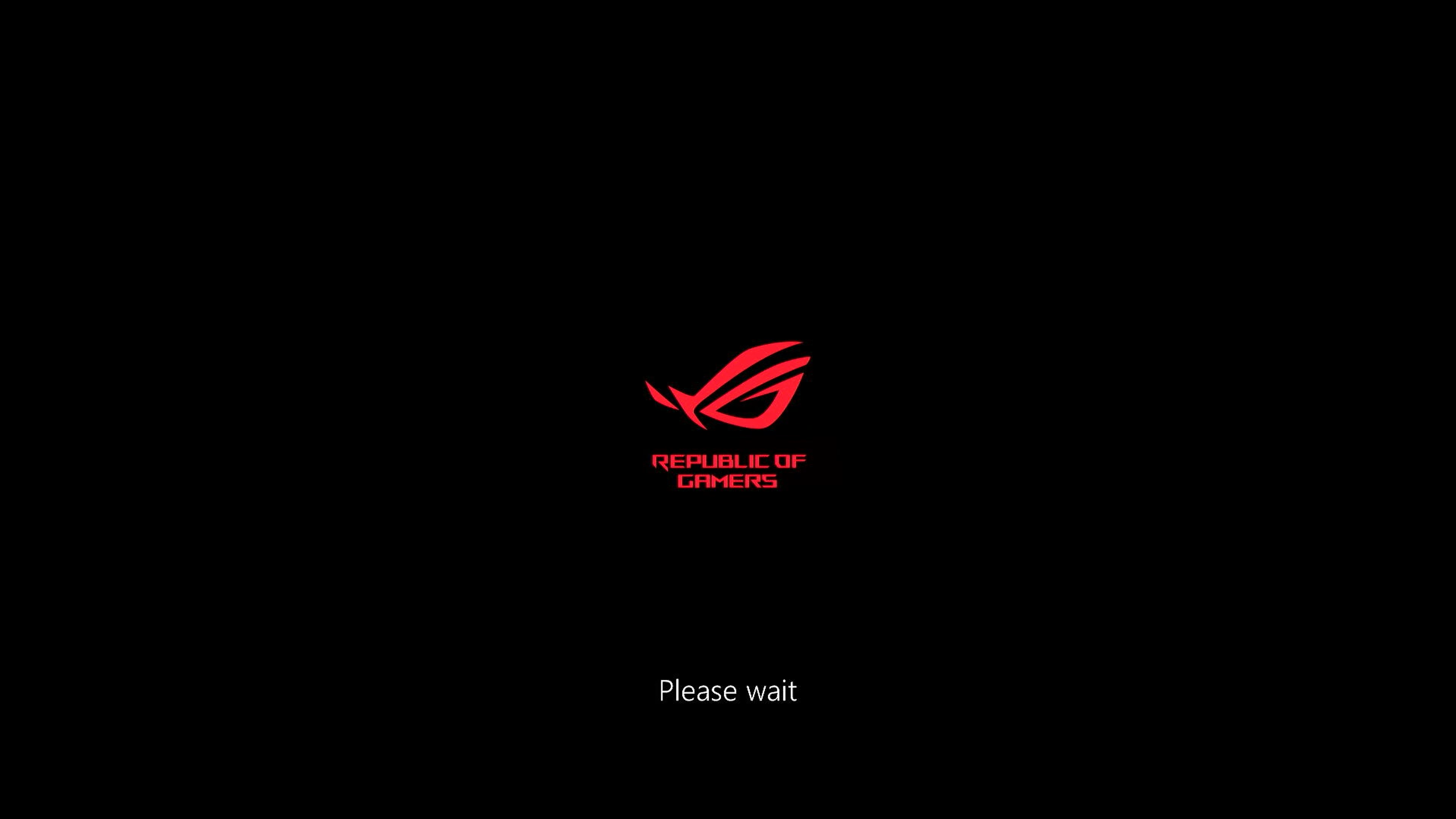
In Windows RE, clicking [Troubleshoot].
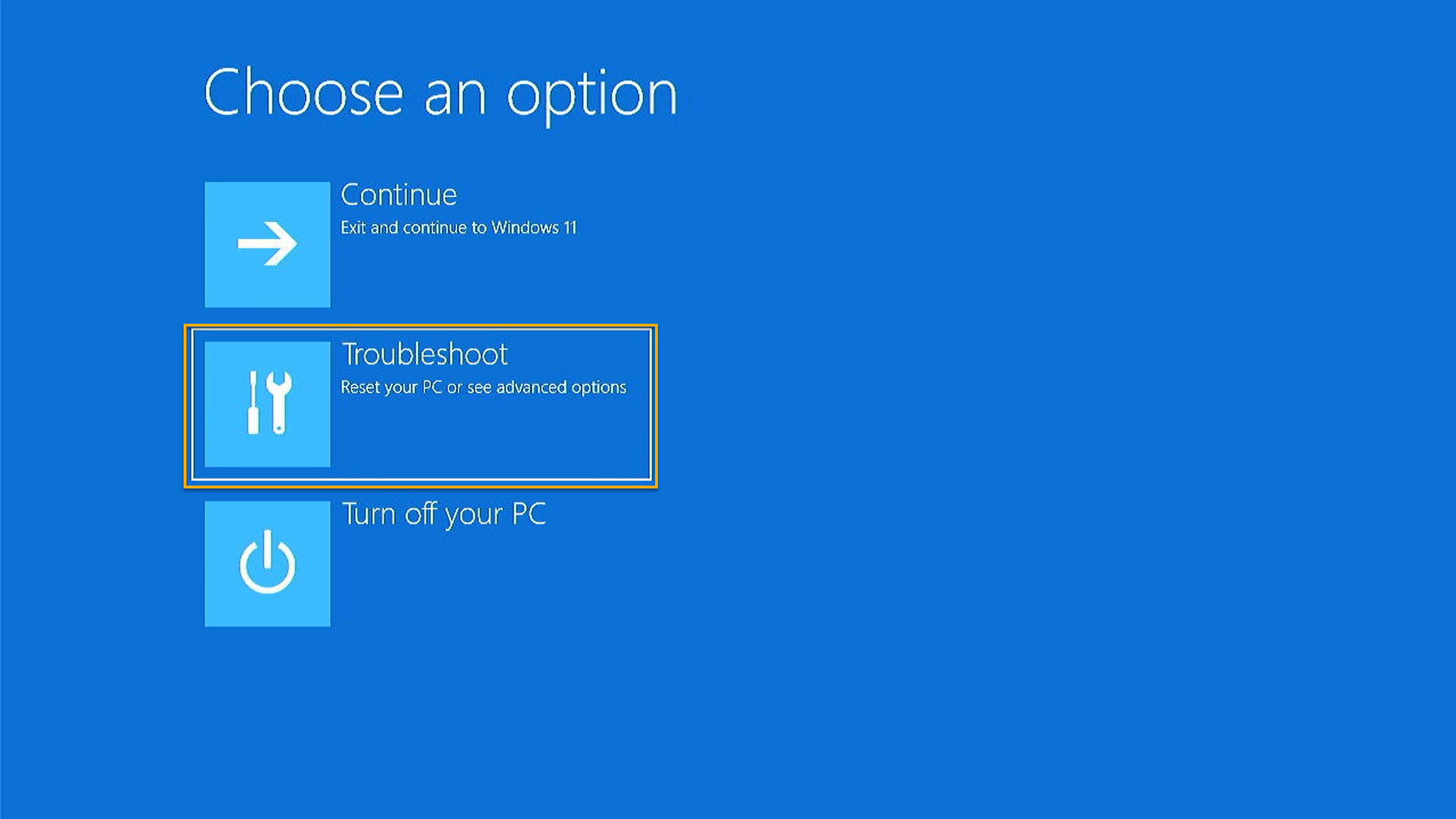
Clicking [MyASUS in WinRE].
*If [MyASUS in WinRE] or [ASUS Recovery] option is not available in this page, it means your notebook doesn't equip with ASUS Recovery feature.
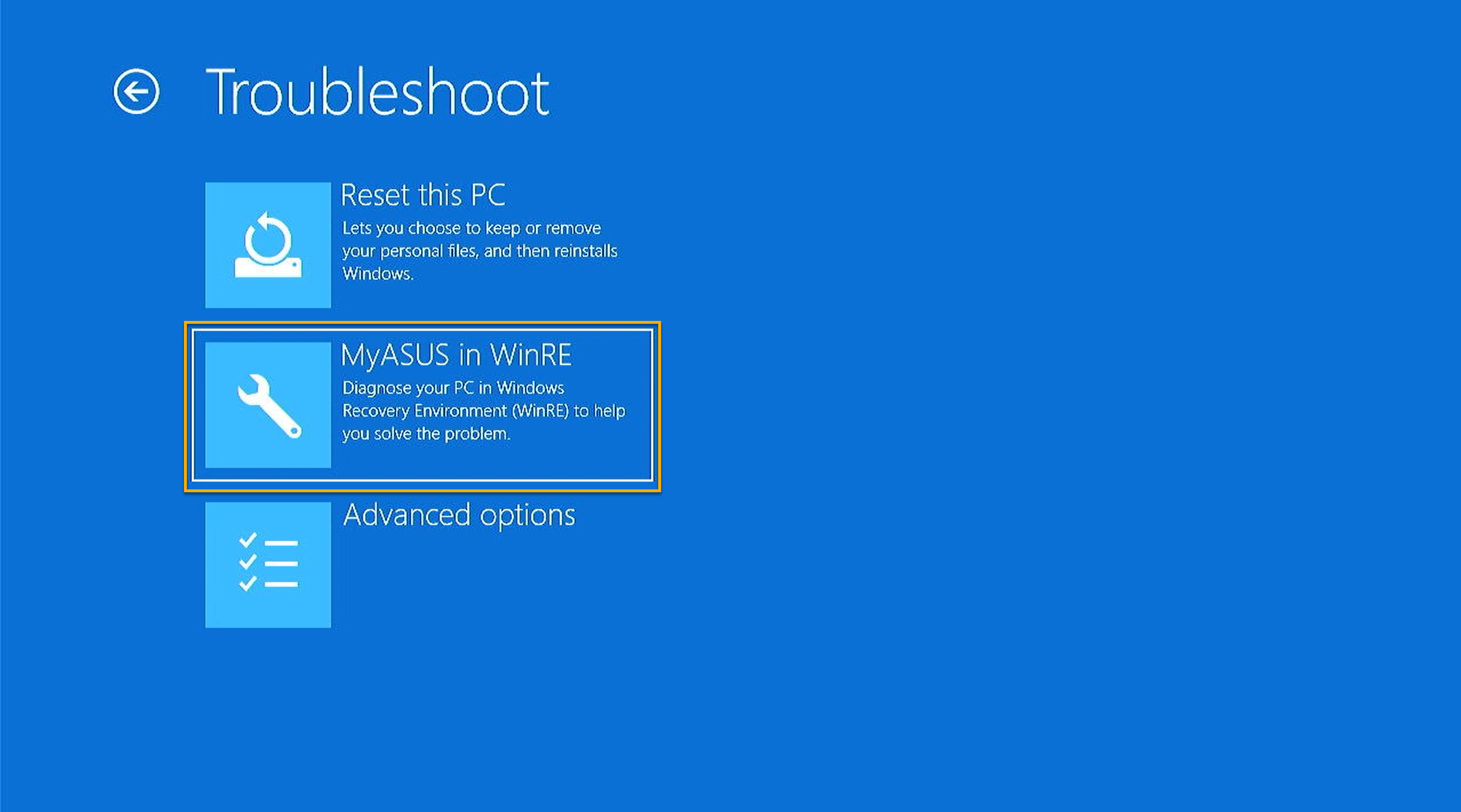
In [MyASUS in WinRE] utility, selecting [ASUS Recovery] to execute.
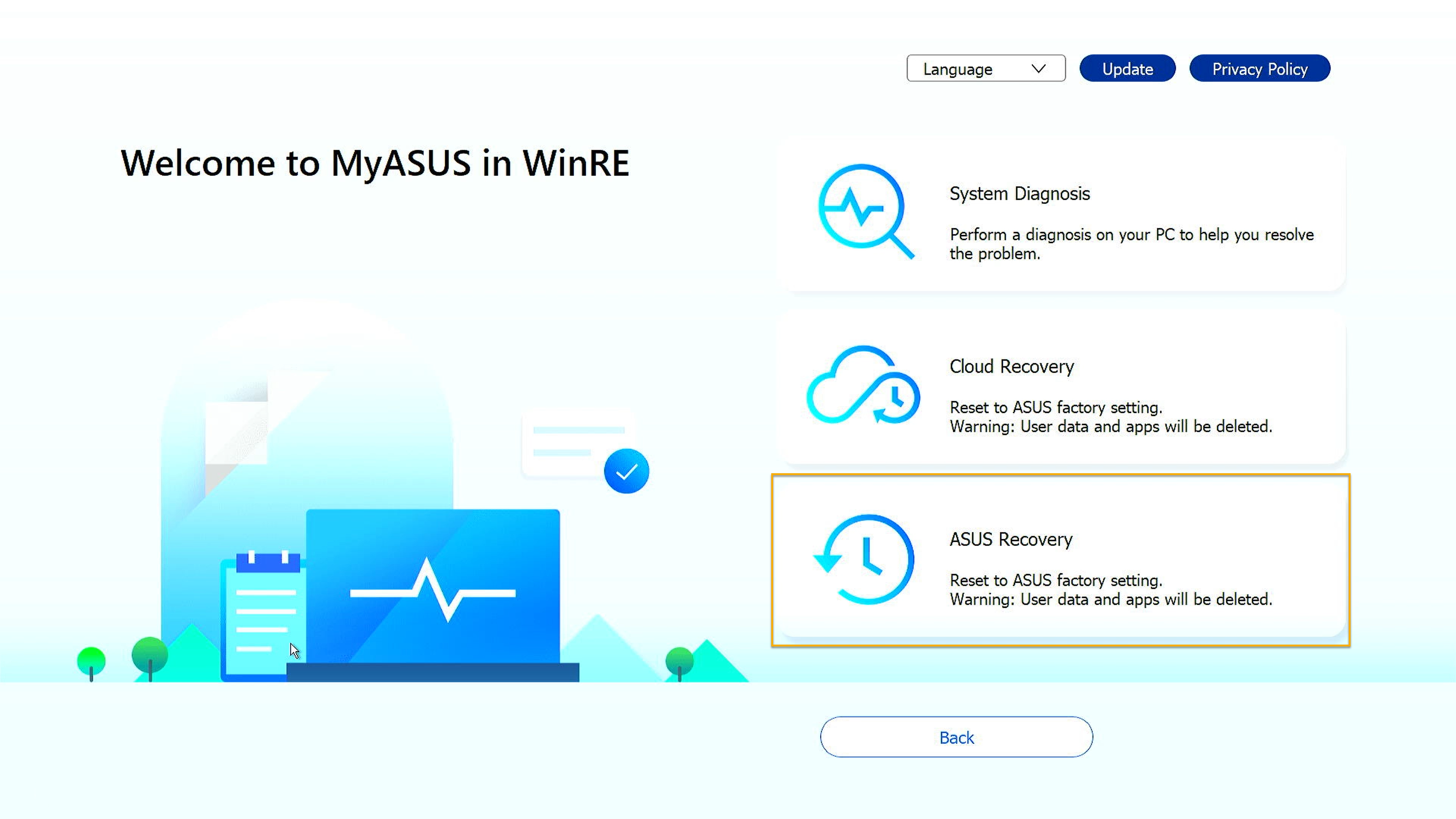
A message pop out is as reminder that the system is about to reset to its factory settings. Please click [Yes] if confirm to proceed. Click [No] to abort the task.
Warning: This feature will remove all user data and non-factory installed apps. Please ensure that you have back up your personal data in advance.
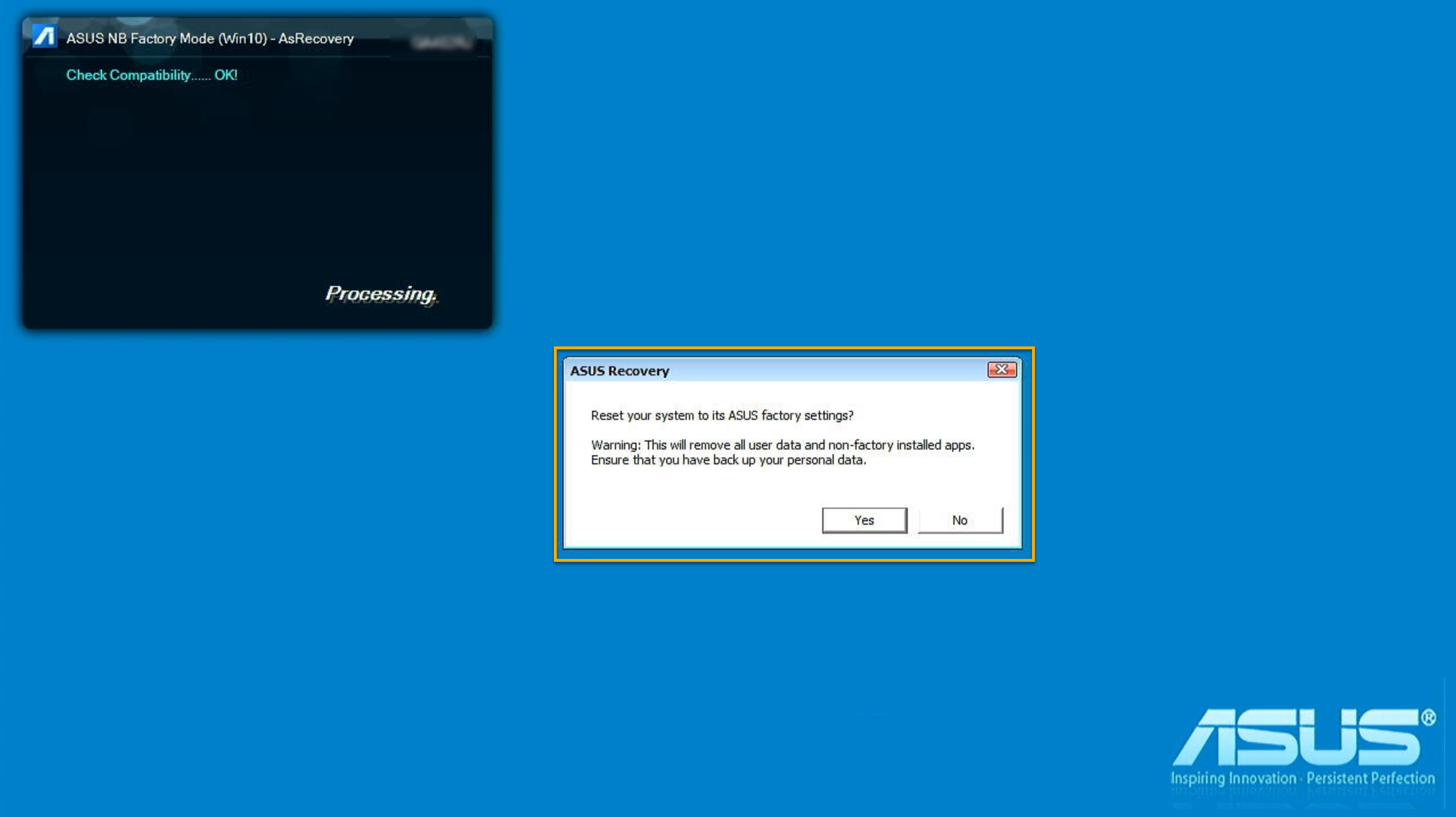
Please wait for few minutes until the Windows OOBE (Out-of-Box Experience) is displayed on the screen, which represents the completion of system resetting to its ASUS factory settings.
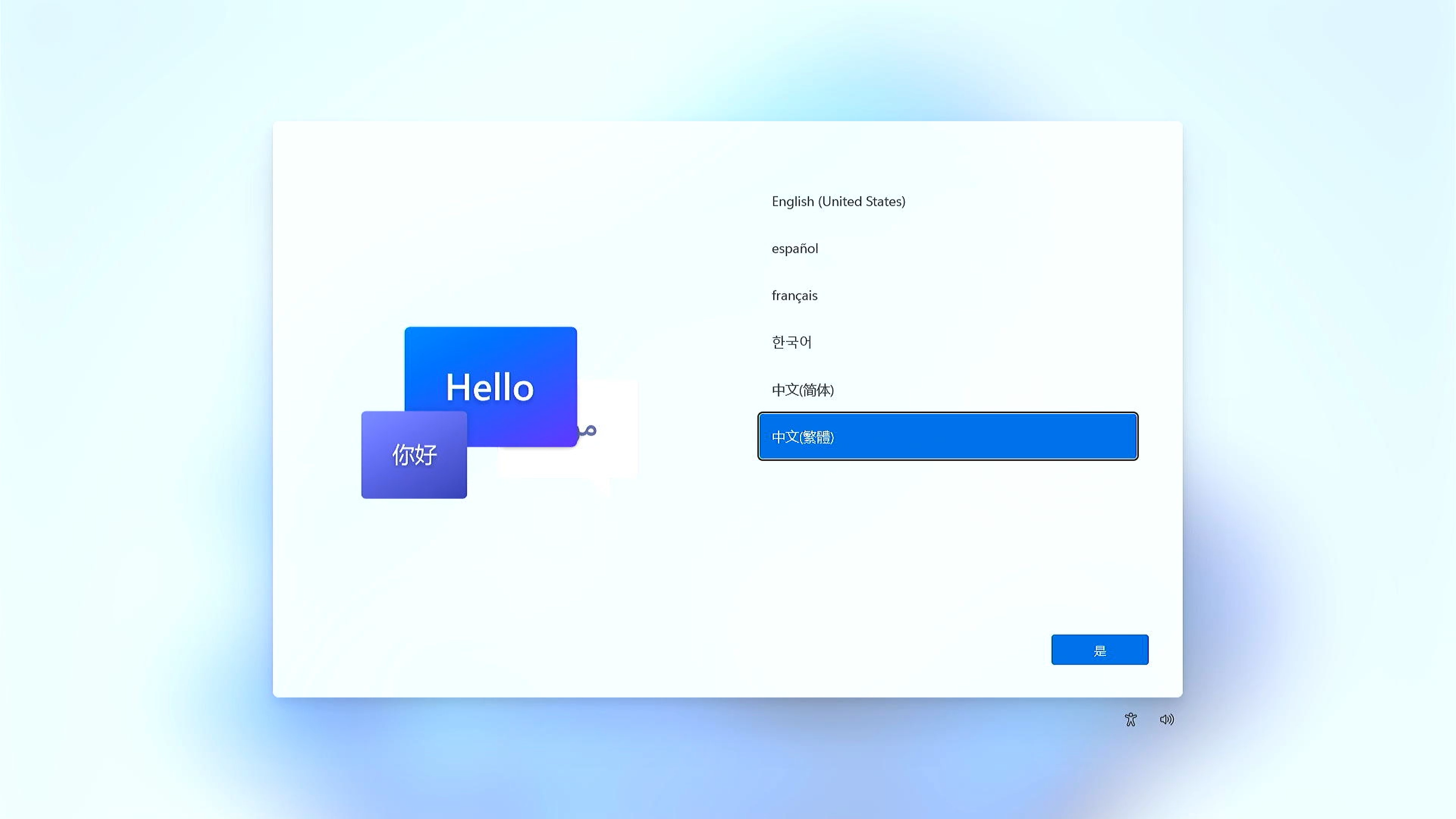
Q1: While laptop boot up, why I'm unable to enter the Windows RE (Windows Recovery Environment)?
A1: Due to products are with different type operating system and version, the way to enter Windows RE page may thru clicking F9 or F12 key until the screen display "Please wait".
Q2: Why I can not see [MyASUS in WinRE] or [ASUS Recovery] option, after getting into [Troubleshoot] under Windows RE?
A2: Due to This feature is applicable to new gaming models released after January of 2020, with Windows 10 or above preinstalled. Products includes notebook PC and desktop PC in Gaming series (including ROG and TUF) ,and the ProArt and Zenbook new series model from 2025 (only on INTEL and AMD CPU platforms). Once Windows RE > Troubleshoot page is reached, if [MyASUS in Win RE] or [ASUS Recovery] option is not available in Troubleshoot page, it means your notebook doesn't equip with ASUS Recovery feature.