Related Topics
- [Wireless Router] How to set up Guest Network features to Sync to AiMesh node?
- [Wireless Router] What is VLAN and how to setup in ASUS Wireless Router?
- [Guest Network Pro] How to set up Guest Portal?
- [Guest Network Pro] How to set up IoT Network?
- [Guest Network Pro] How to set up Kid's Network?
- [Guest Network Pro] How to set up VPN Network?
- [Guest Network Pro] How to set up Guest Network?
[Guest Network Pro] What is Guest Network Pro?
ASUS Guest Network Pro is an enhanced version of the Guest Network, allowing you to create multiple independent networks and VLAN combinations. It enables different access permissions, bandwidth management, and content filtering for each network, and even includes a dedicated network for IoT devices. This provides you with an efficient, secure, and easy-to-manage networking solution.

Notes:
1. Adding a Guest Network Pro also creates a new VLAN network.
2. Guest Network Pro is supported on WiFi 7 ROG series models and select WiFi 6 models.
3. This feature requires upgrading your ASUS router to firmware version 3.0.0.6.102_34312 or above.
Key Features of ASUS Guest Network Pro:
- Guest Portal: Create a login authentication page where users must accept specific terms of service before connecting to WiFi. This ensures legal use of the network and enhances brand exposure.
[Guest Network Pro] How to set up Guest Portal?
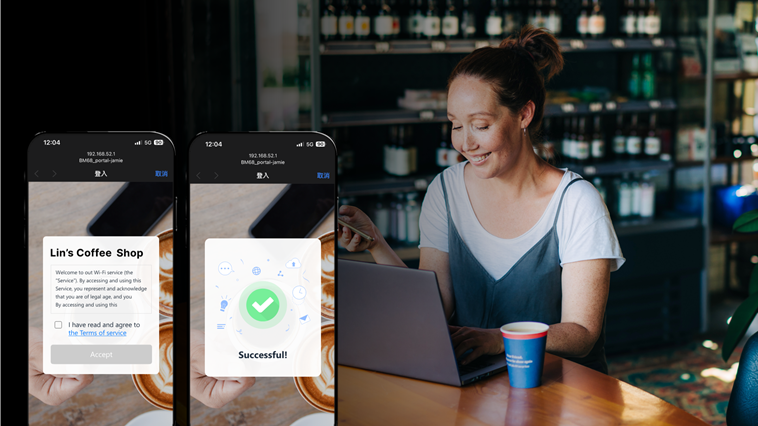
- Kid’s Network: Set specific internet access times and allowable websites for children, making it easier to manage online behavior in households with multiple connected devices using random MAC addresses. You can also use the message board to leave messages for your children. Network content filtering is performed through DNS.
[Guest Network Pro] How to set up Kid's Network?
- IoT Network: Establish a WiFi network dedicated to IoT devices to increase compatibility and enhance network connection stability for these devices.
[Guest Network Pro] How to set up IoT Network?
- VPN Network: Connect to third-party VPN services or ASUS site-to-site VPN, which hides your IP address and encrypts your internet activities to protect against tracking.
[Guest Network Pro] How to set up VPN Network?
- Customized Network: Customize network usage flexibly meeting different situational requirements.
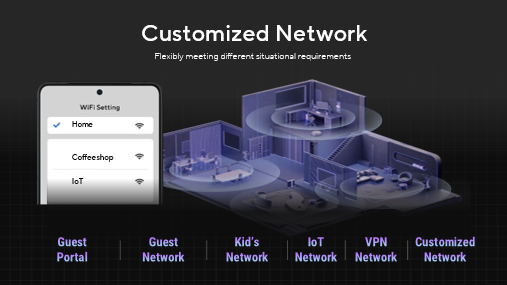
- Multi-Link Operation (MLO) *Only for WiFi 7 models: Establish smart connections across all frequency bands, including 2.4GHz, 5GHz, and 6GHz (if supported in your region). This enables devices to simultaneously transmit and receive data across different bands, providing faster network speeds.
MLO feature is enabled by default. You can go to [Wireless] > [MLO] to make sure this feature is enabled before creating a MLO WiFi network.
Below are the instructions on enabling MLO functionality for Main WiFi Network and MLO WiFi Network of Guest Network Pro
(1) Go to [Network] > [Main network profile] > [Advanced Settings], click[Multi-Link Operation(MLO)] to enable this feature, and click [Apply] to finish.
(2) Go to [Network], under Guest Network Pro, click [Add Network] > [Multi-Link Operation(MLO)] to create MLO WiFi network.
For more detailed instructions, please refer to this FAQ [Wi-Fi 7 Wireless Router] What is MLO (multi-link Operation) and how it works?
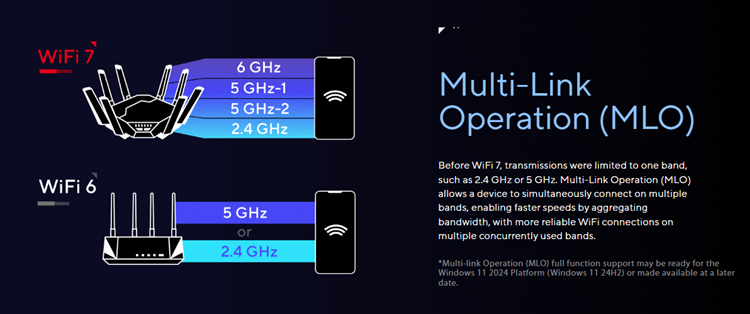
ASUS Guest Network Pro not only enhances network security but also increases flexibility and convenience. Choose ASUS for an unparalleled network management experience.