[Wireless Router] How to change LAN IP of ASUS Wireless Router?
For ASUS routers, the default LAN IP is 192.168.1.1 or 192.168.50.1
Go to router settings page(Web GUI)
Step1. Connect your computer to the router via wired or WiFi connection and enter your router LAN IP or router URL http://www.asusrouter.com to the WEB GUI.

Note: Please refer to How to enter the router setting page(Web GUI) to learn more.
Step2. Key in your router's username and password to log in.

Note: If you forget the user name and/or password, please restore the router to the factory default status and setup.
Please refer to [Wireless Router] How to reset the router to factory default setting? for how to restore the router to default status.
Step3. Change LAN IP
Go to LAN> "LAN IP" tab.
You can change the LAN IP address manually in the column of [IP Address]
Click Apply to save the setting
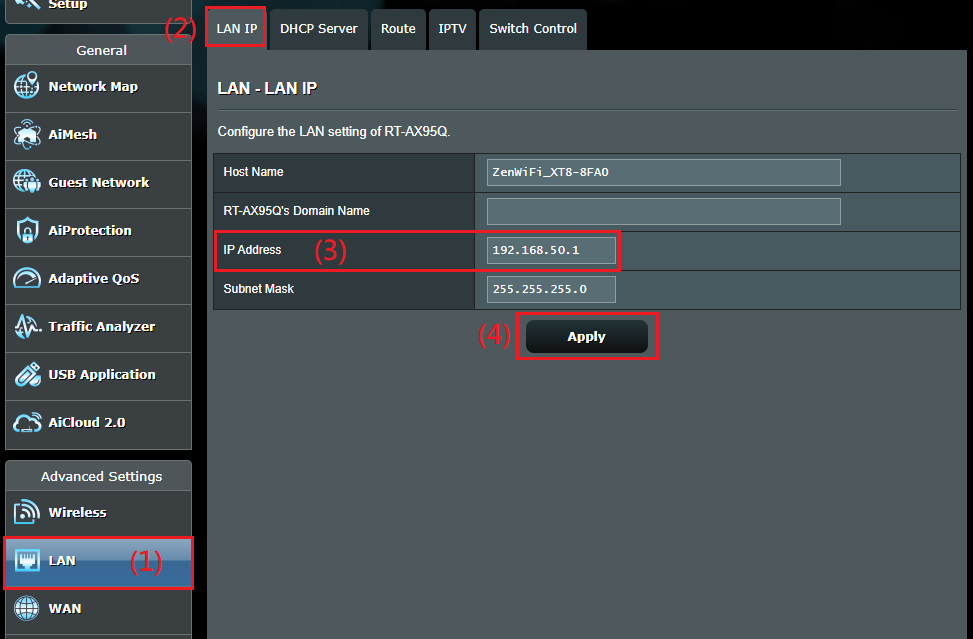
Function description
Host Name
- The host name cannot accept number prefix and "."(such as "123abc" or "aaa.bbb").
Domain Name
- The Domain Name for clients who request IP Address from the DHCP Server. It can only contain alphanumeric characters and the dash symbol.
IP Address
- The LAN IP address of the router. The default value is 192.168.50.1 or 192.168.1.1. In IP-based networks, data packets are sent to the network devices' specific IP addresses.
Subnet Mask
- The LAN subnet mask of the router. The default value is 255.255.255.0. You can change the subnet mask manually in the column of [Subnet Mask].
Last, click Apply to save the setting.
How to get the (Utility / Firmware)?
You can download the latest drivers, software, firmware and user manuals in the ASUS Download Center.
If you need more information about the ASUS Download Center, please refer to this link.