Related Topics
[Wireless Router] How to set up Servers Center - FTP Share
How to enter Router settings page?
Step 1: Connect your computer to the router via wired or WiFi connection and enter your router LAN IP or router URL http://www.asusrouter.com to the WEB GUI.

Note: Please refer to How to enter the router setting page(Web GUI)to learn more.
Step 2: Key in your router's username and password to log in.

Note: If you forget the user name and/or password, please restore the router to the factory default status and setup.
Please refer to [Wireless Router] How to reset the router to factory default setting? for how to restore the router to default status.
Set up FTP Share
1. Go to USB Application > Servers Center
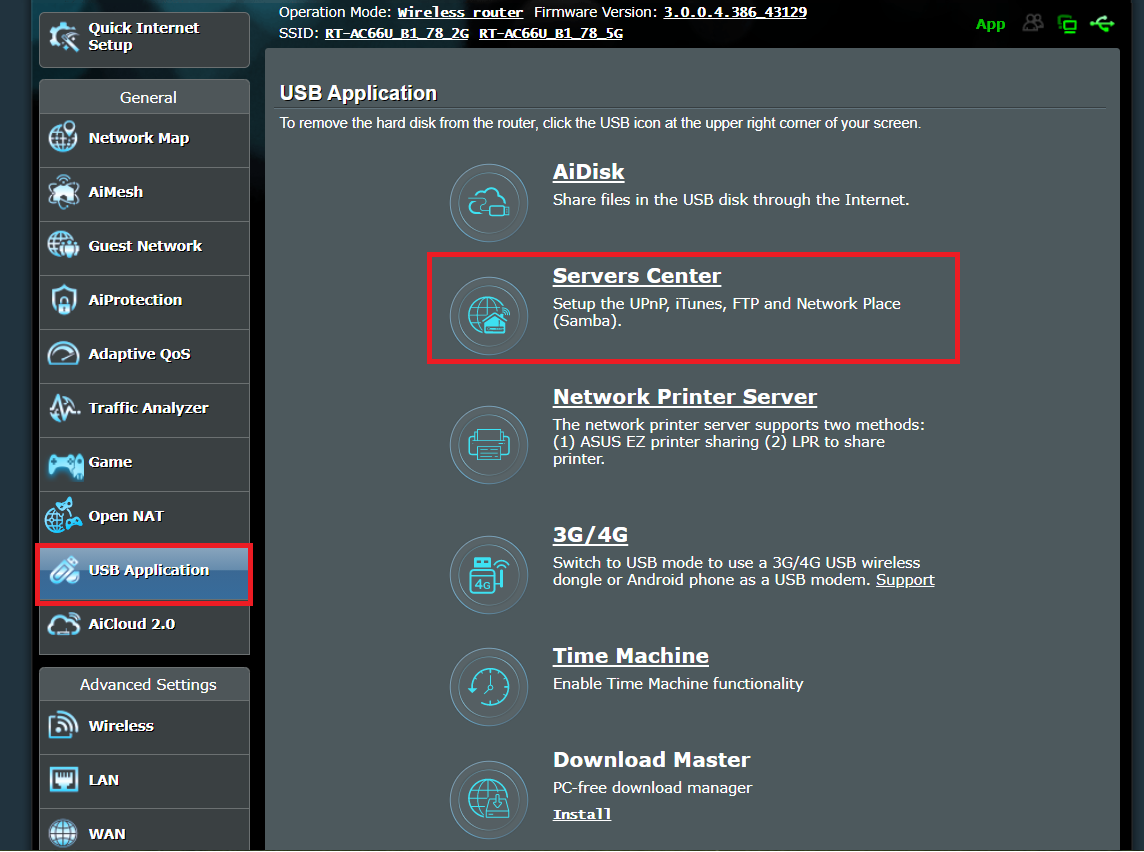
2. Turn on the Enable FTP. If you want to connect from an extranet please turn on "Enable WAN access". 
3. Choose to allow the guest to login or not. If click it on, any user in the network can reach the FTP without any password.
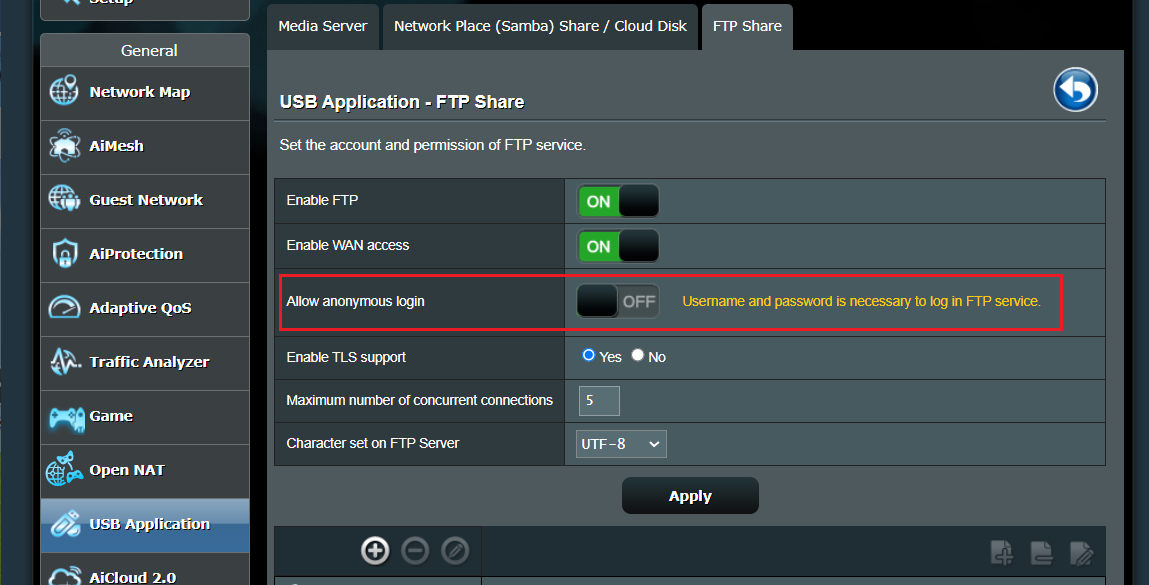
4. TLS Support is enabled by default. If you are not able to access FTP on ASUS router via windows file manager or web browser, please disable TLS support.
For details, please refer to: [Wireless Router] Why I cannot use windows file manager or web browser to access ASUS router FTP?
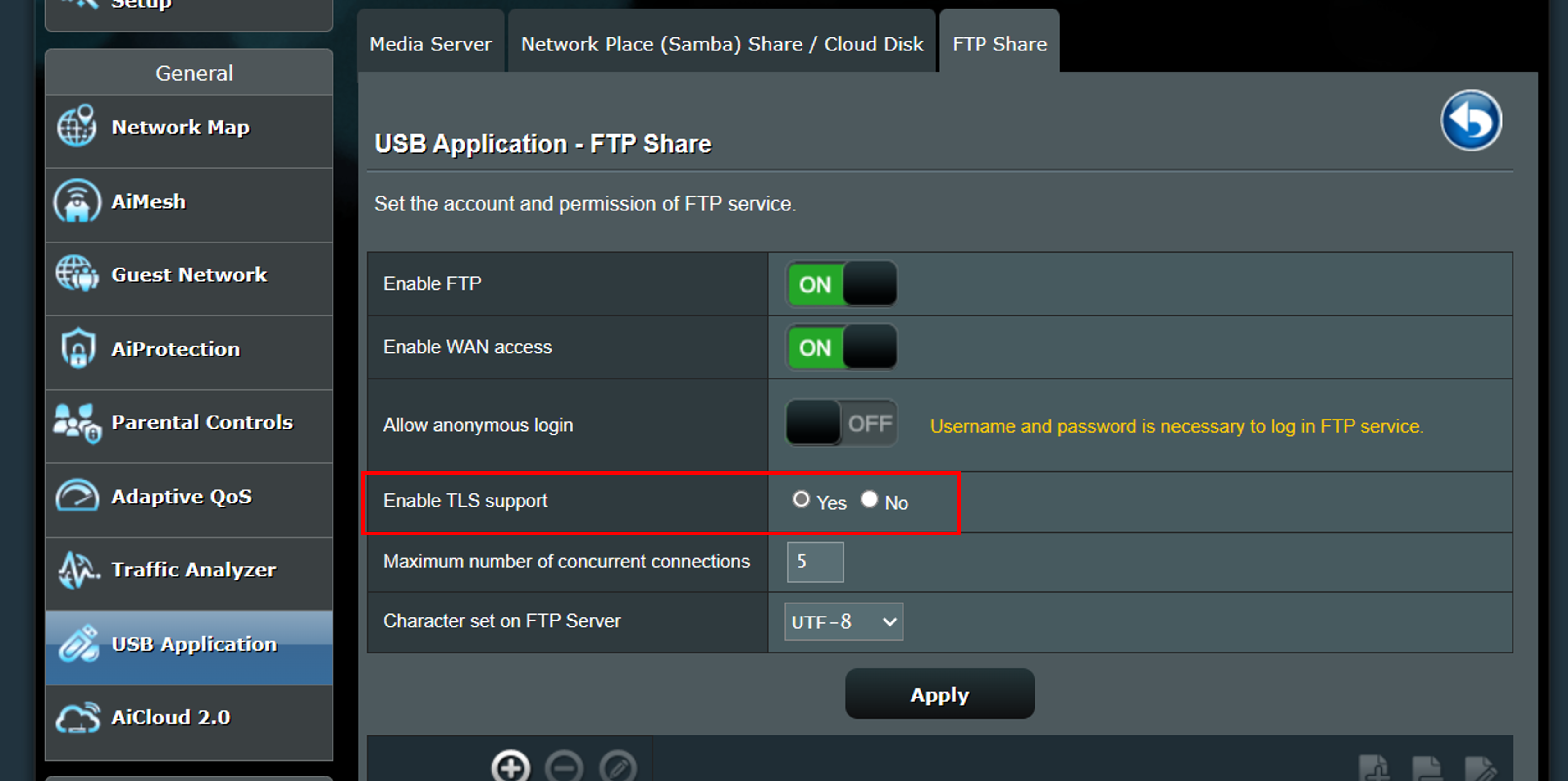
5. Configure the maximum number of the concurrent connections in the FTP. ( Maximum to 9)
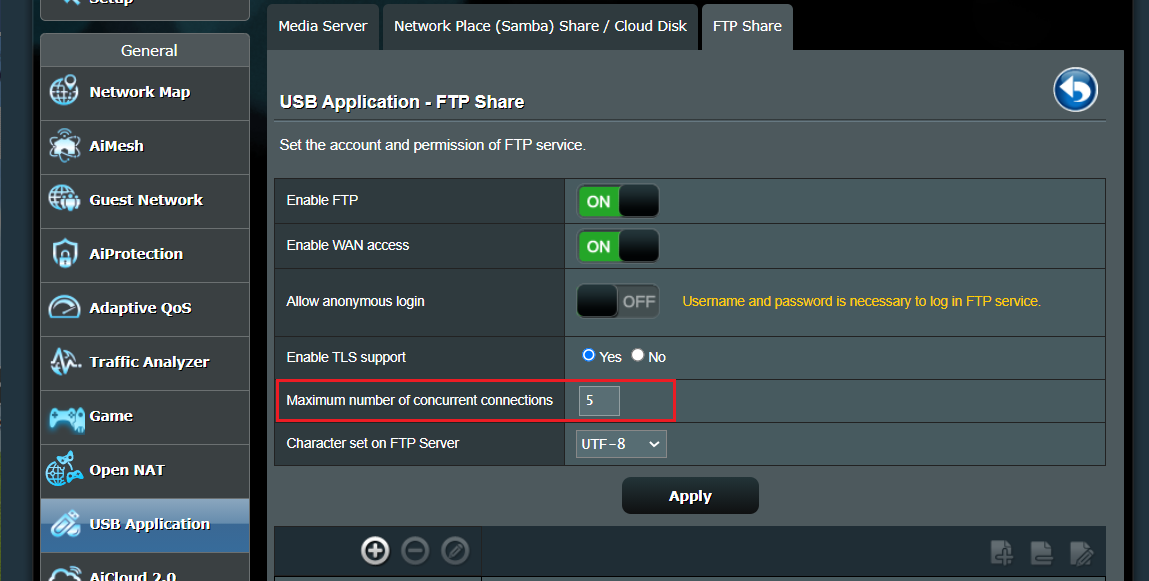
6. Chose the character format which set on the FTP Server. Character format: GBK, UTF-8, Russian, Czech
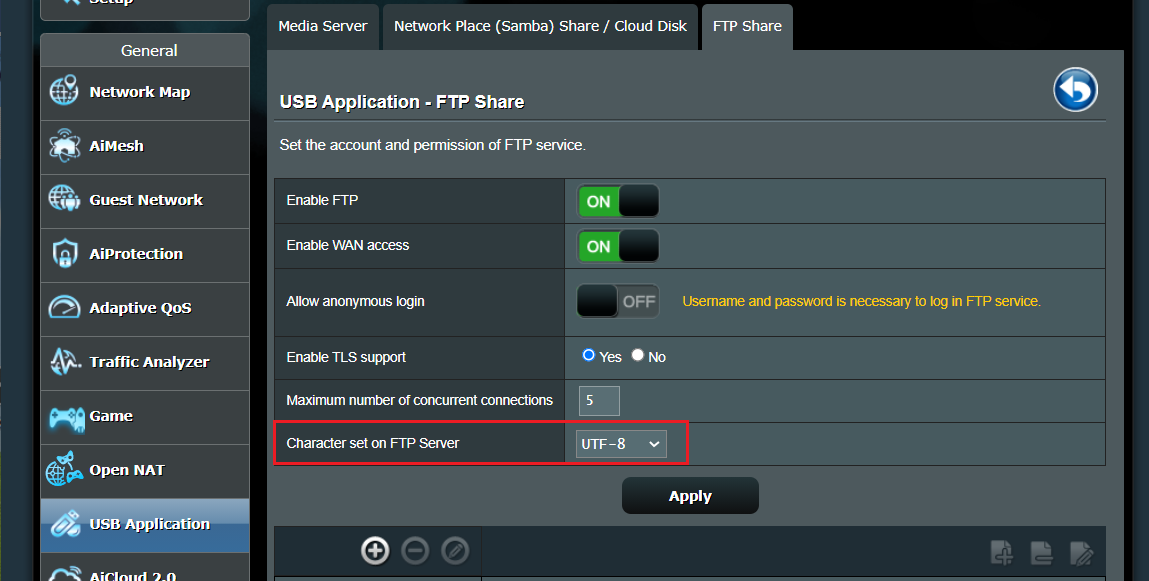
7. Click Apply to save all the settings.
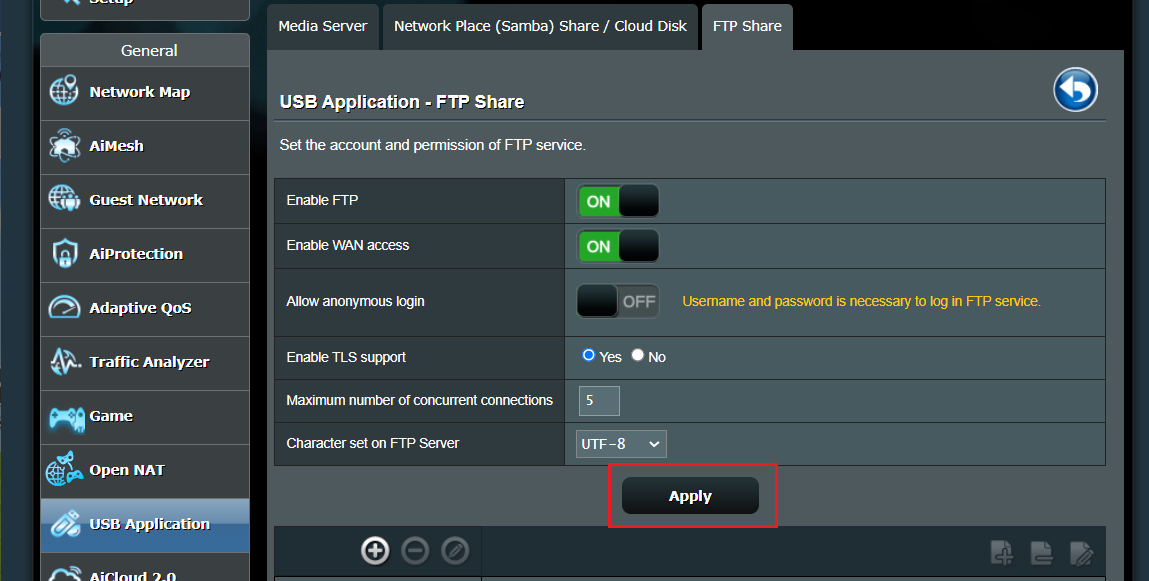
8. To press [+] to add an account for the FTP. (Samba and FTP have the same permissions, using up to 6 groups of accounts)
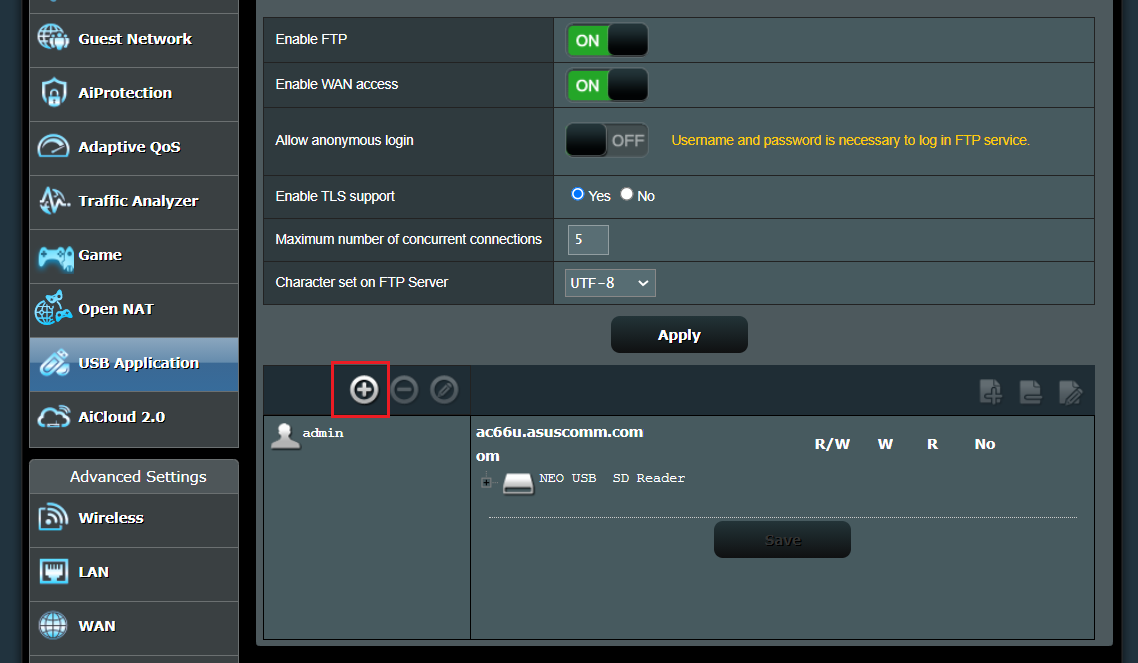
9. Set an account name and password for it. (Samba and FTP have the same permissions, using up to 6 groups of accounts)
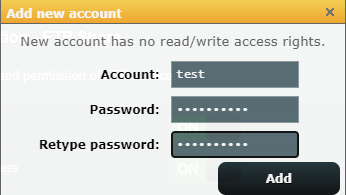
10. Click the icon to add a folder in the device.
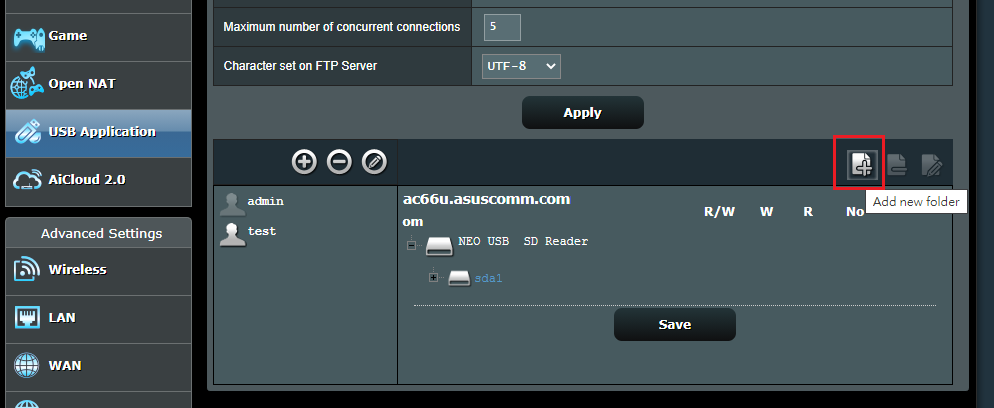
11. Determine the access authority for the folder and save the permission.
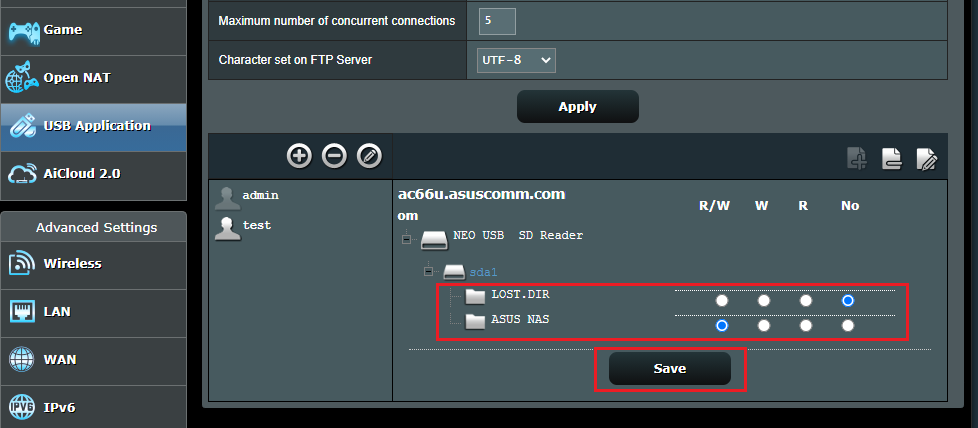
12. To enter to the FTP, please type in ftp://192.168.1.1 (LAN IP address) or ftp://WAN IP address or ftp://DDNS name.asuscomm.com
The following examples use IE11 and FileZilla.
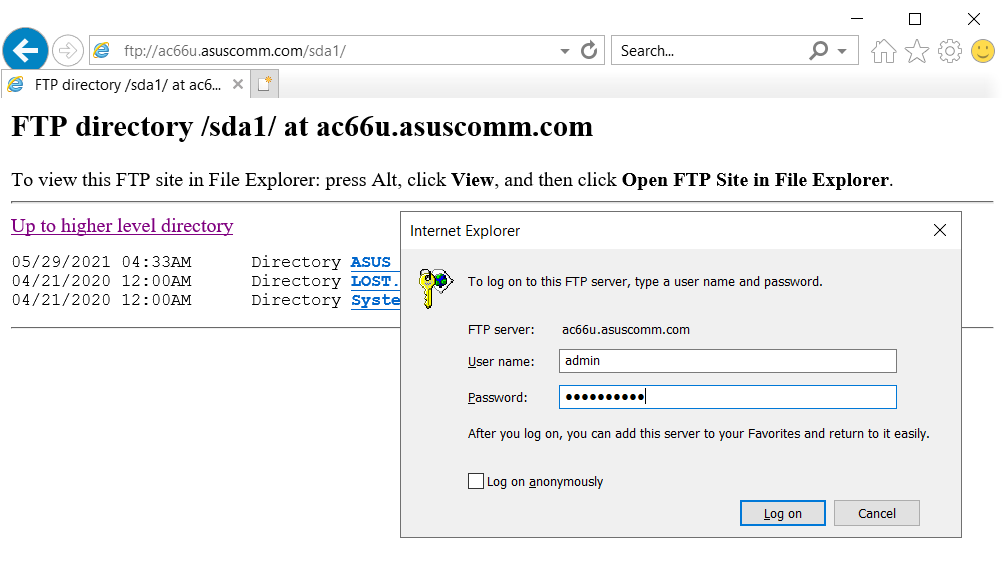

How to get the (Utility / Firmware)?
You can download the latest drivers, software, firmware and user manuals in the ASUS Download Center.
If you need more information about the ASUS Download Center, please refer this link.