[Motherboard] Turbo APP - Introduction
Turbo APP is a program bundled in AI Suite 3. User can assign the applications to the specific processor cores, and prioritize computing power where it’s needed the most.
How to open Turbo APP?
1. Click Windows icon.
2. Click AI Suite 3 to open.
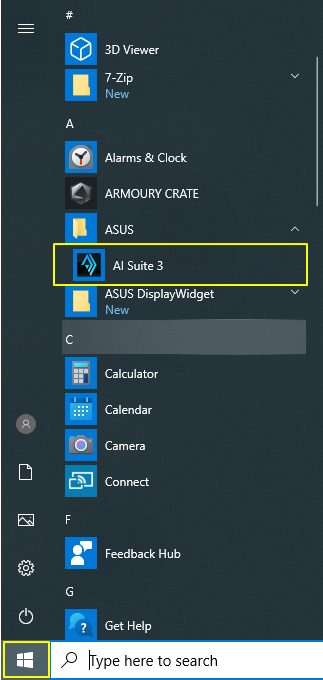
3. Click AI Suite 3 "Main menu" icon.
4. Click Turbo APP to enter the setting page.
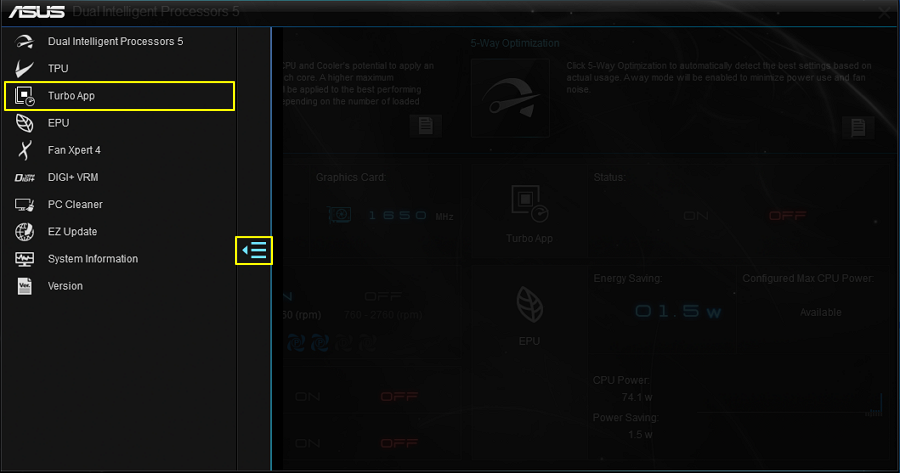
Instructions of Turbo APP
Step 1. Click ON/OFF switch to enable/disable the Turbo APP function.
Step 2. Choose the application.
 Refresh the application list. (which is being executed under the Background)
Refresh the application list. (which is being executed under the Background)
 Search and add the application to the Turbo App list.
Search and add the application to the Turbo App list.
Step 3. Click  to add the application to the Turbo App list.
to add the application to the Turbo App list.
Step 4. Click  to set up the performance and fan profile. Or click
to set up the performance and fan profile. Or click  to remove the application from Turbo APP list.
to remove the application from Turbo APP list.
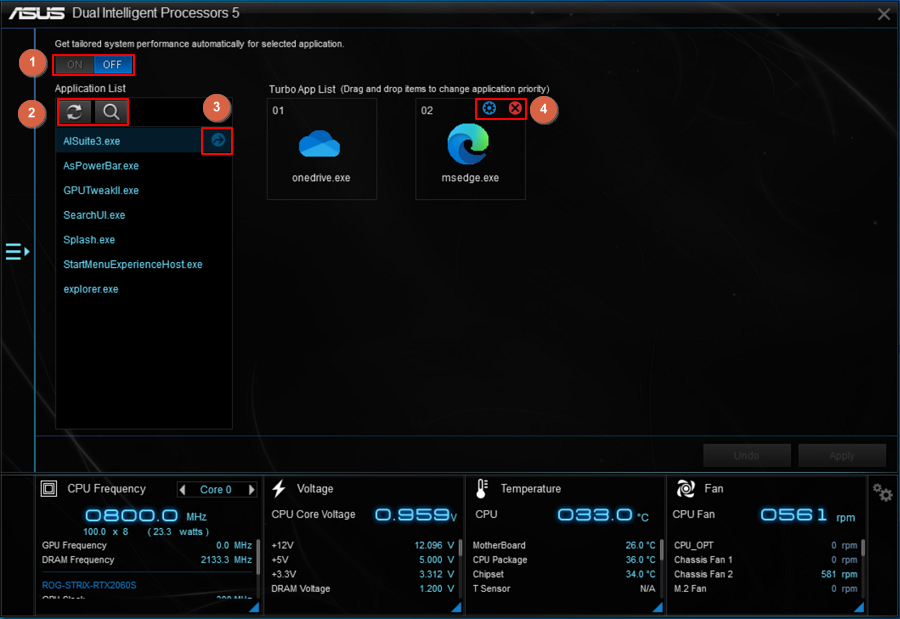
Step 5. Click default to setup the performance. Click User, then choose profile to customize your own profile on TPU. Or adjust Manual adjustment bar to increase CPU speed.
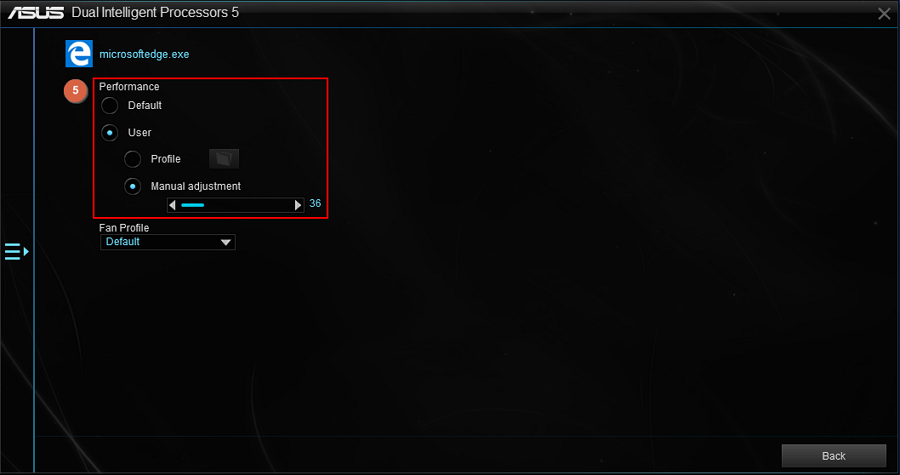
Step 6. Choose Fan Profile to adjust CPU fan : Default/ Standard/ Silent/ Turbo/ Full speed.
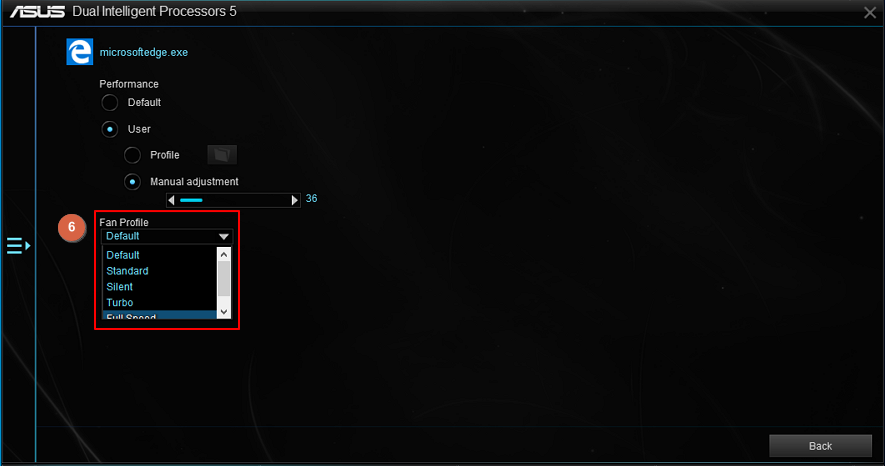
Step 7. Drag and drop the application items to change the priority of application.(Make sure Turbo APP function is "on")
Step 8. Click Apply to save the setting.
Click Undo to resume to the default setting.
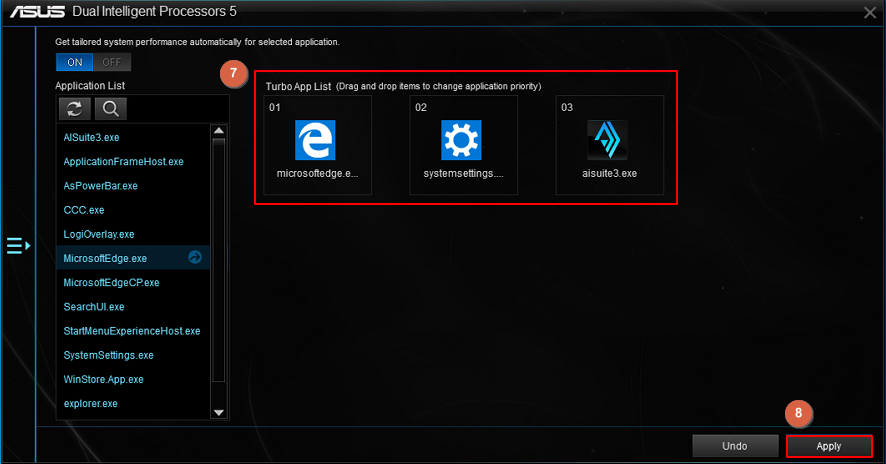
FAQ
Q1:How to check whether my motherboard support Turbo APP function?
A1:Turbo APP is an utility in AI Suite 3. Make sure your motherboard supports AI Suite 3 first.
Go to ASUS support site to search for your model, and then check the Tech Specifications.
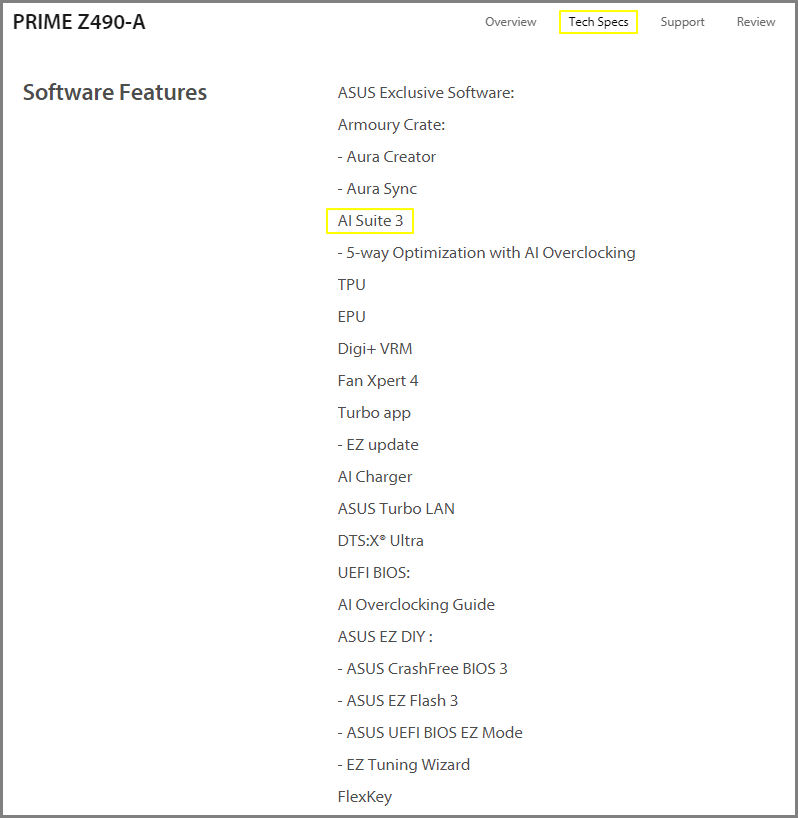
Q2:How to install AI Suite 3?
A2:Please refer to the instruction from this article. https://www.asus.com/support/FAQ/1012780
Q3: How to use TPU?
A3: Please refer to the https://www.asus.com/support/FAQ/1036403 to adjust CPU frequency, core ratio, DRAM frequency and related votage in TPU to increase the system stability and performance.