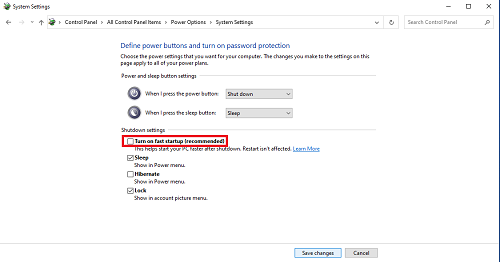[Motherboard]How to set and enable WOL(Wake On Lan) function in BIOS
Wake-on-LAN (WOL) function allows you to wake system from sleep or hibernate state through the on board LAN
1. Confirm whether it supports Wake-on-LAN function
3. Q&A
1. Confirm whether it supports Wake-on-LAN function
1-1. Please go to ASUS official website and click
For example: ROG MAXIMUS XII FORMULA
1-2. Click [Tech Specs] page
1-3. Find Manageability item and it shows that WOL by PME that supports Wake-on-LAN function
(For example:ROG MAXIMUS XII FORMULA)
2-1. Power on the system and press <delete> key to enter BIOS [Advanced Mode]
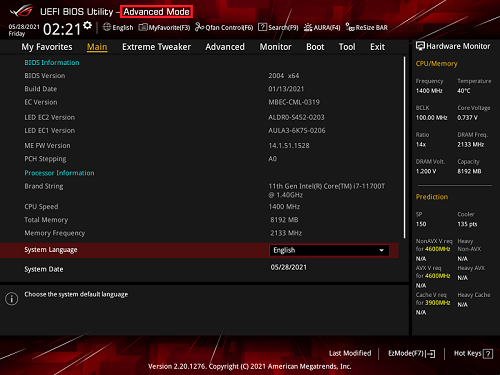
2-2. Click [Advanced] page and select [APM Configuration] item,as below
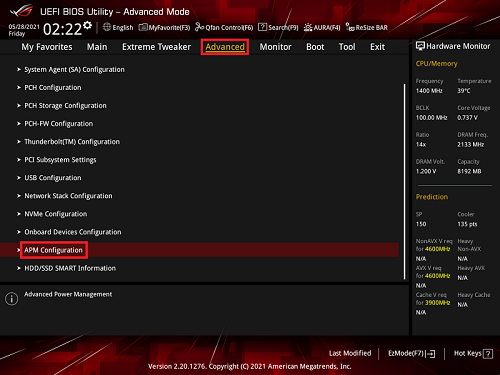
2-3. Click [Power On By PCI-E] item and set to [Enabled]
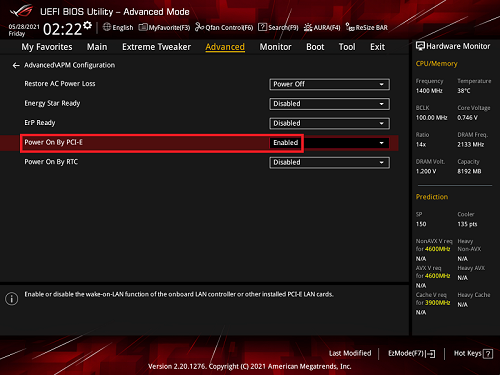
2-4. Press <F10> key and click <OK> , the system will auto reboot
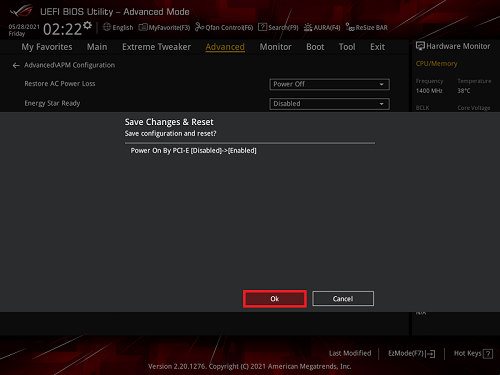
3. Q&A
Q: How to fix WOL fail in Windows 10 ?
A: Please follow below steps
3-1. Right-click Windows startup menu 
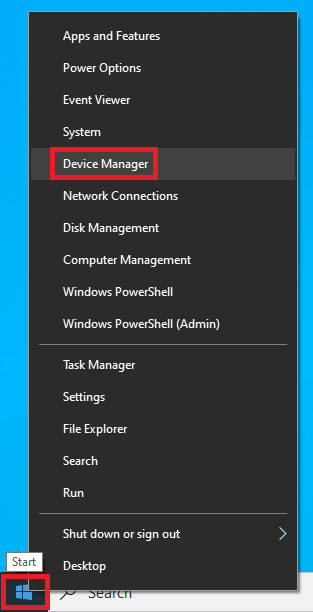
3-2. Click [Network adapters],and select the network controller
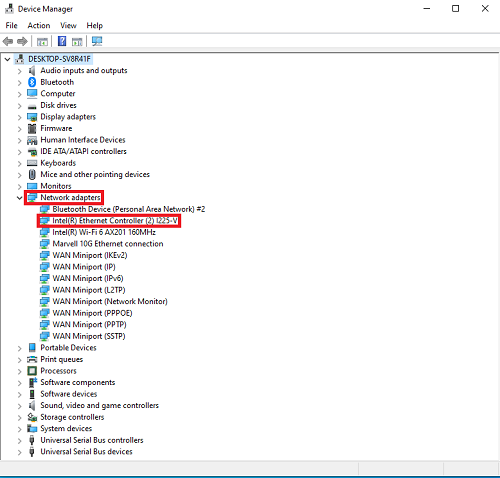
3-3. Click Driver item and confirm driver is installed ,as below ,driver version is 1.0.1.4
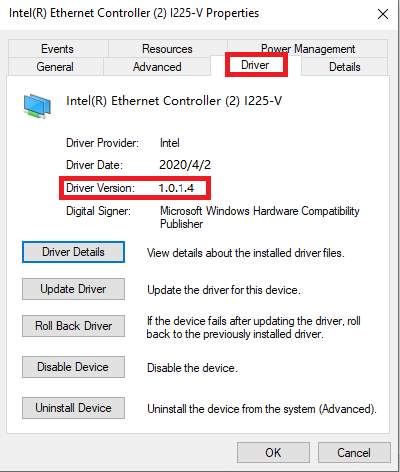
3-4. Click [Power Managerment] page and confirm the checkbox that in front of [Allow this device to wake the computer] is ticked as below
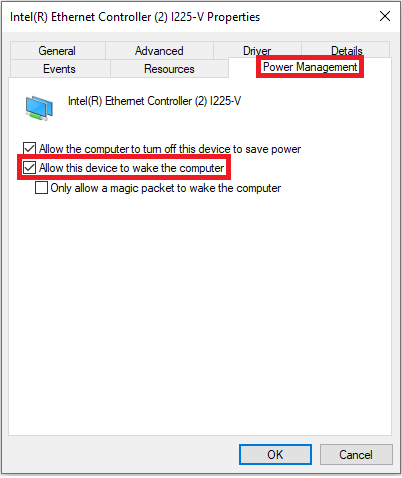
3-5. Confirm whether disable Turn on Fast startup
Right-click Windows startup menu
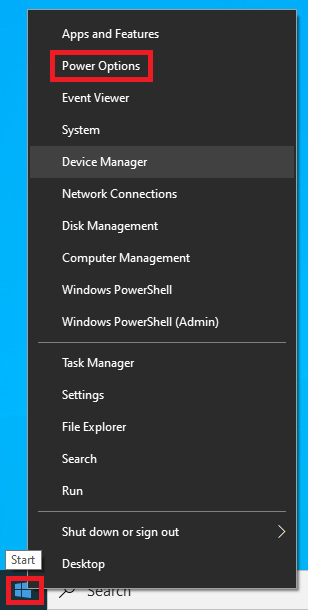
Click [Additional power settings]
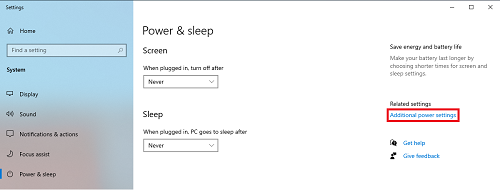
Click [Choose what the power butters do]
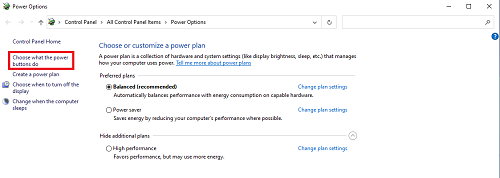
Confirm that the checkbox in front of [Turn on fast startup (recommended)] is not ticked