[Wireless Router] How to set up access point (AP) mode?
To provide you more detailed instruction, you can also click ASUS Youtube video link below to know more about How to set up operation mode- Access Point(AP) mode
https://www.youtube.com/watch?v=gbTE1YK1mMQ
What is Access Point Mode?
In short, the router to use a wired connection to the primary router or modem to extend network coverage.
Note:
- Before you start setting, you need to check if the router supports access point (AP) mode.
- The primary router or modem needs to enable the IP Sharing (DHCP) feature.
- In this mode, the firewall, IP sharing, and NAT functions are disabled by default.
- The Ethernet RJ45 cables that will be used to connect the network devices should not exceed 100 meters.
You can set the wireless access point mode through the ASUS router Web GUI:
Step 1. Connect your computer to the router via wired or WiFi connection and enter your router's LAN IP or router URL http://www.asusrouter.com to the WEB GUI.

Please refer to How to enter the router setting page to learn more.
Step 2. If this is your first time setting up the router or if you have reset the router and entered the router's settings page, you will be directed to the Quick Internet Setup (QIS) page automatically, and then click [Advanced Settings].
If you want to change the operation mode to wireless access point mode from the router's settings page, please refer to this.
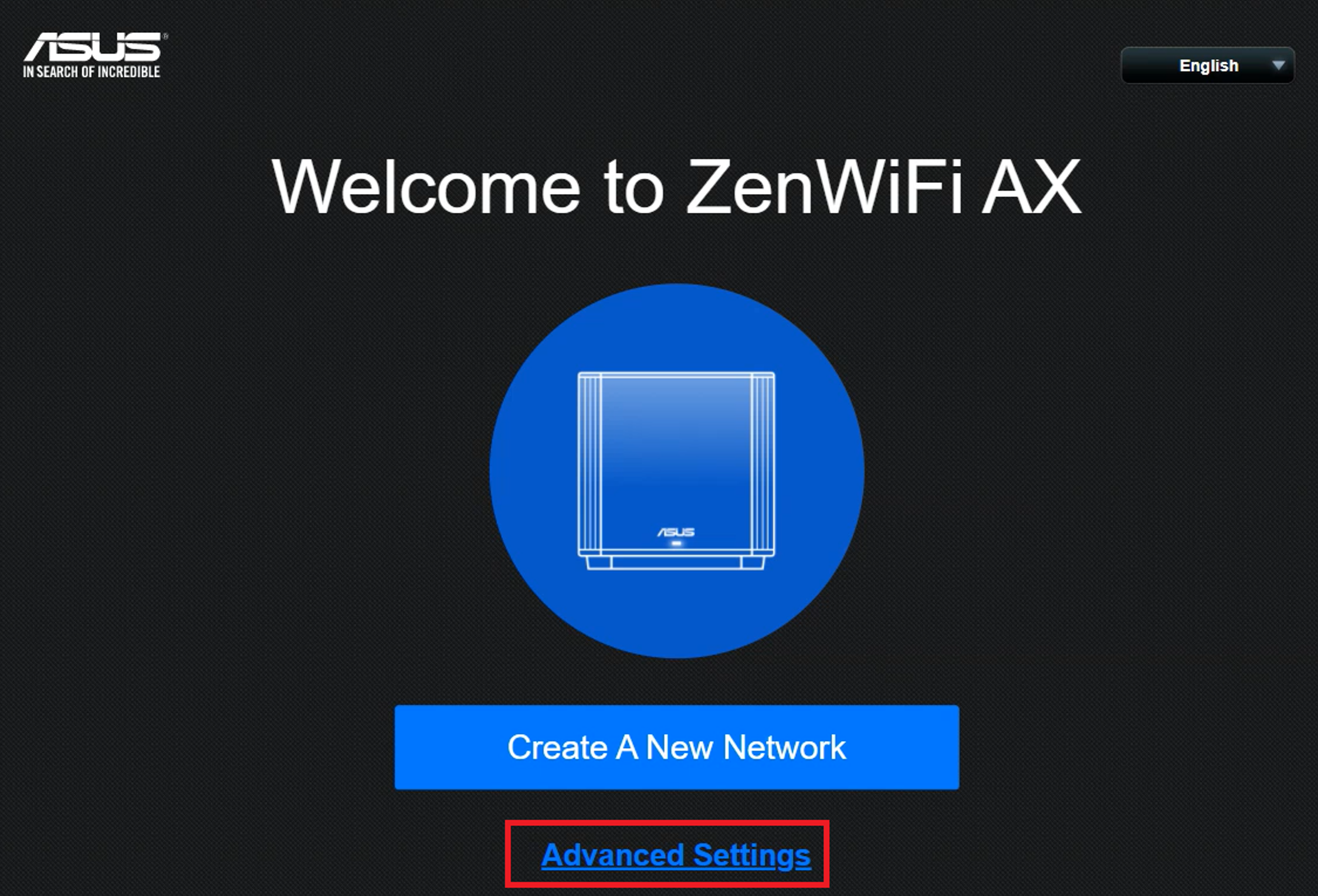
Step 3. Click [Choose operation mode]

Step 4. Click [Access Point(AP) mode]

Step 5.Click [Automatic IP]

Step 6. Create a WiFi network name and password and click [Apply].

Step 7. Check the information and click [Next]

Step 8. Create router account and click [Next] to complete the setup.

Step 9. Please connect your AP router from its WAN or LAN port to the LAN port of router/modem.

Step 10. You can access the router settings to check if the current operating mode is AP mode.
Note: In Access Point (AP) mode, the DHCP- assigned IP address changes. Install and use the Device Discovery Utility in order to detect the wireless router’s IP address.
[Wireless Router] How to use ASUS Device Discovery to find the IP address of ASUS router?

Note: Currently, only some router models support the feature to set up access point mode through the ASUS Router App.
The app's setting path: Log in to the ASUS router app, tap [Settings] > [System Settings] > [Operation Mode] > Select [Access Point(AP) Mode] > tap [Apply] and then follow the instructions on the app to complete the setup.
FAQ
1. After setting the router to wireless access point mode, how can I access the router Web GUI?
After setting it to Access Point mode, you can find the IP address of the ASUS router using the Device Discovery Utility.
For detailed information, please refer to the following FAQ
2. How to change the router's operating mode to Access Point (AP) mode?
Go to Administration > Operation mode, select Access Point(AP) mode and click Save to Apply.

3. Can I manually specify the LAN IP address of the wireless access point (AP) router?
Yes, please refer to the following method to manually set the LAN IP.
Method 1: When using QIS settings, select to manually assign the LAN IP.
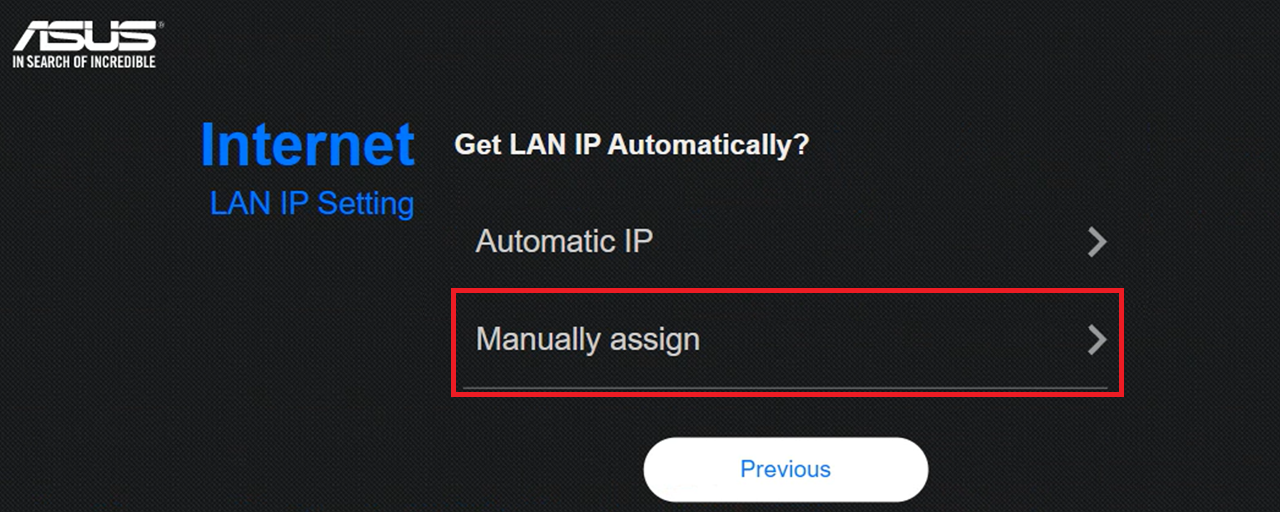
Next, enter the IP address, Subnet Mask, Default Gateway, and DNS server that you want to specify.
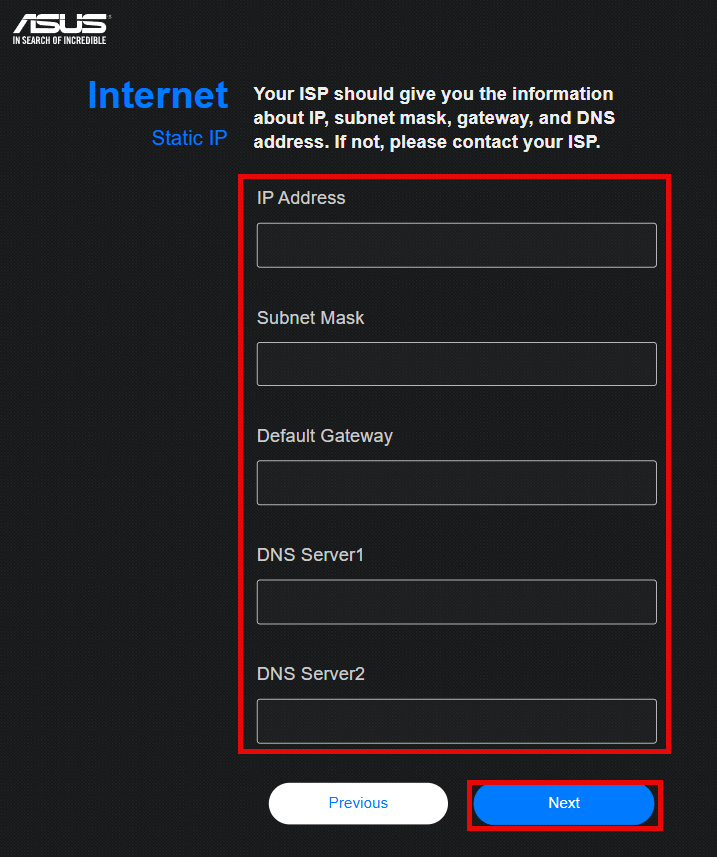
Note: The IP address range you entered must be the same as the DHCP server range of your front-end device. If your DHCP server range is 192.168.88.2~192.168.88.254, you can enter any IP address within this range, such as 192.168.88.19.
If you are unsure of the DHCP server subnet or other information that needs to be filled in on the front-end device, please first enter the user page of the front-end device to confirm, or consult with the front-end device manufacturer or provider.
Method 2: Enter the router's settings page for the wireless access point (AP), go to [LAN] > [LAN IP], set [Get LAN IP Automatically] to [No].
After manually changing the LAN IP address, click [Apply] to save the settings.
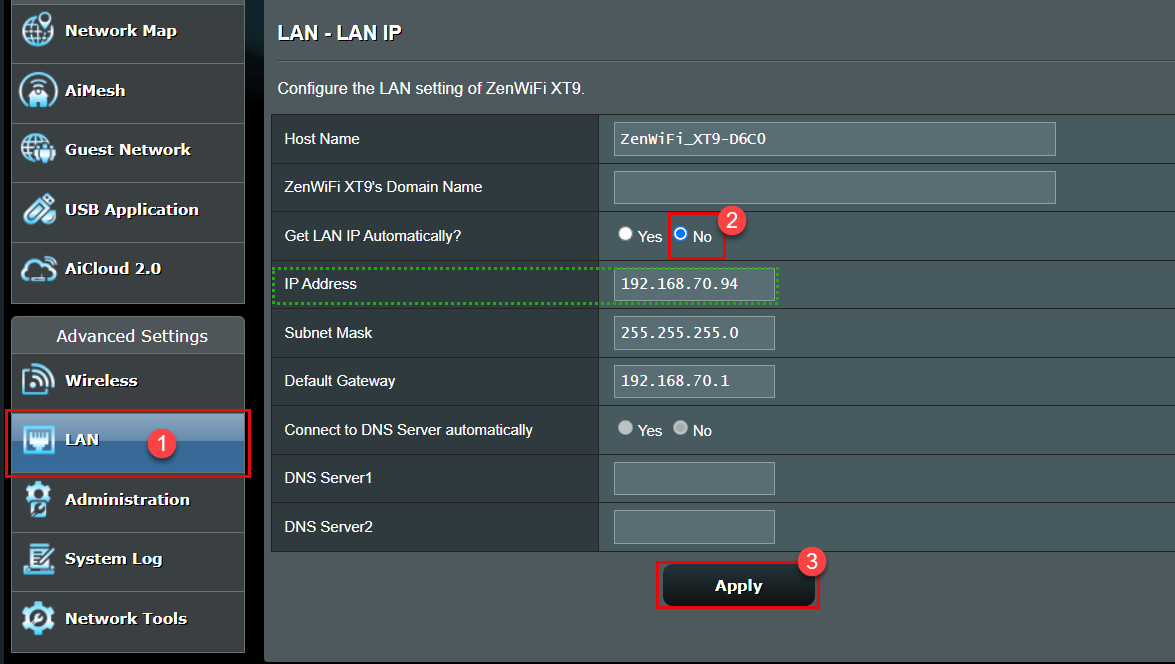
4. If the ASUS router in Access Point (AP) mode is not connected to the parent router, can I enter the ASUS router settings page (WebGUI)?
If the ASUS router is in Access Point (AP) mode and isn't linked to the parent router, neither the router nor connected devices can receive an IP address from the parent router. Consequently, you won't be able to access the ASUS router's settings page (WebGUI).
Please restore the router to the factory default status and setup. [Wireless Router] How to reset the router to factory default setting
How to get the (Utility / Firmware)?
You can download the latest drivers, software, firmware and user manuals in the ASUS Download Center.
If you need more information about the ASUS Download Center, please refer this link.