[AiCloud 2.0] How to set up Sync Server?
Introduction
Smart Sync lets you to sync your cloud disk with other AiCloud 2.0 accounts by inviting others or by being invited. In the settings, you can decide how to sync AiCloud 2.0 to others.
1. Two-way sync: In selected folders, the Invitee and Inviter can access all files stored in the sync folders.
2. Server to Client: The Invitee can download the sync folder stored by the Inviter. However, the Invitee is not allowed to upload files to the Inviter’s sync folder.
3. Client to Server: The Invitee is allowed to upload files to the sync folder of the Inviter. However, the Invitee is not allowed to access files stored in the Inviter’s sync folder.
Please follow the below steps for operation :
Select the AiCloud tab in ASUSWRT (the router-administration tool) and enable both Cloud Disk and Smart Access.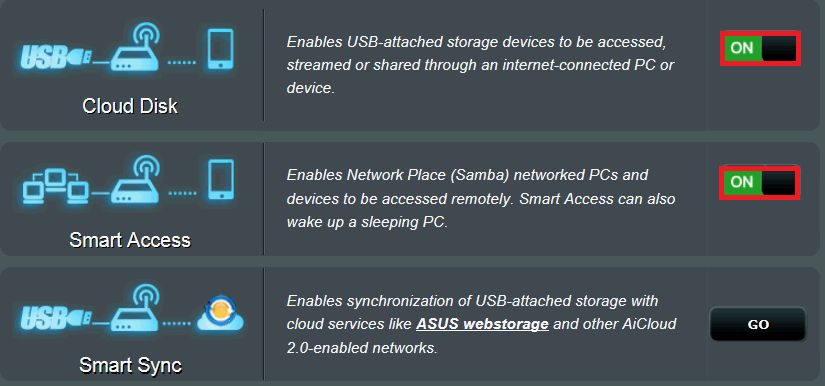
Select the Sync Server to create an invitation. 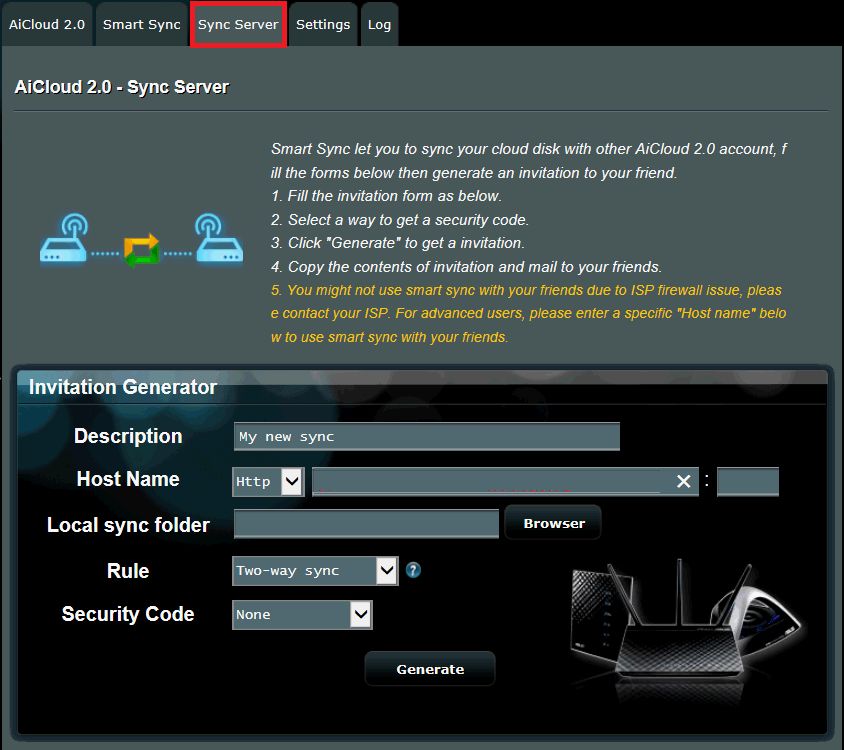
Type your WAN IP or Domain name.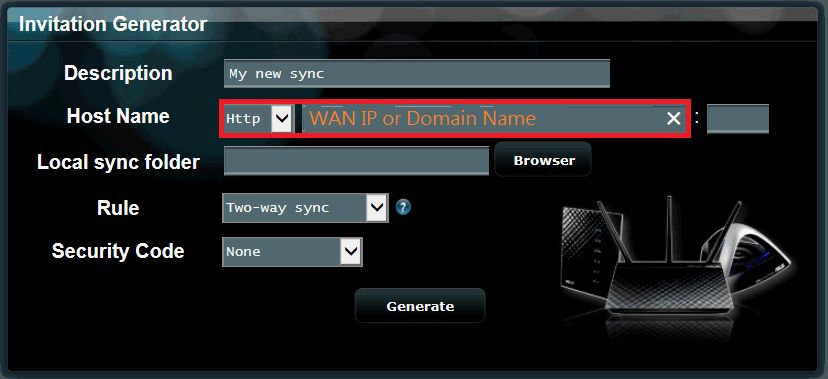
Click [Browser] to choose a local folder that you’d like to sync.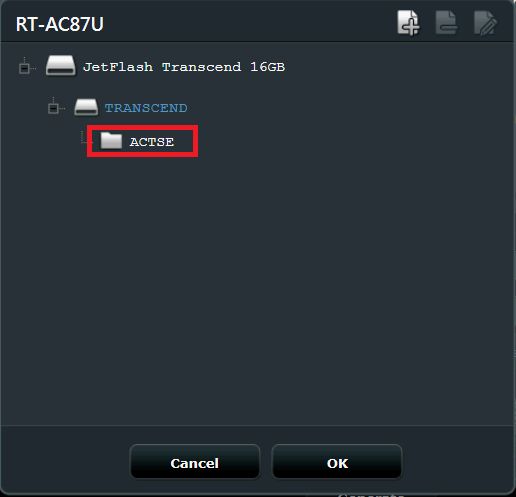
There are three different sync rules: Two-way sync, Host to client and Client to host.
With Two-way sync, you and your invitee can share files with each other.
With Host to client, you can share files with your invitee but your invitee cannot share files with you; in Client to host, the opposite is the case.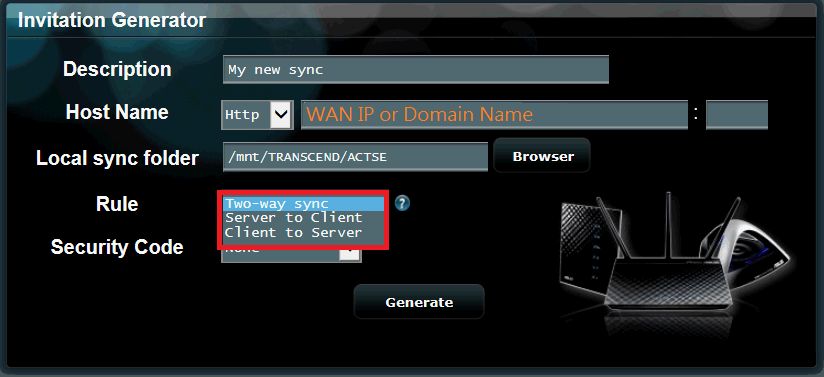
Choose the way to produce the password. It can produce by random, by yourself or without a password.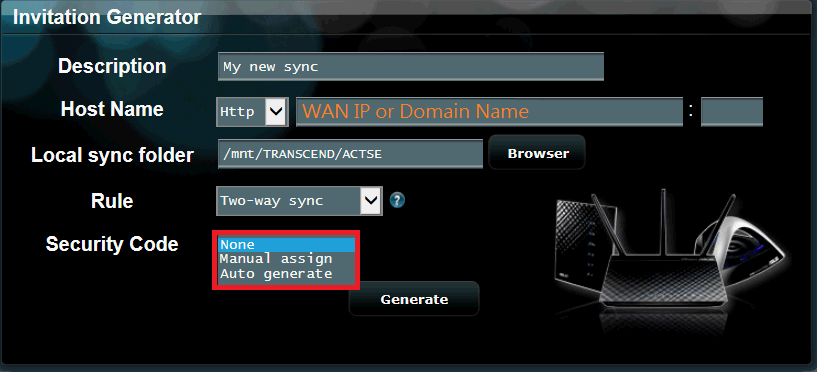
Click [Generate] to produce the email content.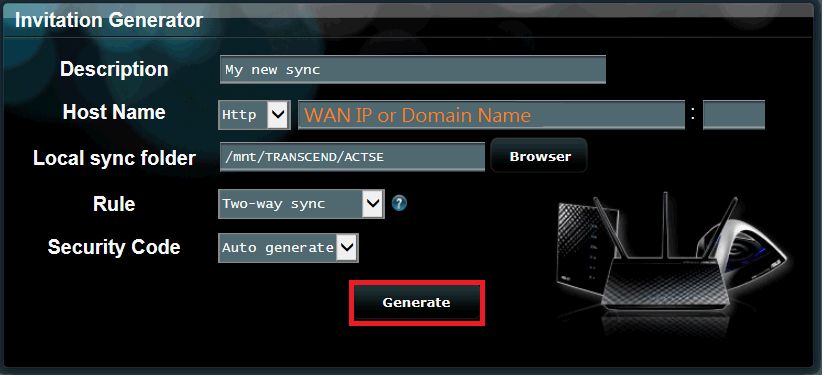
The Email content will show up. To send it to your friends or family please press the Email icon.
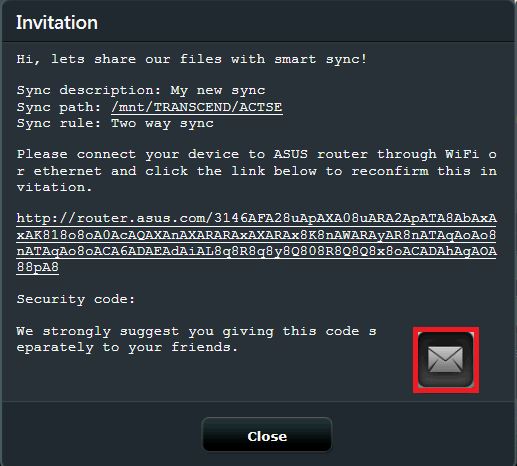
How to get the (Utility / Firmware)?
You can download the latest drivers, software, firmware and user manuals in the ASUS Download Center.
If you need more information about the ASUS Download Center, please refer this link.