[Wireless Router] How to improve wireless speed by setting Channel Bandwidth in Wireless Router?
What is Channel Bandwidth?
Channel Bandwidth will affect your wireless speed performance and signal stability. In default, ASUS router will adjust the Channel Bandwidth automatically, you could fix it if necessary.
Step1: Connect your computer to the router via wired or WiFi connection and enter your router LAN IP or router URL http://www.asusrouter.com to the WEB GUI.

Please refer to How to enter the router setting page(Web GUI) (ASUSWRT)? to learn more.
Step2: Key in your router's username and password to log in.

Note: If you forget the user name and/or password, please restore the router to the factory default status and setup.
Please refer to [Wireless Router] How to reset the router to factory default setting? for how to restore the router to default status.
Step3: Go to [Wireless] > [General] >Band (select 2.4GHz or 5GHz), and select the [Channel Bandwidth] you want to use.
a). Band 2.4GHz

b). Band 5GHz or 5GHz-1

c). Band 5GHz-2

Step4: Click [Apply] to save.
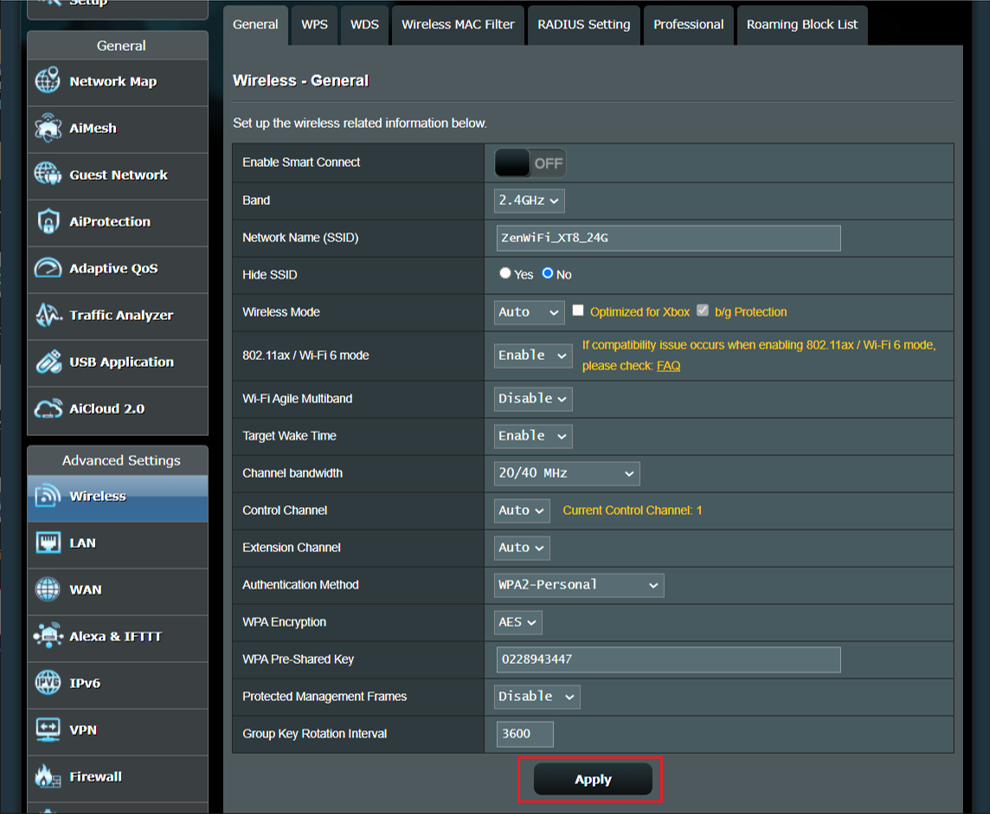
How to get the (Utility / Firmware)?
You can download the latest drivers, software, firmware and user manuals in the ASUS Download Center.
If you need more information about the ASUS Download Center, please refer this link.