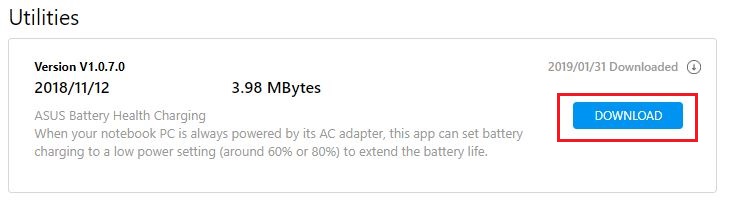Related Topics
ASUS Battery Health Charging - Introduction
Index
- Introduction
- Information
- Functions and settings
- How to get ASUS Battery Health Charging
- How to uninstall ASUS Battery Health Charging
Since users usually keep their AC adapter connected while using their computer, the battery is often in a state of high-power(98-100%) for extended length of time which causes a reduction in battery life.
In order to protect the battery, Battery Health Charging allows you to set your battery's maximum power of RSOC (Relative State Of Charge) which helps extend the battery's lifespan.
For most models, the Battery Health Charging is integrated into the MyASUS application. You can check Battery Care Mode in Device Settings of MyASUS as shown below. For more information about device settings in MyASUS, please refer to this article: MyASUS - Device Settings.
Note: If your MyASUS application does not include this feature, please refer to this model list to check whether your computer supports the standalone installation of "ASUS Battery Health Charging". To download the application, please refer to the final section of this article: How to Download the Standalone Version of ASUS Battery Health Charging.

When this app is activated, there are three modes to choose from, depending on your usage:
1. Full Capacity Mode: Default setting.

2. Balanced Mode

3. Maximum Lifespan Mode

1.Ten minutes after your first OS login, the message "Battery power setting is in Full Capacity Mode now" will automatically pop up. Please click ‘X’ to close this message.
If you choose to keep the current mode, the message will pop up again after 90 days. When you switch to either of the other two modes (Balanced Mode/ Maximum Lifespan Mode), this message won't pop up again until you change back to the Default mode (Full Capacity Mode).

2. You can change the setting by clicking Set it up now in the pop-up message,then close the dialog window.
Move the mouse cursor over the Tray icon and right-click the Battery icon to select the mode you want to use. The current mode can be confirmed by the color shown in the Tray icon.
A. Full Capacity Mode(Yellow color): Battery is charged to its full capacity for longer use on battery power.
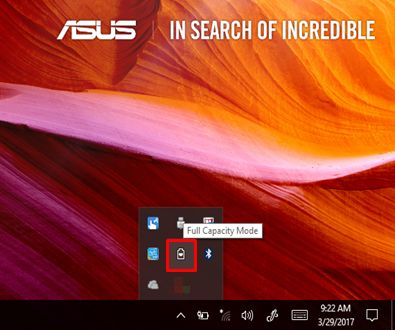
B. Balanced Mode(Blue color): Stops charging when power is above 80% and resumes charging when power is below 78%. This mode is recommended when using the computer on battery power during meetings or conferences.
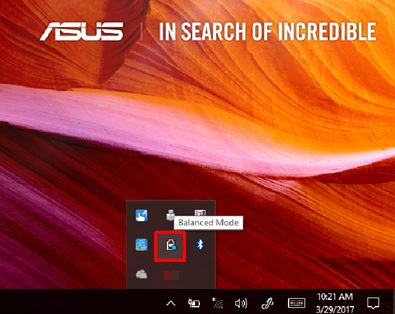
C. Maximum Lifespan Mode(Green color): Stops charging when power is above 60% and resumes charging when power is below 58%. This mode is recommended when the computer is always powered by AC adapter.
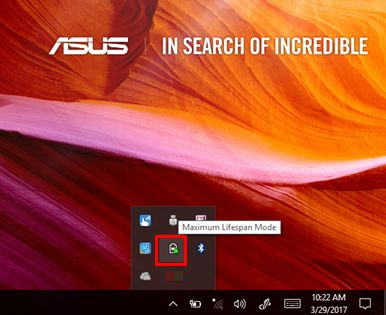
How to get the standalone installation of ASUS Battery Health Charging.
ASUS Battery Health Charging is preinstalled in ASUS computers. You can also download it from the Asus Official Website by following the steps in the link below:
https://www.asus.com/support/FAQ/1035376/
Find “ASUS Battery Health Charging” in Utilities. Click “DOWNLOAD”.
How to uninstall ASUS Battery Health Charging.
If you want to uninstall the app, please refer to the link below.
https://www.asus.com/support/faq/1013598
Q&A
Q: Why does the battery have a short charging time at the Windows login when restarting the computer after the AC adapter has already been connected for a period of time (The battery light will turn orange then will turn white/green light in a few seconds)?
A: After restarting, the system settings will be reconfirmed, so there will be a short charging time. Please feel free to use it.
Download MyASUS now to experience perfect service. Click below!