How to configure VLAN ID tagging for Internet connection on BRT-AC828?
In Australia or New Zealand, some internet service providers require VLAN tagging for Internet connection. The following introduction will guide you through the VLAN configuration on a BRT-AC828.
Connect LAN 5, 6, 7, or 8 port as Primary WAN
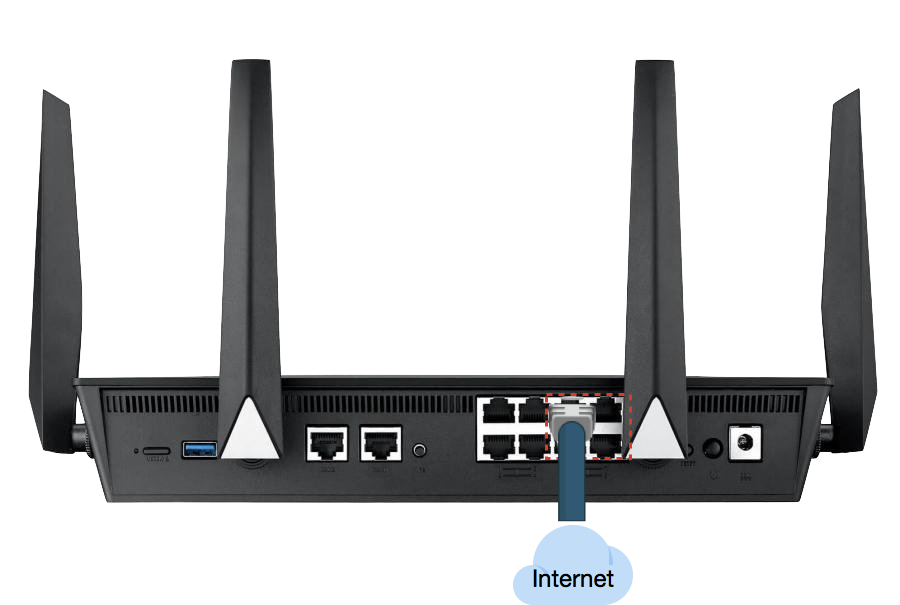
Define Physical Interface
1. Connect your computer to the router via wired or WiFi connection and enter your router LAN IP to the WEB GUI.

Note: Please refer to How to enter the router setting page(Web GUI) (ASUSWRT)? to learn more.
2. Key in your router's username and password to log in.
Note: If you forget the user name and/or password, please restore the router to the factory default status and setup.
Please refer to [Wireless Router] How to reset the router to factory default setting? for how to restore the router to default status.
3. From the navigation panel, go to Advanced Settings > WAN > Dual WAN tab.
4. Select Ethernet LAN as Primary WAN.
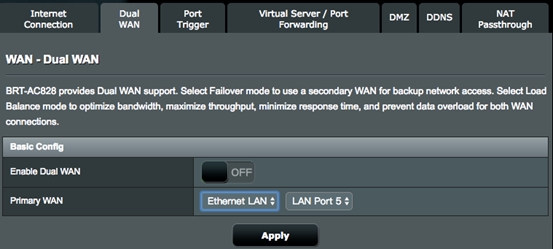
5. Select a LAN port as the physical interface to connect to the Internet.
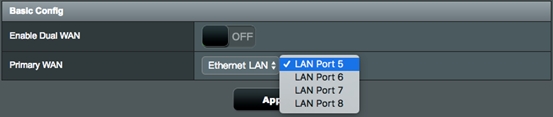
6. After you complete the Primary WAN configuration, reboot your system. You’ll just find that you are still not connected to the Internet properly. Now you have to take one more step to finish the VLAN setting for Internet connection. Go ahead with the next section.
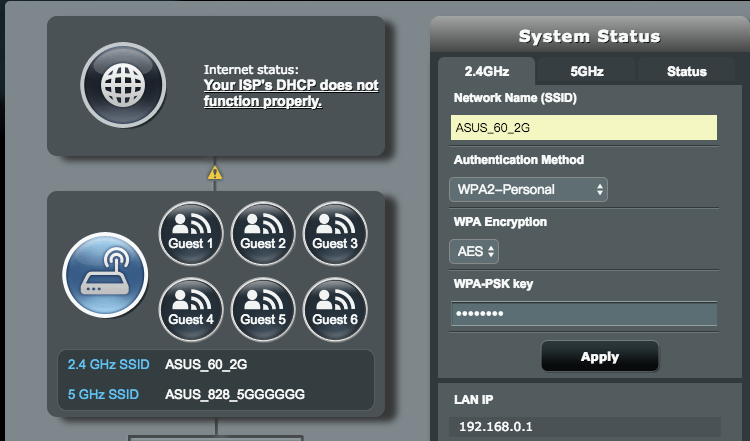
Configure VLAN for the Interface
1. From the web GUI, go to Advanced Settings > LAN > IPTV tab.
2. On the Select ISP Profile field, select Manual Setting.
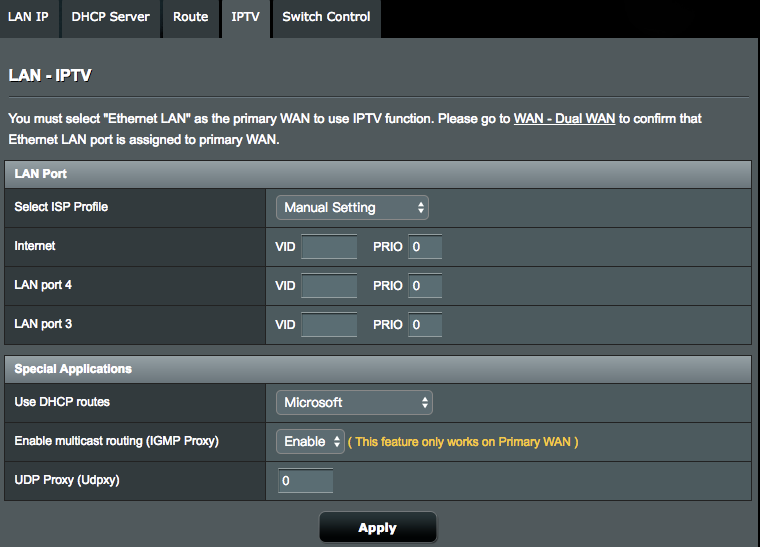
3. At the Internet field, key in the VLAN ID provided by your ISP.
For example, Odyssey Fibre requires you to use VLAN 10 for Internet connections so you have to enter 10 on Internet > VID filed.
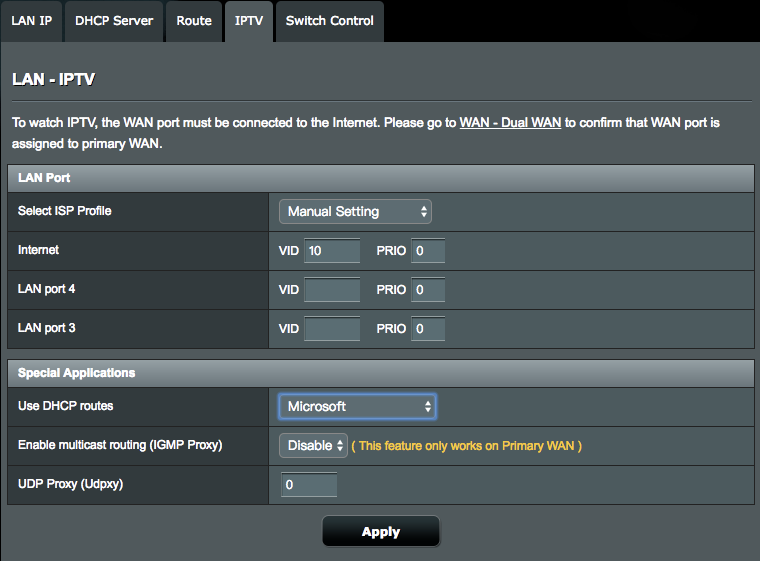
4. Go to Advanced Settings > WAN > Internet Connection tab.
5. Select the correct Internet connection type according to your ISP connection settings.
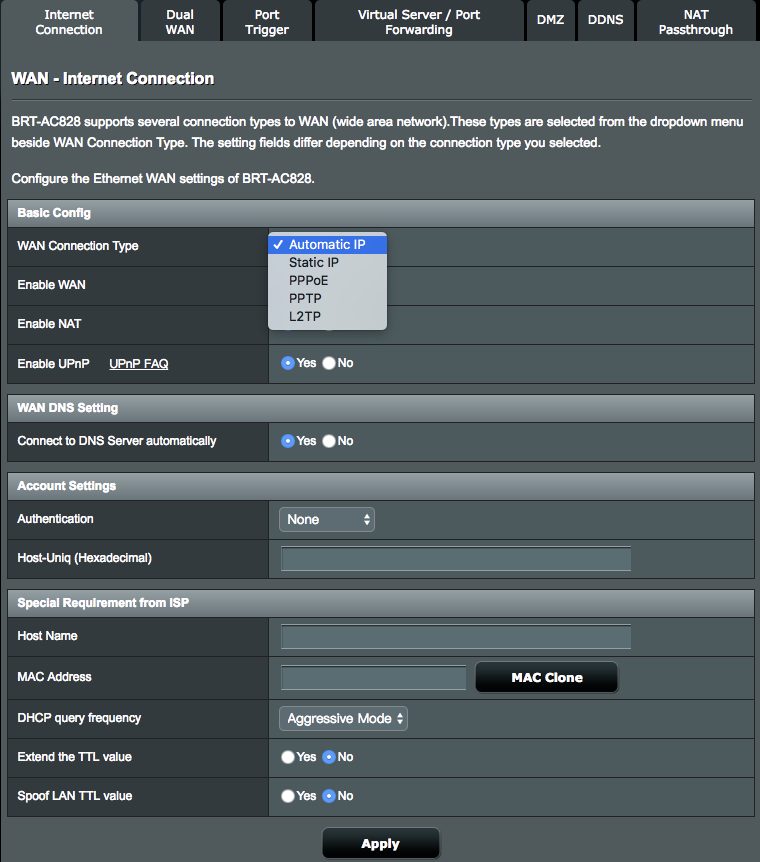
Check the Internet connection status
After the VLAN configuration is done, reboot your system , then go to the Network Map page in the web GUI to check the Internet connection status. You've now connected to the Internet properly.
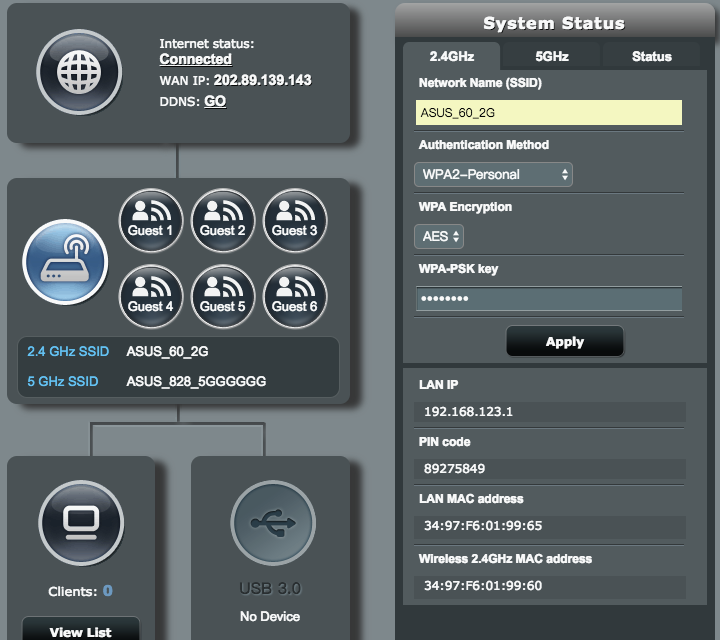
How to get the (Utility / Firmware)?
You can download the latest drivers, software, firmware and user manuals in the ASUS Download Center.
If you need more information about the ASUS Download Center, please refer this link.