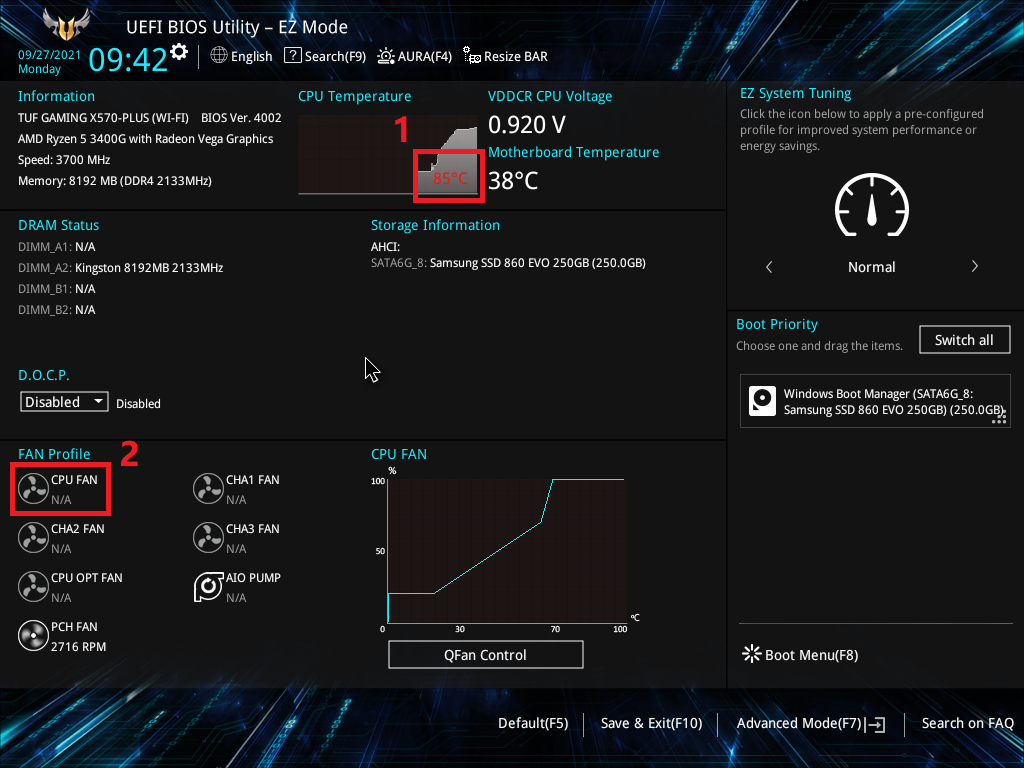[Motherboard] Troubleshooting-An error “CPU Over Temperature Error” occurs after bootup
If an error in the picture below occurs after the motherboard boots up:CPU Over Temperature Error!Press F1 to Run SETUP
This error means that CPU temperature is too high, please follow the steps below to troubleshoot:
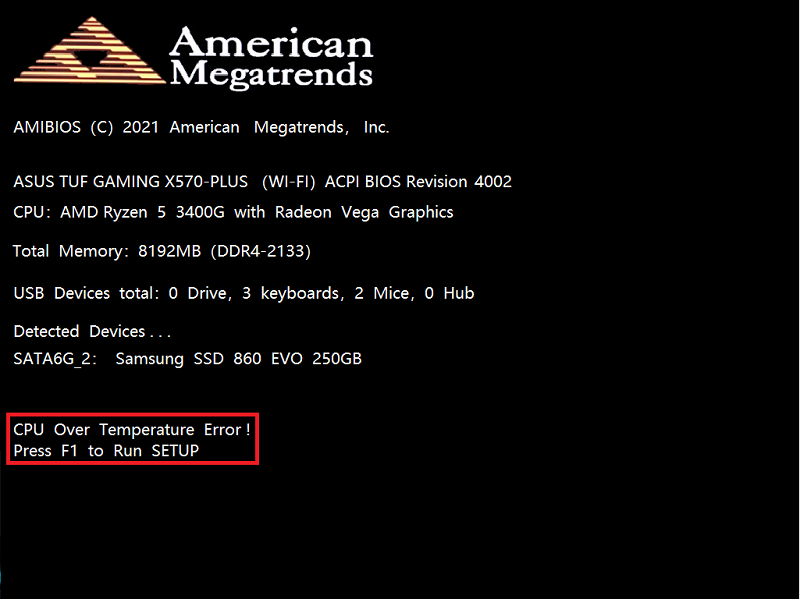
1. The fan problem of the CPU cooler:
Press [F1] to enter into BIOS Setup EZ Mode, etc: as shown in item1 of the picture below. The current CPU temperature is 85℃, and if it is displayed in red, it means the temperature is too high.
The rotation speed of the CPU FAN is abnormal, etc: as shown in item2 of the picture below. The fan of the CPU cooler is not running or cannot be detected, and the speed is displayed as N/A, please confirm whether the fan of the CPU cooler is properly connected to the CPU_Fan header socket on the motherboard.
2. Check whether the fan blades of the CPU cooler have accumulated too much dust or are aging, damage caused the fan to slow down. It is recommended to clean the fan blade dust or replace the CPU cooler.
3. When the motherboard is powered off, remove the CPU cooler and check whether the thermal grease on the surface of the CPU has hardened. If it has hardened, please reapply the CPU thermal grease.
4. If the CPU is overclocked, the CPU load will be too heavy and the temperature will be high. You can enter the motherboard BIOS setup page to restore the BIOS default settings. For details, please refer to: [Motherboard] How to restore BIOS setting?
If you need to continue overclocking but the temperature continues to be too high, you can replace it with a CPU cooler with better heat dissipation performance, you can refer to: ASUS CPU Cooler
5. If the problem still exists after the above troubleshootings, it is recommended to clear CMOS, you can refer to: How to clear CMOS?
If the above methods can't solve your problem, please contact ASUS service center for more help.