[Chromebox] Recover your Chromebox
Restore Chromebook OS
If your Chromebox's operating system (OS) isn't working, simply restore your Chromebox to remove the OS and re-install it.
(Note: If you're using a Chromebox given from a company or school, please ask your system administrator for help.)
The preparation before you start:
Get another Chromebox / Chromebook, or a Windows / Mac computer with Chrome installed.
A USB flash drive with a capacity of at least 8 GB and make sure it can be emptied. If your Chromebox has a SD card slot, you can also use a SD card instead.
Remove all external devices on the Chromebox which needs to be restored but you can keep the power connected.
Recovery will permanently erase everything on your Chromebox 's hard drive, including files you've downloaded. If possible, back up your files before restoring your Chromebook.
The specific steps are as follows:
1. Install the Chromebook / Chromebox Recovery Utility extension in the Chrome browser of a bootable computer.
(1) Open the Chrome browser.
(2) Copy the link into the search box of Chrome browser and click Enter. Click [Add to Chrome].

(3) The Chrome browser will automatically download the Chromebook / Chromebox Recovery Utility extension.

(4) After the download is completed, open the Chromebook / Chromebox Recovery Utility extension that you just downloaded in the extension function. (You can enter chrome://apps/ in the search box to open the extension)

2. Use Chromebook / Chromebox Recovery Utility to make a restore USB Flash.
(1) Open the Chromebook / Chromebox Recovery Utility. The USB Flash needs to be 8GB or larger. Click [Get started].

(2) Click ①[Select a model from a list], find ②The name of the Chromebook model you want to restore, and click ③[Continue].


(3) Click ①USB Flash inserted, and click ②[Continue]. Click ③[Create now]. Click ④[Done] to finish the creation.


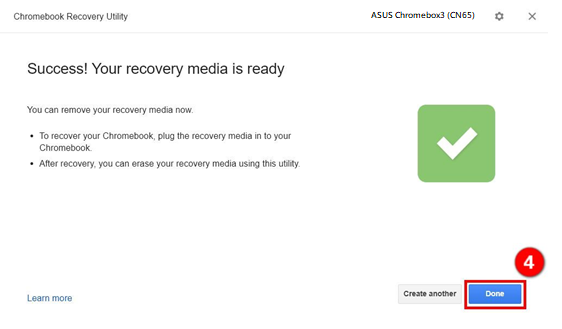
3. Use USB Flash to restore the system in damaged ASUS Chromebox.
(1) Turn off Chromebox. Using a paper clip or similar object, press and hold the recovery button. Press the Power button to turn the Chromebox back on. When you see a message on screen, release the recovery button.

(2) Insert the USB Flash into the ASUS Chromebox.
(3) After the USB Flash is inserted, the restoration process will start automatically. Please wait patiently.

(4) Restore is complete. Please unplug the USB Flash, and ASUS Chromebox will restart automatically.

(5) The system has been restored.
