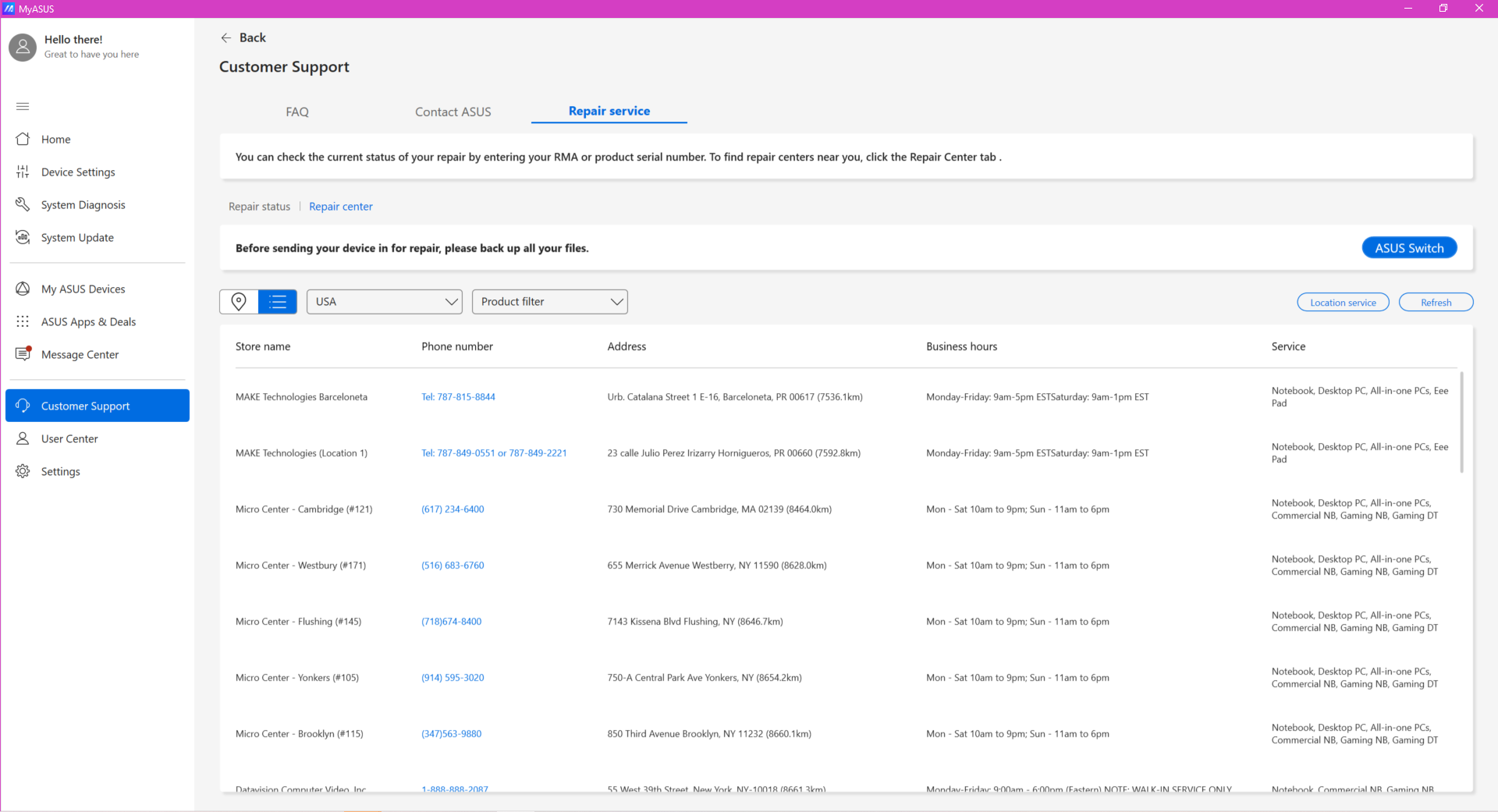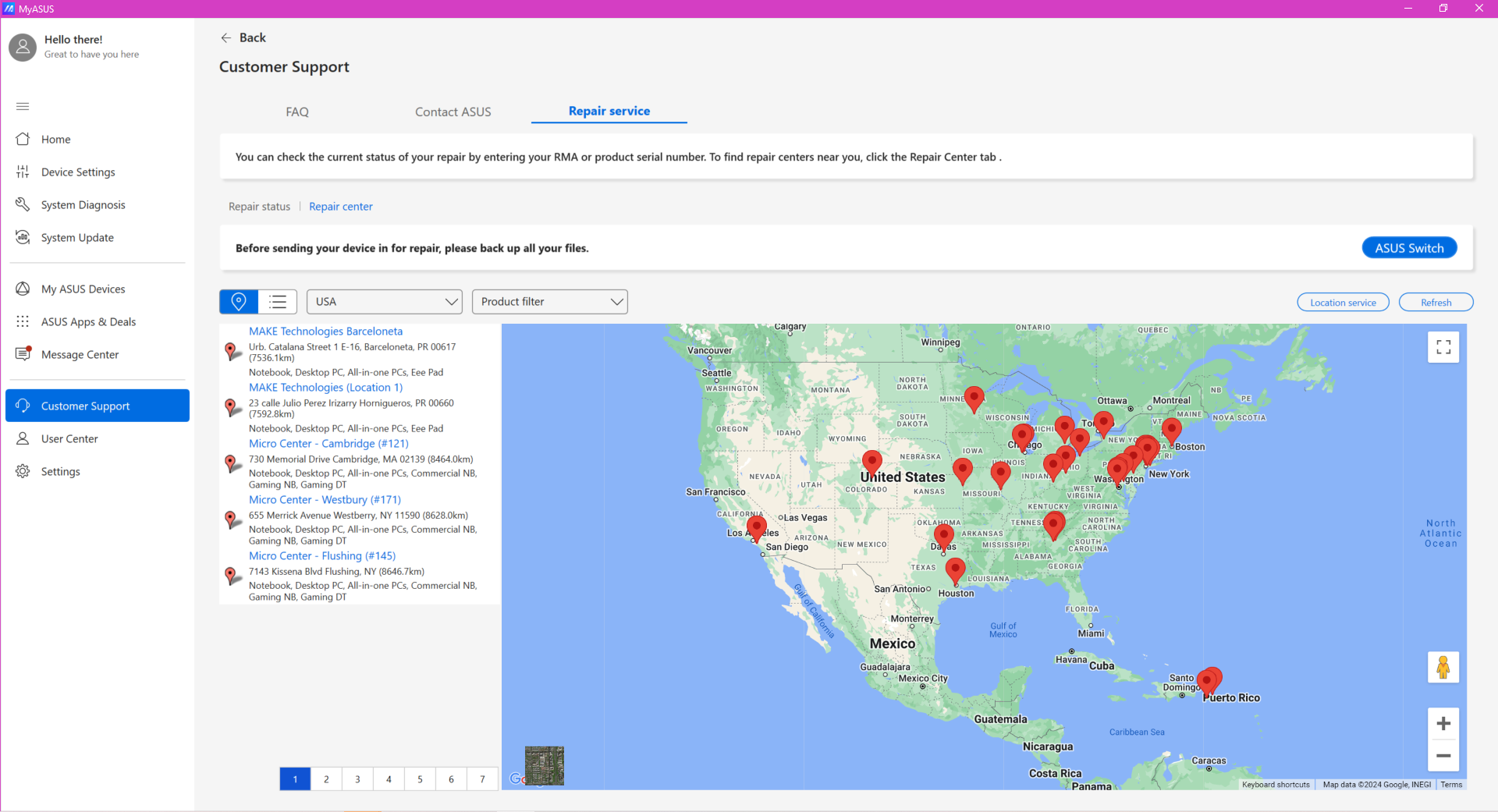MyASUS - Customer Support
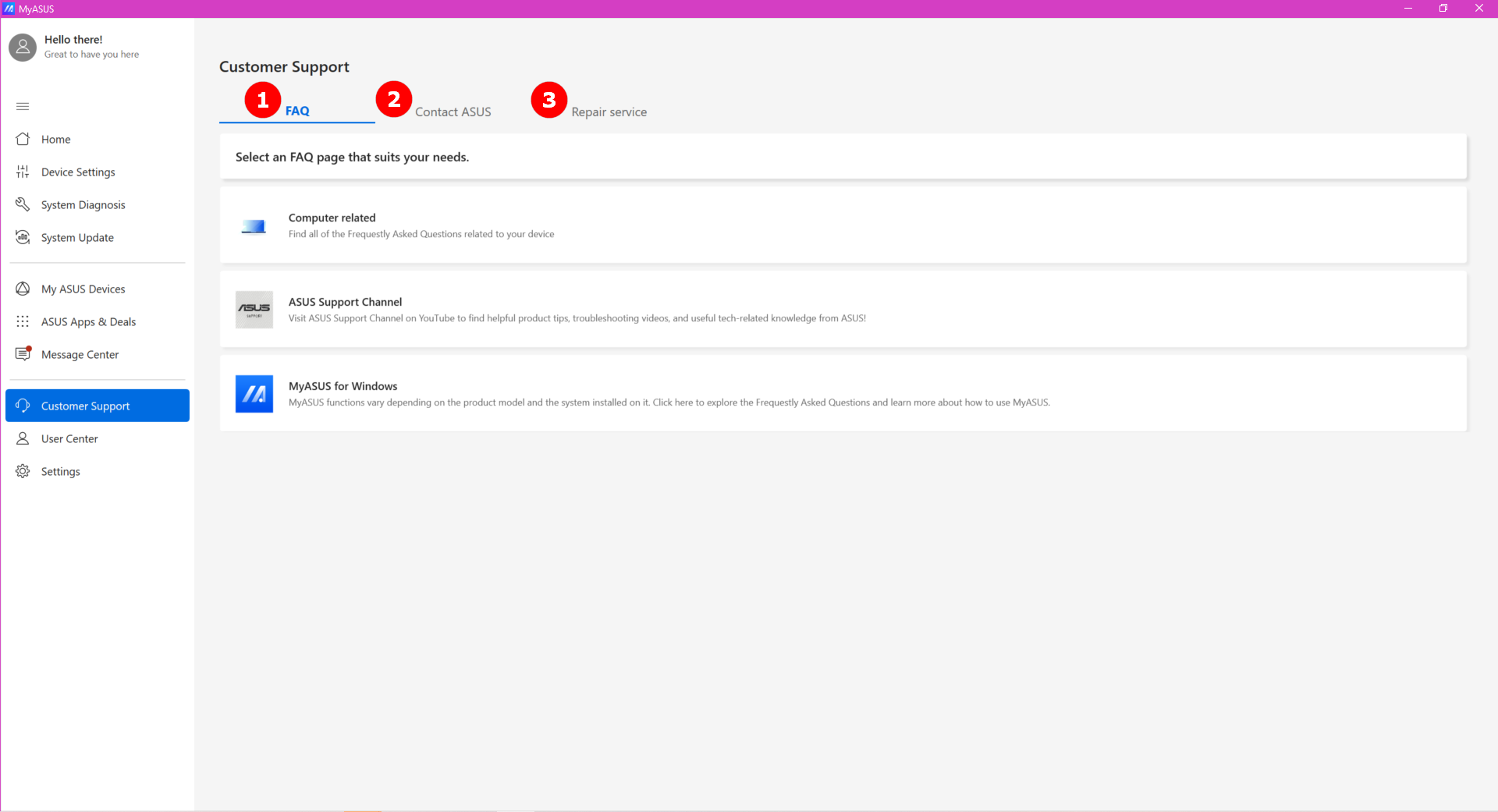
1.[FAQ]
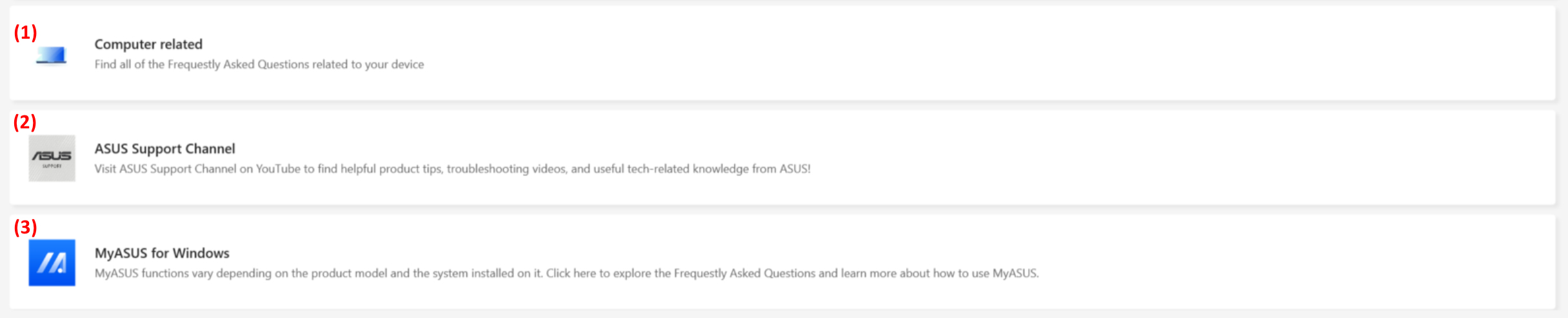
If you want to understand more or you want to find out some particle articles regarding your laptop, FAQ section can help you to quickly find out what you need.
⑴ Under the Computer related section, you can select the category you are concerned with and choose which kind of problem you want to know, and then MyASUS will search those relative articles for you.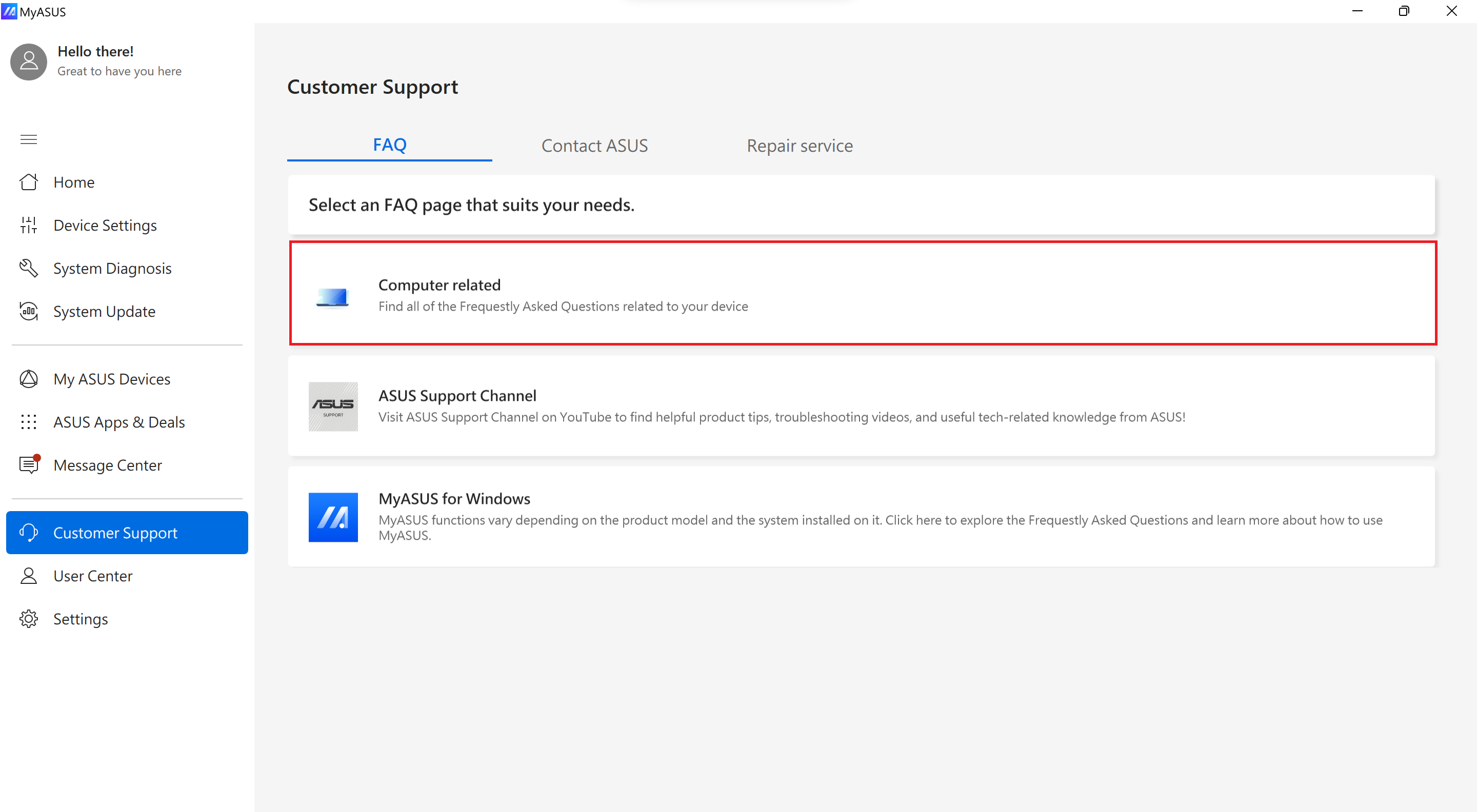
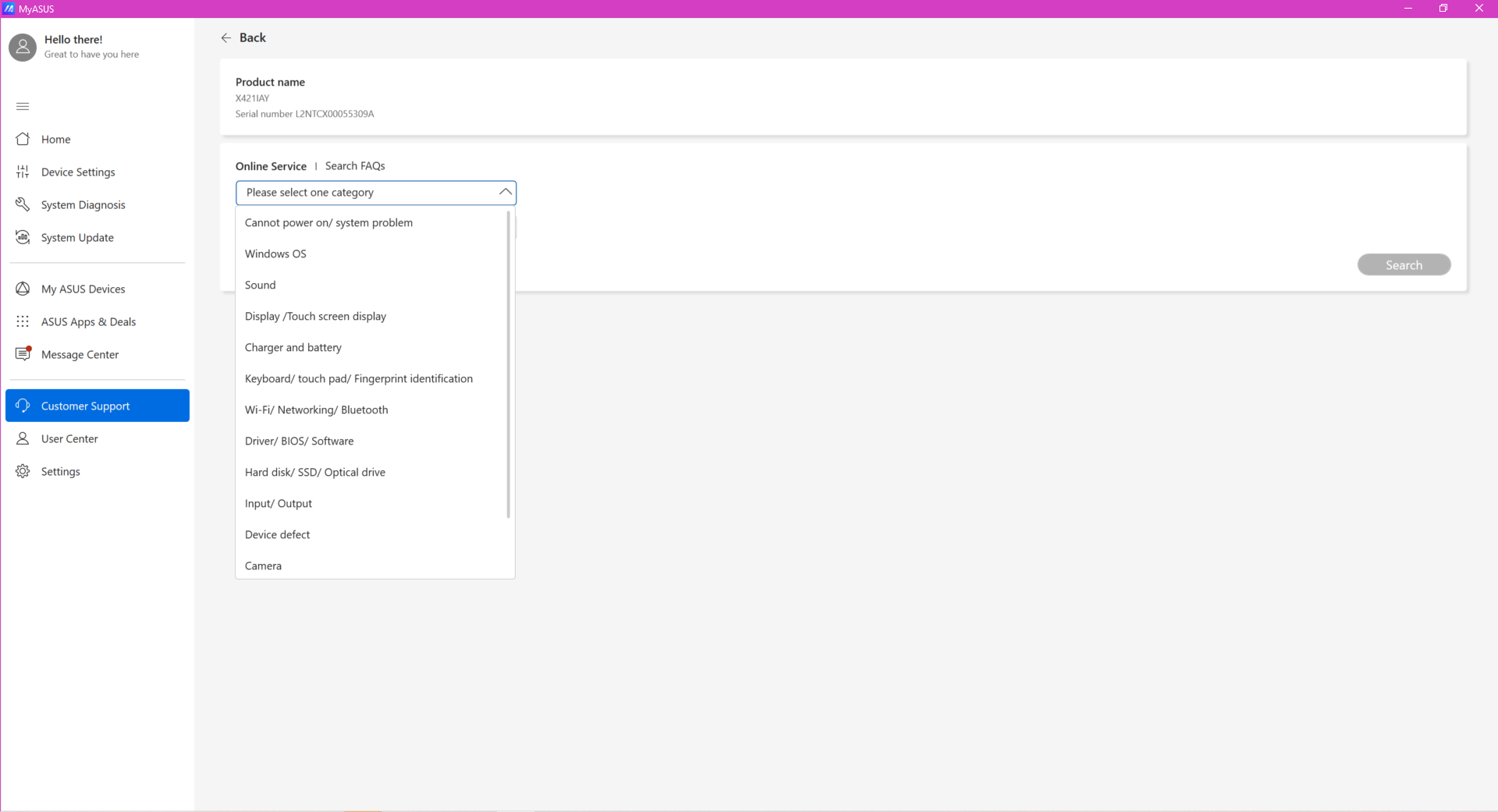
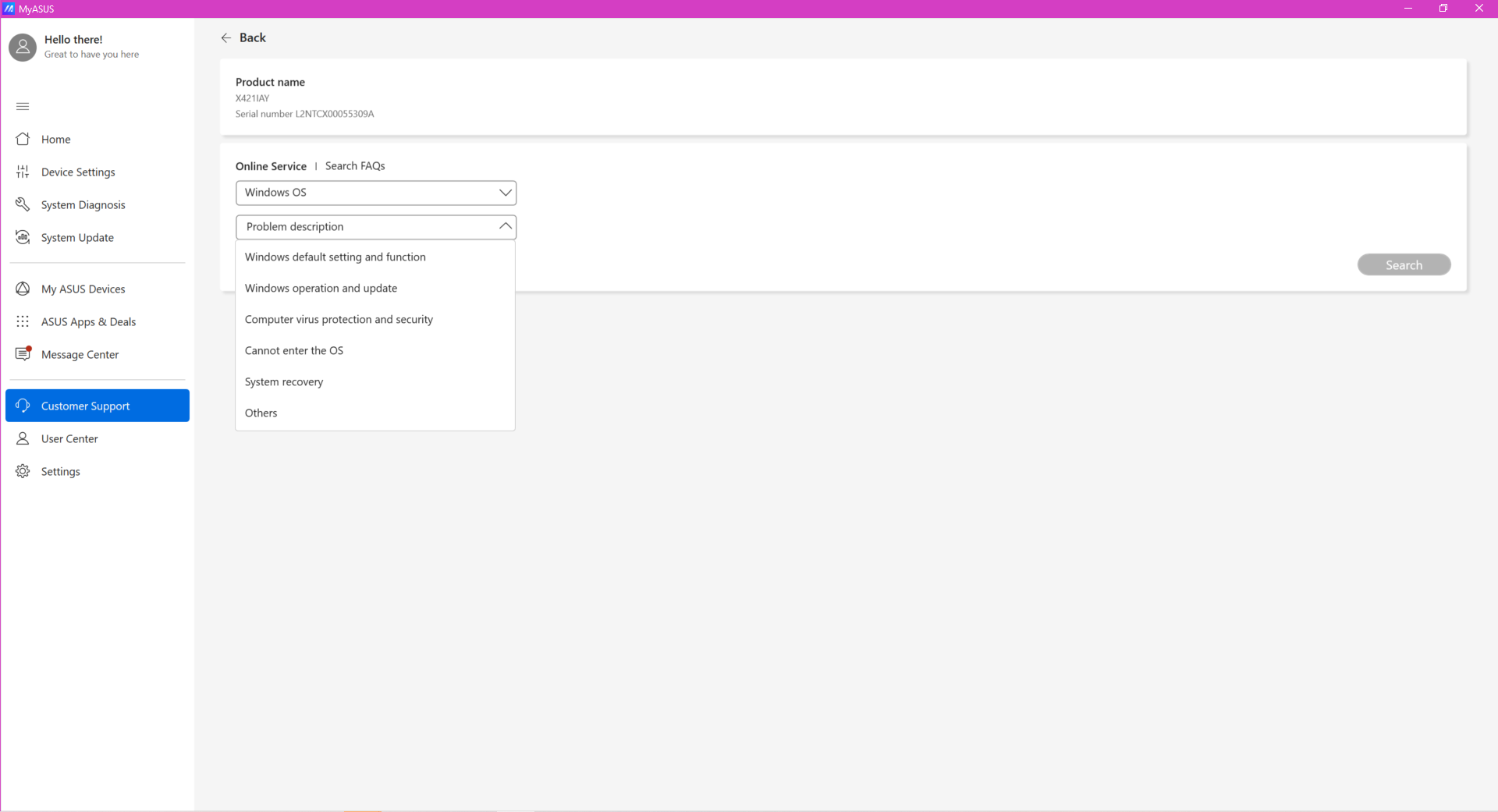
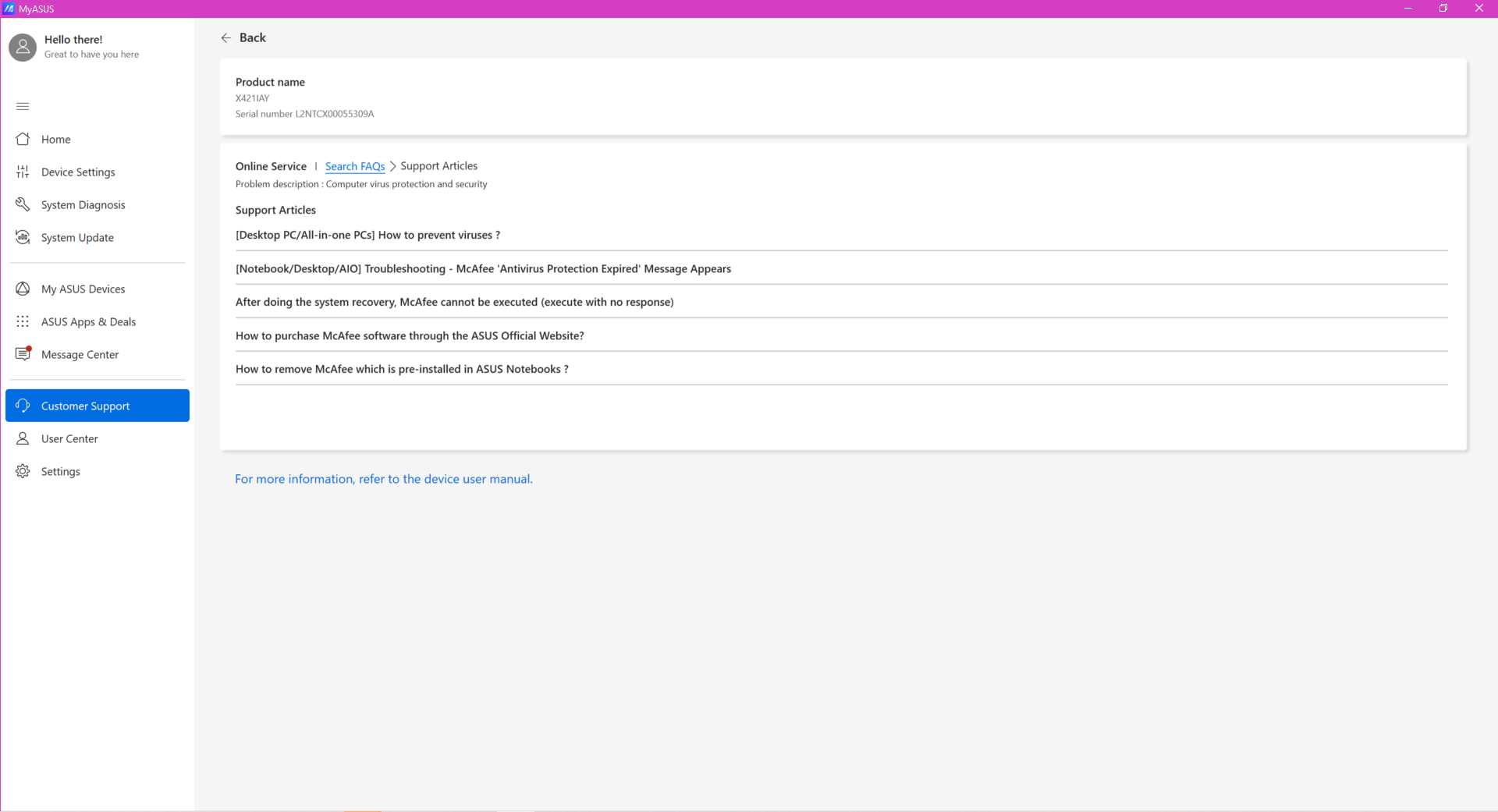
⑵ If you click ASUS Support Chanel, MyASUS will redirect to YouTube – ASUS Support Chanel, which collects many answers and the latest how-to’s.
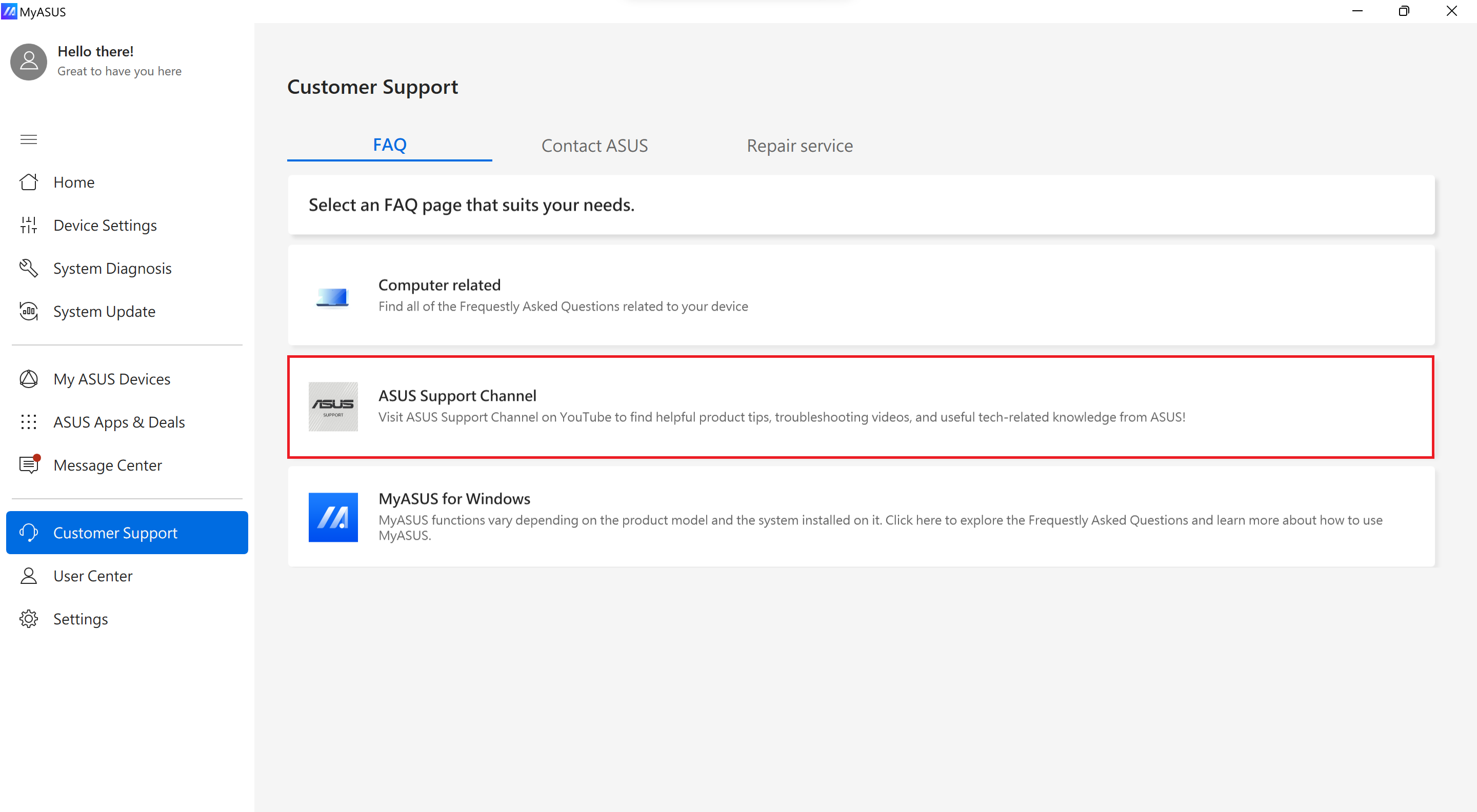
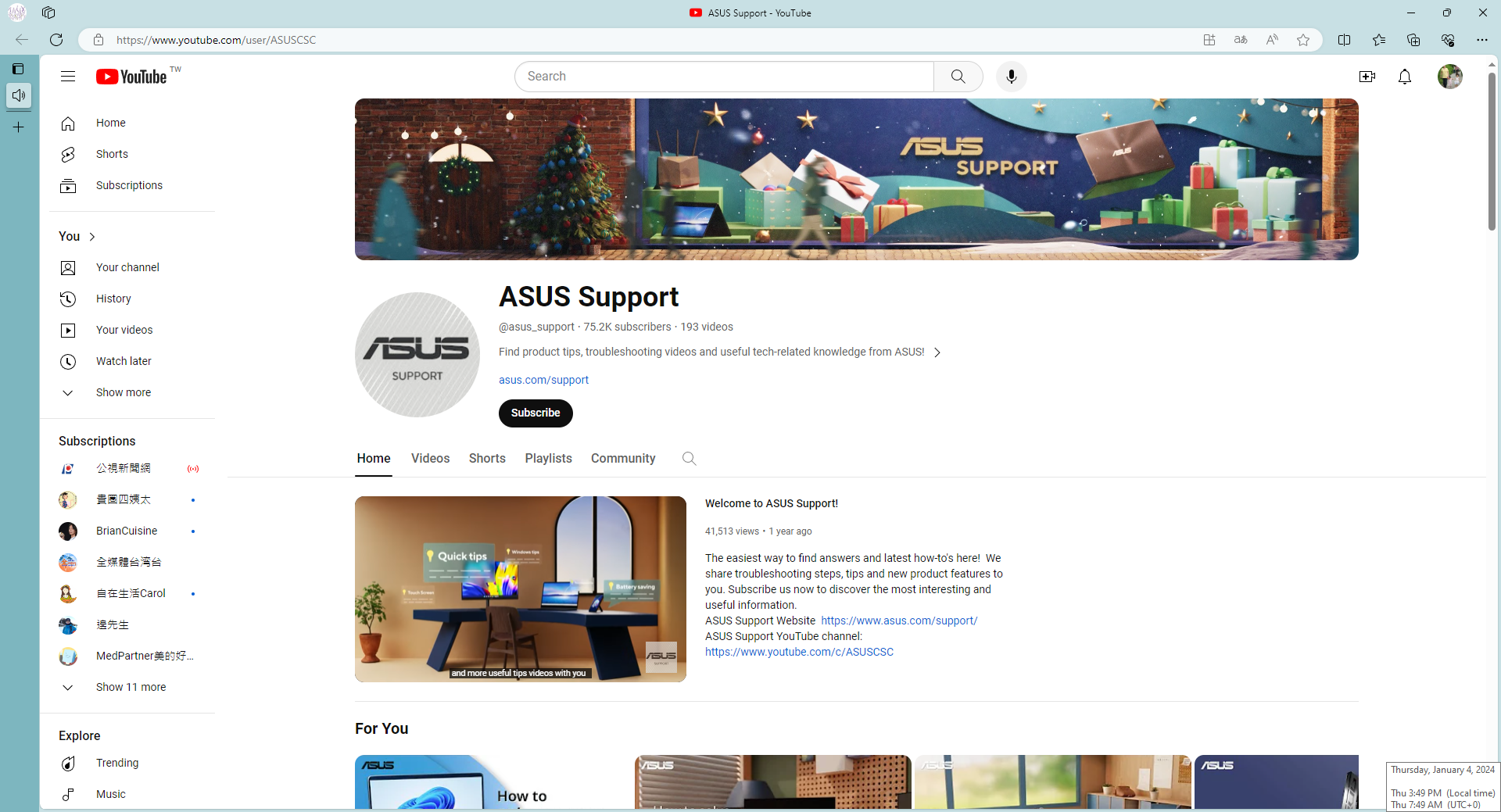
⑶ Under the MyASUS for Windows section, we’ll show you most of what MyASUS can help with your laptop.
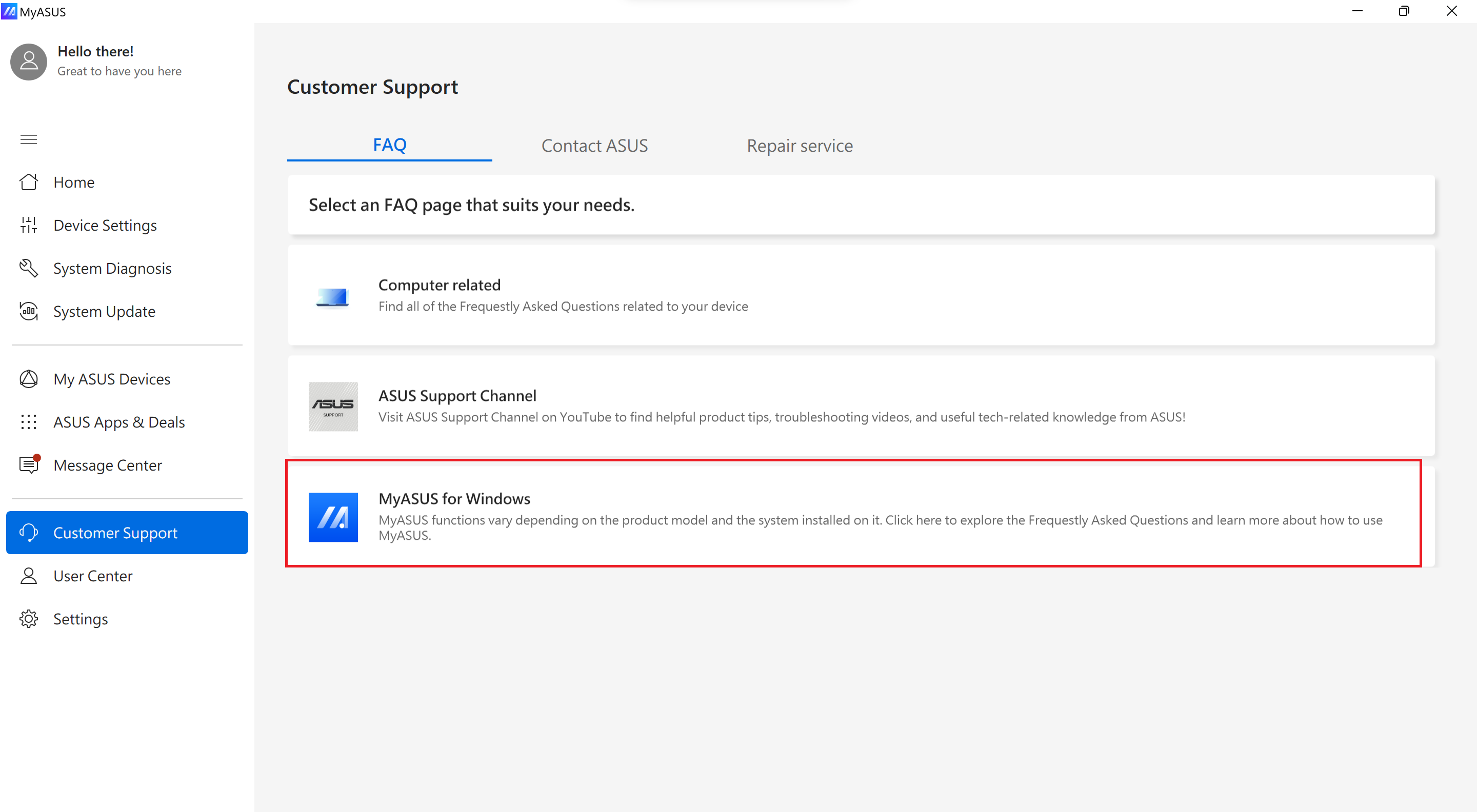
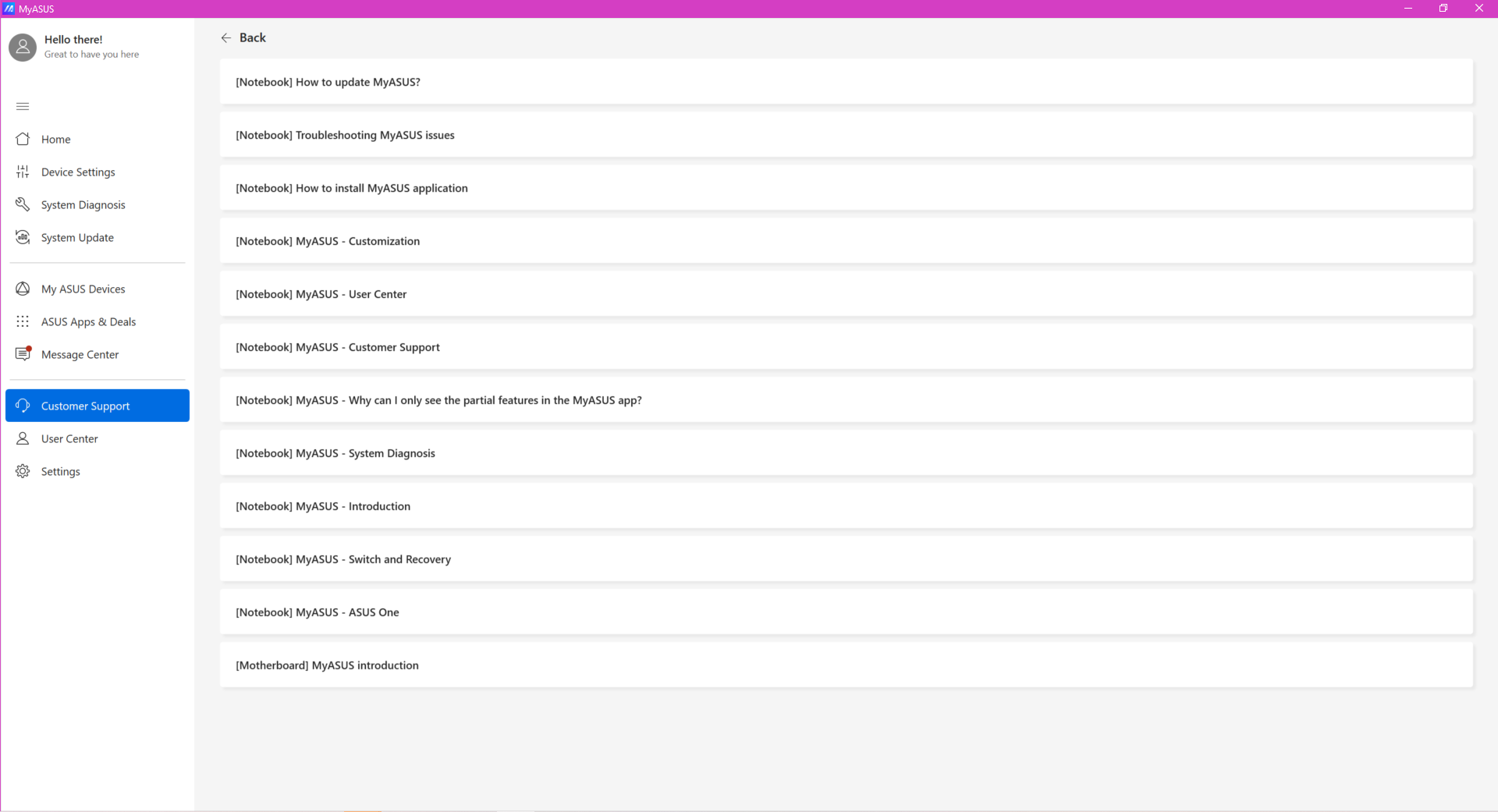
2. [Contact ASUS]
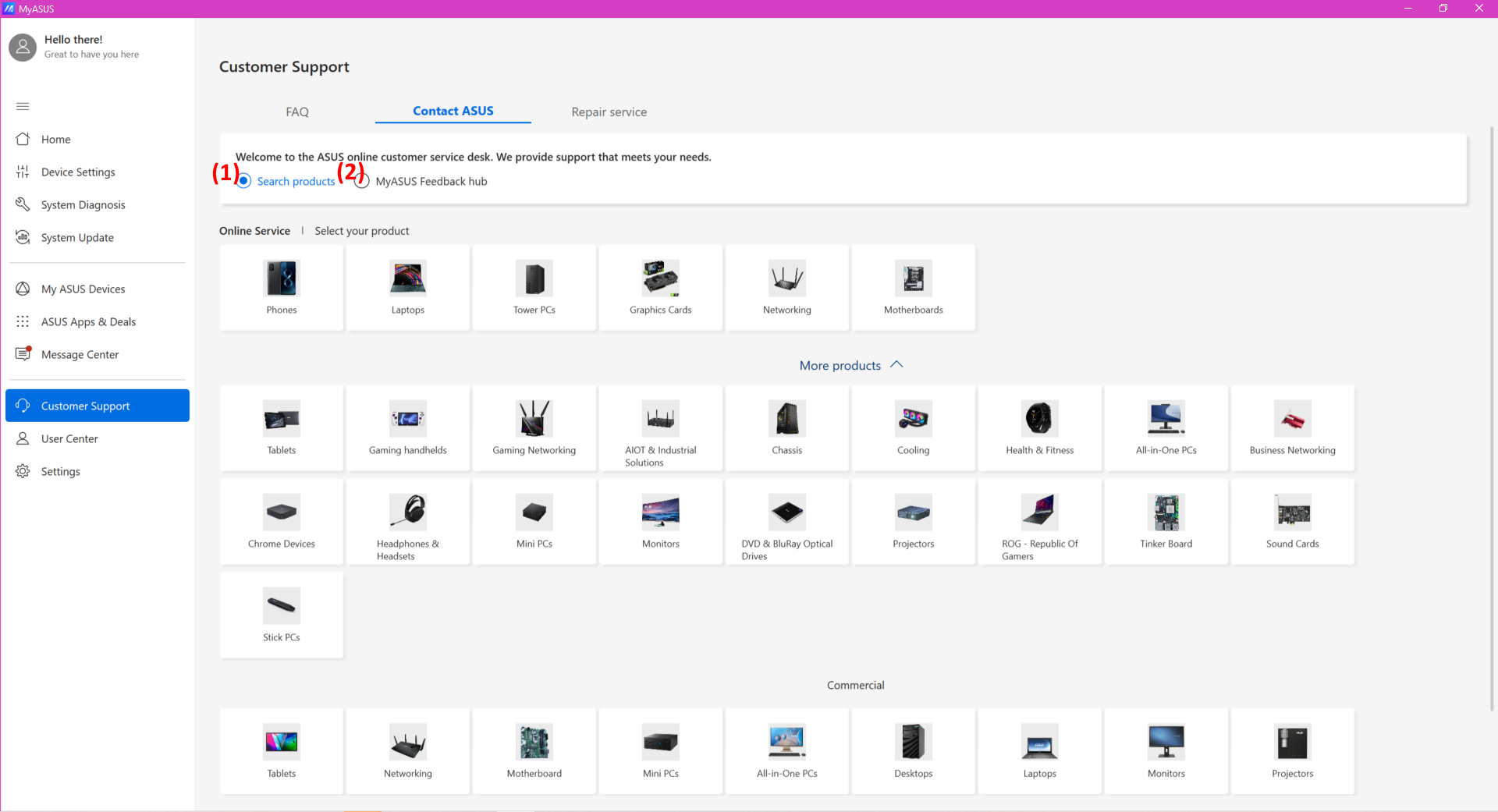
⑴ Select Search Products > Select your product category > Select product series and model > Select problem category and description > Click Search
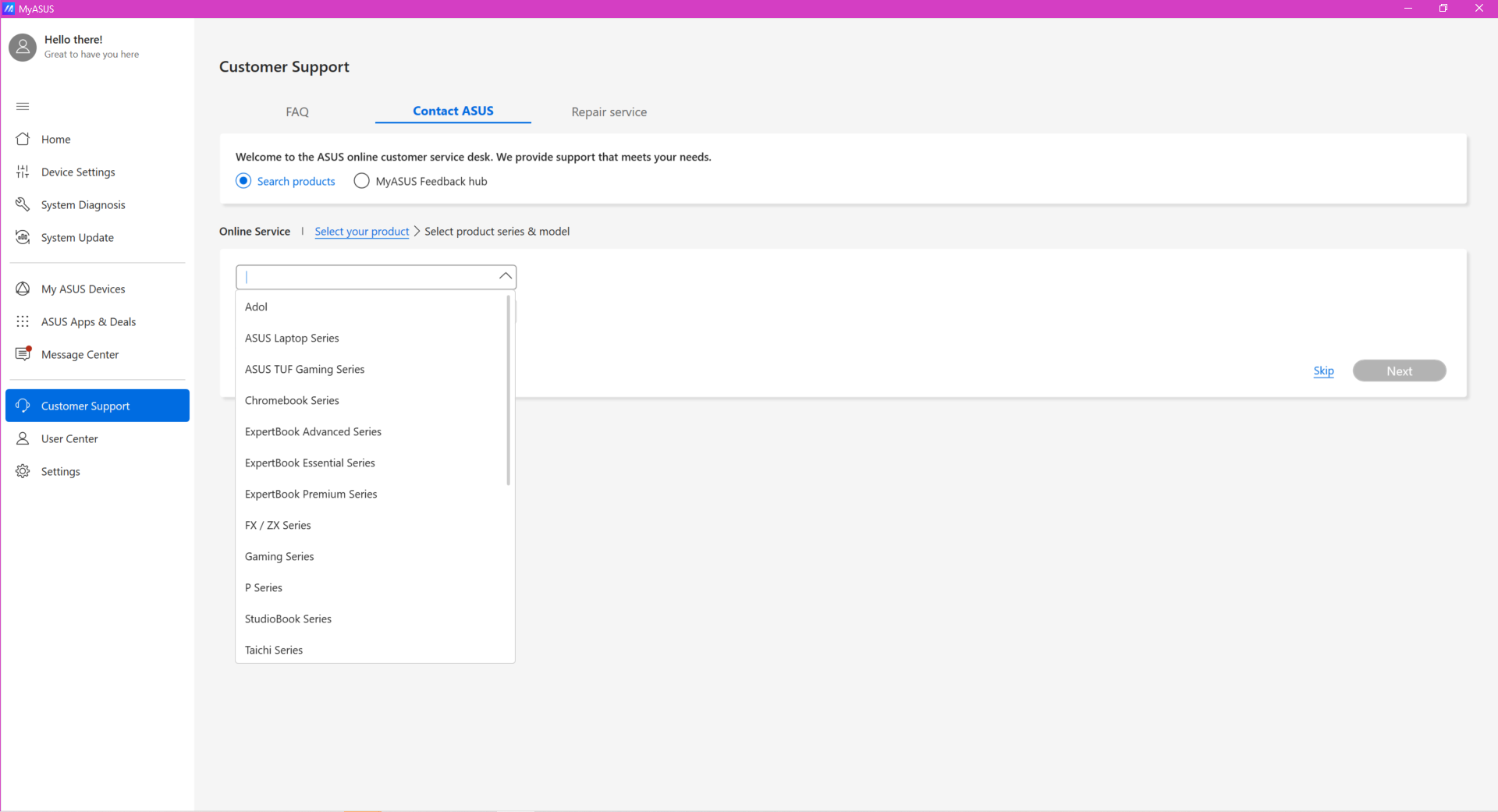
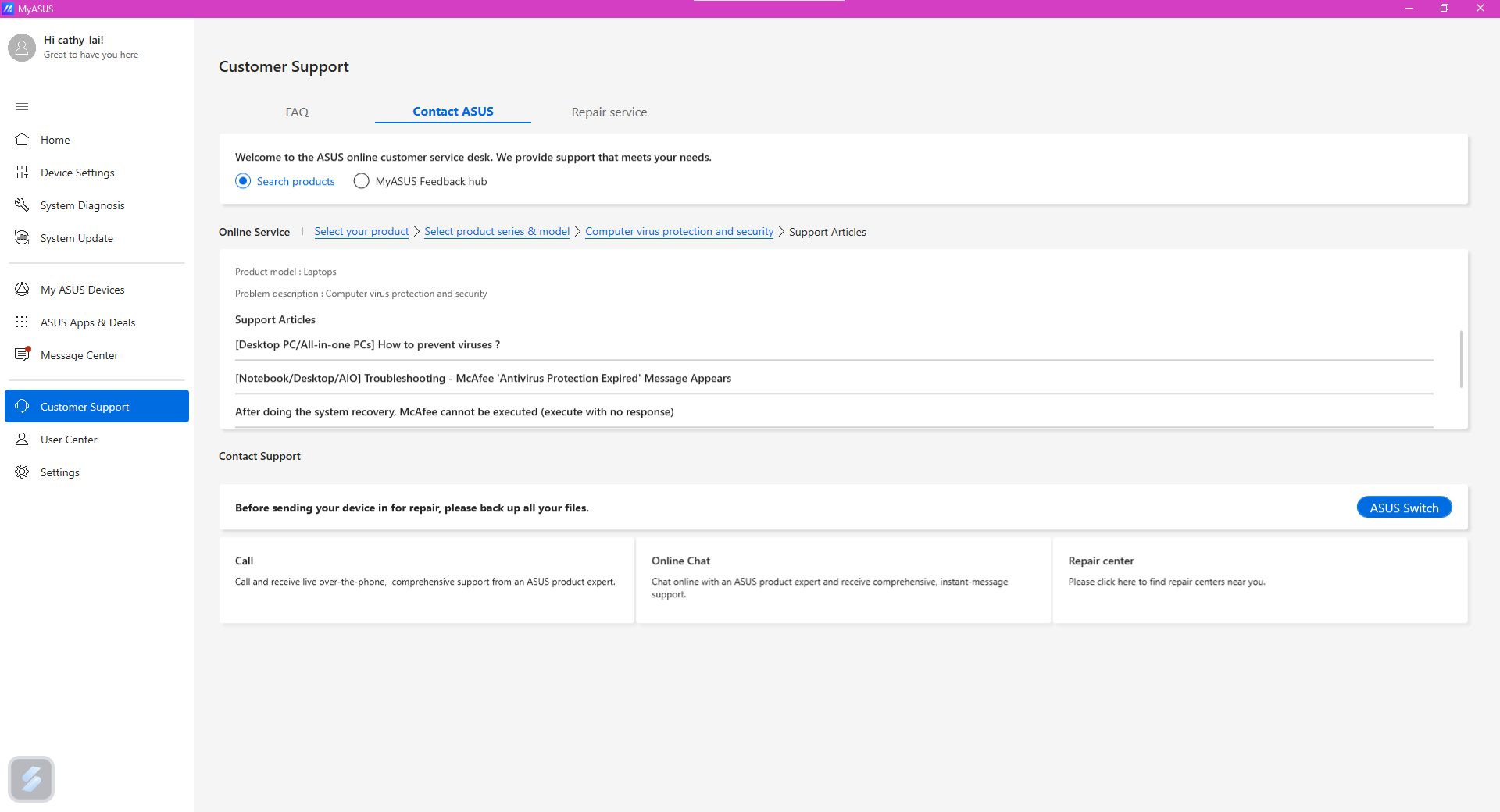
Some articles shown up may be helpful for you.
What’s more, you can select other services provided by ASUS – Call / Online Chat / Mail / Repair Center for further assistance. Suggest to back up your data before send the device to the Repair Center.
Note: Call, Online Chat, Mail services may vary by different region.
⑵ MyASUS Feedback Hub
Let us know what you think about MyASUS or what issues you encountered with MyASUS.
- Select MyASUS Feedback hub to starting provide your thoughts or issue encountered.①
- Choose whether to give encouragements or report issues to us. ②
- After selecting the category, you can start typing the comments here.
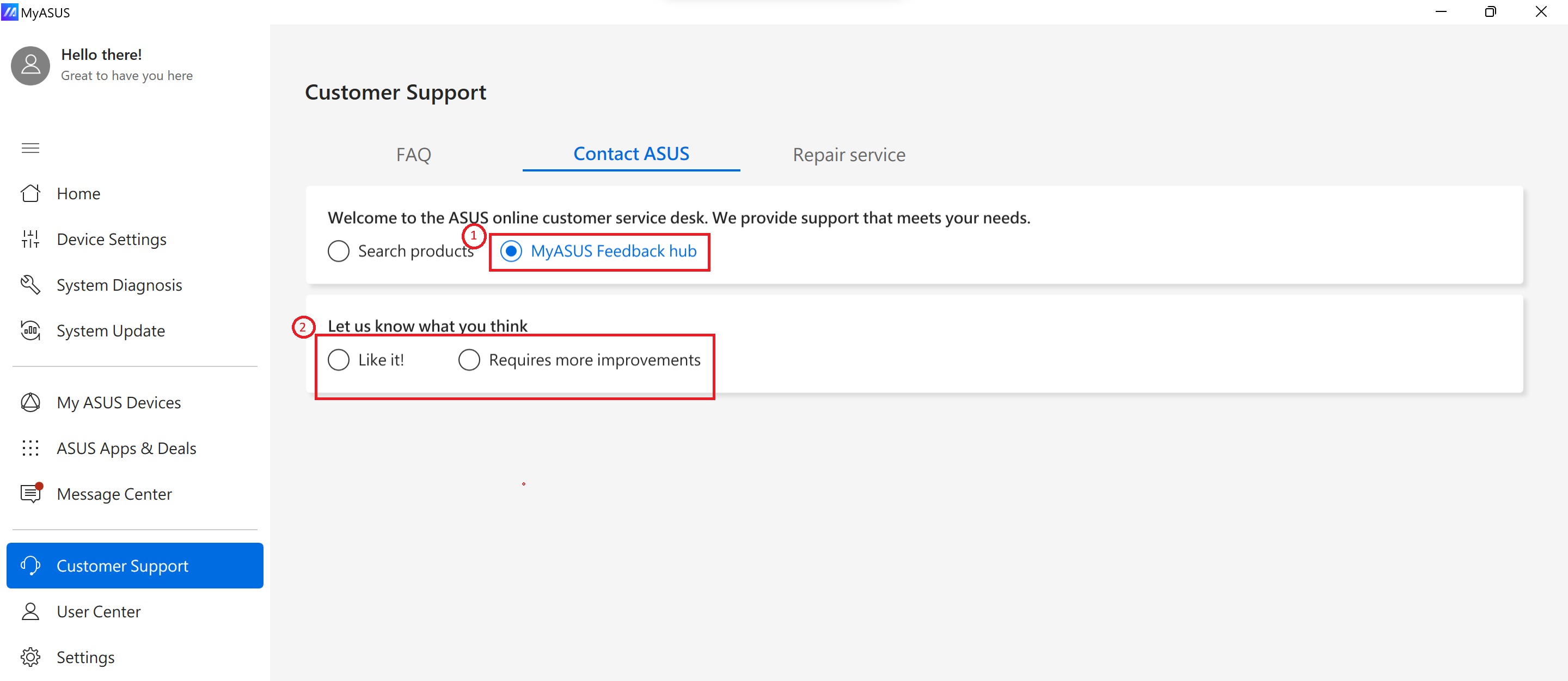
3. [Repair service]
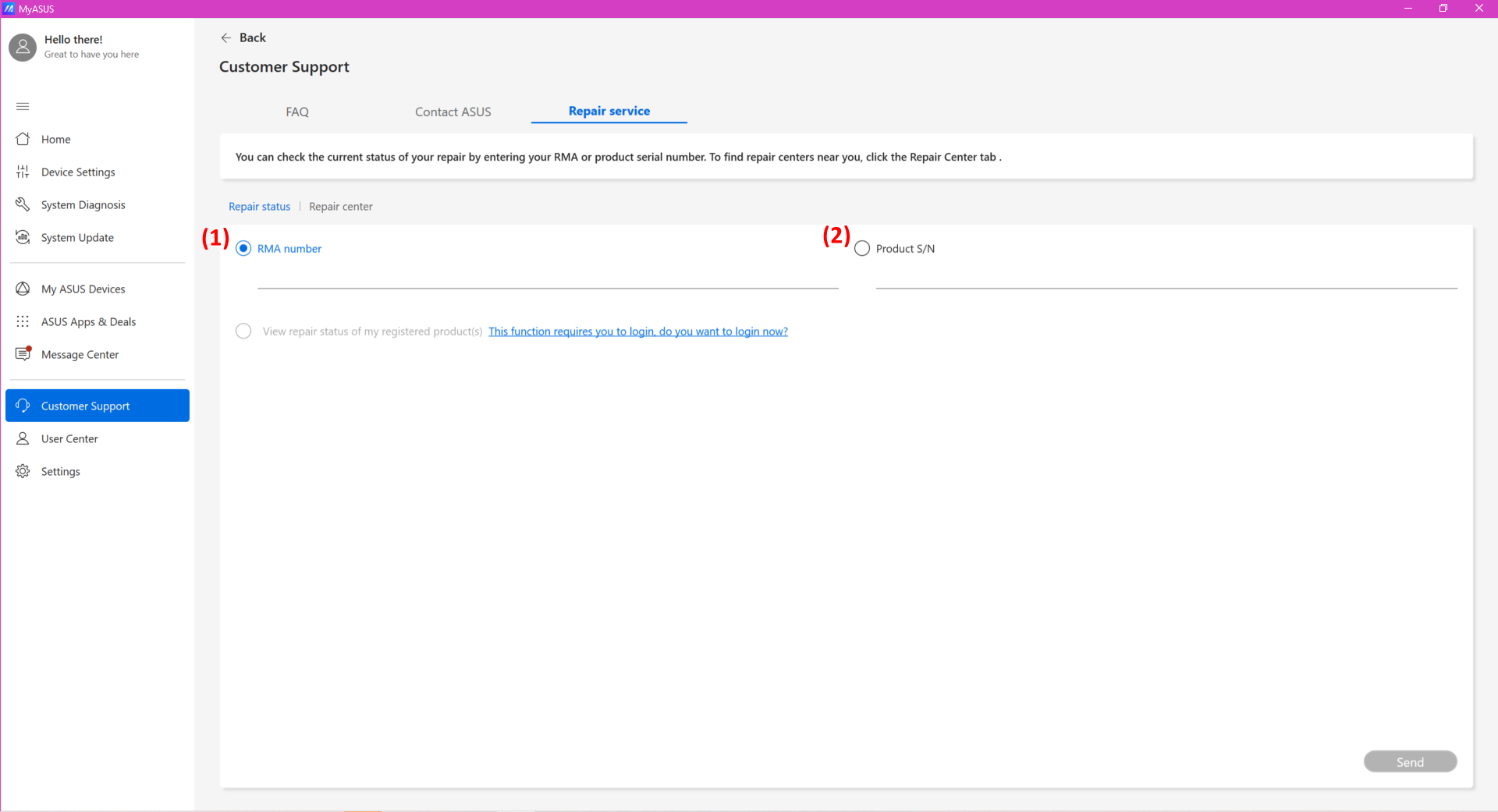
⑴ Repair status: you can check the repair status using RMA number or product S/N. Or, if you have logged into your ASUS account, you can simply select the product to check the repair status.
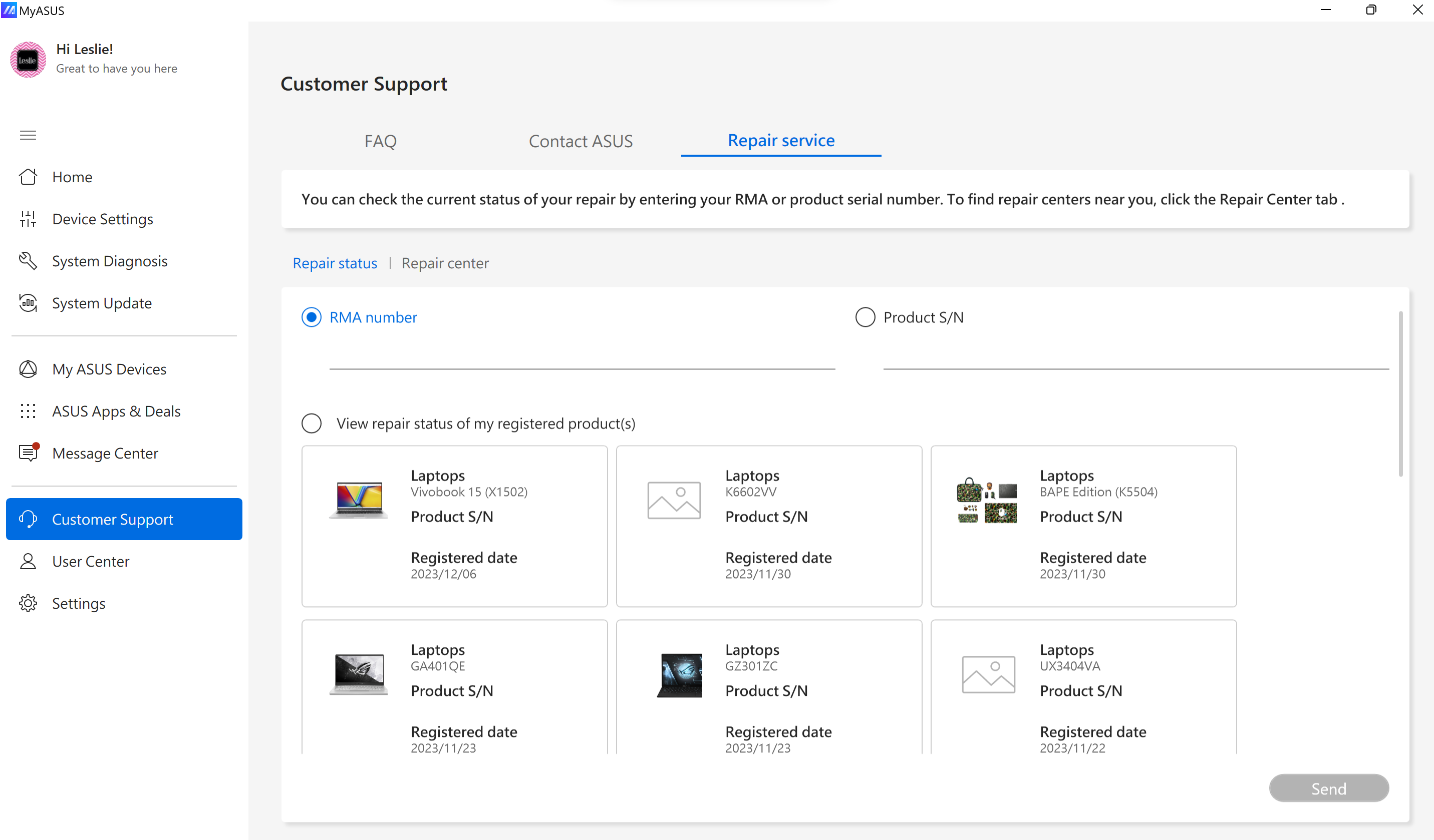
⑵ Repair center: it will show all repair centers in your country. If you have allowed MyASUS to access to your location, we will show the repair centers nearby.
In this section, 2 options can be used to view the repair center, list view and map view.