[Projectors] How to update the wireless firmware on ASUS projectors ?
To provide you more detailed instruction, you can also click ASUS Youtube video link below to know more about How to Update the Wireless Firmware on ASUS Projectors.
https://www.youtube.com/watch?v=s3B4lEx-3Gg
By updating the firmware, your projector will be stably compatible with media source to which it connects and also enhances your user experience when interacting with the devices.
Support model : ASUS ZenBeam E1 & ProArt A1
Table of Contents
1.Confirm the connected device
2.Check if firmware is the latest version
1.Confirm the connected device
Need to prepare (laptop or PC or mobile phone) and projector, and find a place with stable internet connection.

*Note: Please make sure that the supplied Wi-Fi receiver is correctly inserted into the projector (Please refer to the manual)
2. Check if firmware is the latest version
1). The version number shows at the lower right corner of the Projectors wireless connection page.

1). Connect your (laptop or PC or mobile phone) device and the projector to a wireless network environment.
2). When the machine is connected to the router (the icon at the upper right corner will appear as shown below). Please update the firmware.
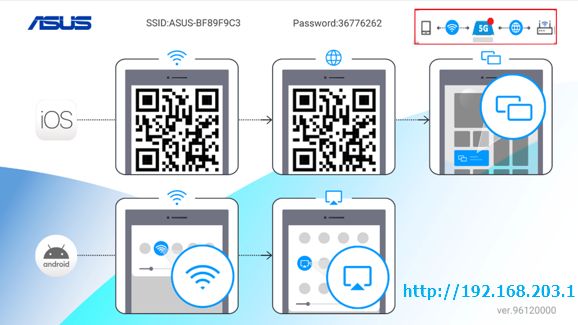
3).Example:
Open the browser and key in the IP address https://192.168.203.1 (Please check the IP address showing on your settings page)

4). At the Upgrade column, it shows the current firmware version of the machine (as shown below)
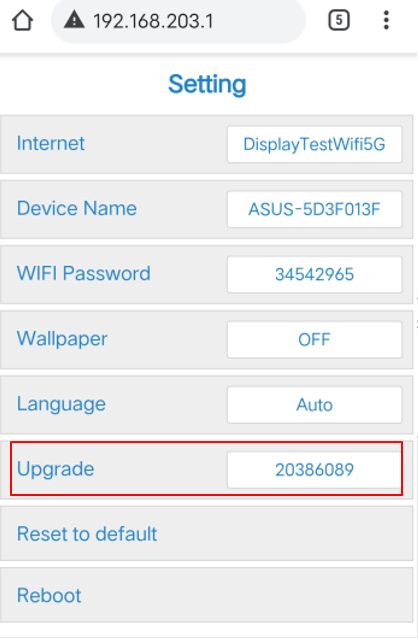
5). If it is not the latest version, the system will automatically ask for an update, and an update notification will pop up as shown below. Click ok and wait ( for about 2 minutes) for the update process to complete.
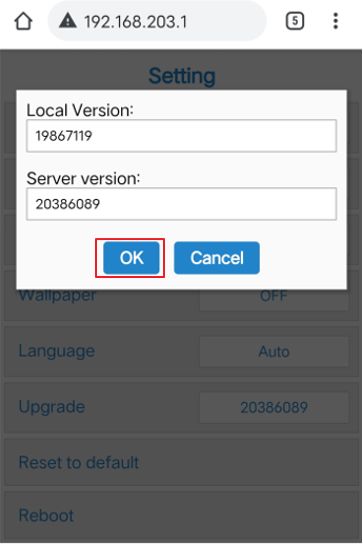
Local version : The current firmware version of the machine.
Server Version : The latest firmware version.
*During the firmware update process, please do not turn off the power to avoid boot failure.
6) At last, go back to the main menu.
The red spot on the projector icon disappears, and the firmware update completes.
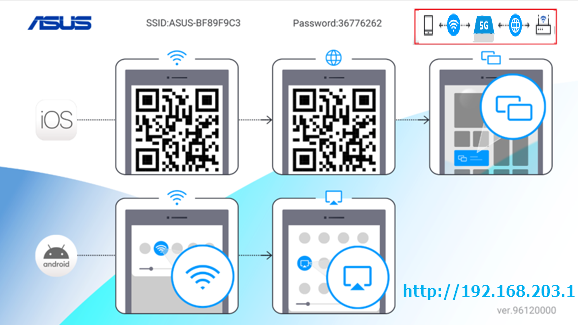
7). It is recommended to restart the projector.
Q1. Are there any precautions during the firmware update process?
A1: During the firmware update process, please do not turn off the power to avoid boot failure.
In the process of updating the firmware version, if you encounter network interruption, don't worry, go back to step 3 and execute the update.
Q2. [Projector] ProArt A1/ZenBeam E2 video wireless connection method introduction.
A2: Please refer to this Article