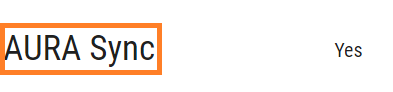[ROG Keyboard] Introduction to ASUS ROG Series Mechanical Keyboard Switches
The ASUS ROG series mechanical keyboards in the RX and NX series offer different switch options to cater to the needs of various users. Choosing the right mechanical keyboard switch is crucial as it directly impacts your typing and gaming experience. Here is a brief overview of the switches in these two series
Contents:
1. Comparison of ASUS ROG Mechanical Keyboard Switches in the RX and NX Series
2. How to Verify Keyboard Switch Specification
Q&A:
Q1. How to Update Keyboard Firmware?
Q2: How to Confirm if the Keyboard Supports AURA Sync?
1. Comparison of ASUS ROG Mechanical Keyboard Switches in the RX and NX Series
The following is a comparison of the different switches in the ASUS ROG Mechanical Keyboard RX and NX Series.
You can choose a mechanical keyboard with the appropriate switch based on your needs.
| ROG RX | ROG NX | |||||
Switch Type | ROG RX RED | ROG RX BLUE | ROG NX RED | ROG NX BROWN | ROG NX BLUE | ROG NX SNOW | ROG NX Storm |
Trigger Type | Light Trigger | Metal Contact Point | |||||
Characteristics | Smooth linear keystrokes with ultra-fast actuation | Crisp, clicky feedback with tactile bump and fast actuation | Smooth linear keystrokes with extra-fast actuation | Pronounced tactile bump with fast actuation | Pronounced tactile bump with crisp, clicky feedback | Fast and smooth linear keystrokes with great stability | Fast and smooth tactile keystrokes with great stability |
Voice | Soft | Clicky | Soft | Soft | Clicky | Soft | Clicky |
Total Point | 4.0mm | 4.0mm | 4.0mm | 4.0mm | 4.0mm | 3.6mm | 3.6mm |
Actuation Point | 1.5mm | 1.5mm | 1.8mm | 2mm | 2.3mm | 1.8mm | 1.8mm |
Initial Force | 40gf | 30gf | 40gf | 40gf | 40gf | 40gf | 40gf |
Total Force | 55gf | 65gf | 55gf | 58gf | 65gf | 53gf | 65gf |
Keypress Lifespan | 100-million | 70-million | |||||
Video |
| ||||||
2. How to Verify Keyboard Switch Specifications
1. Visit the ASUS support website. Enter your product name in the search bar , and then press the Enter key, as shown in the image below.
Here's an example: ROG Strix Scope NX Wireless Deluxe. 
2. Click on the [Tech Specs] page, as shown in the image below.

3. In the [Key Switch] field, you can view the supported keyboard switches, as shown in the image below.
ROG Strix Scope NX Wireless Deluxe offers three switch options: Blue, Red, and Brown, for you to choose from.
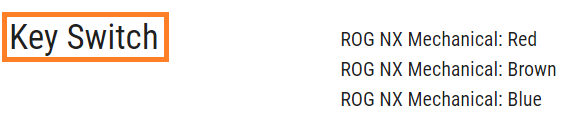
4. You can also verify the specifications of the keyboard switch you purchased on the product's packaging box.
For example, on the packaging box of the ROG STRIX SCOPE NX Deluxe, in the bottom right corner, it specifies the switch type as ROG NX BLUE, as shown in the image below: 
Q&A:
Q1: How to Update Keyboard Firmware?
A1: Please refer to FAQ: [Accessories] Firmware Update : Steps to Update Firmware for Tri-mode/Dual-mode Devices
Q2: How to Confirm if the Keyboard Supports AURA Sync?
A2: In the [Tech Specs] page of the above steps, you can check whether the keyboard supports AURA Sync in the [AURA Sync] field, as shown in the image below.
"Yes" indicates that it is supported.