[USB Application] How to use Download Master on ASUS Router?
What is Download Master?
Download Master is a utility which allows you to download/upload Bit Torrent files through your USB disk and through your router even if your computer isn’t turned on.
Notice: Before you use Download Master utility, please make sure you've installed ASUS Download Master on your router:
1. How to download ASUS Download Master ?
1-1 Connect your computer to the router via wired or WiFi connection and enter your router LAN IP or router URL http://www.asusrouter.com to the WEB GUI.
Go to USB Application > Download master
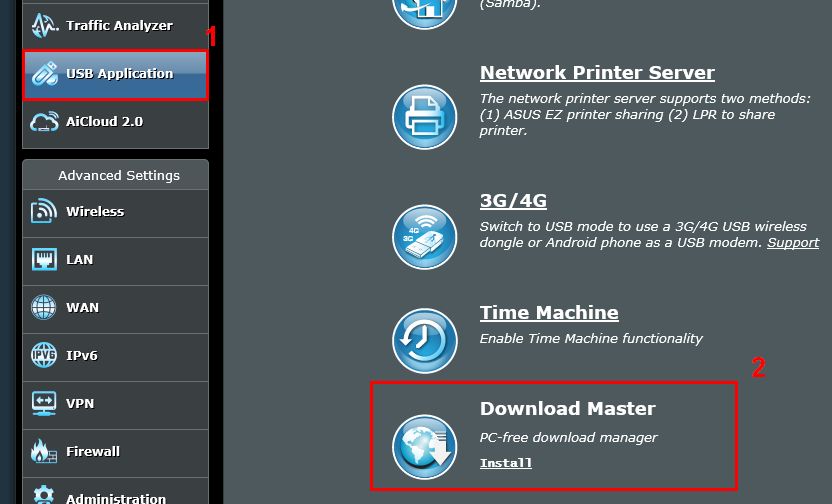
Note: If you forget the user name and/or password, please restore the router to the factory default status and setup.
Please refer to [Wireless Router] How to reset the router to factory default setting? for how to restore the router to default status.
1-2 Install Download Master on the plugged USB disk or the USB portable external hard drive.
You can check whether your router has detected the USB disk at the home page of ASUSWRT.

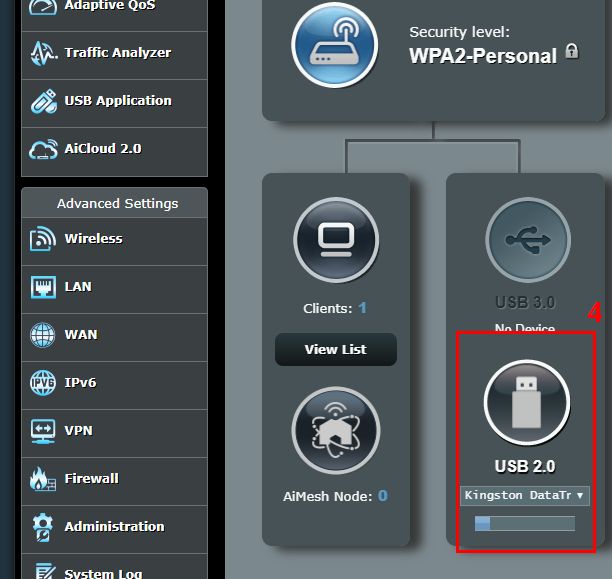
Notice: If you don't have any USB disk, you can not download Download Master by ASUSWRT.
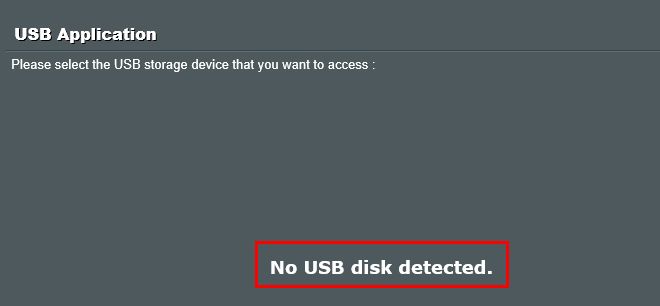
1-3 Complete the installation, and click [Launch Download Master now]
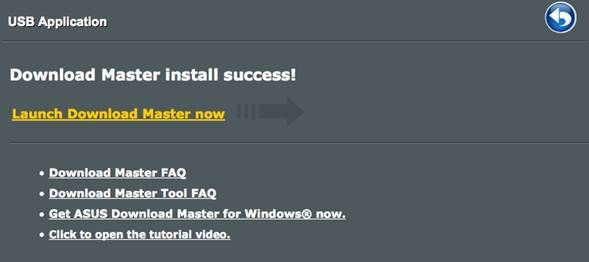
1-4 Then the login site will pop up. Please fill in the User ID and Password of your router then click [Sign in]
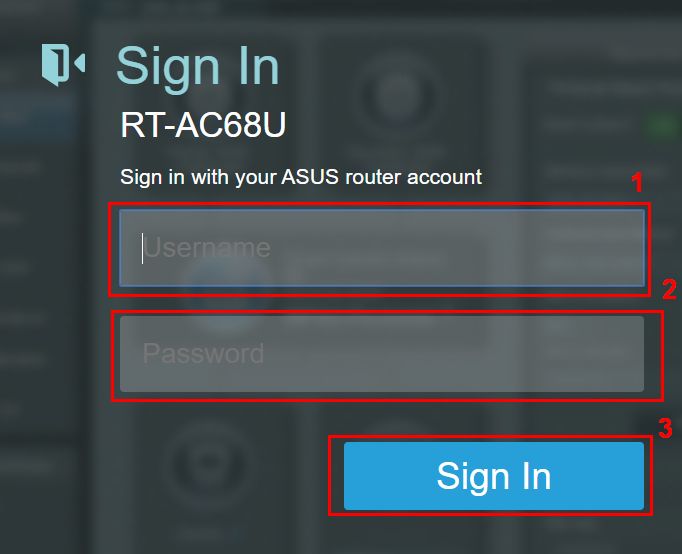
1-5 Click [Task] > [Add] to add the file you want to download.
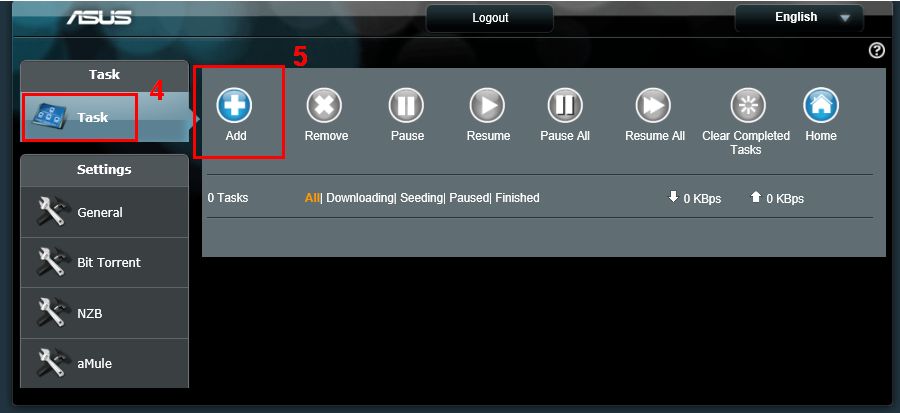
1-6 If you already have BT Torrent file in your computer ,please click [Choose File].
Or you can also copy/paste the URL and then click [Apply]
Note: Torrent file name should not include special characters and spaces (e.g. 1.torrent, a.torrent).
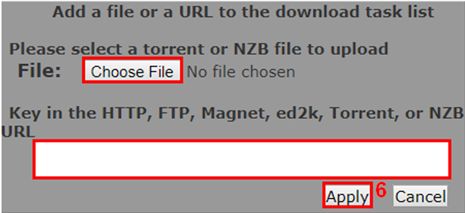
1-7 The file is in the process of download.
1-8 How to delete the file?
Choose the file first and the click [Remove]
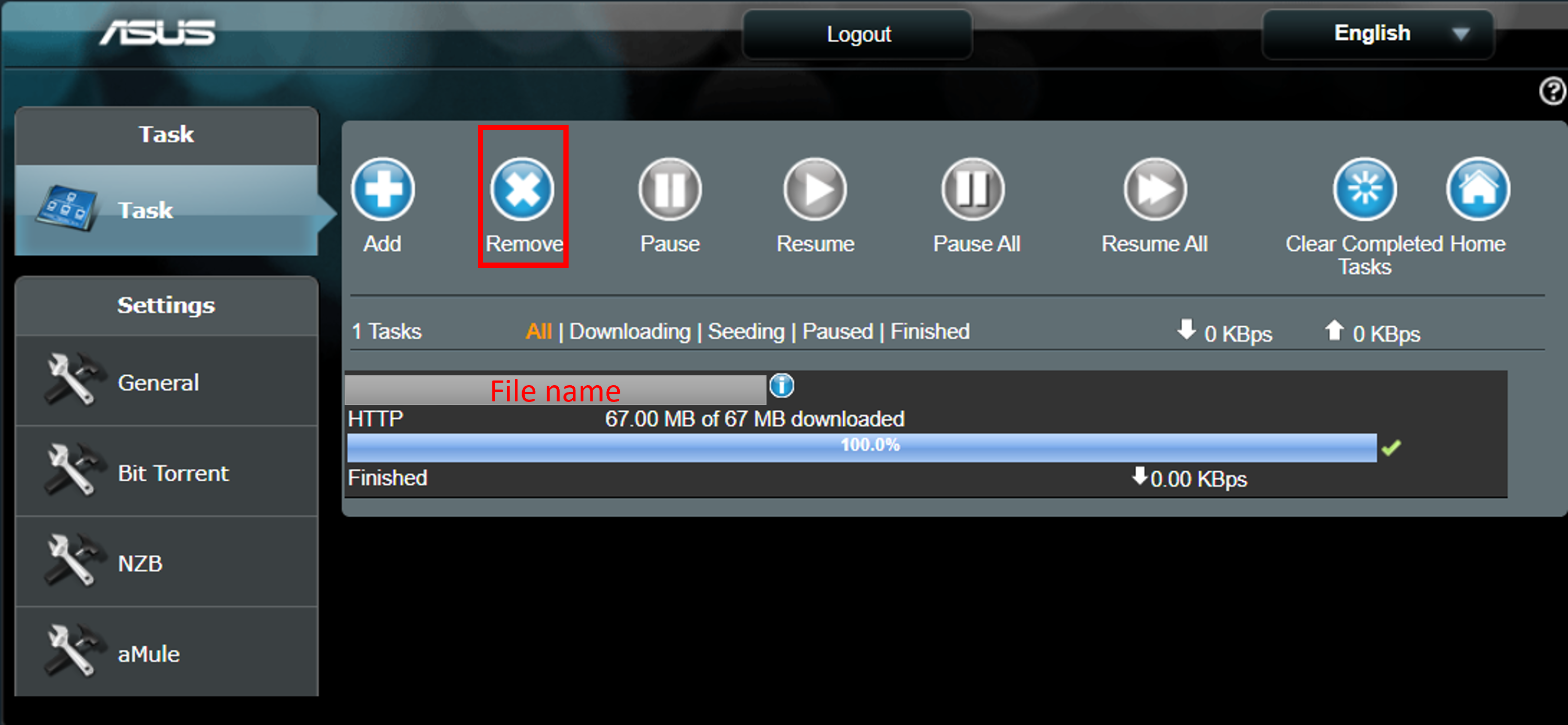
To delete the other options, please do it in the same way.
1-9 If you want to change the settings of your Download Master, please click the options on the left side.
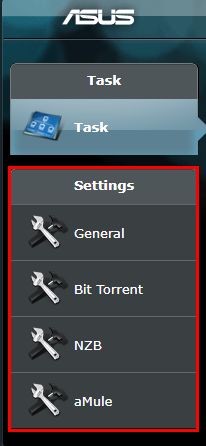
General
You can set up your Download Schedule here. Also, if you don’t want to seed after the task completed, just switch the option to OFF.
You can still manage Download Master even if your device isn’t with you via DDNS.
Remember to check that your router is working and the WAN network of General Setting is turned on.
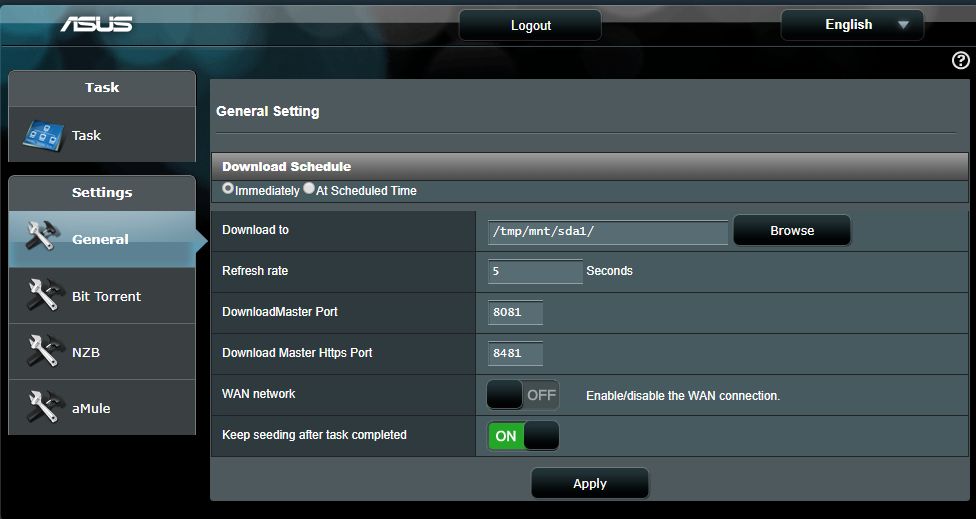
2. How to uninstall Download Master?
2-1 Login to ASUSWRT, click [USB Application] > find Download Master and click [Uninstall]
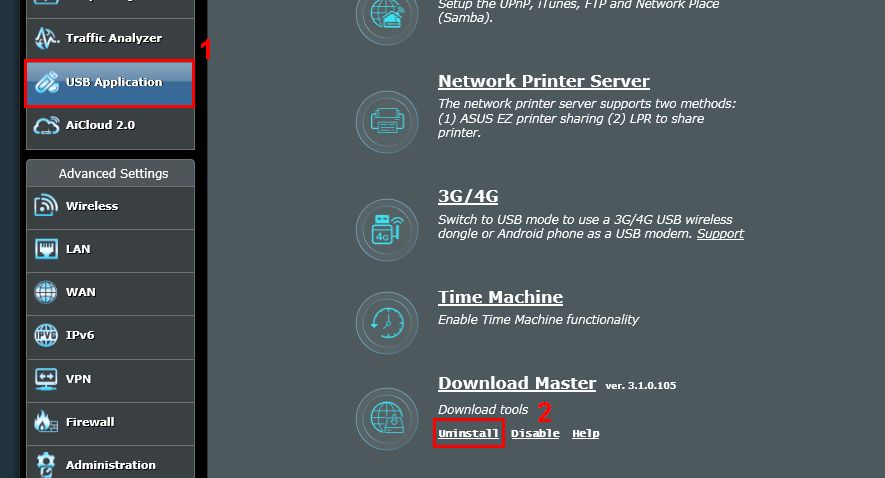
2-2 Uninstallation completes.
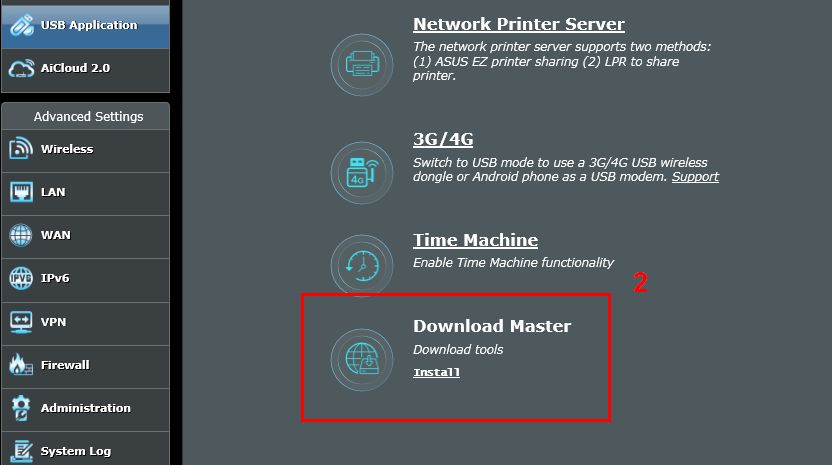
FAQ
1. Can I download many files at the same time through the Download Master?
Yes. You only need to click [Add] and choose the files, and then repeat that until all the files you want to download is downloading.
2. Why does the file that I choose for downloading show [Format is not supported] and can't be downloaded?
Please make sure that the types of your files are correct: Bit Torrent, NZB, or aMule.
If not, it will show [Format is not supported].

If the type of your file is correct but it still shows [Error], the file you chose might be invalid.
3. Can't add new tasks in Download Master?
Please check torrent file name should not include special characters and spaces (e.g. 1.torrent, a.torrent).
How to get the (Utility / Firmware)?
You can download the latest drivers, software, firmware and user manuals in the ASUS Download Center.
If you need more information about the ASUS Download Center, please refer this link.