[Motherboard]How to optimize the Memory performance by setting EXPO in BIOS?
EXPO:AMD EXtended Profiles for Overclocking
AMD AM5 series MB load the preset overclock file and DRAM timing from memory SPD chip to quickly overclock to a stable frequency
*For DRAM compatibility, please use DRAMs that in our QVL list
1.How to optimize the Memory performance by setting EXPO in BIOS?
2. Q1:How to check DRAM support EXPO?
Q2:How to check DRAM frequency after enable EXPO?
How to optimize the Memory performance by setting EXPO in BIOS
For example: ROG STRIX B650E-F GAMING WIFI with EXPO DRAM
1. Power on the system and press <delete> key to enter BIOS [EZ Mode] as below picture
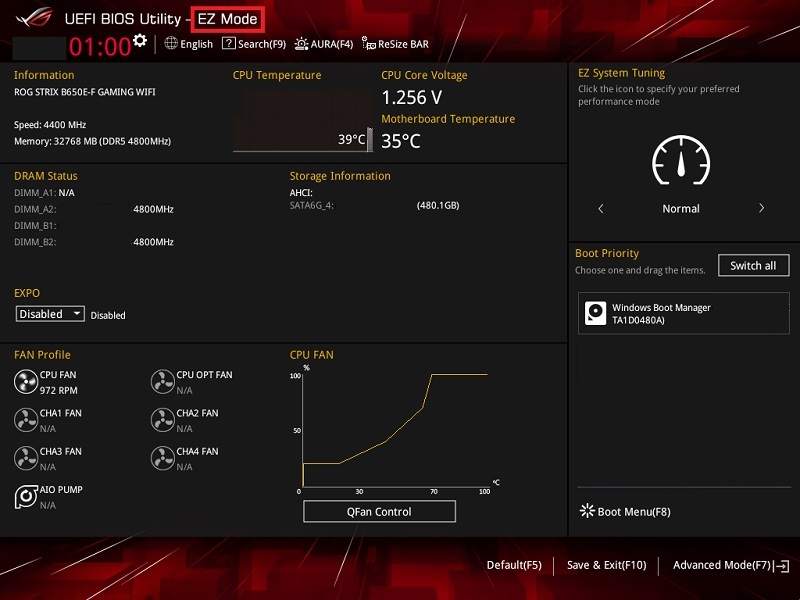
2. Press <F7> key and go to [Advance Mode] as below picture
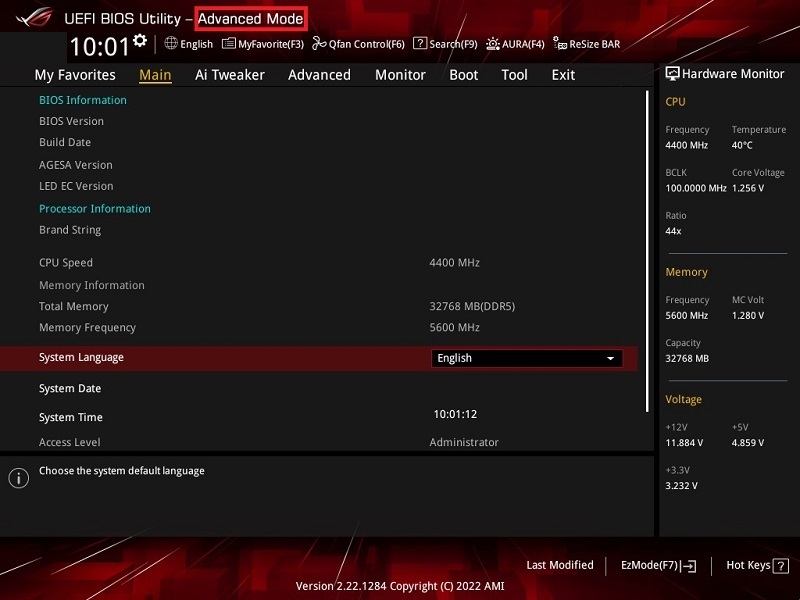
(If enter BIOS [Advanced Mode)] directly, and then no need to press <F7> key again)
3. Click [Ai Tweaker] page as below picture

4. Click [Ai OverClock Tuner] item and set to [EXPO I]
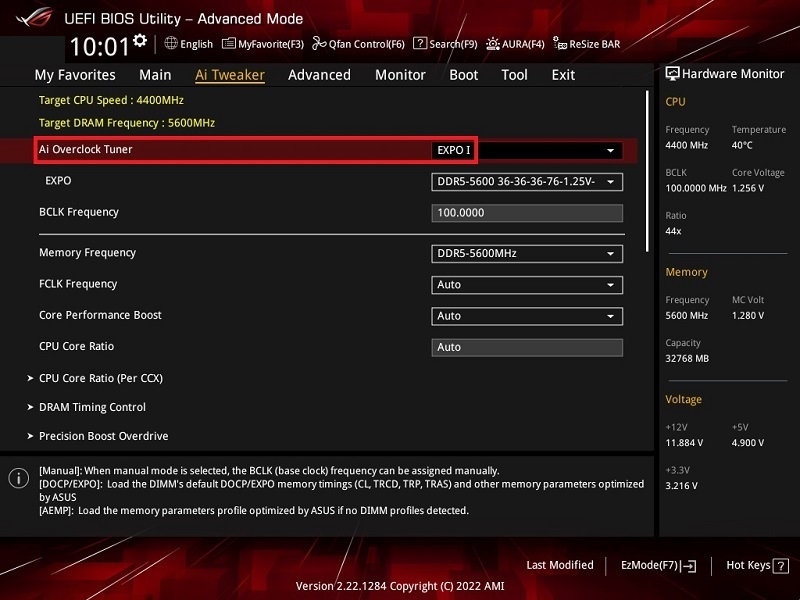
5. Press <F10> key and click <OK>, the system will auto reboot
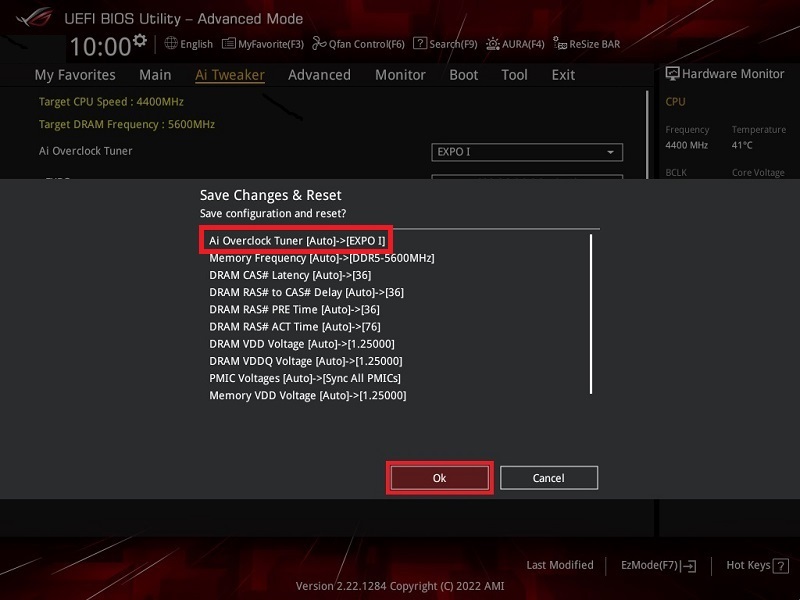
Q&A
Q1:How to check DRAM support EXPO?
A1:Go to BIOS Tool page and click [ASUS SPD Information] option to check the information (Or you can refer to the product SPEC on the memory manufacturer's website)
If it shows EXPO as below picture, then your DRAM supports EXPO
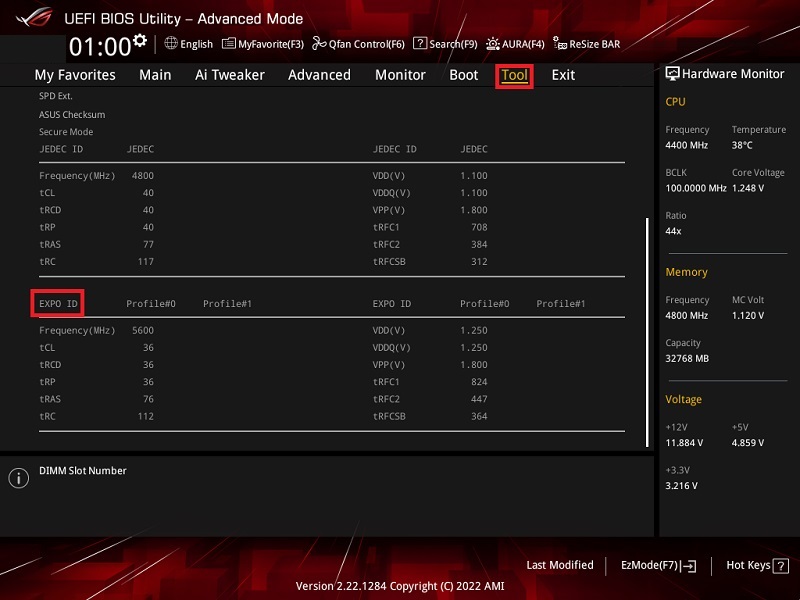
Q2:How to check DRAM frequency after enable EXPO?
A2:BIOS EZ Mode Memory information show DRAM frequency as below picture
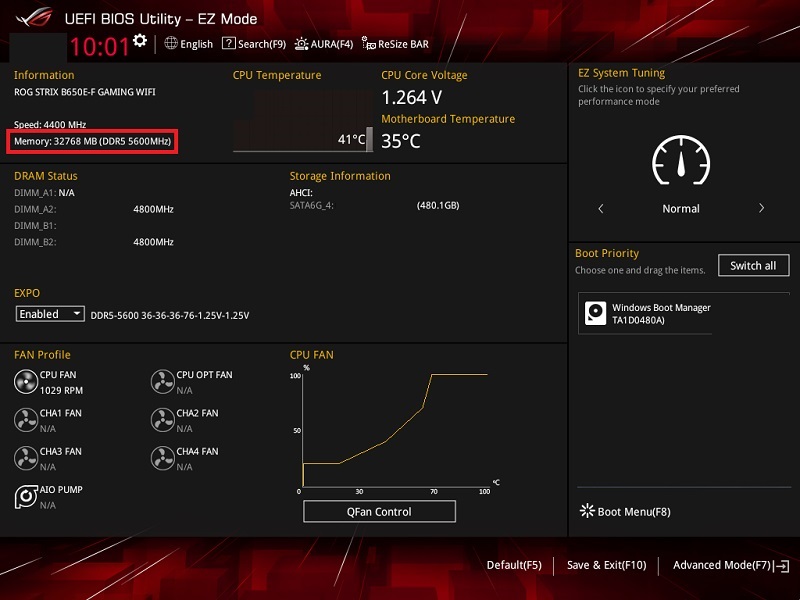
Windows 11 OS[Task Manager]-[Performance]-[Memory],
a. Right click [Windows Icon ] and click [Task Manager]as below picture.
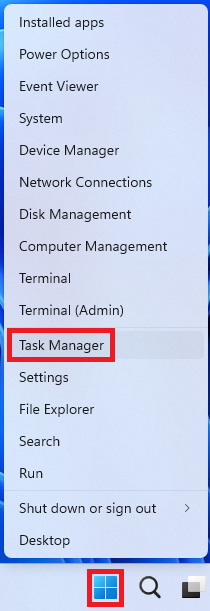
b. Click [Performance] on [Task Manager] page. Click [Memory] on [Performance] page and show memory speed as below picture.
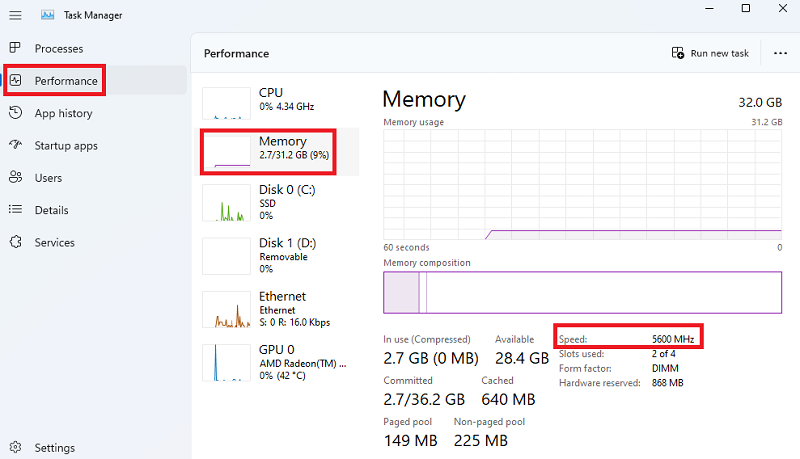
A3: Please CLRTC to recover BIOS setting. Check FAQ: How to Clear CMOS