Related Topics
- [AiProtection] How to set Network Protection in ASUS Router ?
- [Wireless Router] How to set up Parental Controls?(WebGUI)
- [Wireless Router] How to set up Wireless MAC Filter on ASUS Router(WiFi Deny List)?
- [Wireless Router] How to set up the URL Filter - Black/White List?(Firewall)
- [Firewall] How to set up Keyword Filter in ASUS Router?
[Firewall] How to set up Network Services Filter in ASUS router?
The Network Services filter blocks the LAN to WAN packet exchanges and restricts devices from using specific network services.
For example, if you do not want the device to use the Internet service, key in 80 in the destination port. The traffic that uses port 80 will be blocked.
Leave the source IP field blank to apply this rule to all LAN devices.
Black List Duration : During the scheduled duration, clients in the Black List cannot use the specified network services. After the specified duration, all the clients in LAN can access the specified network services.
White List Duration : During the scheduled duration, clients in the White List can ONLY use the specified network services. After the specified duration, clients in the White List and other network clients will not be able to access the Internet or any Internet service.
1. Connect your computer to the router via wired or WiFi connection and enter your router LAN IP or router URL http://www.asusrouter.com to the WEB GUI.

Note: Please refer to How to enter the router setting page(Web GUI) to learn more.
2. Key in your router's username and password to log in.

Note: If you forget the user name and/or password, please restore the router to the factory default status and setup.
Please refer to How to reset the router to factory default setting for how to restore the router to default status.
3. Go to [Firewall]> [Network Services Filter]
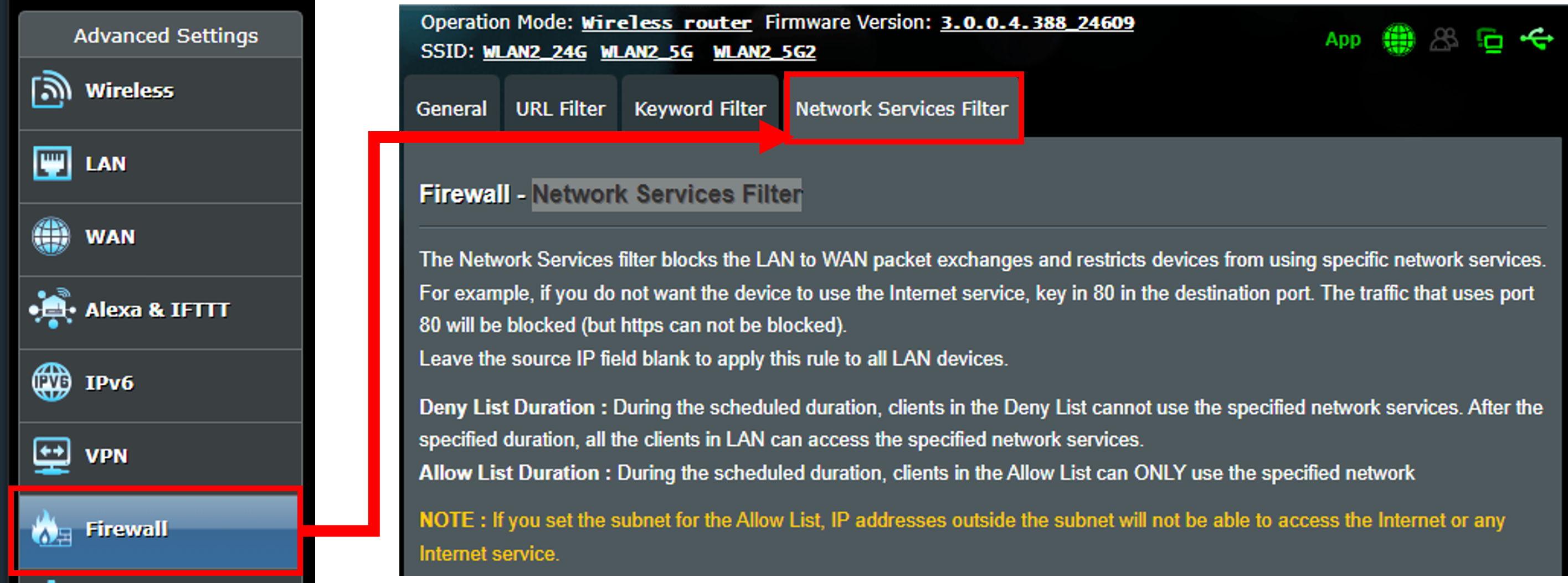
4. Network Services Filter Settings
(1) Select Yes to turn on the Network Services Filter.
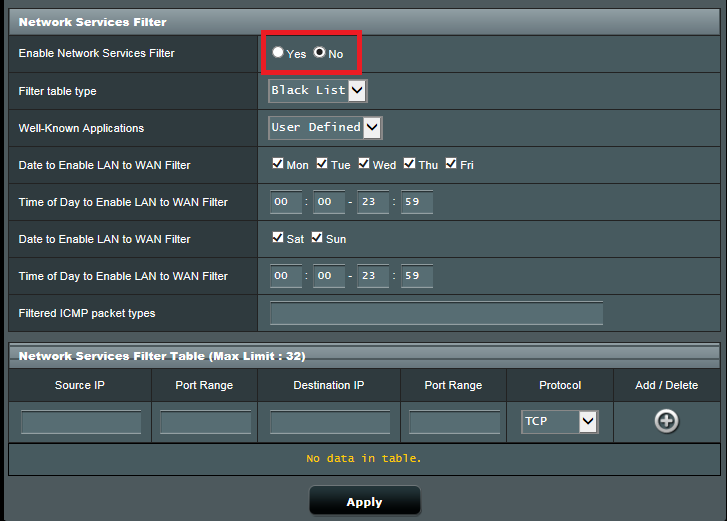
(2) Choose the White list or Black list in the Filter table type.
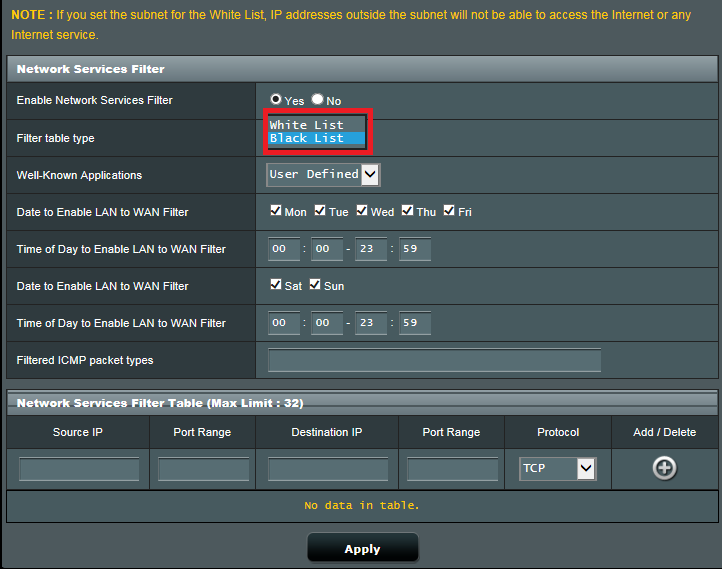
(3) Chose the type of the application or you can define it by yourself.
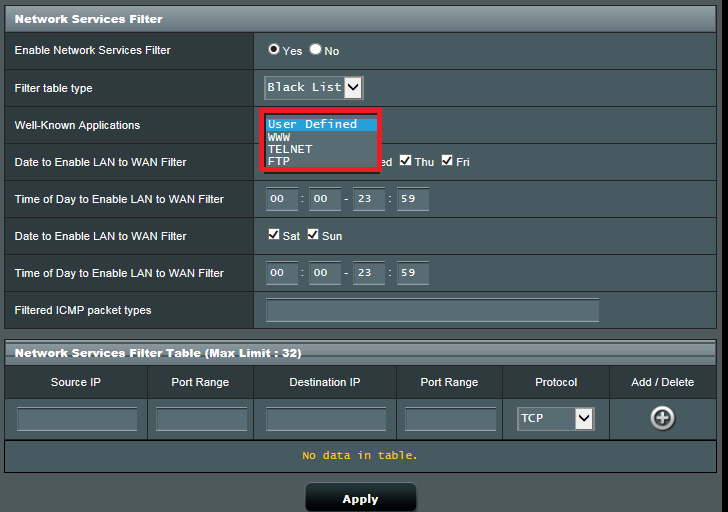
(4) Set the date/time range that you want to enable the Network Service Filter.
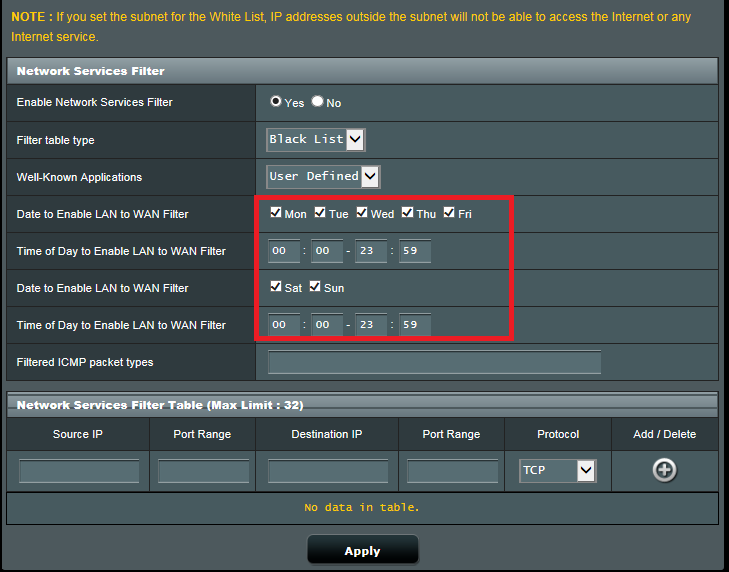
(5) Enter in the ICMP packet types if needed.
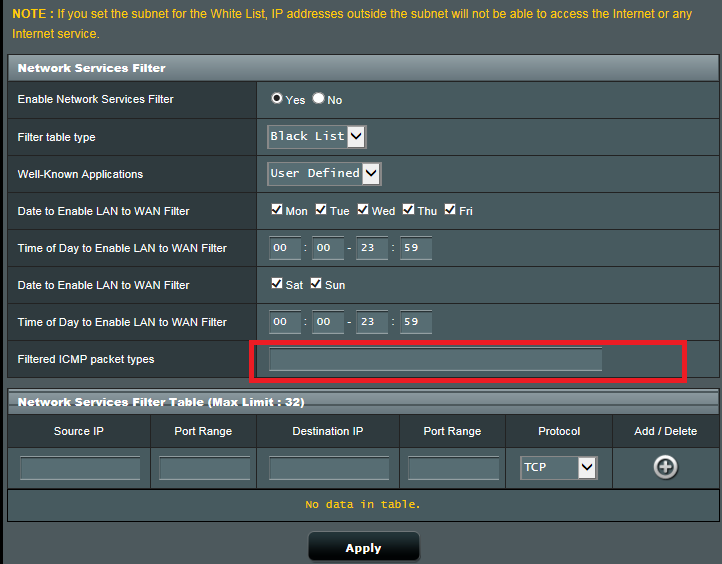
(6) Set up the Network Service Filter which will block the packet from the source IP.
(*The two options TCP and TCP All are the same. )
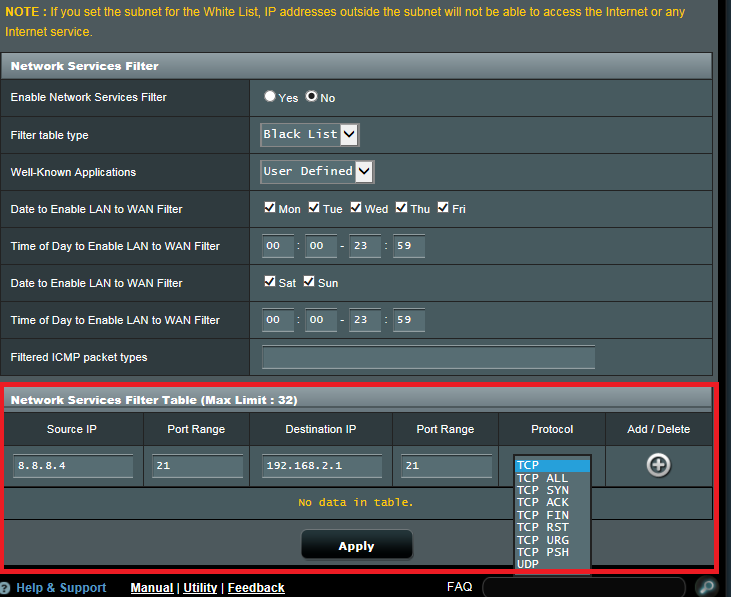
(7) Click  to add the setting to the Filter table.
to add the setting to the Filter table.
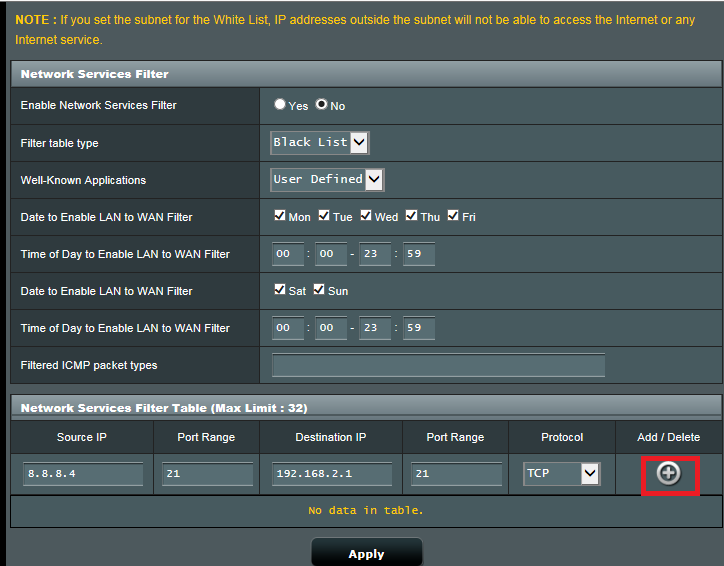
(8) Click Apply to save the settings.

FAQ
1. How to block specific devices from accessing specific/malicious websites?
ASUS routers currently do not support website blocking on specific devices(e.g. phone, laptop).
If the specific device you want to set up is a Windows device or a Chromebook, please refer to the FAQ below.
[Windows 11/10] Microsoft Family Safety - Parental Control settings | Official Support | ASUS Global
[Chromebook] Manage your child's account on Chromebook | Official Support | ASUS Global
How to get the (Utility / Firmware)?
You can download the latest drivers, software, firmware and user manuals in the ASUS Download Center.
If you need more information about the ASUS Download Center, please refer this link.