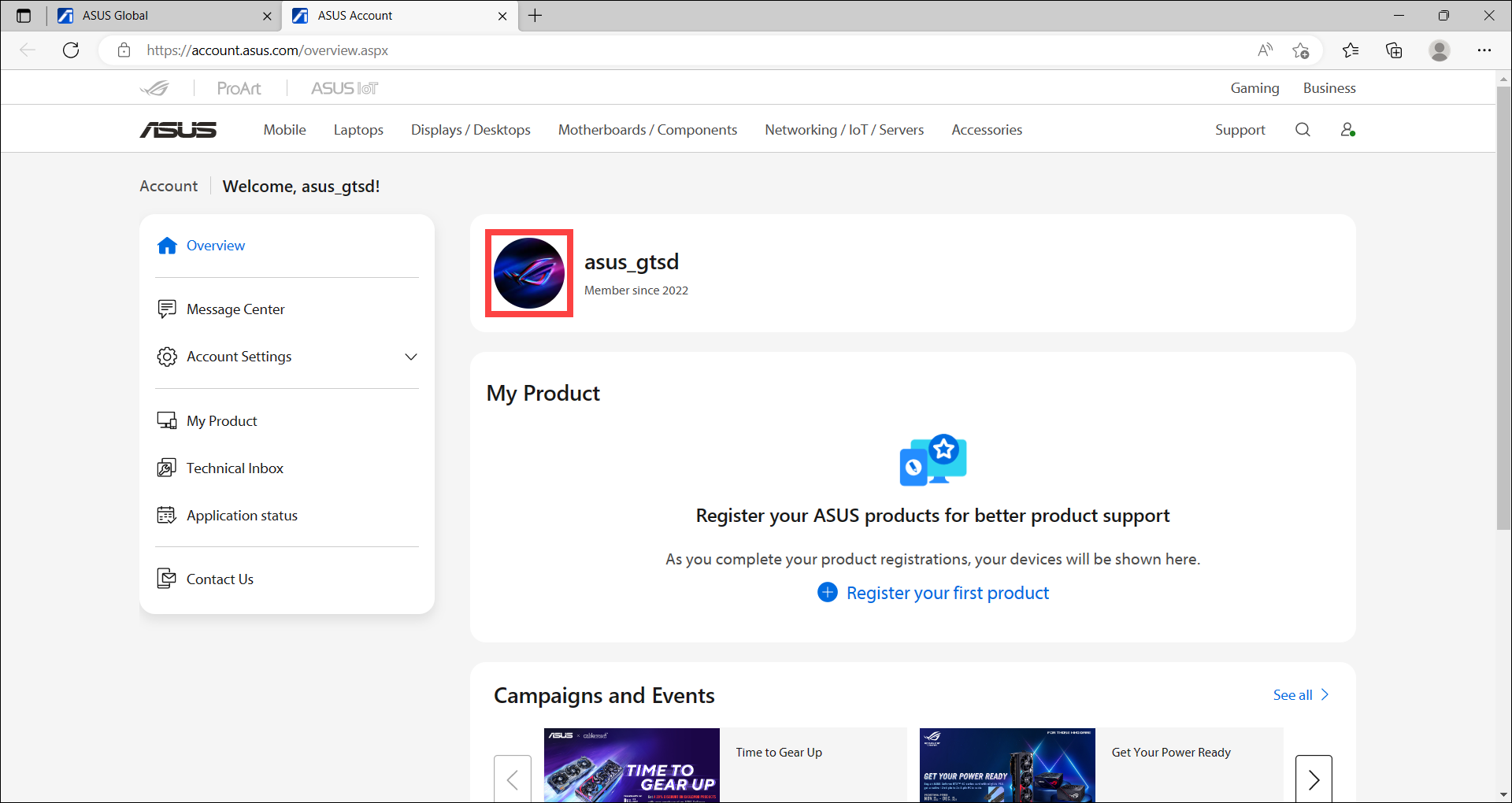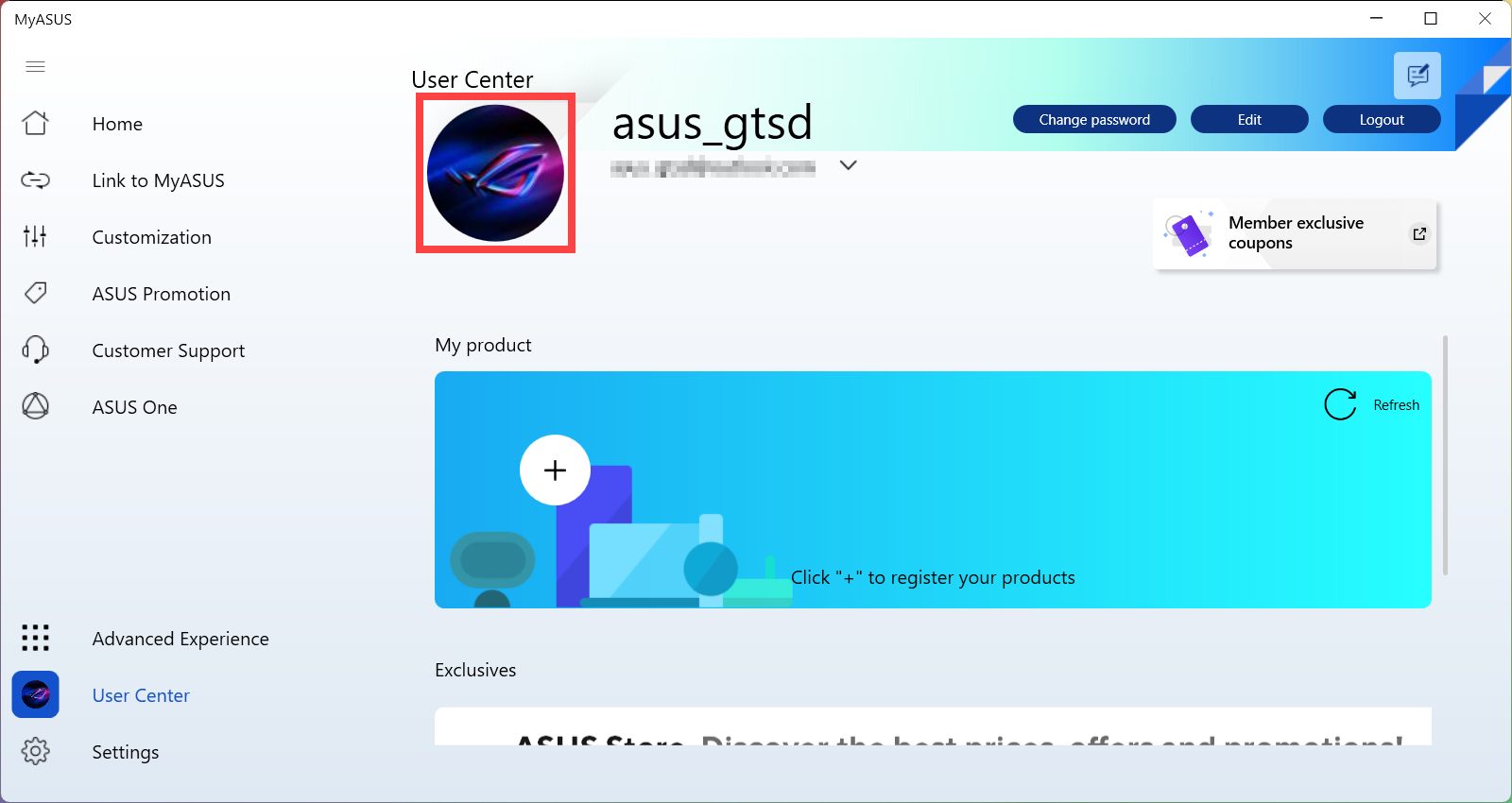How to change my ASUS Account (Email) or Account Avatar
If you would like to change your ASUS Account (Email), please refer to the instructions below. If you would like to change the Account avatar or the avatar in User Center of MyASUS, please click here.
Change my ASUS Account (Email)
- First, access to ASUS official website. Click the icon
 at the top right of the page①, and then select [Login]②.
at the top right of the page①, and then select [Login]②.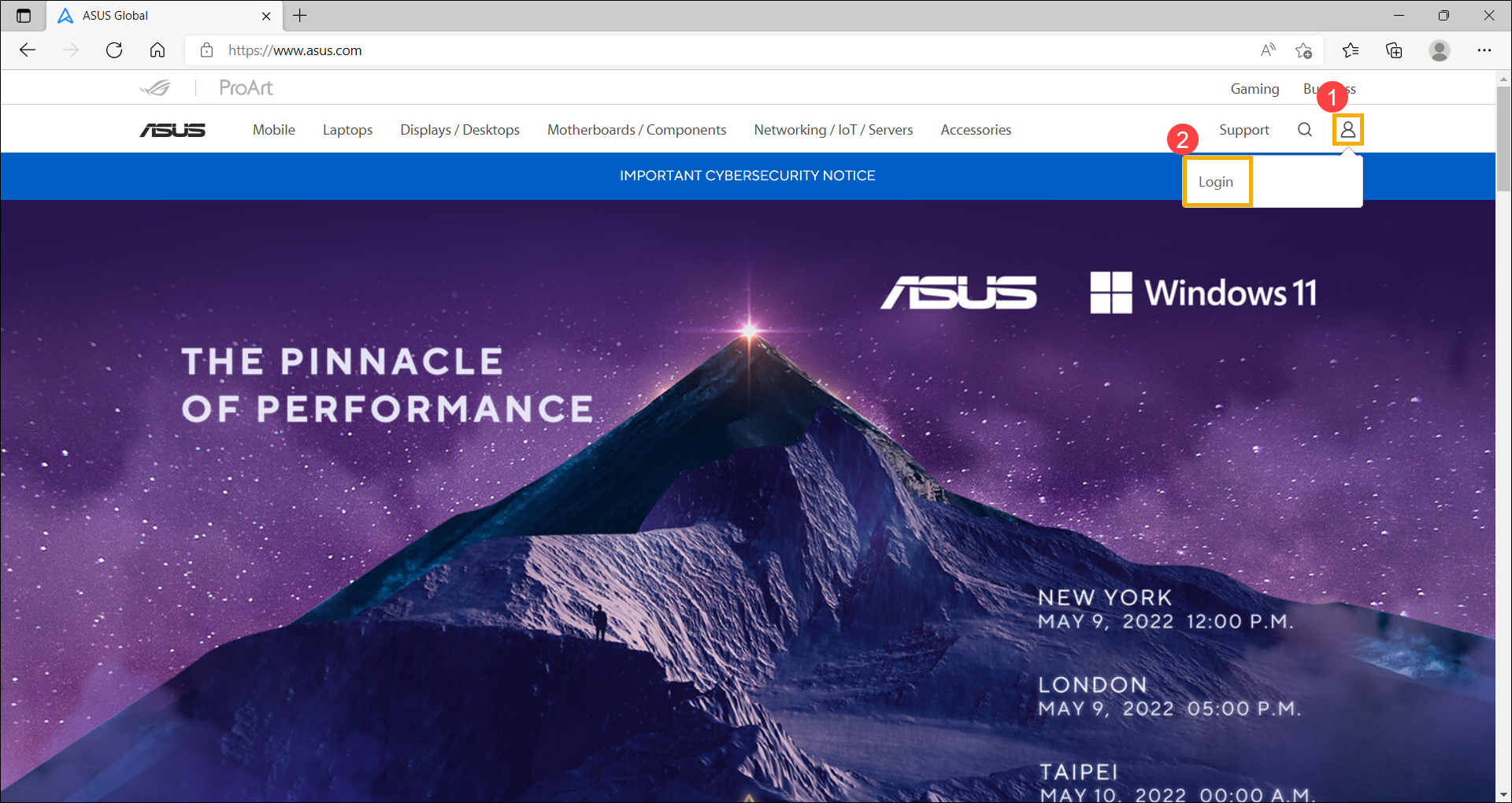
- Log in with your ASUS account③.
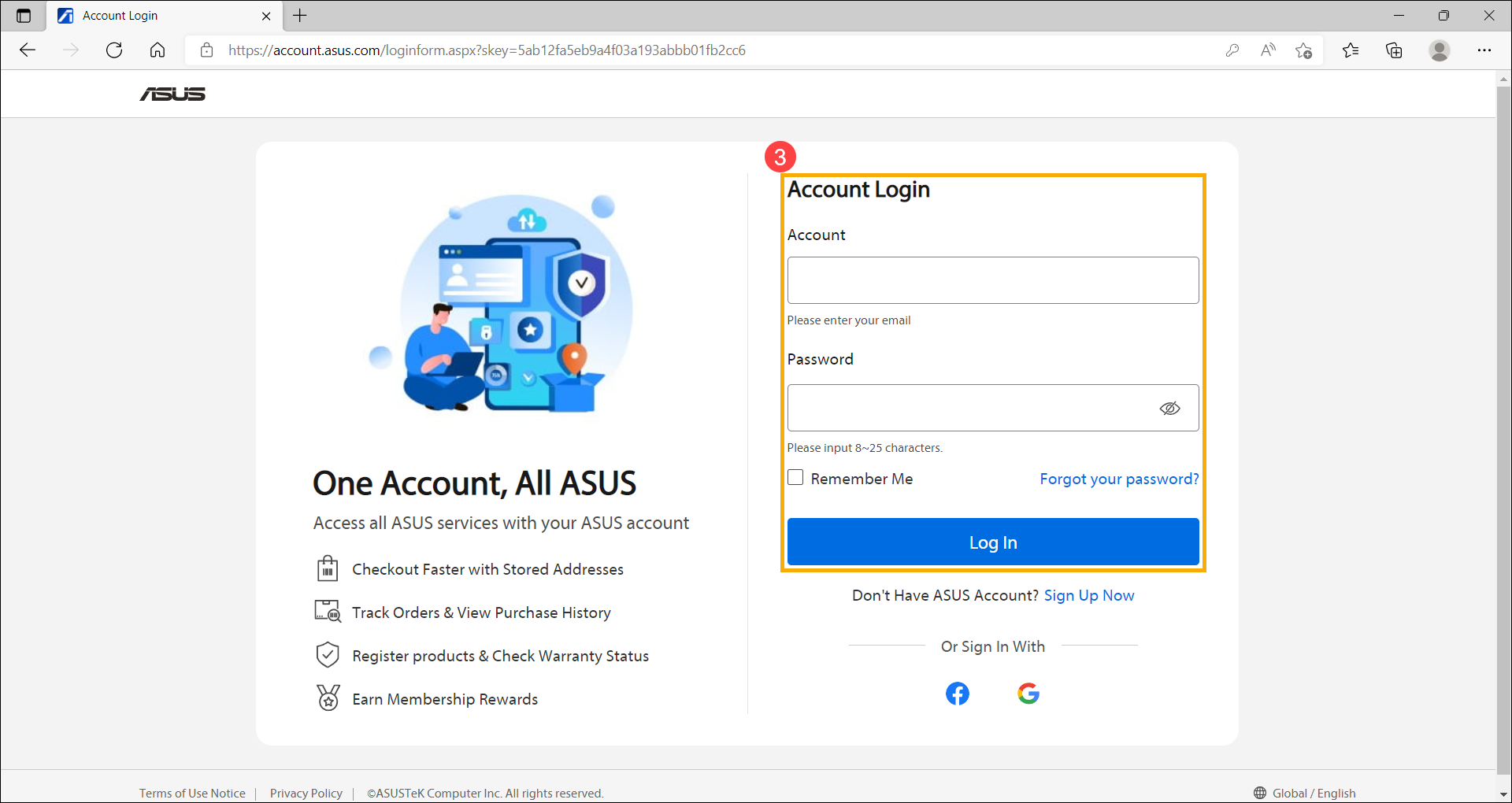
- After you login to your account, click the icon
 at the top right of the page④, and then select [My Account]⑤.
at the top right of the page④, and then select [My Account]⑤. 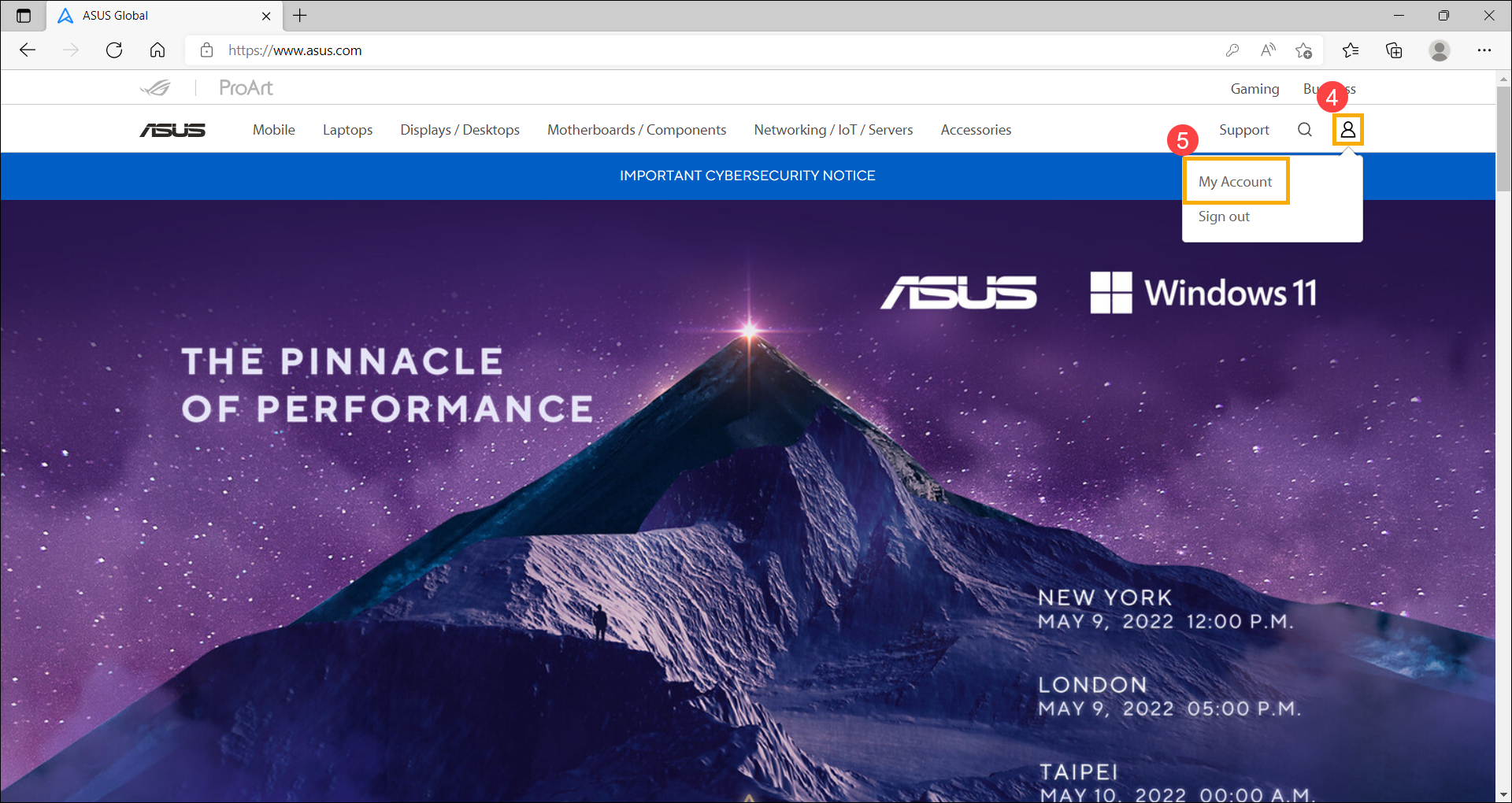
- After entering My Account, select [Login Management]⑥ under Account Settings menu.
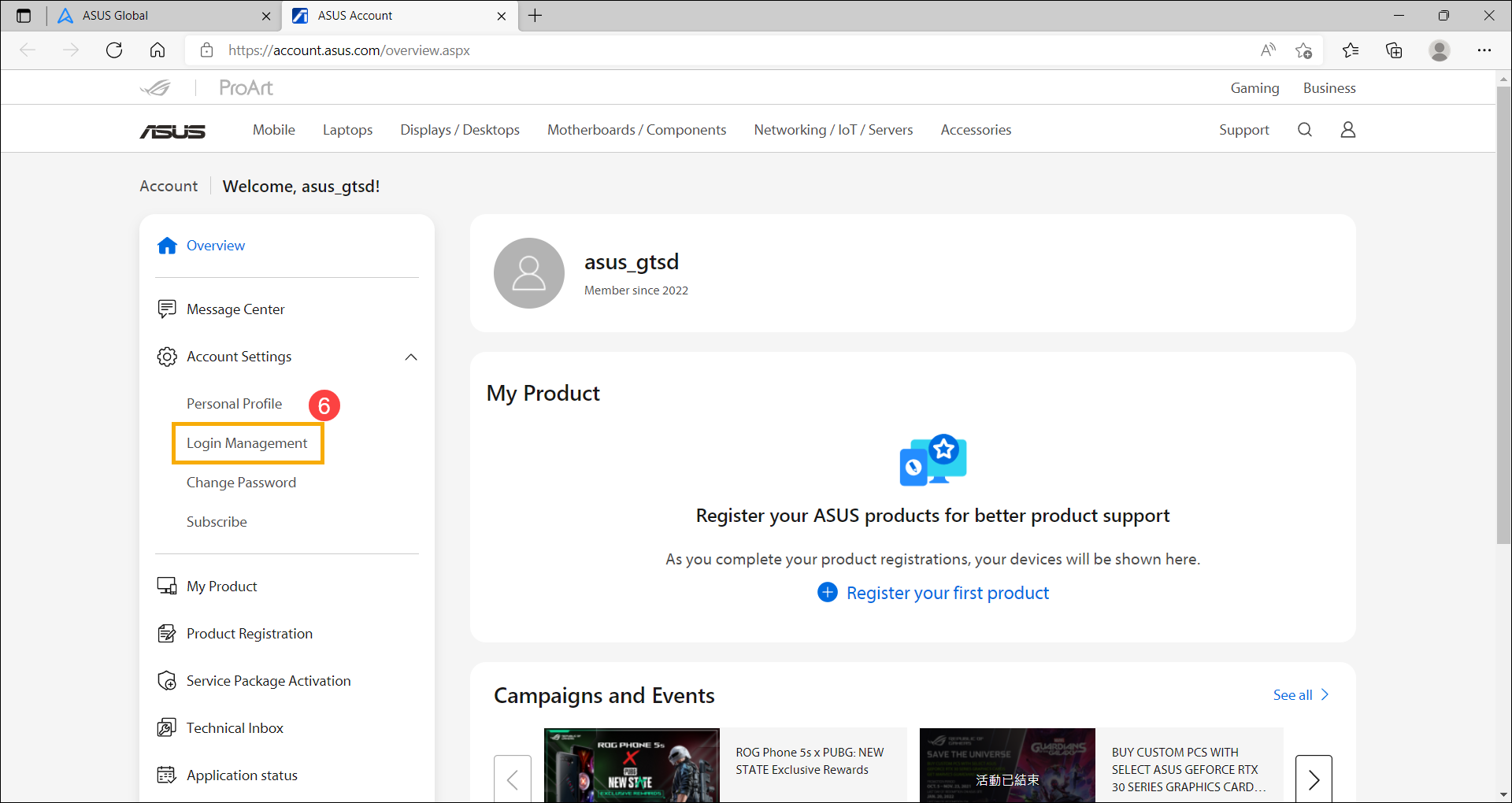
- Click [Edit]⑦ on the Email Address field.
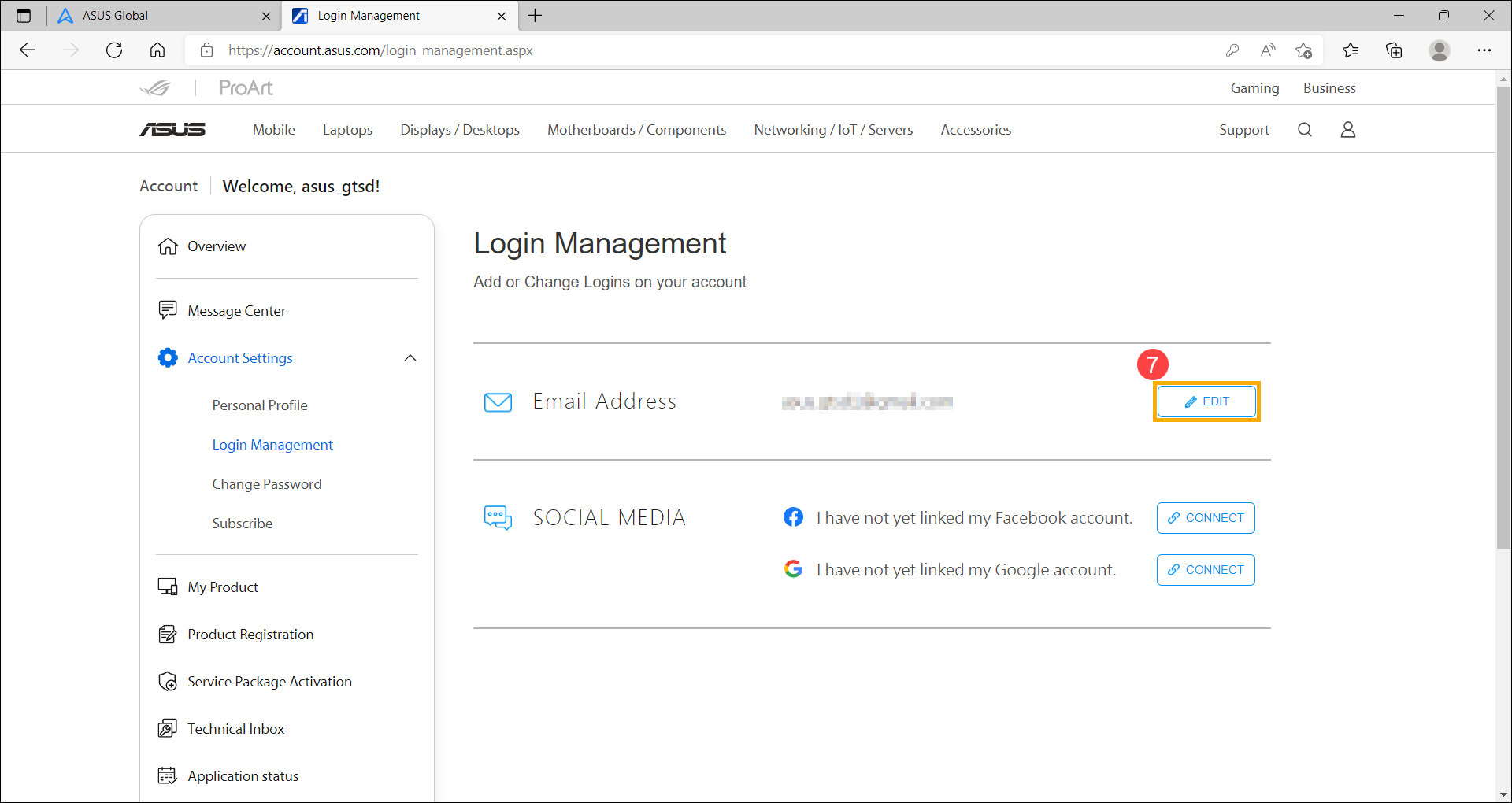
- For your security, please enter the password of your ASUS account⑧, and then click [CONFIRM]⑨.
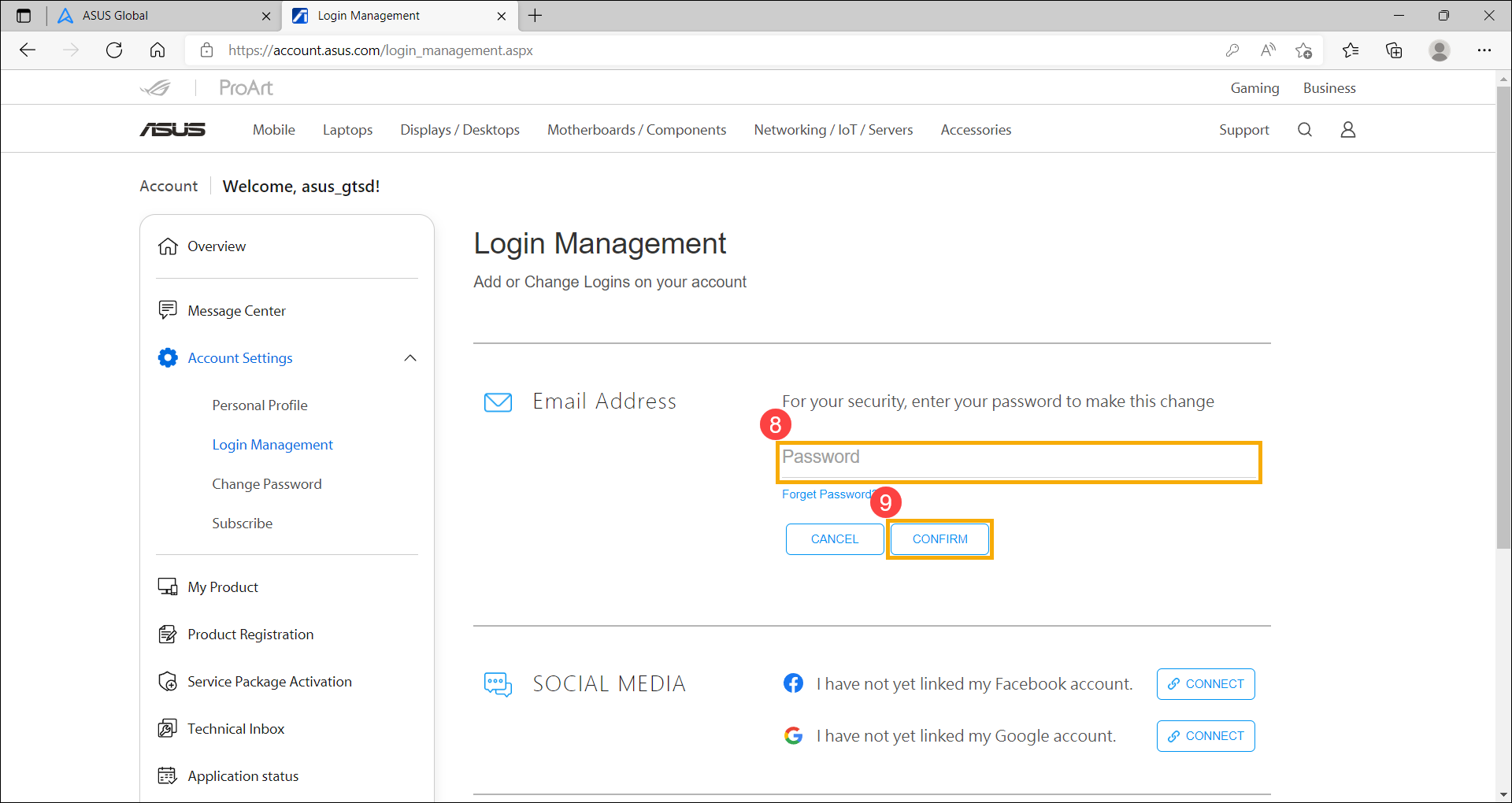
- Enter the new email address you want to use⑩, and then click [SUBMIT]⑪.
Note: To protect your account security, ASUS member accounts cannot be registered with disposable or temporary email addresses.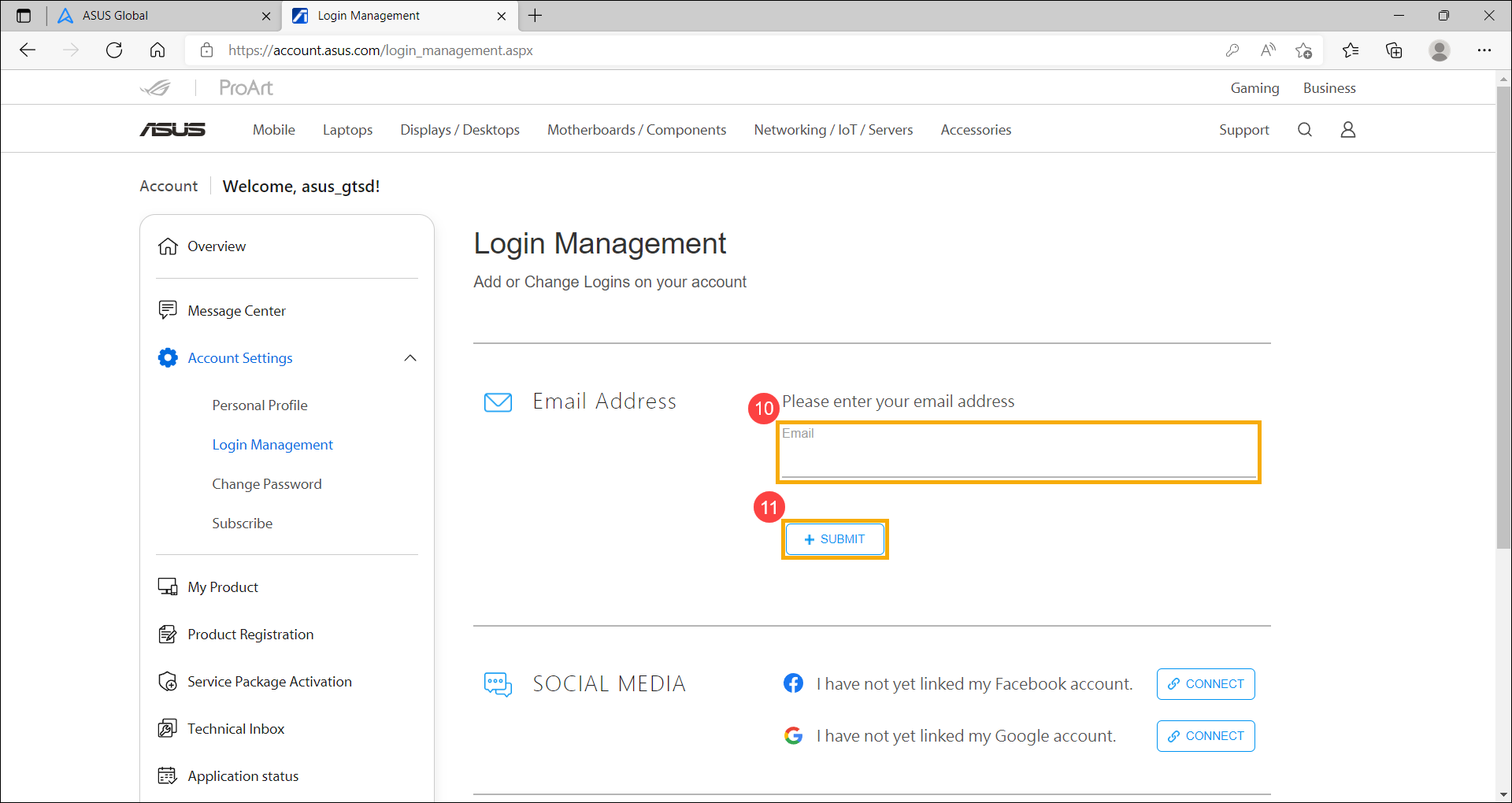
- After you get the following message, it means that you have added the new email as your login. To complete the change, please confirm the verification email in this mailbox.
Note: The verification email is valid for 24 hours. Please reapply if it’s over 24 hours.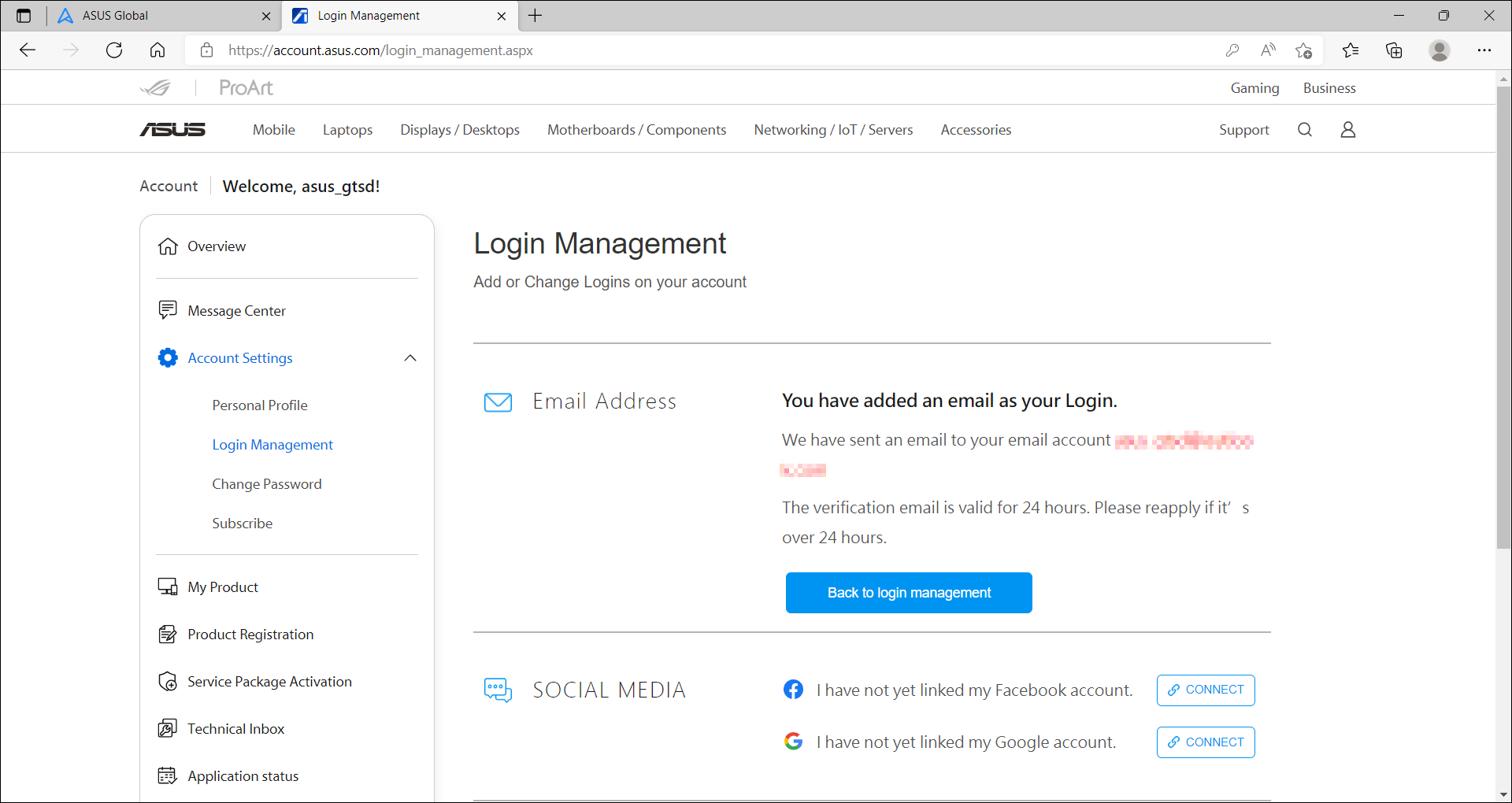
- Go to the mailbox of new email you use. You will receive an ASUS account verification email, and then follow the instruction below to complete the account (email) change⑫.
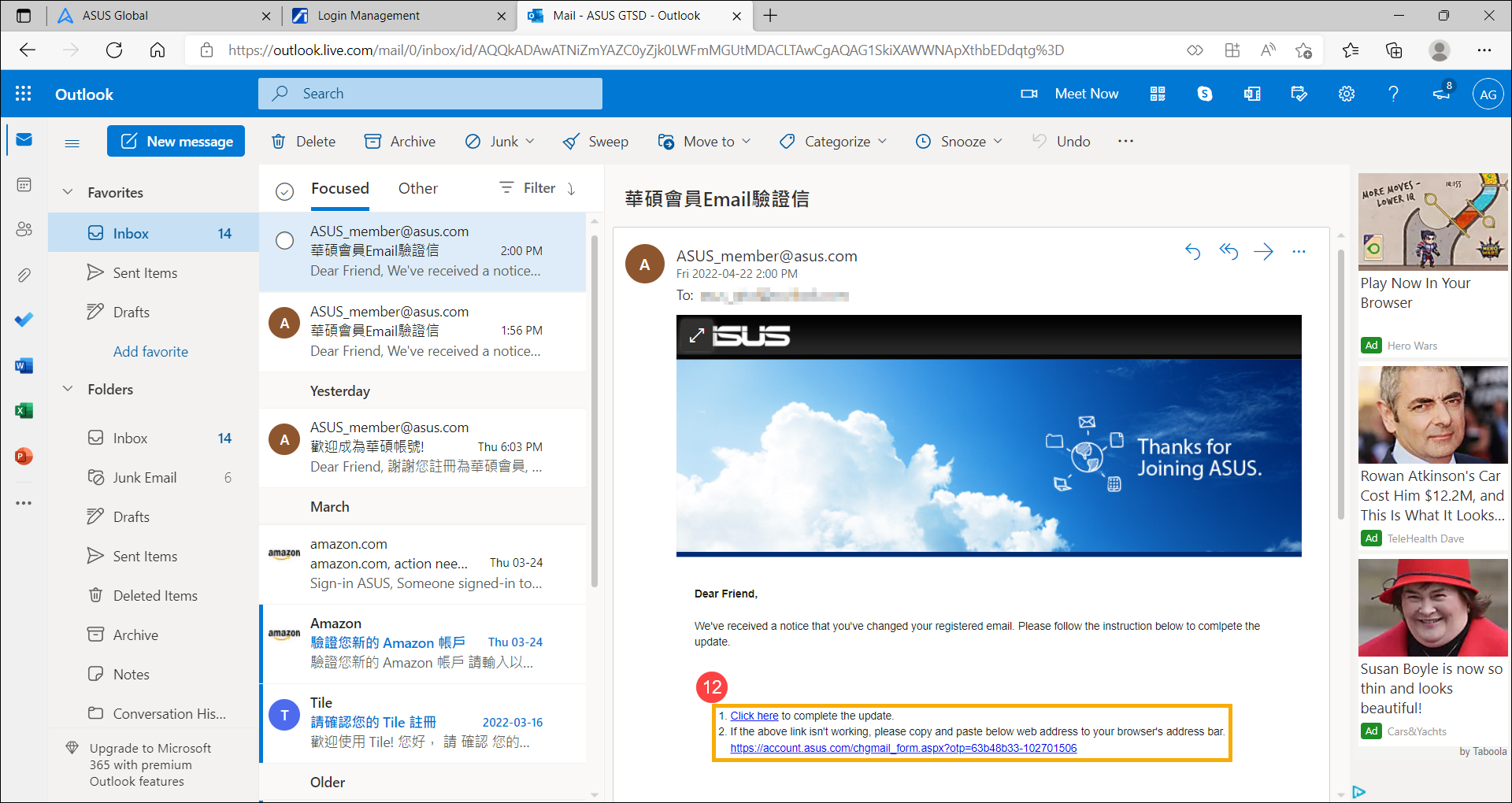
- You will be directed to the page below. Please enter the original ASUS account (email)⑬, and then click [Confirm]⑭ to complete the change.
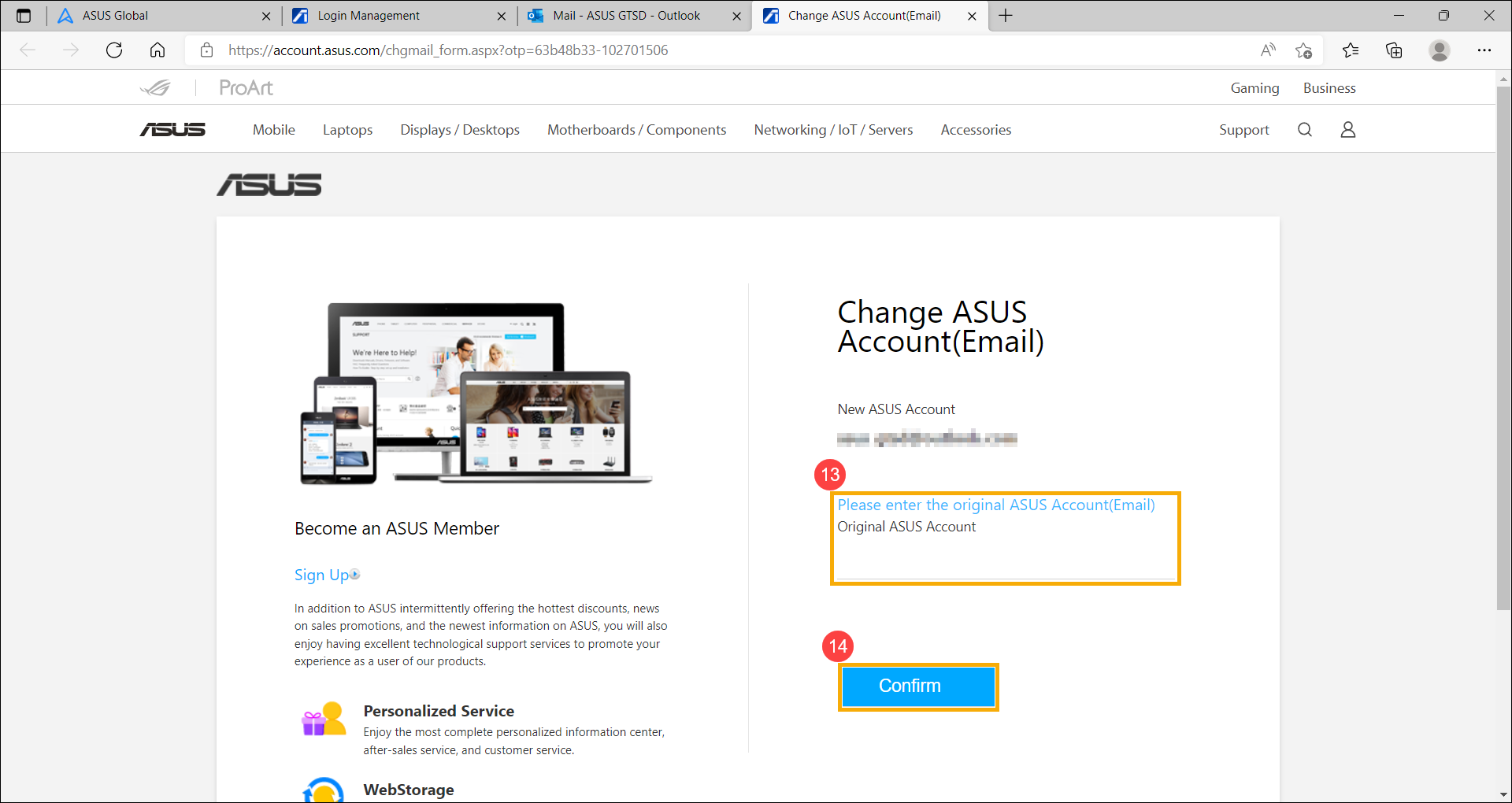
- Now, you are able to log in your ASUS account with the new email.
Change ASUS Account avatar/the avatar in User Center of MyASUS
The ASUS Account avatar is synchronous with the avatar in User Center of MyASUS. If you would like to change it, please refer to the instructions below.
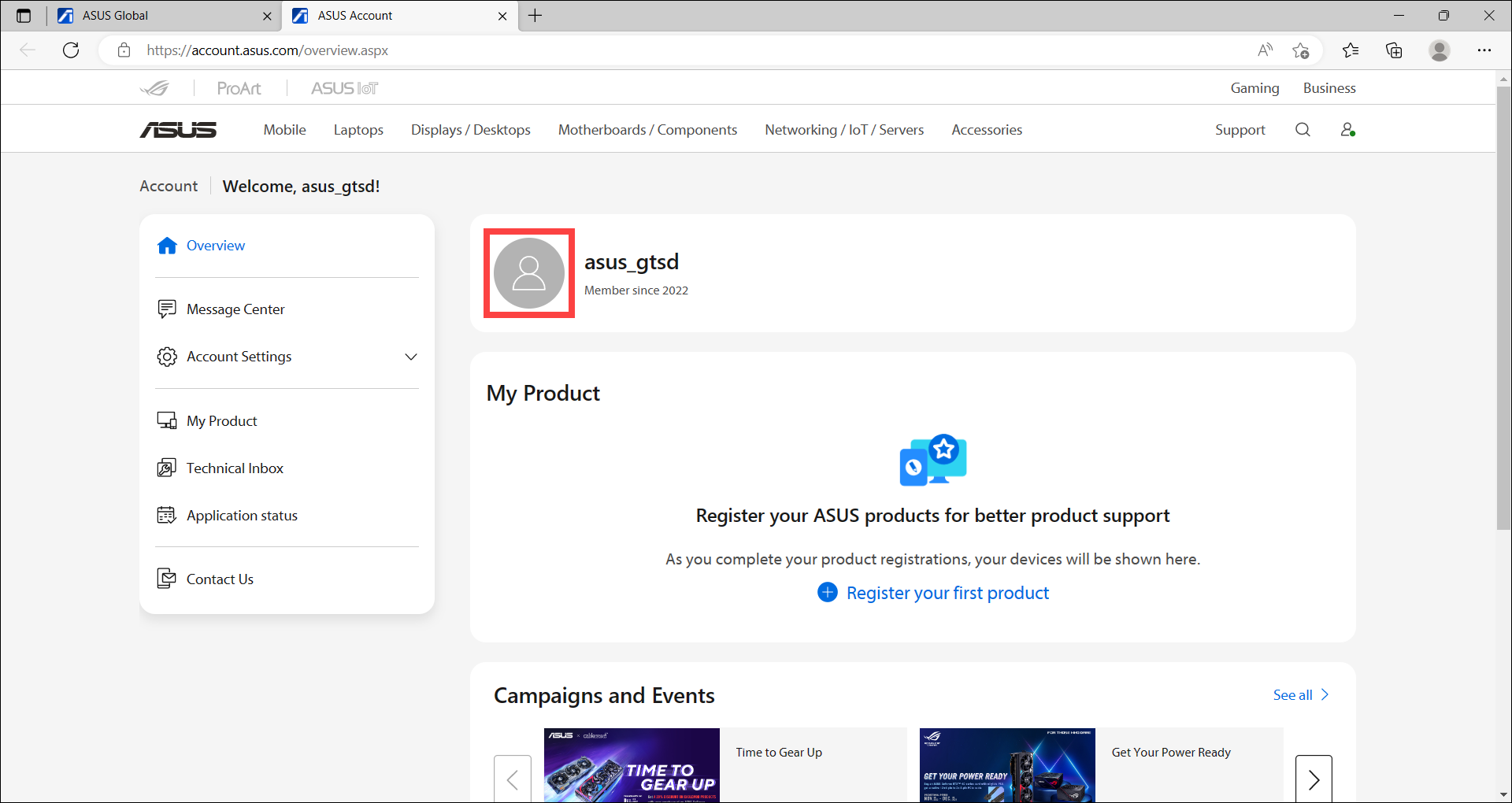
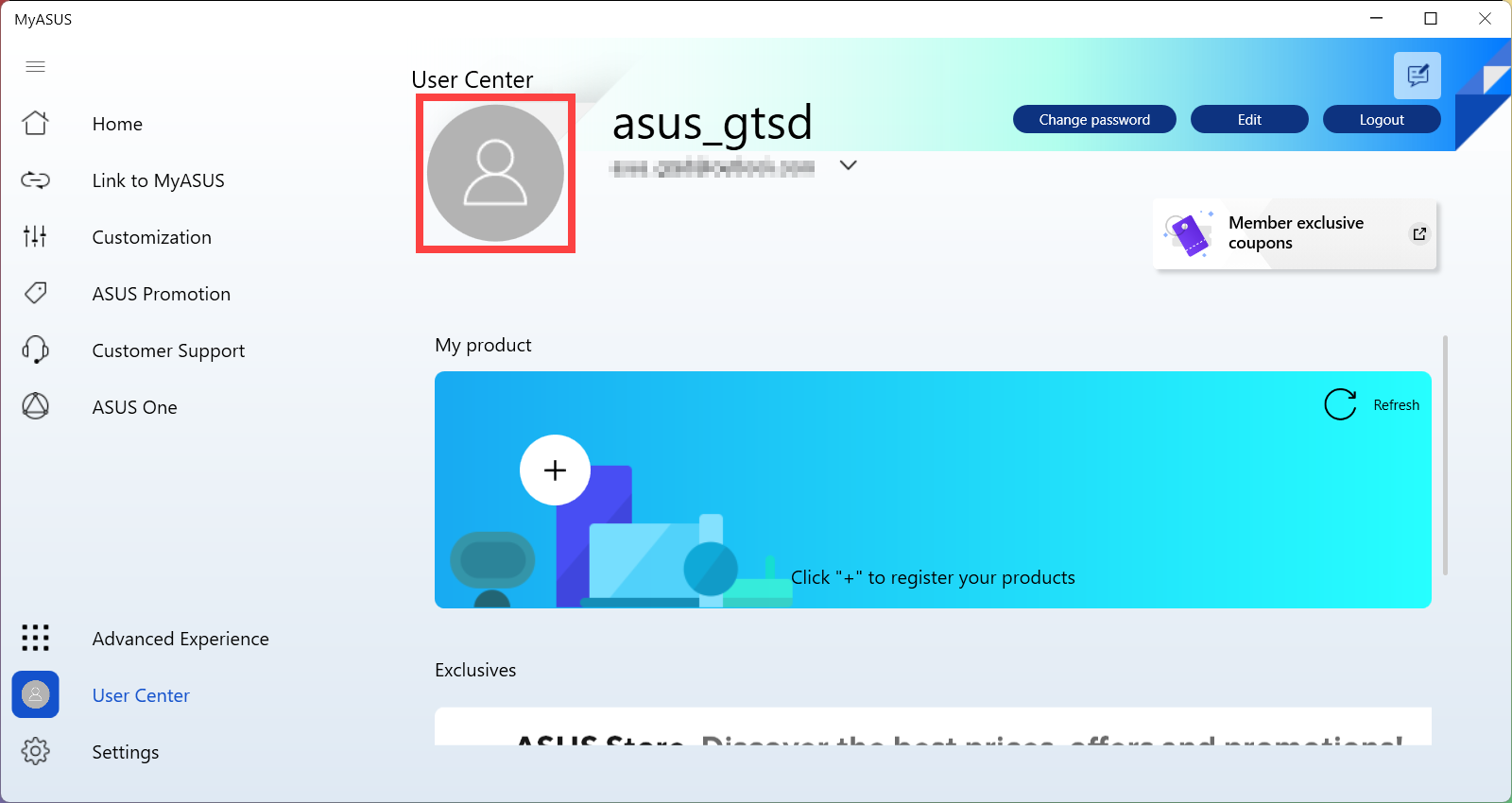
- First, access to ASUS official website. Click the icon
 at the top right of the page①, and then select [Login]②.
at the top right of the page①, and then select [Login]②.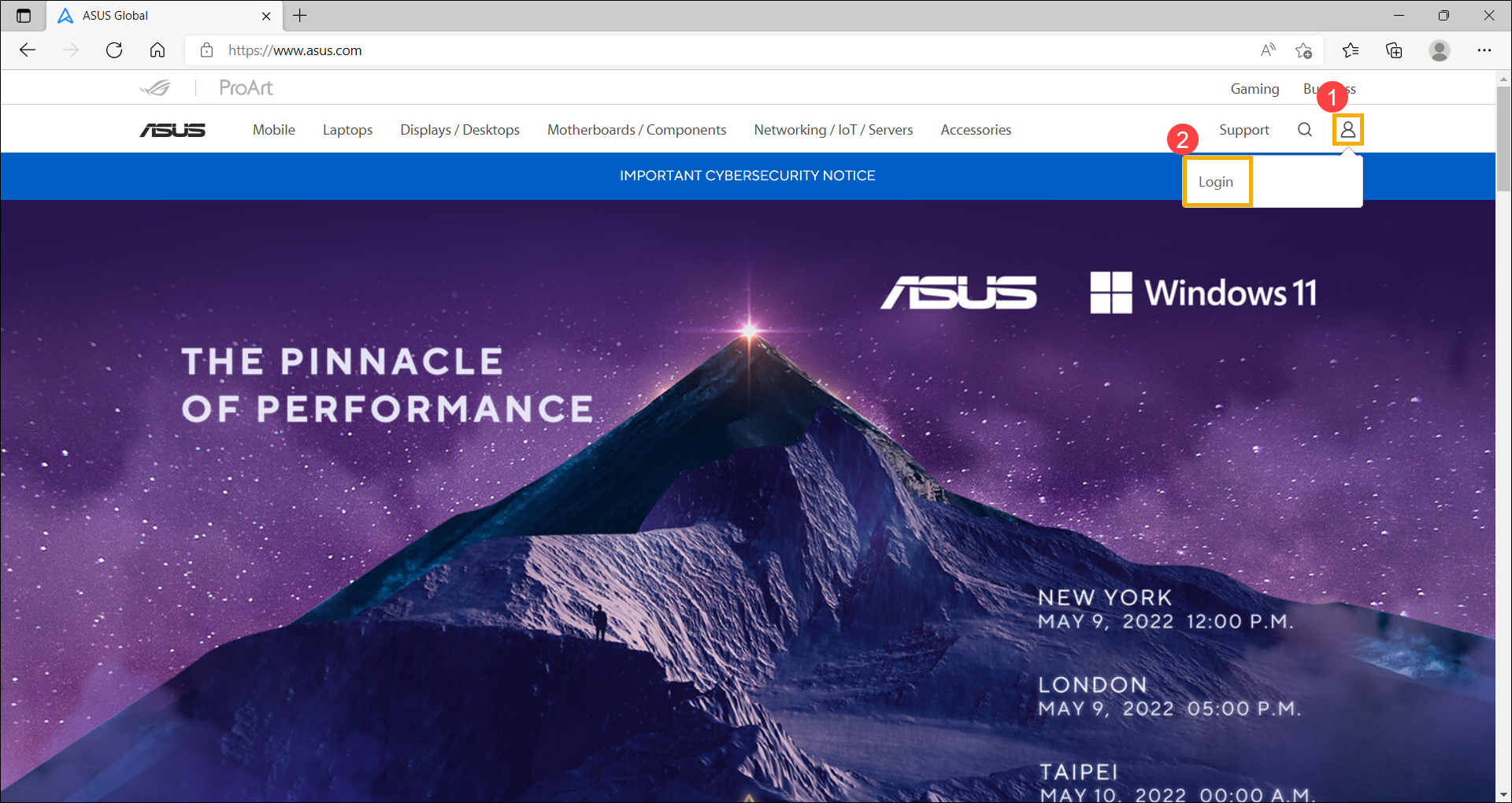
- Log in with your ASUS account③.
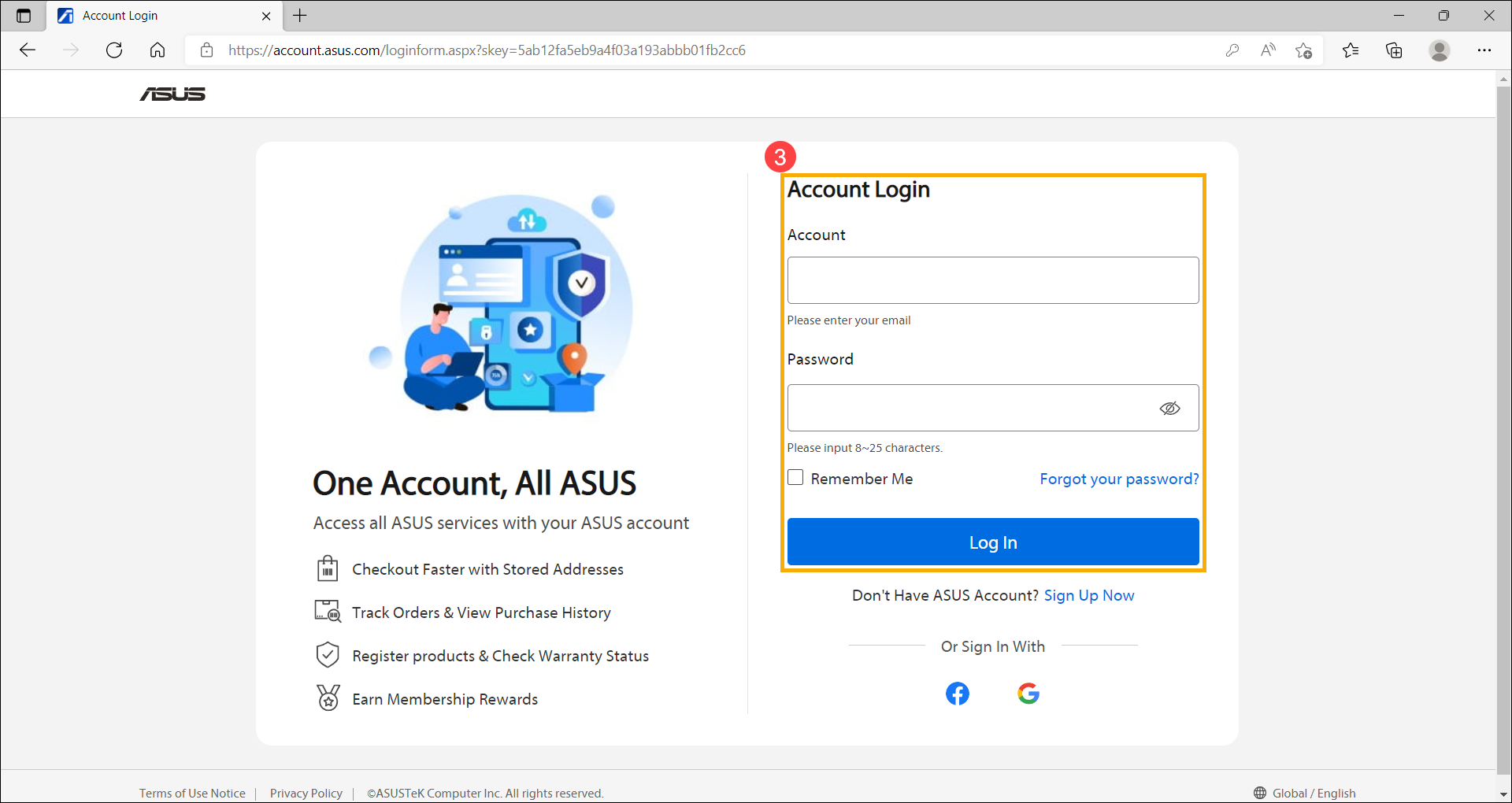
- After you login to your account, click the icon
 at the top right of the page④, and then select [My Account]⑤.
at the top right of the page④, and then select [My Account]⑤. 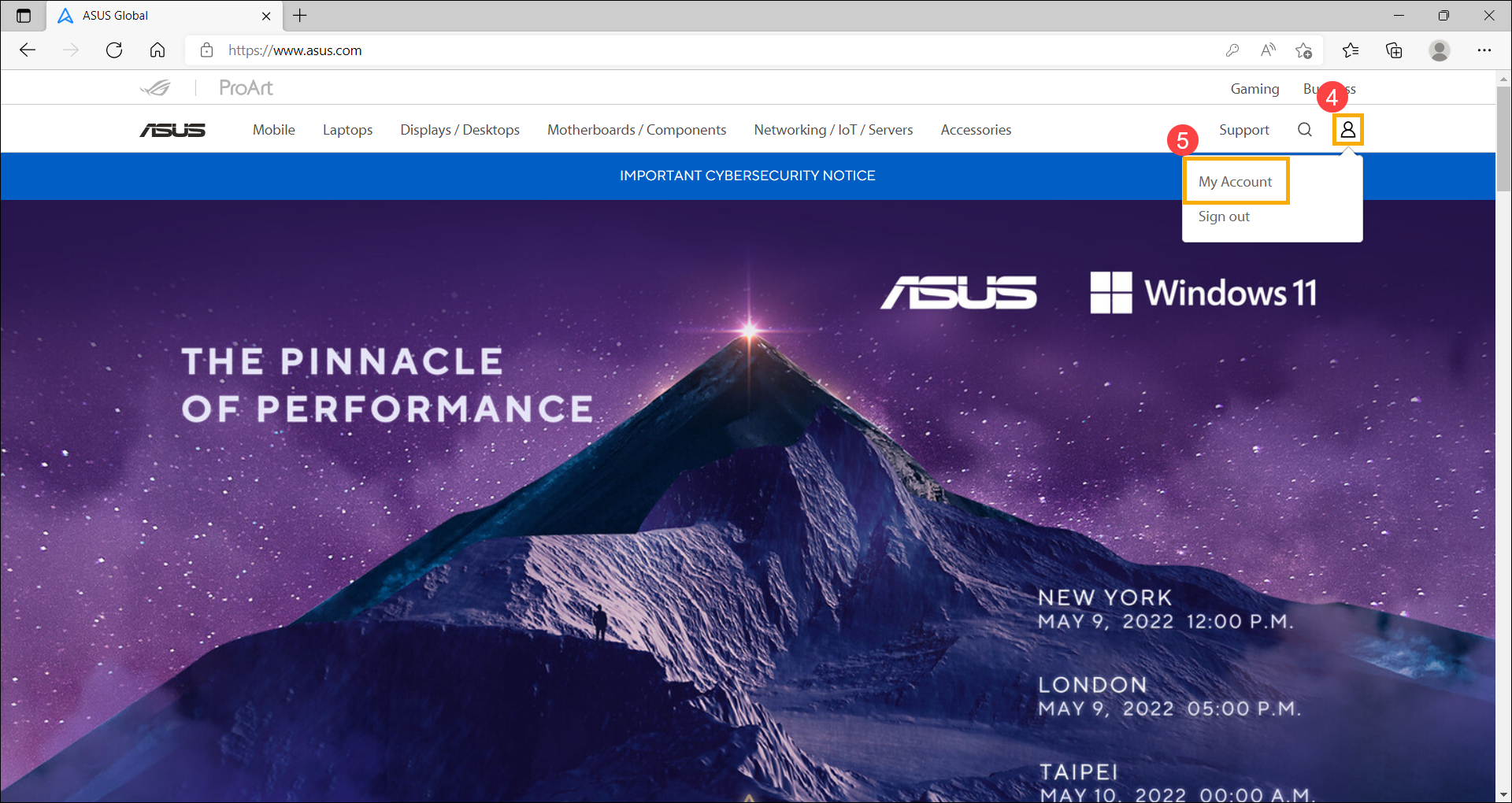
- After entering My Account, move the cursor onto the avatar and then click it when the EDIT appears⑥.
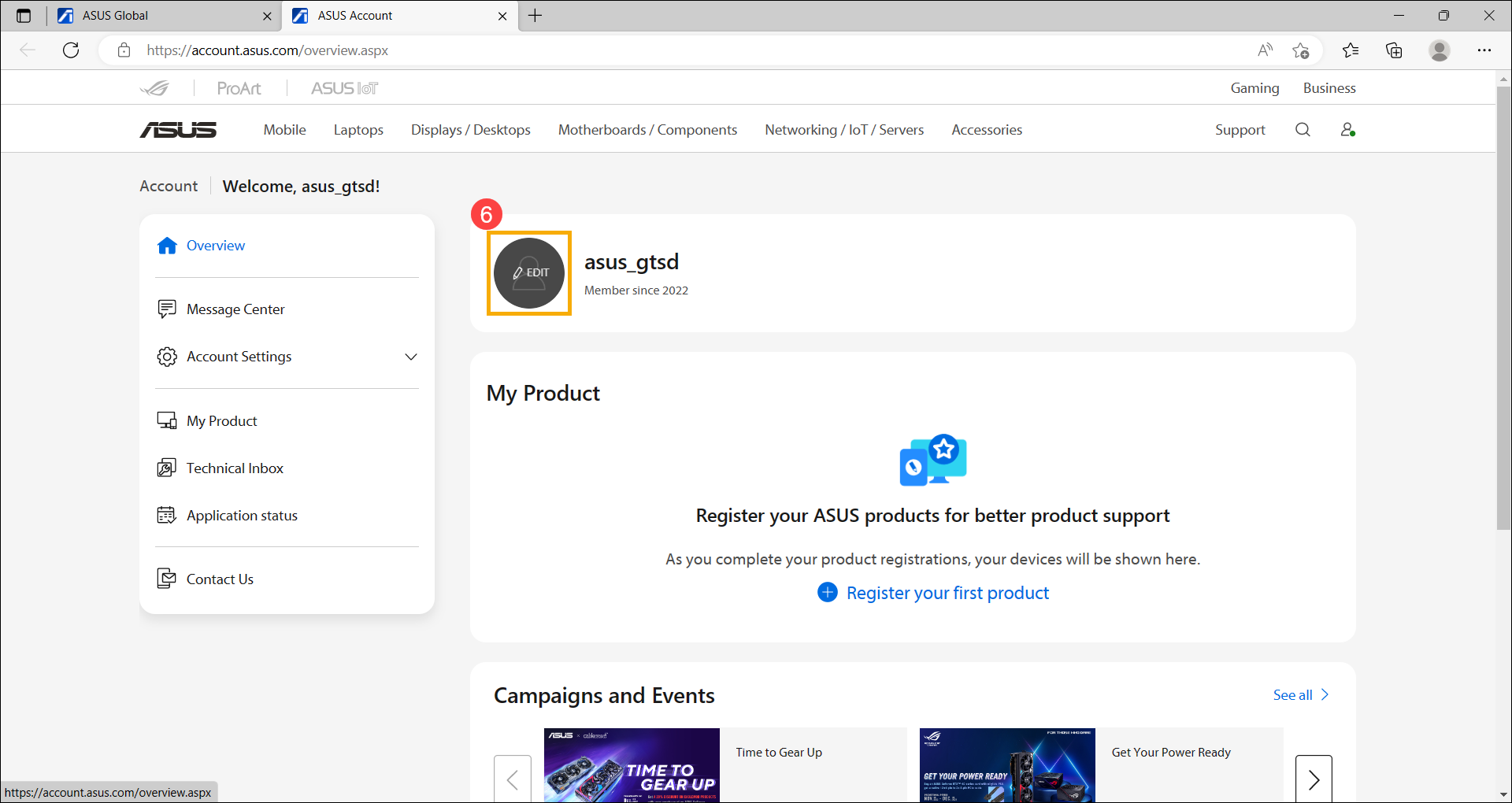
- Select an avatar you want⑦, then click [SAVE]⑧. You can use your picture as well via UPLOAD PICTURE.
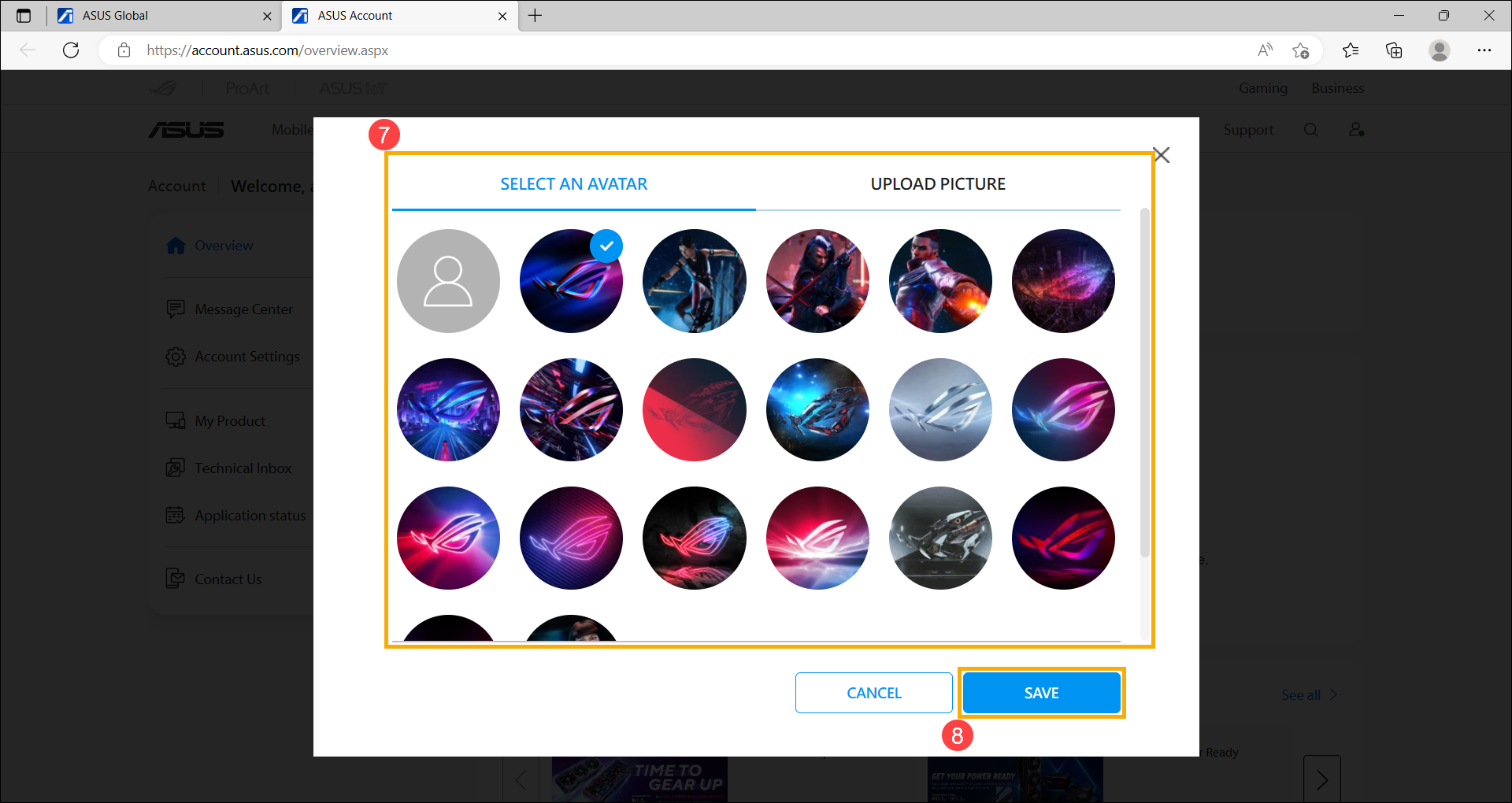
- Your avatar has completed changing.
Note: If the avatar didn’t update, please try refreshing the page or re-signing in with your ASUS Account.